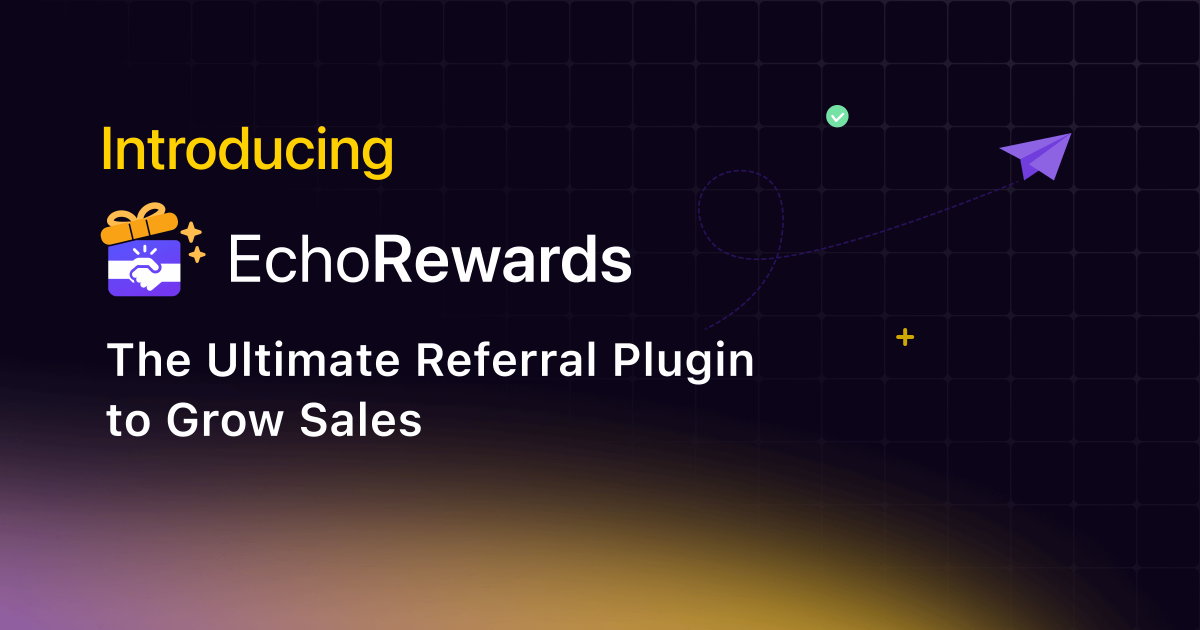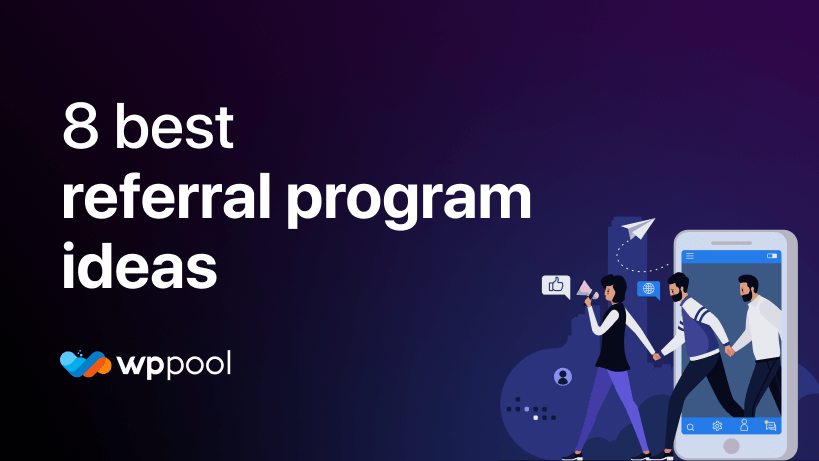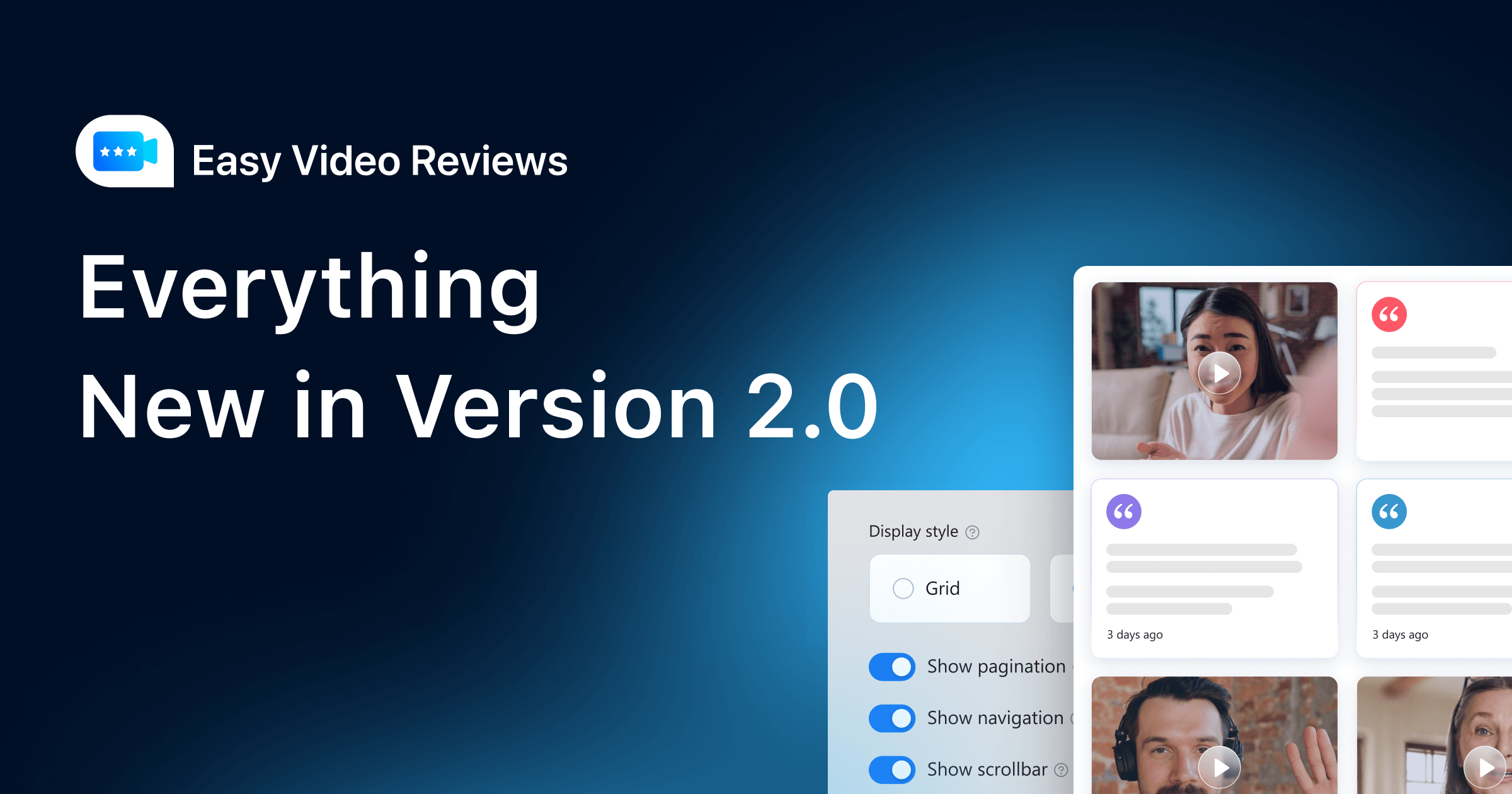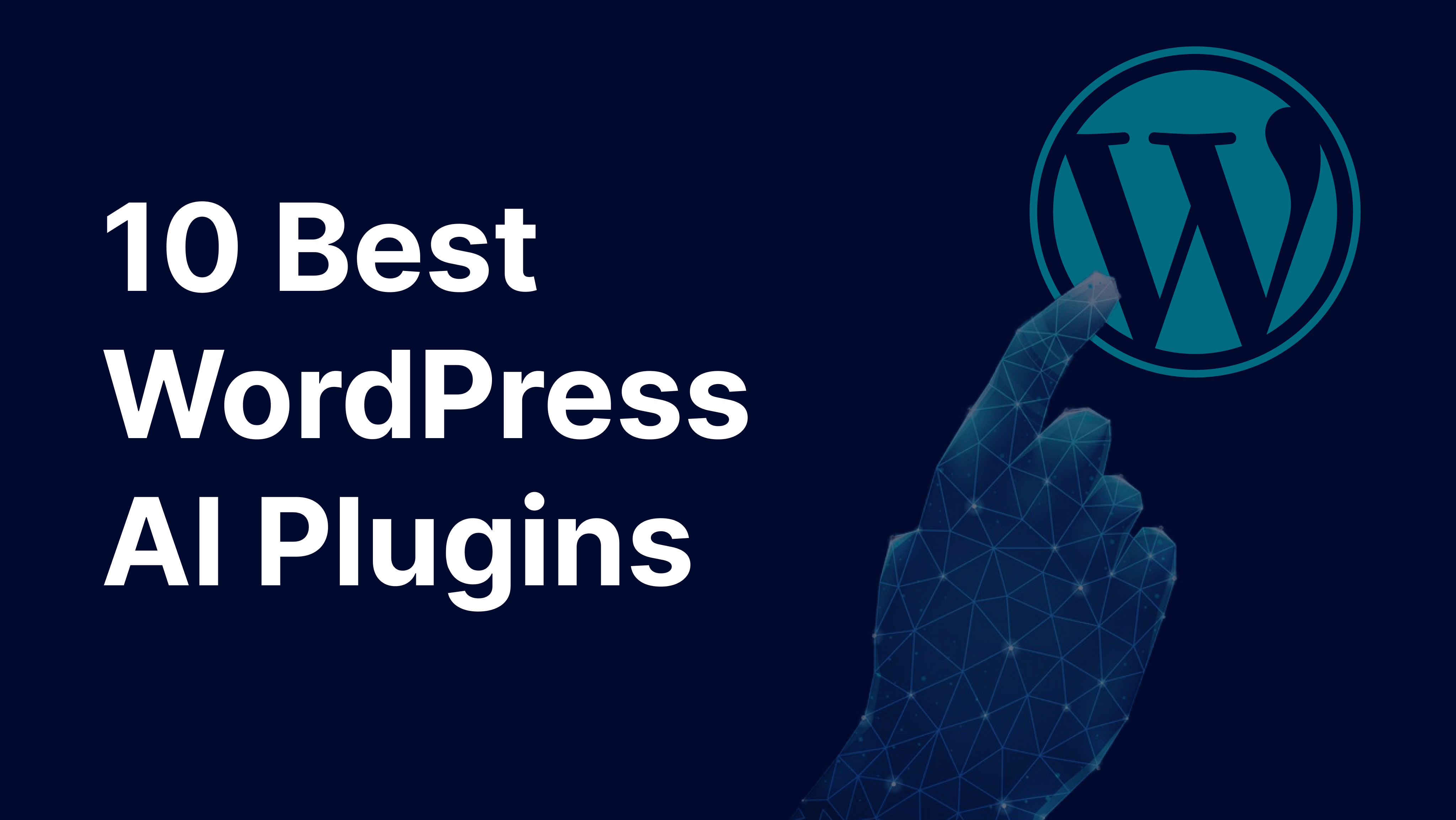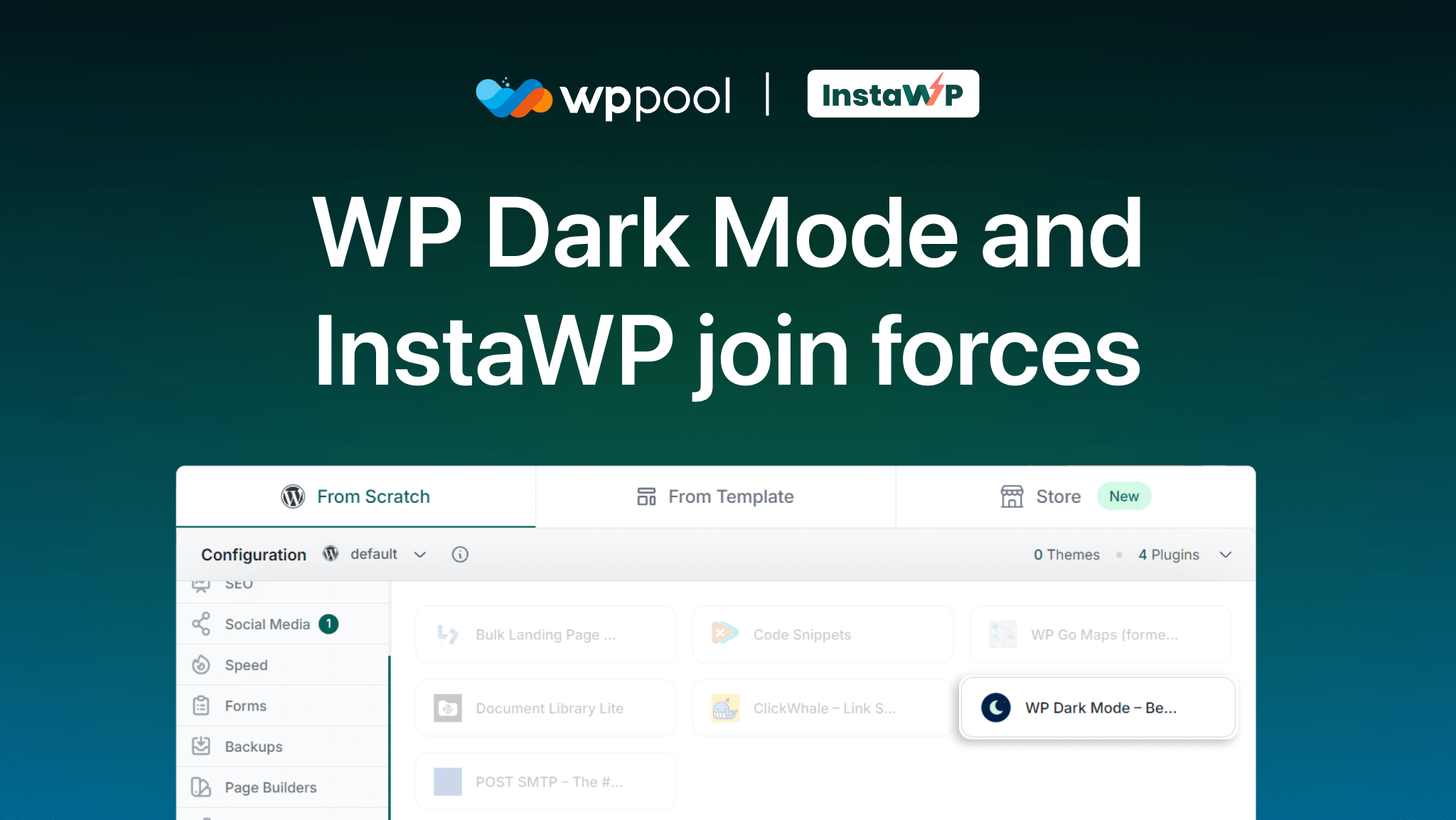-
WP Dark Mode
A stunning WordPress Dark Mode experience
-
Sheets to WP Table Live Sync hot
Automatically sync Google Spreadsheets with WP tables
-
FormyChat
Send contact form leads to WhatsApp
-
Stock Sync with Google Sheet hot
Sync WooCommerce stock with Google Sheet and manage easily
-
Order Sync with Google Sheet new ⚡
Manage WooCommerce orders from Google Sheets
-
Easy Video Reviews
Get powerful video testimonials with ease and boost sales
-
EchoRewards new ⚡
Referral Plugin for WooCommerce
-
Jitsi Meet
Webinar & video conferences within WordPress
-
OMG Chat Widget
Let customers contact via any social channel
-
Stock Notifier for WooCommerce
Send alerts to customer when product is back in stock