First, navigate to Sheets to WP Table Dashboard from your WordPress site’s dashboard. Next, click on Create Table.
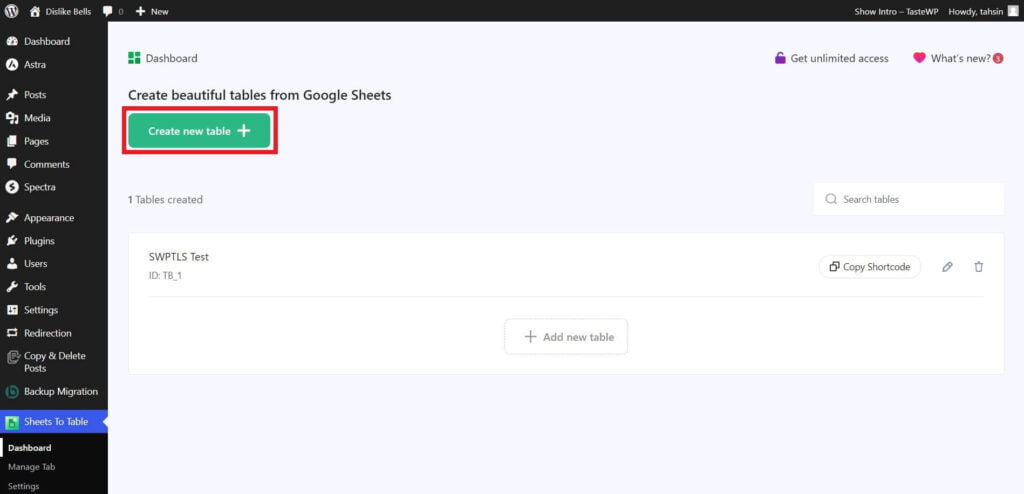
Afterward, copy the spreadsheet link from Google Sheets that you want to sync with WordPress. Once done, paste the link as instructed in the dashboard and click on Create Table.
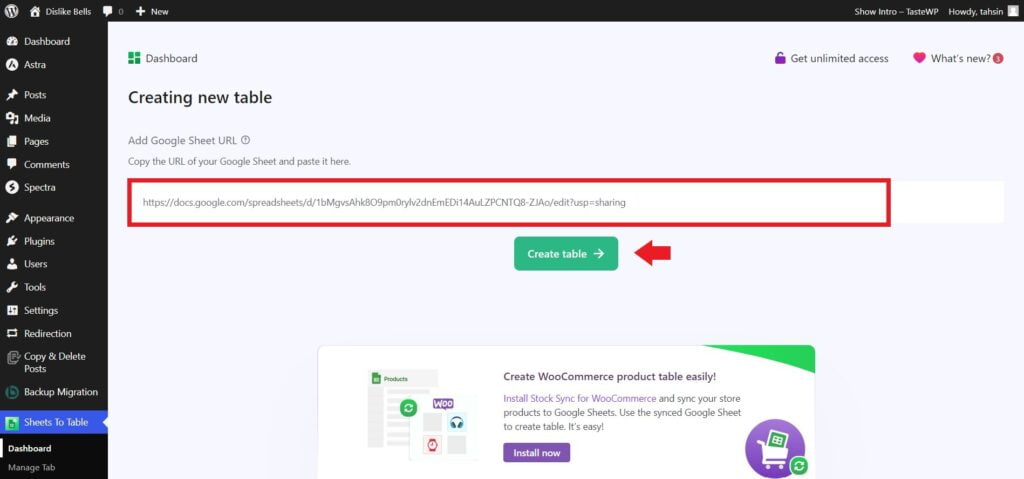
In the next step, you can customize the settings as you require. After finalizing the settings as you want, click on the “Save” button to complete the setup.
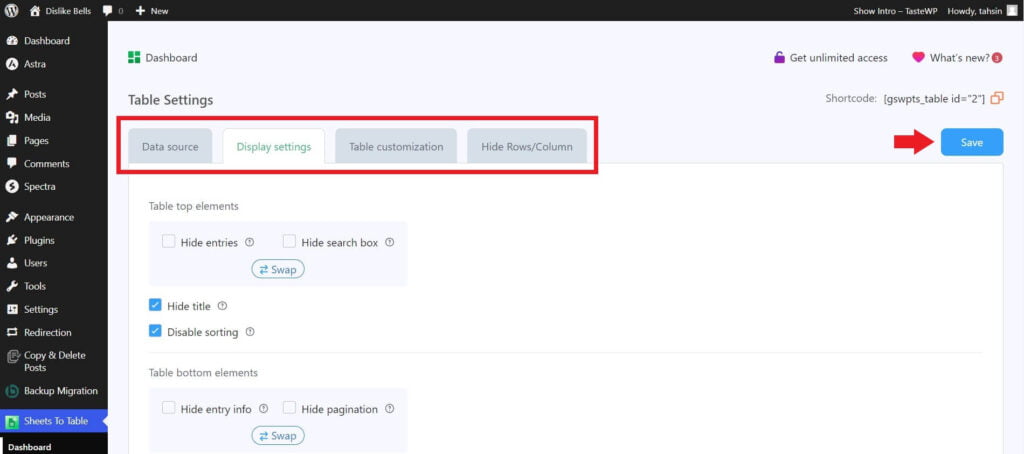
After saving, you will see the option to copy the shortcode from the plugin dashboard.
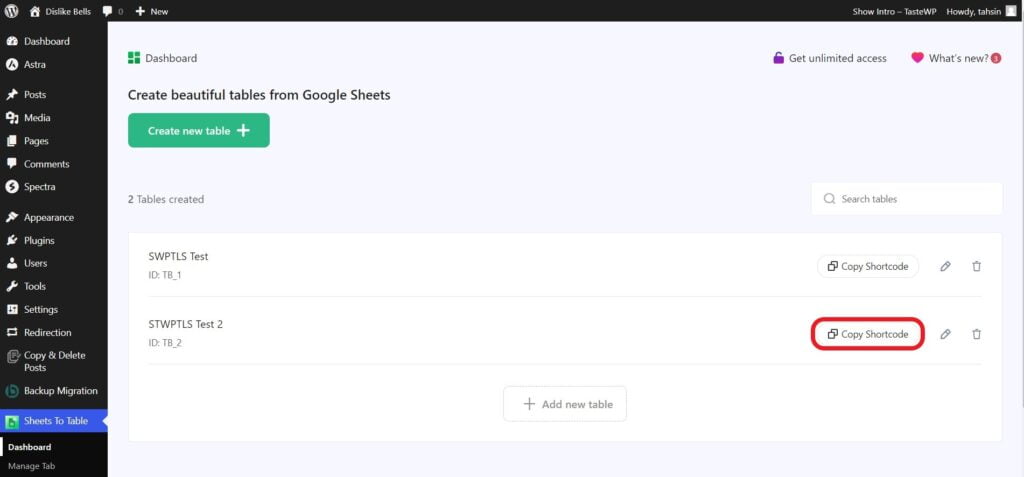
Copy the shortcode by clicking on it. Now, open the page from your WordPress dashboard where you want to show the table.
Give the page title and click on the ‘+’ symbol button to add a new block and then search for ‘shortcode’ and click on it. Like
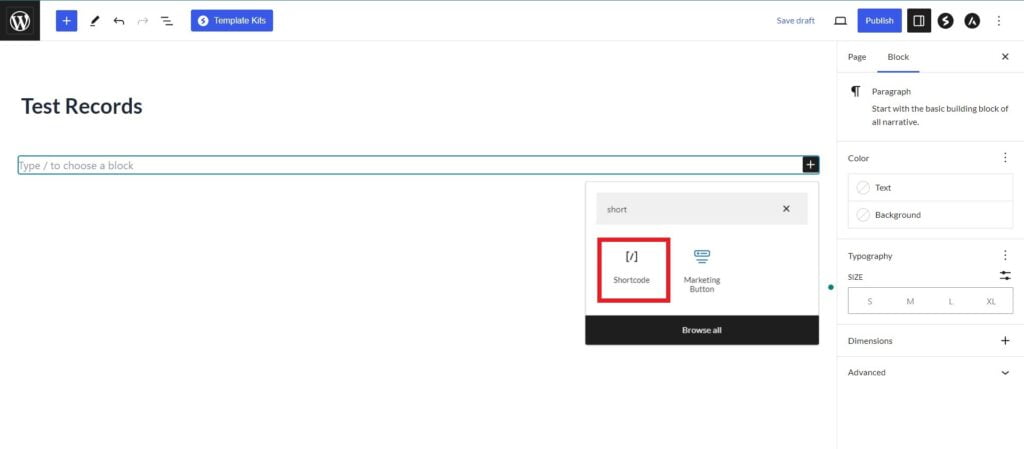
Now, paste the table shortcode you copied earlier there and ‘Publish’ the page.
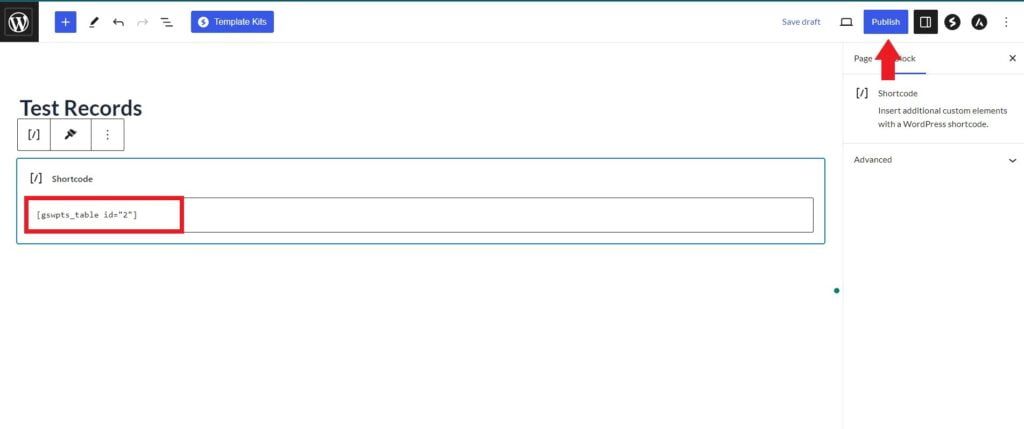
Finally, your table will be shown on the page of your website. Enjoy it.





