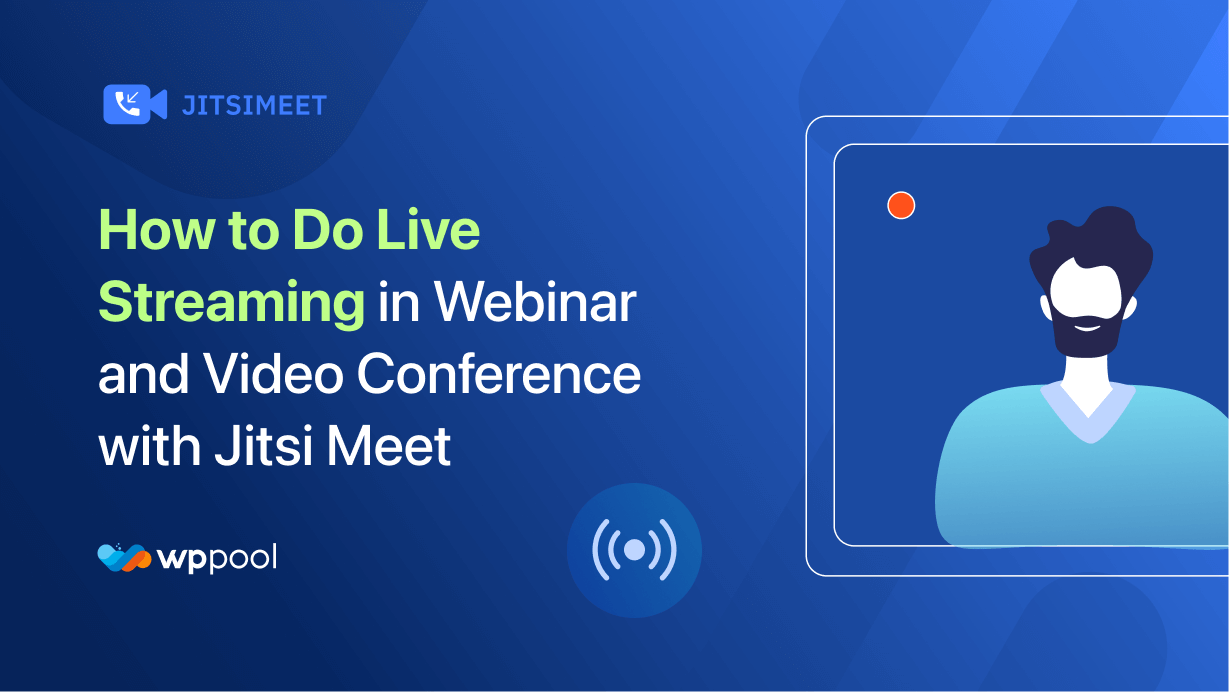Después del año histórico de 2020, la forma en que solíamos administrar el cargo ha cambiado. Ahora, cuando pensamos en una oficina, no solo pensamos en un espacio donde todos trabajan juntos. Y ha sido posible debido a complementos como Jitsi Meet, uno de los mejores complementos de videoconferencia.
Y hoy le mostraremos cómo hacer transmisión en vivo en seminarios web y videoconferencias utilizando este complemento.
Después de 2020, el número de seminarios web ha aumentado. La gente está utilizando esta plataforma para contarle a la audiencia sobre su producto, mostrar diferentes características y promover su empresa.
La transmisión en vivo es un aspecto muy importante de los seminarios web y las videoconferencias. Le da la oportunidad a la audiencia de participar en la discusión también. Pero a veces es muy difícil administrar la transmisión en vivo debido a la falta de herramientas adecuadas.
Jitsi Meet resolverá ese problema. Su función de transmisión en vivo puede ayudar a administrar la transmisión en vivo con bastante facilidad.
Le mostraremos cómo hacer transmisión en vivo usando Jitsi Meet para que también pueda solicitar en sus próximos seminarios web.
Tabla de contenido
Cómo hacer transmisión en vivo en Jitsi Meet
Paso 1: Cree una nueva reunión del complemento Jitsi Meet
Vaya a su tablero y haga clic en el elemento del menú 'Jitsi Meet Pro'> Reuniones.
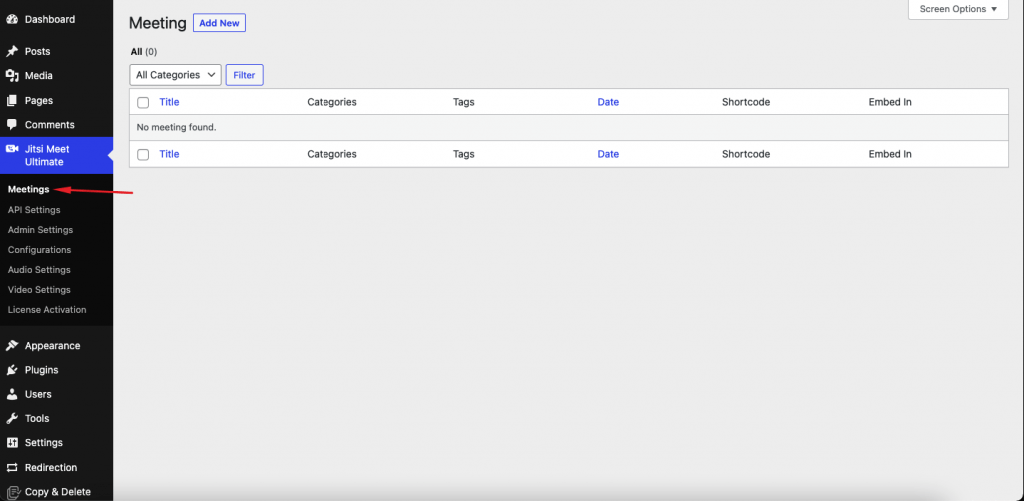
Luego cree 'Agregar nueva' reunión y abra la página.
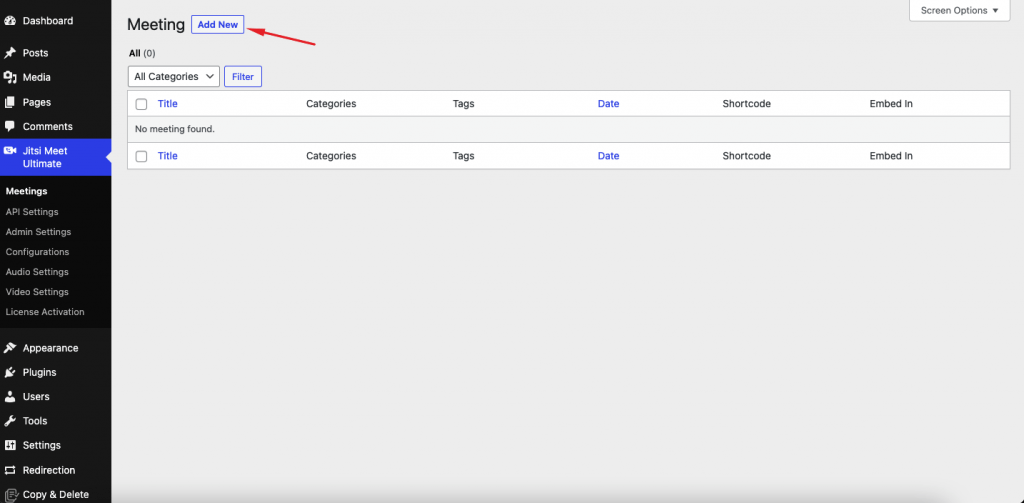
Paso 2: Configurar configuraciones de reunión
Ahora vaya a la configuración de la reunión y encienda los interruptores. Estas son las opciones que necesita usar,
- "Habilitar transmisión en vivo": es obligatorio para la transmisión en vivo
- "Habilitar grabación" - para grabar
- "Habilitar la transcripción"
- "Simulcast" aquí
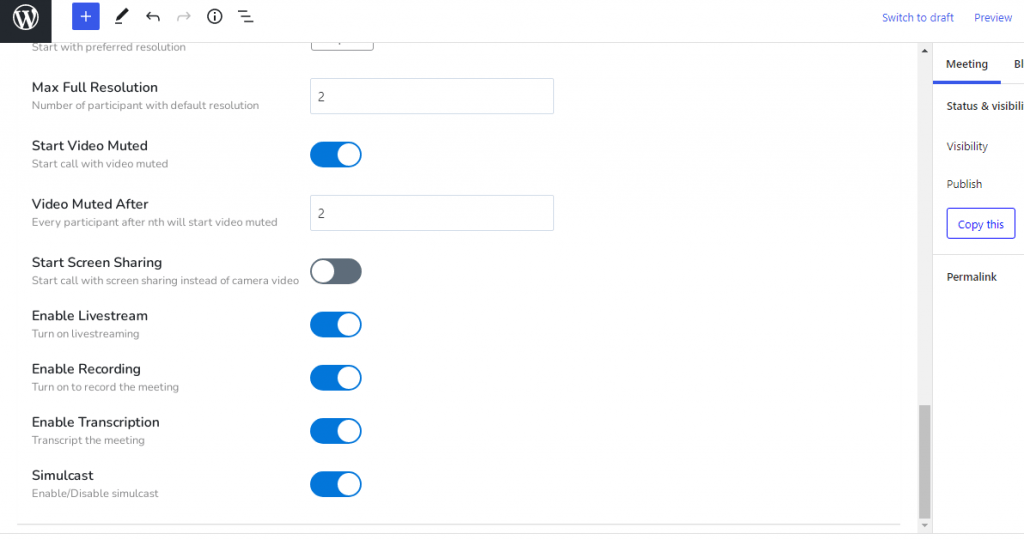
Haga clic en el botón 'Publicar' y vea la página de reunión.
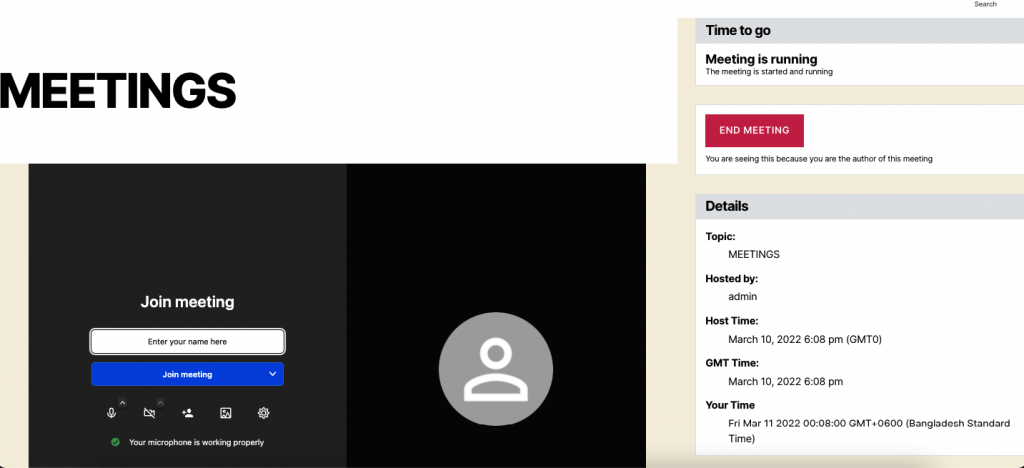
Paso 3: Configurar la configuración de YouTube
Luego vaya a la página donde desea tocar una transmisión en vivo como YouTube. Vaya a su cuenta de YouTube y cree y configure una configuración de transmisión en vivo y vaya a Live. Sigue la imagen a continuación,

Luego establezca información de transmisión como la siguiente,
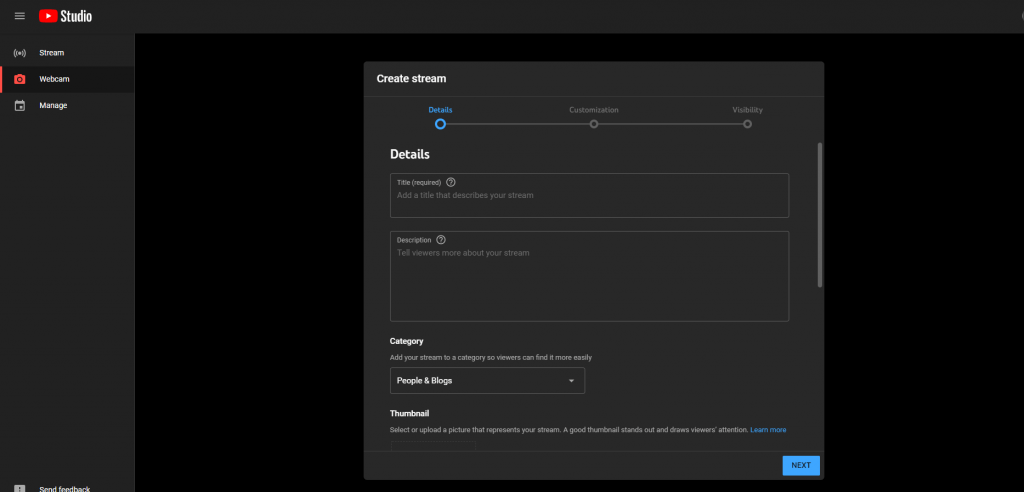
Entonces necesitas ir a vivir.
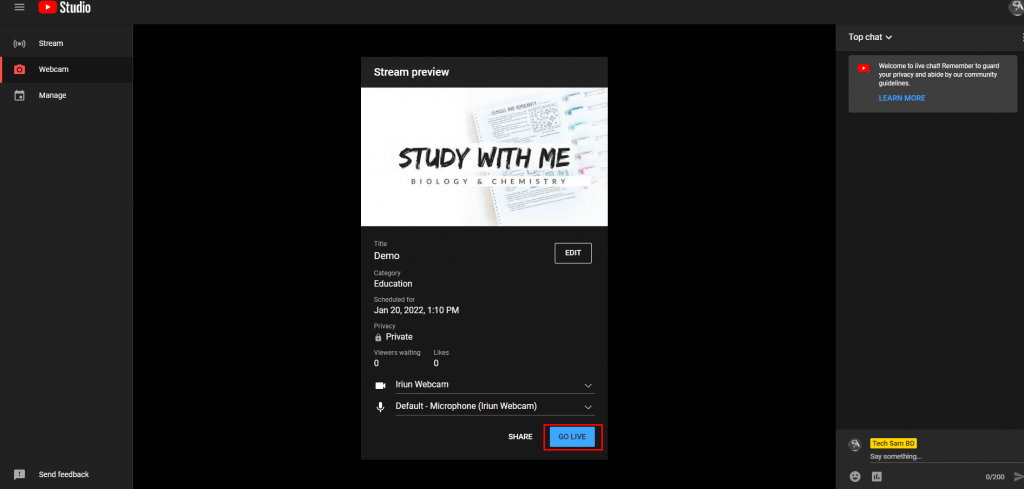
Complete los detalles aquí.
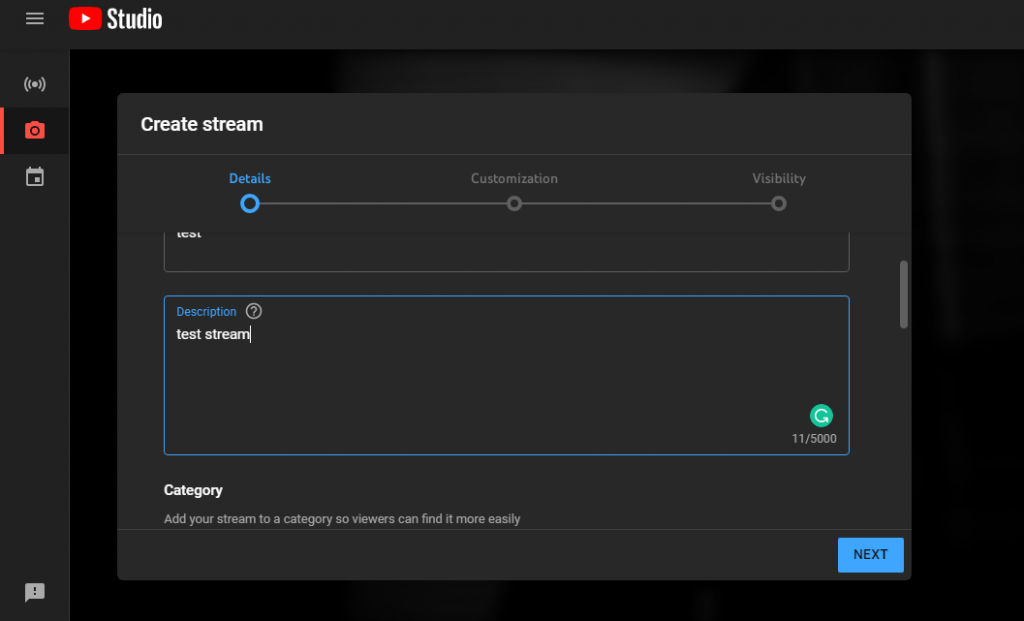
Paso 4: Finalice la configuración de transmisión de Jitsi Meet
Luego vuelva a nuestro propio panel de transmisión y de las opciones.
Y la opción Volver nuevamente y seleccione 'Iniciar transmisión en vivo' Elija una opción de Steam y coloque la tecla y presione la transmisión de inicio en vivo. Y mira la transmisión de YouTube. Eso es todo.
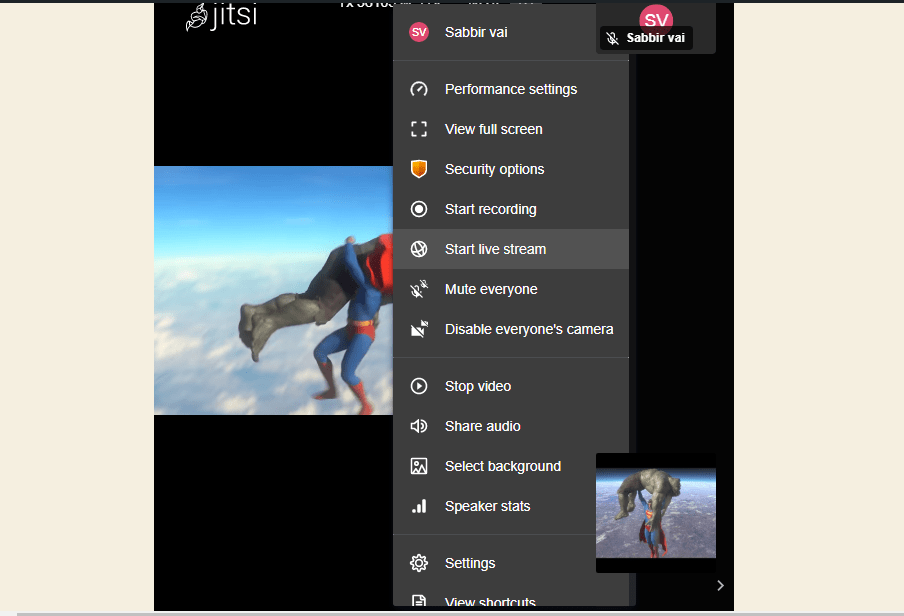
Elija un vapor en vivo por título.
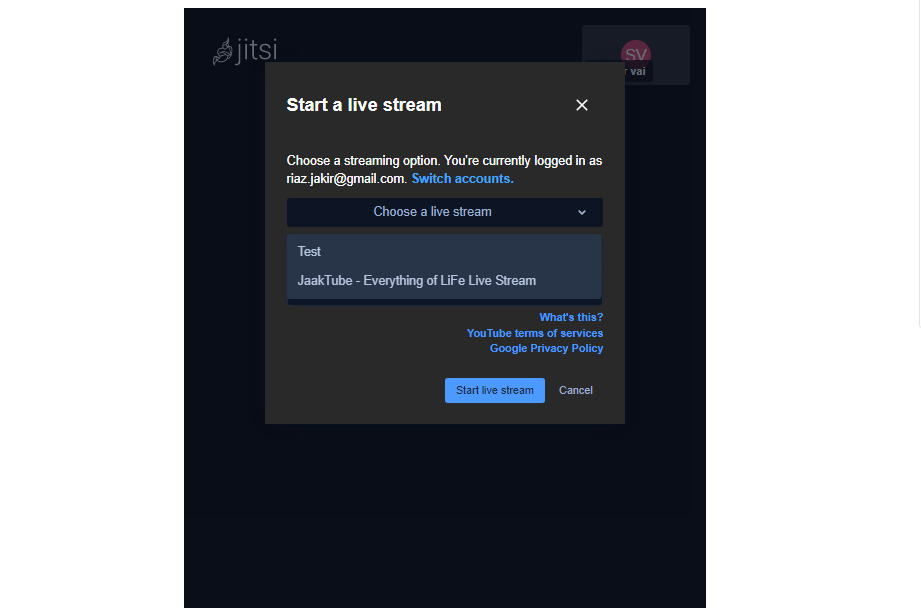
Así es como puede hacer transmisiones en vivo para sus seminarios web utilizando el complemento Jitsi Meet .
Hay características más sorprendentes que puede lograr con este complemento. Por ejemplo,
- Compartir presentaciones y reuniones de colaboración
- Ideal para comenzar un negocio de curso en línea
- Increíble por teletrabajo o teletrabajo
- Organice una reunión en cualquier momento (fuera del horario de oficina)
- Mejorar la funcionalidad comercial
- Acceder a numerosas personas simultáneamente
- Vincula a todos los trabajadores a través de un solo software.
Conclusión
No hay muchos Los mejores complementos de videoconferencia WordPress en el repositorio WordPress que puede comparar con el Jitsi Meet complemento. Y con esta increíble función de transmisión en vivo, dejará atrás la competencia en poco tiempo.
Y después de leer este artículo, con suerte, ahora sabe cómo hacer una transmisión en vivo para sus seminarios web y videoconferencias fácilmente.
Si enfrenta algún problema, háganos saber en la sección de comentarios.