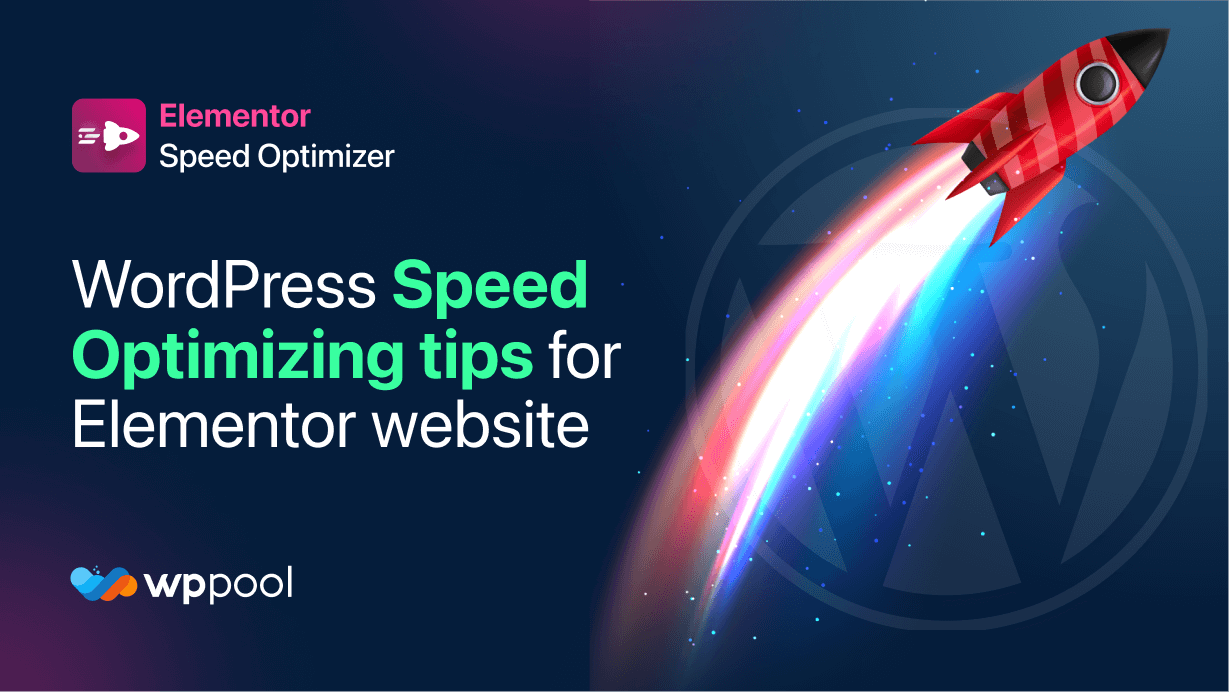Wenn Sie eine WordPress -Website ausführen, die mit Elementor erstellt wird, müssen Sie sich auch um die WordPress -Geschwindigkeitsoptimierung kümmern.
Die Aufrechterhaltung der Geschwindigkeit Ihrer Website ist sehr wichtig. Wenn Ihre Website 0,1s nicht eingeladen wird, verlieren Sie etwa 48% Ihrer Benutzer. Das ist eine alarmierende Nummer. Sie können sehen, warum wir die Geschwindigkeit Ihrer Website betonen.
Elementor hat es einfach gemacht, eine professionelle Website zu erstellen. Wenn Sie jedoch all diese großartigen Widgets und Funktionen verwenden, verlangsamt dies Ihre Website etwas.
Aus diesem Grund haben wir einige WordPress -Geschwindigkeitsoptimierungs -Tipps für Ihre Elementor -Site erhalten. Wenn Sie ihnen folgen, erhalten Sie die beste Leistung von Ihrer Website.
Außerdem werden wir das erwähnen Speed Booster für den Elementor Page Builder Plugin, mit dem Sie Ihre Website auf ein anderes Level bringen können.
Auf geht's.
Inhaltstabelle
- WordPress -Geschwindigkeitsoptimierungs -Tipps
- So installieren Sie den besten Speed -Booster für Elementor Plugin
- Wickeln Sie die WordPress -Geschwindigkeitsoptimierungs -Tipps ein
WordPress -Geschwindigkeitsoptimierungs -Tipps
Hier sind die Schritte, die Sie ausführen sollten, um die beste Leistung von Ihrer Website zu erhalten.
Wählen Sie kompatible Themen
Überlegen Sie, wann Sie auf einer Website sind, da einer Ihrer Benutzer Ihnen mitteilte, dass es wertvolle Inhalte hat. Die Website nimmt sich jedoch zu viel Zeit zum Laden, da die Themendatei der Website schwerer ist oder nicht mobilfreundlich ist. Es funktioniert jedoch perfekt auf dem Desktop.
Worauf werden Sie also warten? Die gleiche Regel gilt für Ihr Site -Publikum!
Laut Research erwarten Benutzer, dass die Website maximal zwei Sekunden geladen wird. Wenn sie nicht geladen wird, verlassen sie die Website. Dies ist einer der Hauptgründe, warum Sie über eine dauerhafte Lösung nachdenken sollten. Sie müssen ein kompatibles WordPress -Thema für Ihre Website auswählen.
Stellen Sie daher sicher, dass Sie ein geeignetes Thema auswählen, wenn Sie eine Unternehmensseite oder einen Blog erstellen. Berücksichtigen Sie auf der Suche nach einem geeigneten und kompatiblen Thema diese Dinge:
- Wählen Sie ein Thema mit einer kleineren Dateigröße.
- Überprüfen Sie, ob das Thema mobilfreundlich ist oder nicht.
- Gehen Sie für ein Thema, das reagiert und eine schnelle Ladezeit bietet.
Sehr empfohlene WordPress -Themen
- Elementor Hello -Thema - Das schnellste Thema enthält ein minimales Styling, das ideal für SEO- und Benutzererfahrung ist.
- ASTRA - Das beliebteste leichte Thema, das eine Reihe von Optionen zur maximalen Anpassung hat. Sie können in Betracht ziehen, die Pro -Version des Astra -Themas zu verwenden.
- Generatepress - das leichteste Thema, um WordPress -Websites zu erstellen. Sie können schnell eine 100% ige Geschwindigkeitsbewertung erzielen, auch wenn Sie ein Nicht-Koder sind.
Optimieren Sie alle Bilder
Ein weiterer Grund für die Elementor -Ladeproblem ist die Site -Bilder. Ohne Zweifel sind Bilder unerlässlich, um das Publikum inhalt zu locken und zu verwickeln.
Das Problem ist, dass die Bilder 75% des Gewichts einer Webseite ausmachen, und wenn Sie diese Bilder nicht optimieren, wird Ihre Website langsamer.
Versuchen Sie nicht, aus der Gründe zu betonen, dass die Anordnung einfach ist. Sie müssen nur jedes der Bilder verbessern. Folgen Sie der Methode, die wir teilen, und machen Sie die Bildgröße bescheidener.
- Machen Sie die Größe Ihres Bildes bescheidener.
- Packen Sie das Bild durch verschiedene Instrumente wie Tinypng.
- Versuchen Sie, Module wie Smush Images, Fevicatify oder einige andere zu verwenden, um Bilder zu verbessern. Schwächten Sie auch die Hotlinking mit dem Ziel, dass niemand Ihre Bilder einfügen kann.
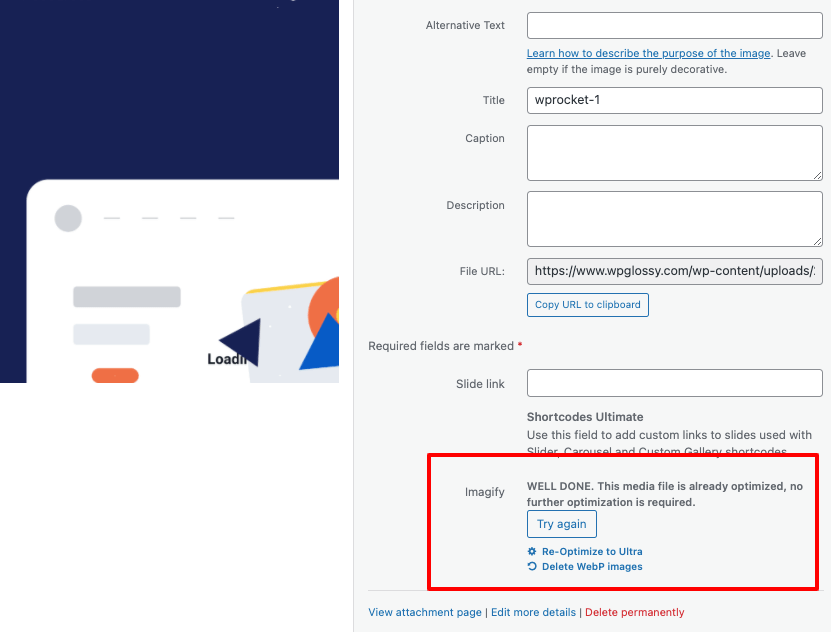
Weitere Informationen finden Sie in der Google -Richtlinien über die Bilder.
Stop mit langsamen Plugins stoppenWählen Sie ein Speed Booster -Plugin für Elementor aus
Zweifellos sind Plugins grundlegend; Sie können die Verantwortung mit der Begründung verringern, dass Plugins unsere Verantwortlichkeiten kümmern und der Website stärker nützlich werden. In jedem Fall gibt es ebenfalls einige Nachteile, die wir nicht ignorieren können. Einige Plugins verzögerten die Geschwindigkeit der Standorte und führen auch zu zahlreichen verschiedenen Problemen.
Für den Fall, dass Ihre Website beim Stapeln investiert werden muss und Sie denken: "Wie könnte ich meine Elementor -Site beschleunigen?" Das Überprüfen der Leistung der Plugins wäre ideal.
Gehen Sie also zu Ihrer WordPress -Administratorplatine und wählen Sie zu diesem Zeitpunkt die Plugin -Seite im Menü aus. Deinstallieren Sie derzeit alle Module, mit denen Sie sich nicht kümmern müssen.
Installieren Sie einige Plugins wie Health Check und Fehlerbehebung oder Abfragemonitor, um mehr Leichtigkeit zu erhalten. Diese Plugins überprüfen den Zustand von aktiven Plugins und benachrichtigen Sie, wenn das Plugin Probleme verursacht.
Stellen Sie außerdem sicher, dass Sie mit schweren WordPress -Plugins nicht mehr verwenden.
Überprüfen Sie stattdessen einige Speed -Plugins für WordPress , mit denen die Ladegeschwindigkeit der Website steigern kann. Stellen Sie sicher, dass Sie die Dinge richtig machen.
Optimieren Sie WordPress -Datenbank
Kennen Sie die Informationen einer Website auch Probleme? Zum Beispiel verwenden wir PCs und Handys, aber wir reinigen in jedem Fall die Mülldokumente von den beiden. Ebenso muss die WordPress -Datenbank zusätzlich verbessert werden.
Der WordPress -Datensatz umfasst alle Informationen. Wenn wir die sinnlosen Müllaufzeichnungen nicht pünktlich aus der Informationsbasis perfektionieren, wählt diese Kratzer die Geschwindigkeit der Website zurück.
Es gibt zwei einfache Antworten auf dieses Problem. Sie können ein Plugin dafür effektiv herunterladen oder es physisch tun. Die beiden Methoden werden großartig, doch das Plugin spart Zeit, indem es die WordPress -Datenbank aktualisiert.
Reinigen Sie Ihre Datenbank mindestens einmal im Monat für verbesserte Ergebnisse.
Nutzlos JS & CSS -Dateien
JSS- und CSS -Dateien sind auch die Gründe, warum die meisten Websites so viel Zeit in Anspruch nehmen. Oft erhöhen Plugins auch die Menge an großen JSS- und CSS -Dateien. Diese Dateien können die Leistung jeder Website drastisch verringern.
Es gibt zwei verschiedene Möglichkeiten, dieses Problem zu lösen. Der erste ist, dass Sie diese Dateien minifieren können oder die zweite ist, mehrere Dateien in einem zu verschmelzen und die Dateigröße zu reduzieren.
Sie können zwischen diesen beiden befolgen, je nachdem, was Sie bei Plugins mögen, wie Sie es finden, wie bei Plugins mögen Brise Und Autoptimieren oder manuell.
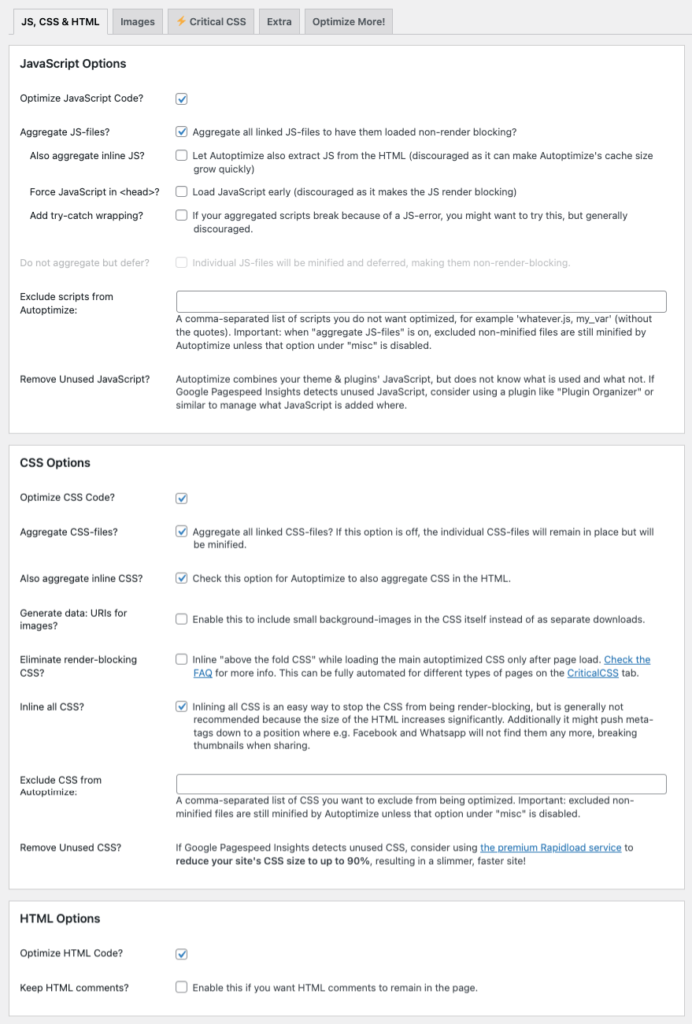
Verwenden Sie das CDN -Netzwerk (Cloudwayscdn oder Cloudflare Pro)
Eine weitere effektive Möglichkeit, die Elementor -Website zu beschleunigen, besteht darin, die CDN -Organisation zu nutzen. CDN impliziert das Inhaltsdeliefer -Netzwerk, und die Motivation dahinter, warum es grundlegend ist, besteht darin, dass es sich um das Problem der Elementor -Site -Stapelung kümmert.
An dem Punkt, an dem jemand Ihre Website besucht, lädt die individuelle Informationen die Informationen vom Server herunter. Unter der Annahme, dass das individuelle Herunterladen der Informationen aus London und der Serverfarm in Großbritannien stammt, kann er die Informationen ohne Probleme verwenden. Ungeachtet dessen, falls der Einzelne aus Grönland stammt, muss er sich positiv einsetzen, worauf Sie eine CDN -Organisation wünschen.
Das CDN -Netzwerk stapelt die erwarteten Informationen, die ein Gast von der nächsten Serverfarm und nicht von einem Datensatzschwerpunkt benötigt. Zahlreiche CDN -Netzwerkanbieter wie Stack Path, Key CDN, Google Cloud CDN usw.
Während wir verwenden und empfehlen, Cloudways -Cloud -Erleichterungen zu verwenden, wäre es schlauer, seine CDN einschließlich CloudwaysCDN zu verwenden. Angenommen, Sie möchten wirklich Hilfe, um dies zu erreichen, überprüfen Sie die Bit-by-Bit-Verbindung von Cloudwayscdn an der WordPress Site.
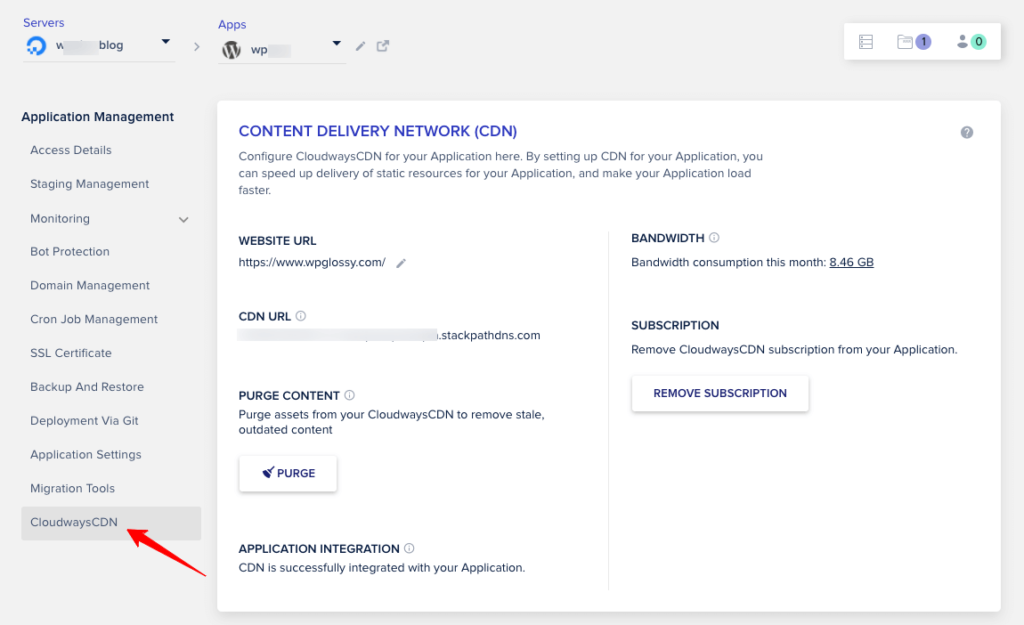
Nicht nur Cloudwayscdn, sondern ich empfehle auch die Verwendung der Verwendung Cloudflare Pro Plan, das kostet 20 US -Dollar pro Monat. Sie sollten die folgenden Premium -Funktionen wie nicht verpassen
- Der schnelle DNS -Resolver der Welt der Welt
- Über 200 Rechenzentren für schnelle Inhaltszustellung
- Ausgezeichnete Firewall -Sicherheit mit DDOS -Minderung
- Verbesserte Seitenlastgeschwindigkeit für mobile Geräte
- Agro Smart Routing ($ 5/Monate) für eine schnellere Lieferung
Ich bin mir sicher Cloudflare Pro Plan + Agro -Abonnement wird Ihre Seiten lassen Fliegen Sie in Sekunden, um die Kern -Web -Vitals -Bewertungen zu bestehen.
Page Caching kann helfen
Das Seiten -Caching kann sehr helfen und Ihre Website beschleunigen. Normalerweise wird die Seitenreservierung vom Host abgeschlossen. Dies ist jedoch nicht die Situation bei Ihnen. Sie müssen es physisch tun, da es ein notwendiger Schritt ist.
Eine Website hat zwei Abschnitte, eine codiert und die zweite ist die Informationsbasis. Wenn die Menge es besucht, erstellt der Server HTML -Code für Gäste und sendet ihn an sein Programm.
Das Problem ist, dass der Server diesen neuen HTML -Code an jedem Punkt, an den ein Gast auf Ihre Website kommt, erstellt und dieser Zyklus Zeit braucht. Sie können dieses Problem mit den Modulen kümmern, die den Seitenspeicherprozess durchführen.
Die Plugins wie WP Rocket, Hyper -Cache, Comet -Cache oder andere Cache -Plugins speichern den HTML -Code im Benutzer Ende, wodurch das Problem des Servers löst, den neuen HTML -Code erstellt. Auf diese Weise können Page -Caching -Plugins helfen und eine Slow Elementor -Website beschleunigen.
Verwenden Sie nicht zu viele Widgets und Plugins
Der letzte Geschwindigkeitsoptimierungstipp für die Elementor -Site besteht darin, eine so große Anzahl von Geräten zu verwenden. Wir verwenden häufig ein paar Geräte auf unserer Website, die wir nicht benötigen. Wir können jedoch nicht leugnen, dass dies ebenfalls Probleme verursacht.
Geräte und zusätzliche Module verbessern unsere Website und die Stapelgeschwindigkeit, was nicht gut zur Positionierung ist. Versuchen Sie, alle Dinge zu verbessern und unkomplizierte und dennoch utilitaristische Site -Seiten zu verbessern, anstatt eine Website -Seite mit Teilen von Geräten zu verbessern.
Bonus -Tipps
- Versuchen Sie, Server von Drittanbietern wie YouTube und Vimeo zu verwenden und alle Videos einzubetten.
- Reduzieren Sie die Post -Revisionen, da Sie auf diese Weise eine neue Kopie in der Datenbank erstellen.
- Verwenden Sie gute DNS -Dienste zusammen mit zuverlässigem Hosting.
- Aktualisieren Sie die PHP -Version von Elementor.
- Installieren Sie nicht mehr als zehn Plugins, wenn Sie einen 1 -GB -Plan haben.
Vielleicht überlegen Sie, wie Sie ein Plugin verwenden, um dieses Problem zu lösen, oder? Lesen Sie den nächsten Abschnitt, um es herauszufinden.
Lassen Sie uns vorher jedoch über das Elementor Speed Optimizer -Plugin erfahren.
Warum verwenden Sie Elementor Speed Optimizer Plugin
Elementor Speed Optimizer ist ein einzigartiges Speed-Booster-Plugin, mit dem jede Elementor-Site beschleunigt wird. Es blockiert Elementor -Assets aus dem Laden, wodurch die Site schneller funktioniert. Interessant ist jedoch, dass es das Design der Website nicht beeinträchtigt. Ihr Benutzer sieht also Ihre Designs mit einem Leistungsschub. Außerdem hat es Funktionen wie,
- Blacklist -Modus
- Woocommerce Booster
- Support für Premium-Elementor-Add-Ons
Auf dem Elementor Page Builder unterstützt dieses Plugin die beliebtesten Elementor-Add-Ons. Diese Liste enthält
- Wesentliche Addons für Elementor: Elementor Speed Optimizer ist mit wesentlichen Addons -Funktionen kompatibel, einschließlich Post -Grid und Post Timeline sowie ausgefallener Text.
- Premium -Addons für Elementor: Erleben Sie Unterstützung für Premium -Addons -Widgets wie Carousel -Widget, Blod Widget, Google Maps Widget und vieles mehr.
- Happy Addons für Elementor: Erhalten Sie Unterstützung für Elementor -Widgets, die mit Happy Addons enthalten sind, die Widgets wie Karten, Info -Box, Symbolbox und Skills -Balken enthalten.
- Power Pack Addons für Elementor: Kompatibel mit den Widgets von Power Pack Addon wie Geschäftszeiten, Zähler, Trennwänden, zwei Überschrift und vielen anderen.
- Ein-Klick-Beschränkung
- Verbesserte Leistungswerte
- Verbesserte SEO -Punktzahl und mehr.
Lassen Sie uns sehen, wie Sie dieses Plugin auf Ihrer WordPress -Site verwenden.
So installieren Sie den besten Speed -Booster für Elementor Plugin
Lassen Sie uns also sehen, wie Sie die installieren und verwenden können Elementor Speed Optimizer Plugin.
Wir gehen davon aus, dass Sie das Elementor Page Builder -Plugin bereits installiert haben.
Schritt 1: Installieren und aktivieren Sie das Plugin
Gehen zu Wp-admin-> plugins-> neu hinzufügen. Dort geben Sie im Textfeld Speed -Booster für Elementor ein. Installieren und aktivieren Sie das Plugin.
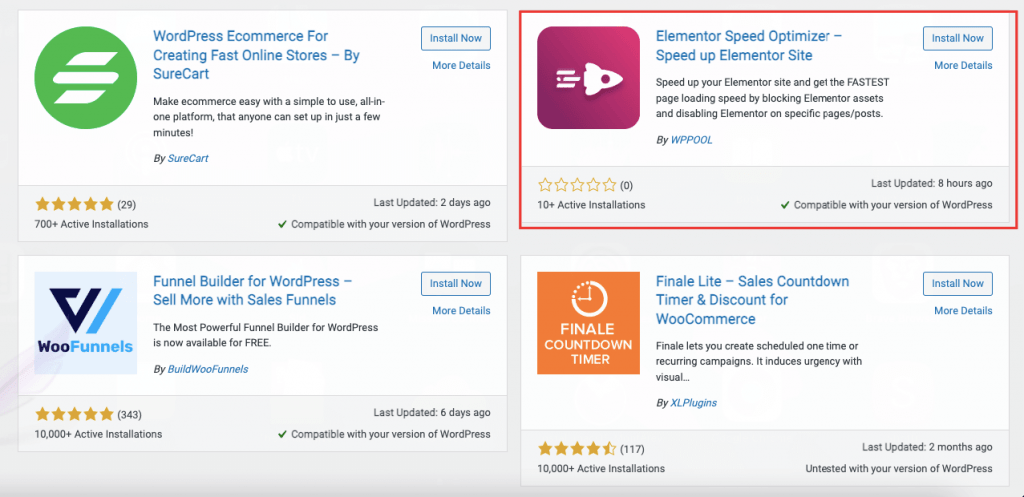
Schritt 2: Konfigurieren Sie das Dashboard
Jetzt müssen Sie das Dashboard konfigurieren. Klicken Sie auf die Schaltfläche "Start Setup".
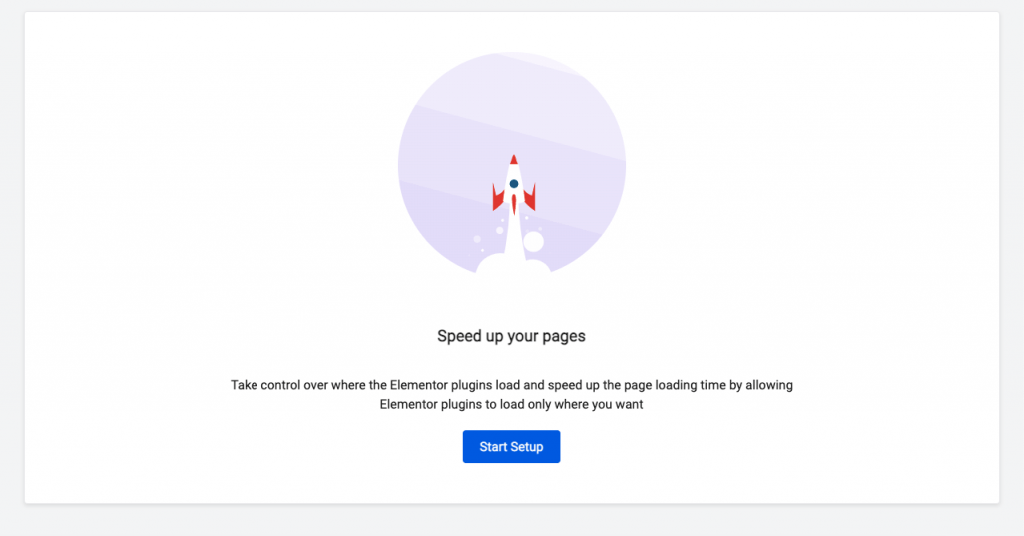
Wählen Sie jetzt Ihren Modus.
Schwarze Liste: Es deaktiviert das Elementor -Plugin auf ausgewählten Seiten.
Whitelist: Es ermöglicht das Elementor -Plugin auf ausgewählten Seiten.
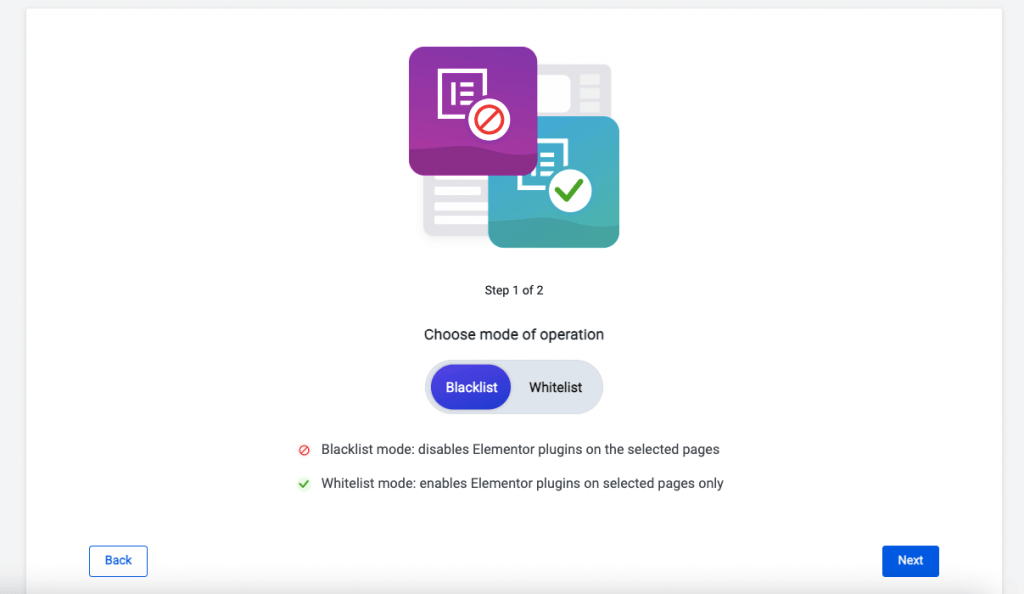
Schritt 3: Wählen Sie Seiten, Beiträge oder WooCommerce
Sie sehen die Liste aller Seiten und Beiträge im Speed Booster Plugin Dashboard. Außerdem können Sie dieses Plugin auch für WooCommerce aktivieren.
Hier sind die Seiten,
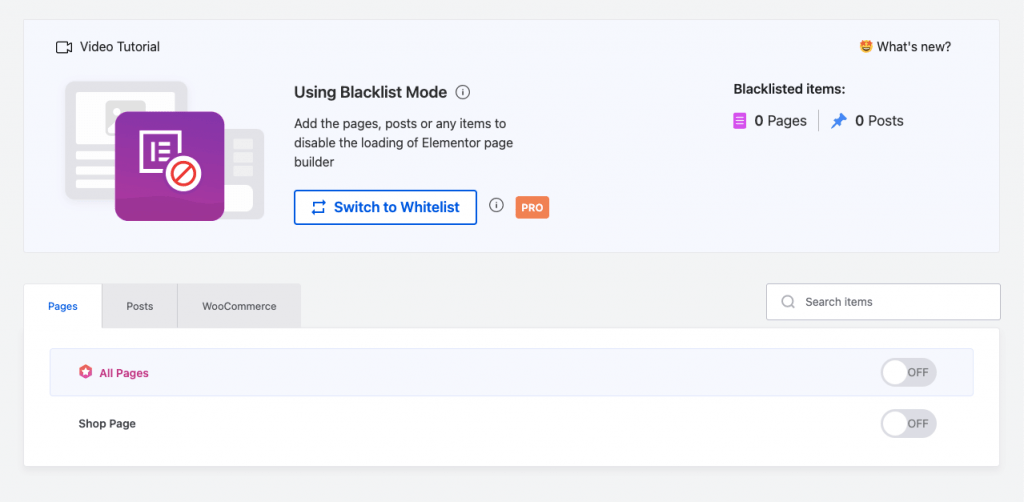
Beiträge,
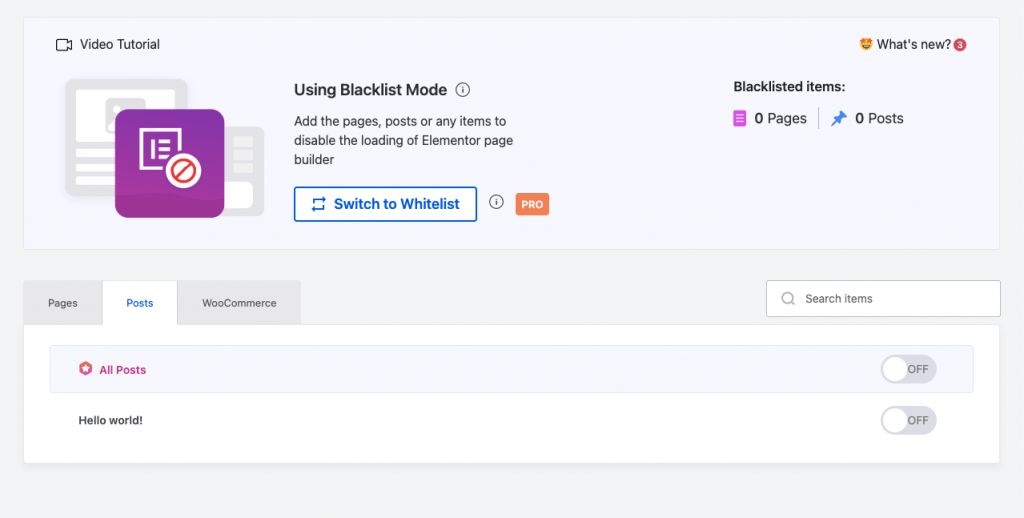
Woocommerce,
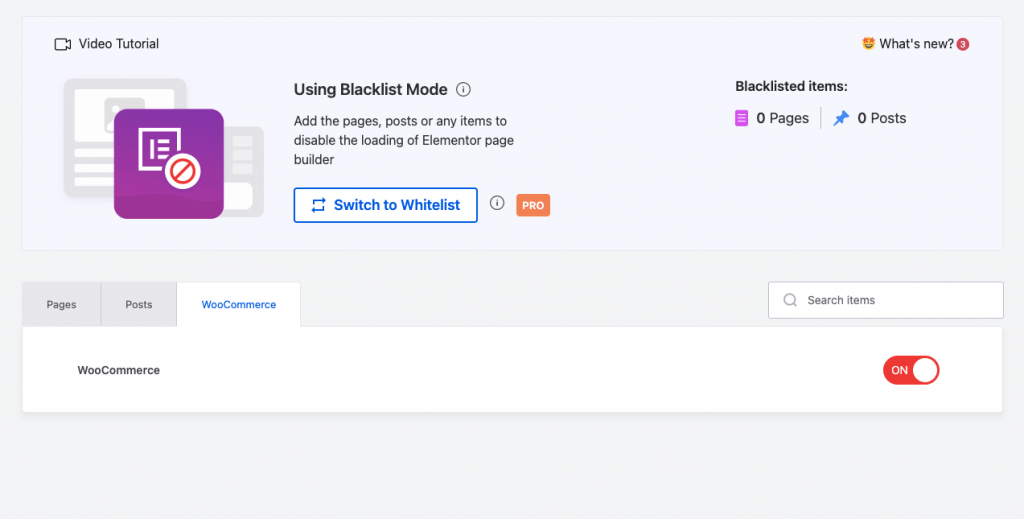
Schritt 4: Testen Sie, ob das Plugin funktioniert oder nicht
Wir testen die Shop -Seite, um festzustellen, ob das Plugin wirklich funktioniert oder nicht.
Im Test -Seitspeed -Insights -Test können wir sehen, dass die anfängliche Geschwindigkeit der Shop -Seite 86 ist.
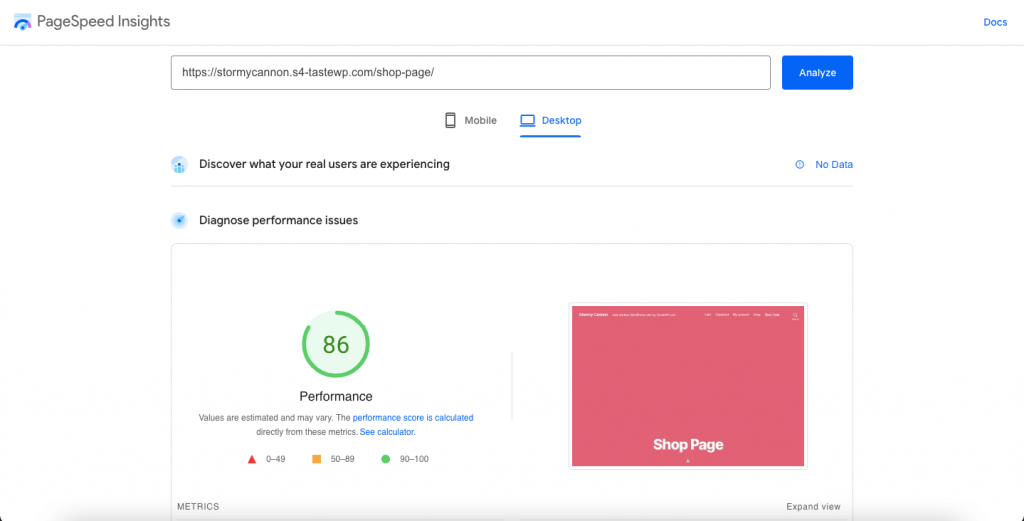
Aber wenn wir den Speed Booster für Elementor Page Builder aktivieren,
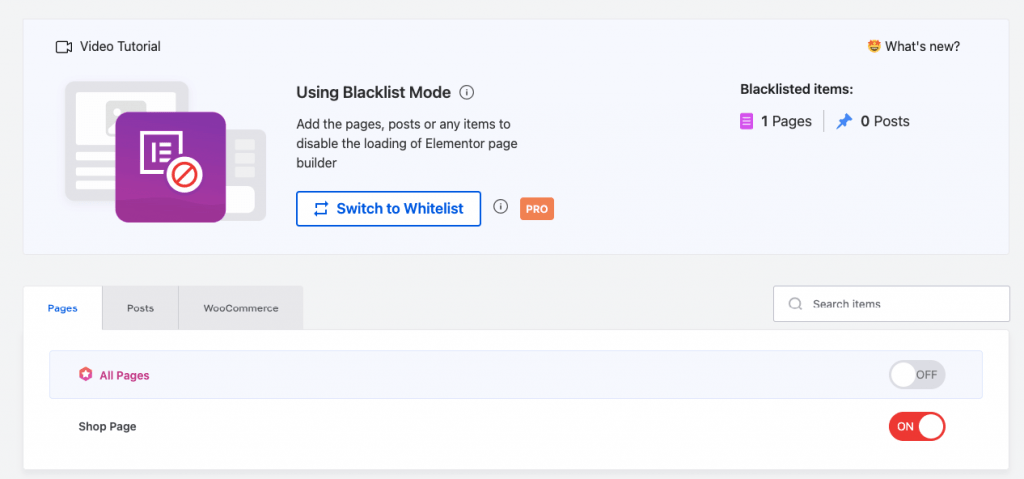
Lassen Sie uns die Geschwindigkeit erneut testen. Hier ist das Ergebnis,
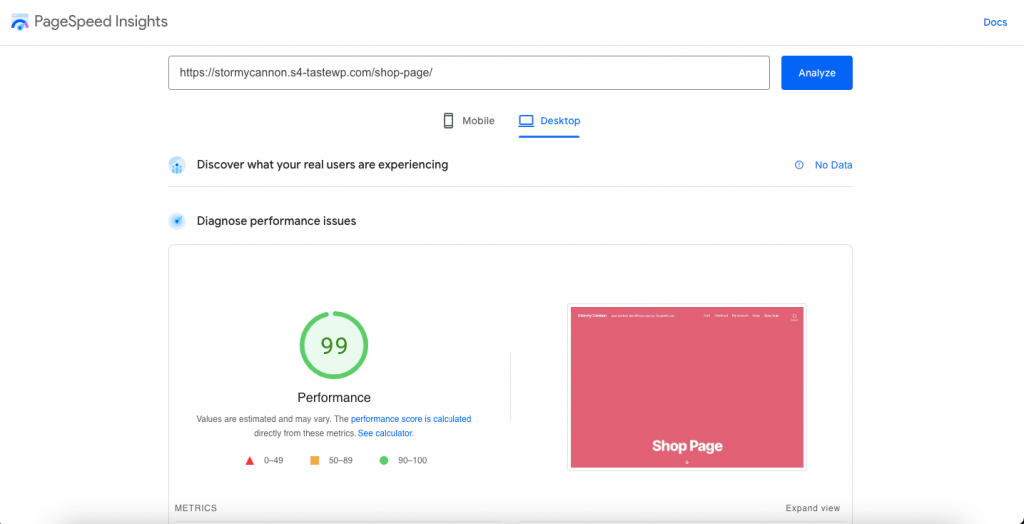
Sie können den Unterschied für sich selbst erkennen.
Auf diese Weise hilft das Speed Booster -Plugin bei der Leistung Ihrer Elemenotr -Website.
Wickeln Sie die WordPress -Geschwindigkeitsoptimierungs -Tipps ein
Unbestreitbar können Sie durch Verwendung von Elementor jede gewünschte Website erstellen, egal ob ein einfacher Blog oder ein komplexer E -Commerce -Store. Nachdem die Website die Website gemacht hat, stehen sie jedoch vor dem Elementor -Ladeproblem, was laut Google nicht gut ist, da es sich auf das Ranking der Website auswirkt.
Aus diesem Grund ist es wichtig, einige wesentliche Schritte für WordPress -Geschwindigkeitsoptimierung zu implementieren. Seien Sie versichert, weil Sie sich keine Sorgen machen müssen, da Sie den oben genannten Tipps folgen und die Elementor -Website beschleunigen können.