Pour profiter de cette fonctionnalité, vous devrez activer Commandez une synchronisation avec Google Sheets pour la version ultime WooCommerce. Activez d'abord la version si vous ne l'avez pas encore fait.
Si vous avez déjà créé des champs personnalisés pour votre produit, sautez à l'étape 5.
Étape 1: Pour créer un champ personnalisé pour une commande, allez à WooCommerce> Ordres et sélectionnez le produit auquel vous souhaitez ajouter un champ personnalisé.
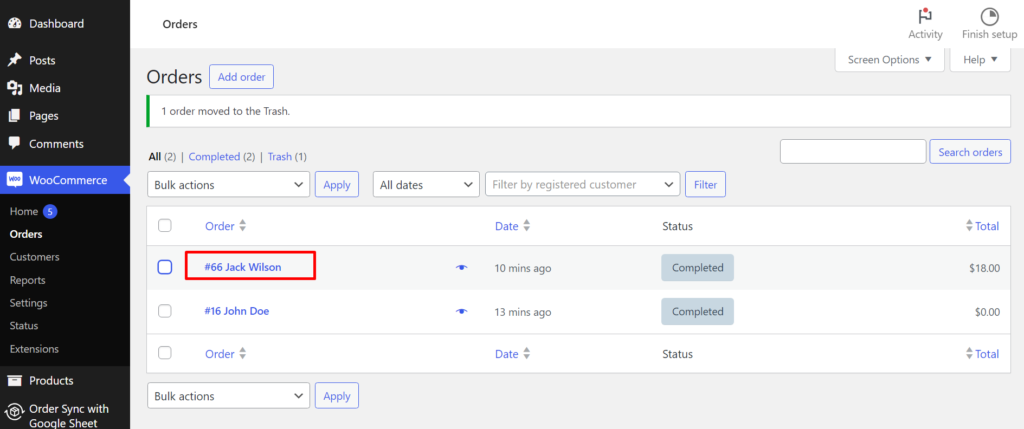
Étape 2: Maintenant, vérifiez le Champs personnalisés boîte à l'intérieur Options d'écran.

Étape 3: Maintenant faites défiler vers le bas vers le Champs personnalisés menu sur la page. Nommez le champ et mettez la valeur du champ. Maintenant cliquez sur le Ajouter un champ personnalisé pour confirmer.
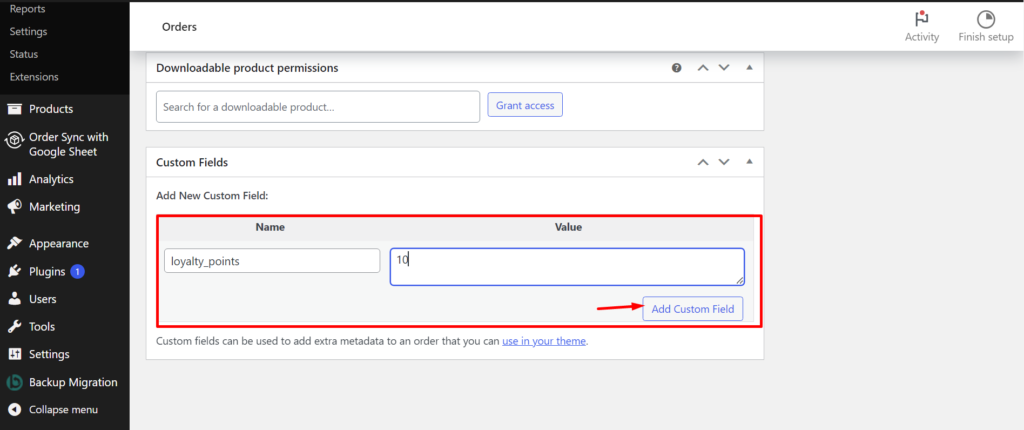
Étape 4: Cliquer sur Mise à jour pour enregistrer les modifications.
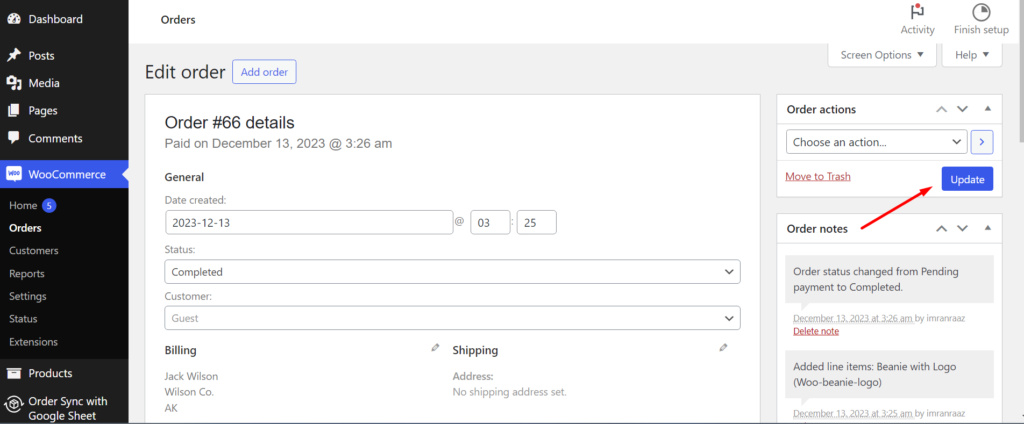
Étape 5: Maintenant, allez en synchronisation avec Google Sheets et cliquez sur Paramètres. Sur la page Paramètres Activer Synchronisation des champs personnalisés commander option. Ensuite, choisissez les champs personnalisés que vous venez de créer. Enfin, cliquez sur Enregistrer les modifications pour confirmer vos modifications.
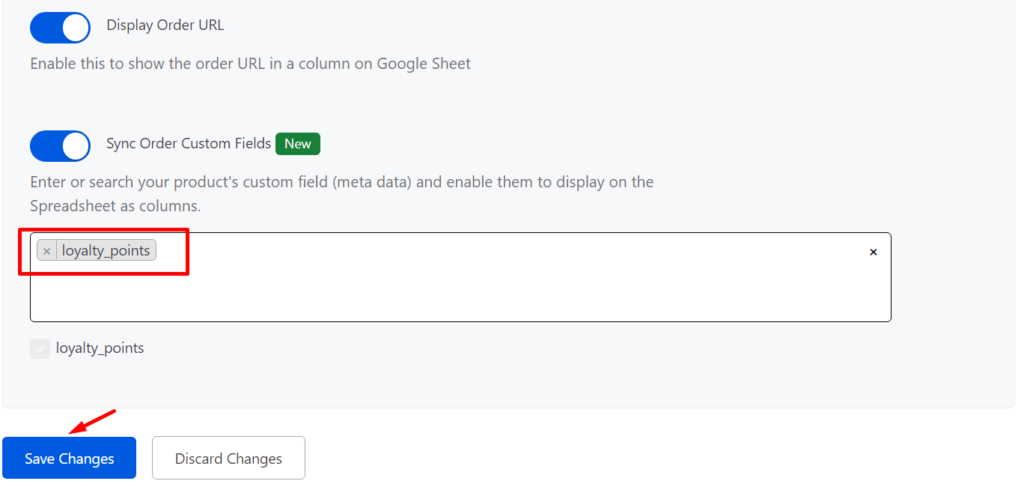
C'est ça. Votre commande de douane sera désormais synchronisée sur Google Sheets.





