In today’s world, customers want quick answers. Whether you’re running an e-commerce site, offering local services, or managing a website, quick communication is essential. And one effective way to improve customer interaction is by integrating WhatsApp into your website forms.
A contact form plugin like Forminator, combined with a WhatsApp integration plugin like FormyChat, is the perfect way to streamline your lead generation process.
So in this step-by-step guide, we’ll show you how to connect Forminator to WhatsApp using FormyChat. Let’s dive in!
Why Connect Forminator Form to WhatsApp?
Connecting your forms to WhatsApp with FormyChat does more than help you work. It makes customers happier. You can talk to them right away. You can make things happen without doing them yourself. You can talk to each person in a way they like. This helps your business do better than others.
Before diving into the setup process, let’s look at the benefits of linking Forminator to WhatsApp:
1. Instant Customer Communication
WhatsApp provides real-time messaging, allowing businesses to engage with users immediately after they submit a form.
2. Higher Conversion Rates
Customers are more likely to convert when they receive quick responses. This integration reduces response time and increases the likelihood of sales.
3. Automation & Lead Management
By linking Forminator to WhatsApp, you can automate lead collection and follow-ups, streamlining your workflow.
4. User-Friendly Experience
Most users prefer WhatsApp over email. Redirecting form submissions to WhatsApp ensures a smoother communication experience.
Imagine this scenario: A visitor lands on your website, fills out a form, and instantly receives a friendly message from you on WhatsApp. No waiting, no frustration. Straightforward conversations that convert.
Now that you’ve learned the benefits of connecting Forimantor Form with WhatsApp, let’s get into the steps to start collecting your leads on WhatsApp.
Prerequisites: What You Need Before Getting Started
Before setting up the integration, ensure you have the following:
✅ A WordPress website with Forminator Form installed – You can download Forminator Form for free from the WordPress plugin repository.
✅ WhatsApp Business account – Recommended for professional use.
✅ FormyChat plugin – The plugin we’ll use to integrate Forminator with WhatsApp. Download the FormyChat plugin.
✅ Basic WordPress knowledge – No coding is required, just simple plugin configurations.
How to Connect Forminator Form to WhatsApp
Create a Forminator Form
First of all, let’s create a Forminator Form that we want to connect with WhatsApp. To do that, navigate to the Forminator Form dashboard.
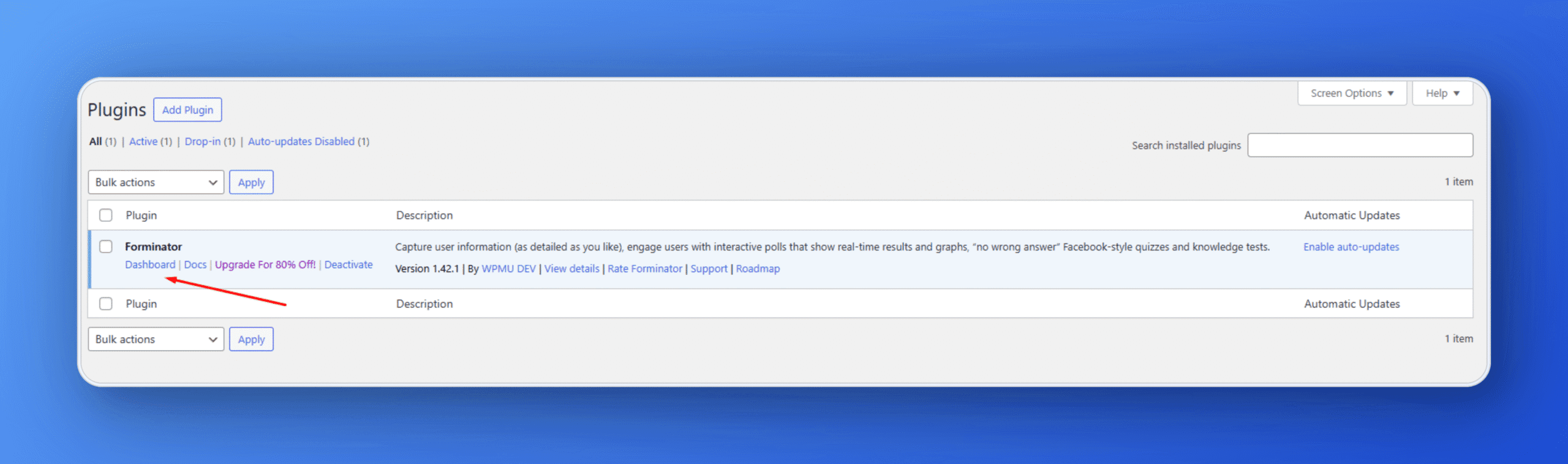
In the Forminator dashboard, create a form by pressing the Create button and choosing a preset template. You can also view the template before choosing.

Customize Form Behavior
When you are ready with the Form, you need to go to the Behavior section of Forminator Form. There, you will have to set the behavior of how you want to collect leads through WhatsApp.
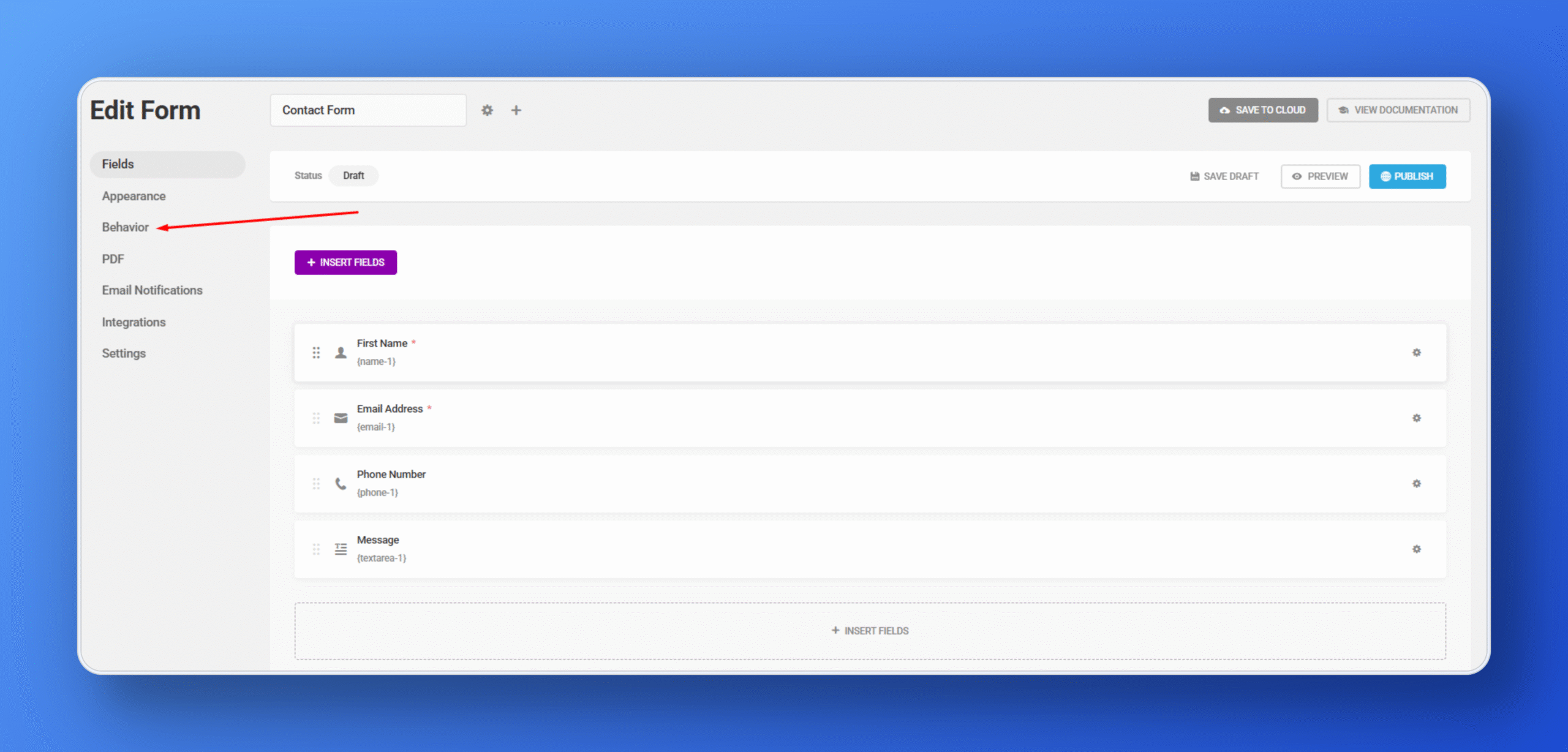
Customize Inline Behavior
In this step, you need to go to the Inline massage setting, where you will find the Edit Behavior section.
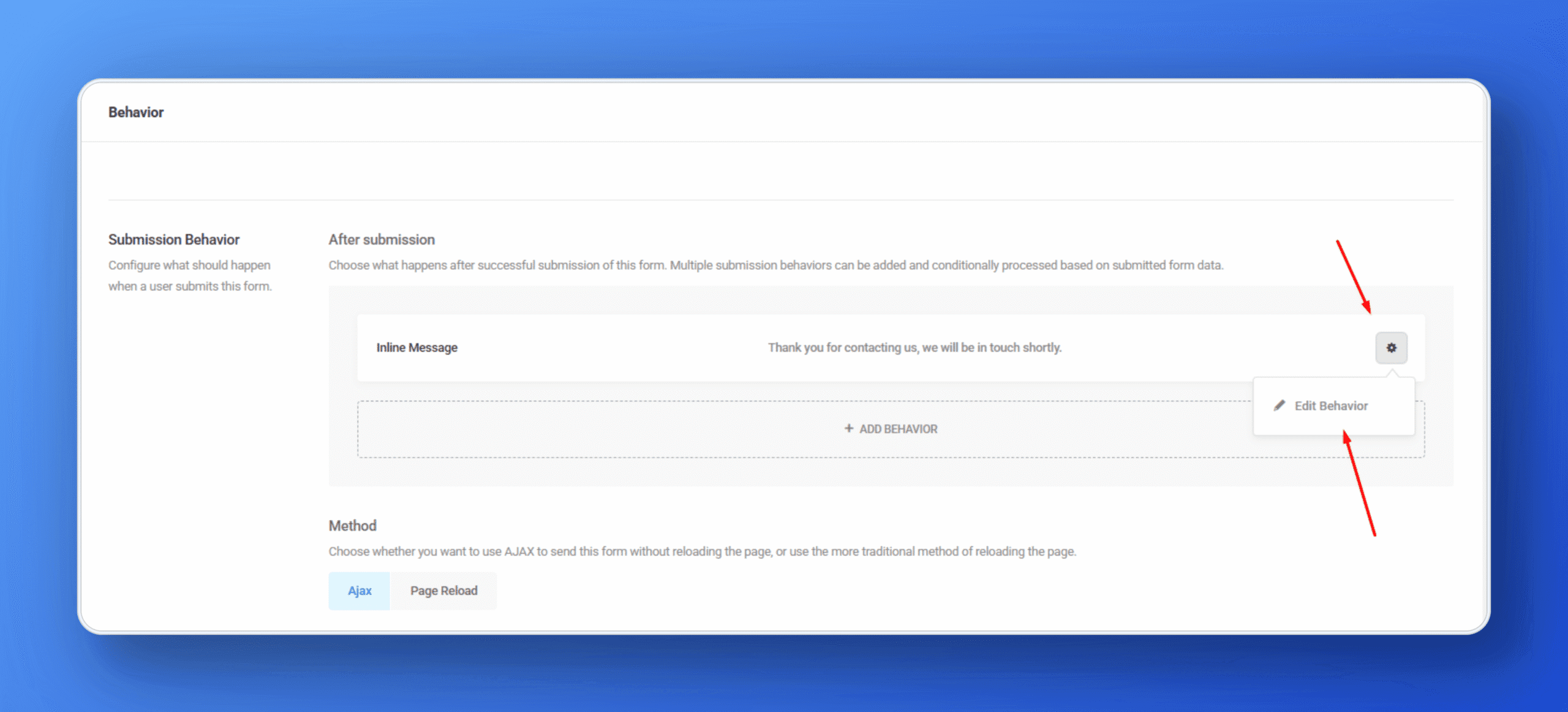
Redirect to WhatsApp
In the tab, you’ll see a pop-up. Here, you can add a label for the behavior. Next, in the Behavior section, choose the “Redirect user to a URL” menu.
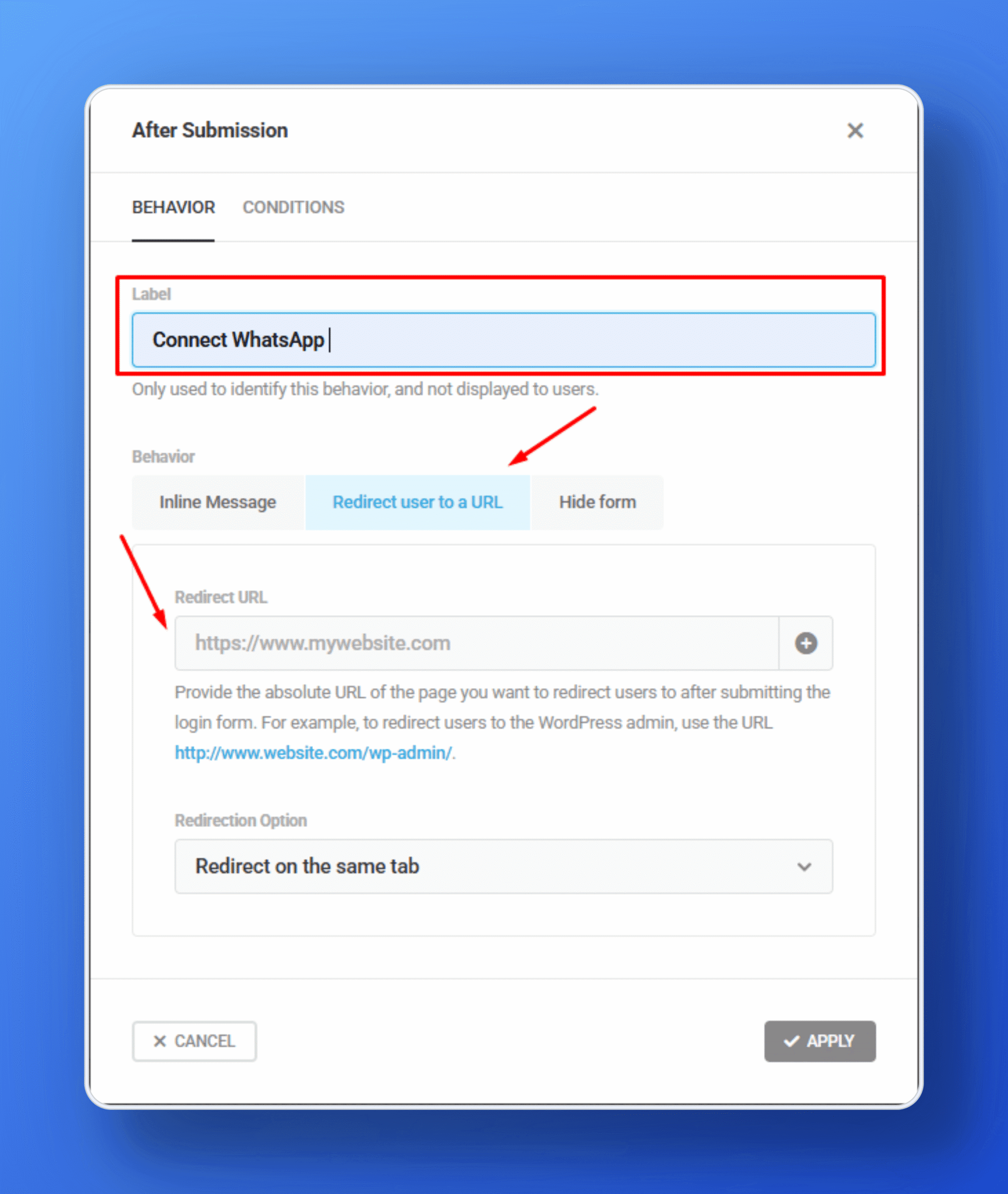
Add WhatsApp
In the ‘Redirect to a URL’ section, you need to make a WhatsApp link. Use https://wa.me/<number>, where the <number> is a full phone number in international format. Omit any zeroes, brackets, or dashes when adding the phone number in international format. You can learn more about these steps from the official guide for WhatsApp.
After you link, paste it here. Then, pick how you want the page to open. It’s best to open it in a new tab and show a thank you message. When you’re done, click ‘Apply. ’
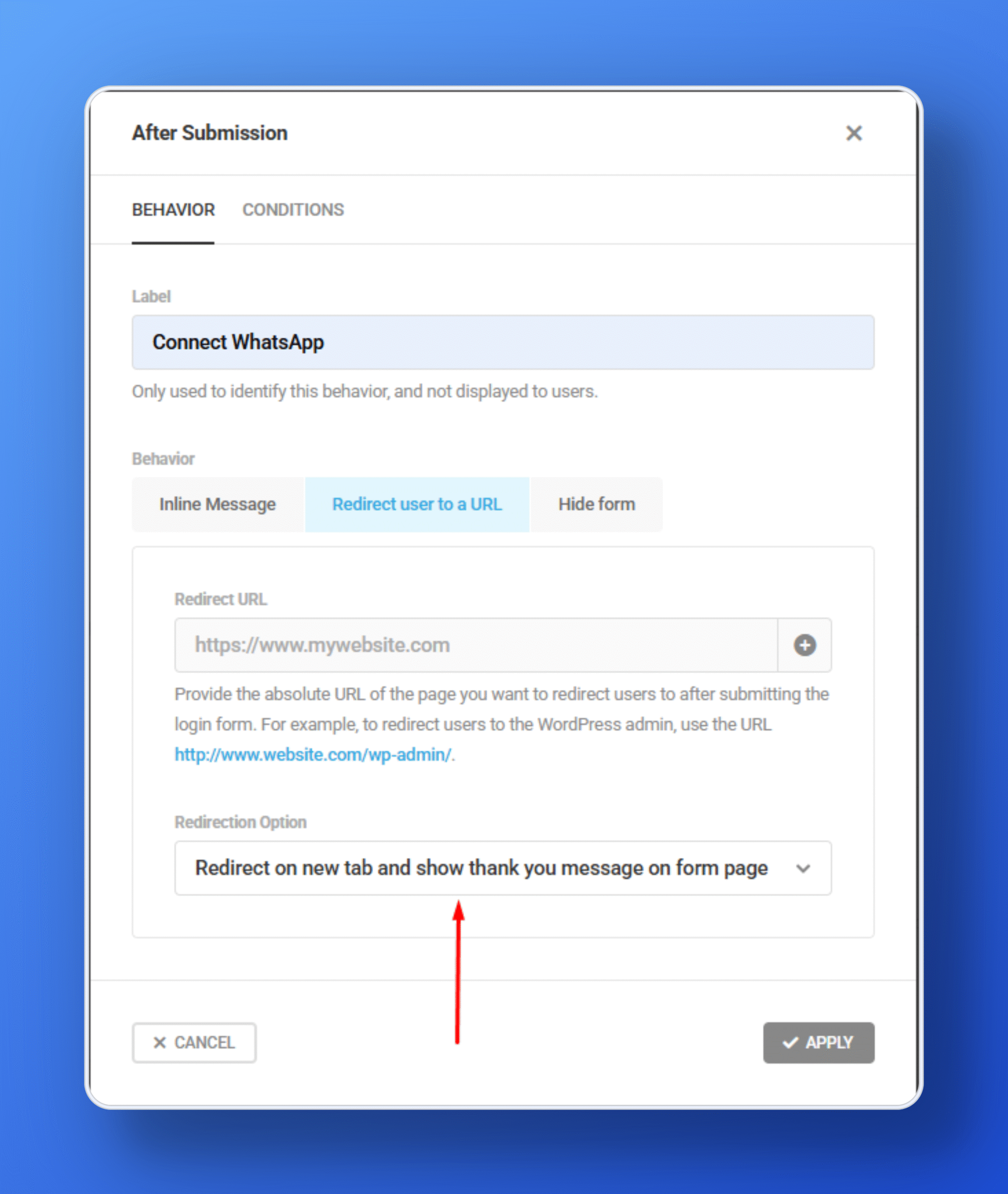
Publish the Forminator Form
Now it’s time to publish the button, and with this, your Form will successfully connect with WhatsApp.
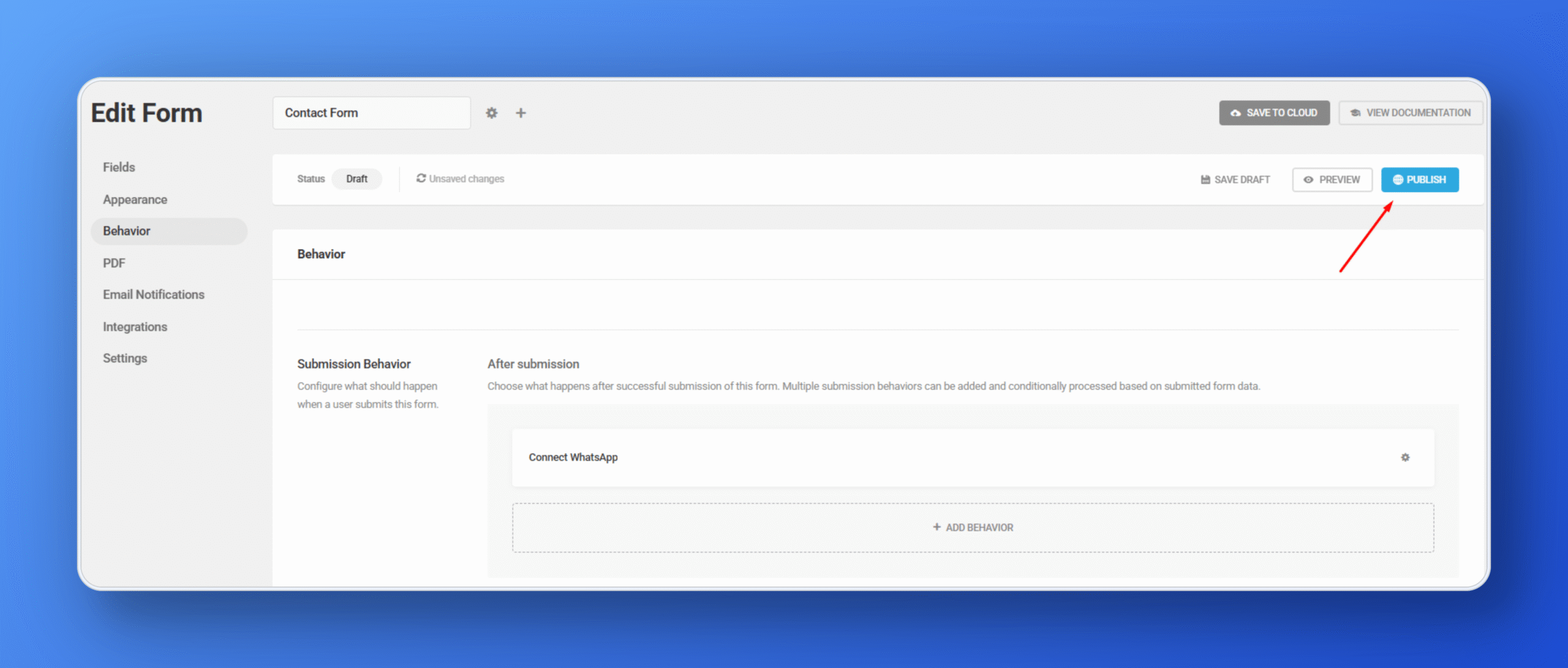
Form Short Code
Advanced tips – If you can’t find the form’s code, here’s a quick way: Go to the Forminator Dashboard. Click the settings button for your form. The code will be there.
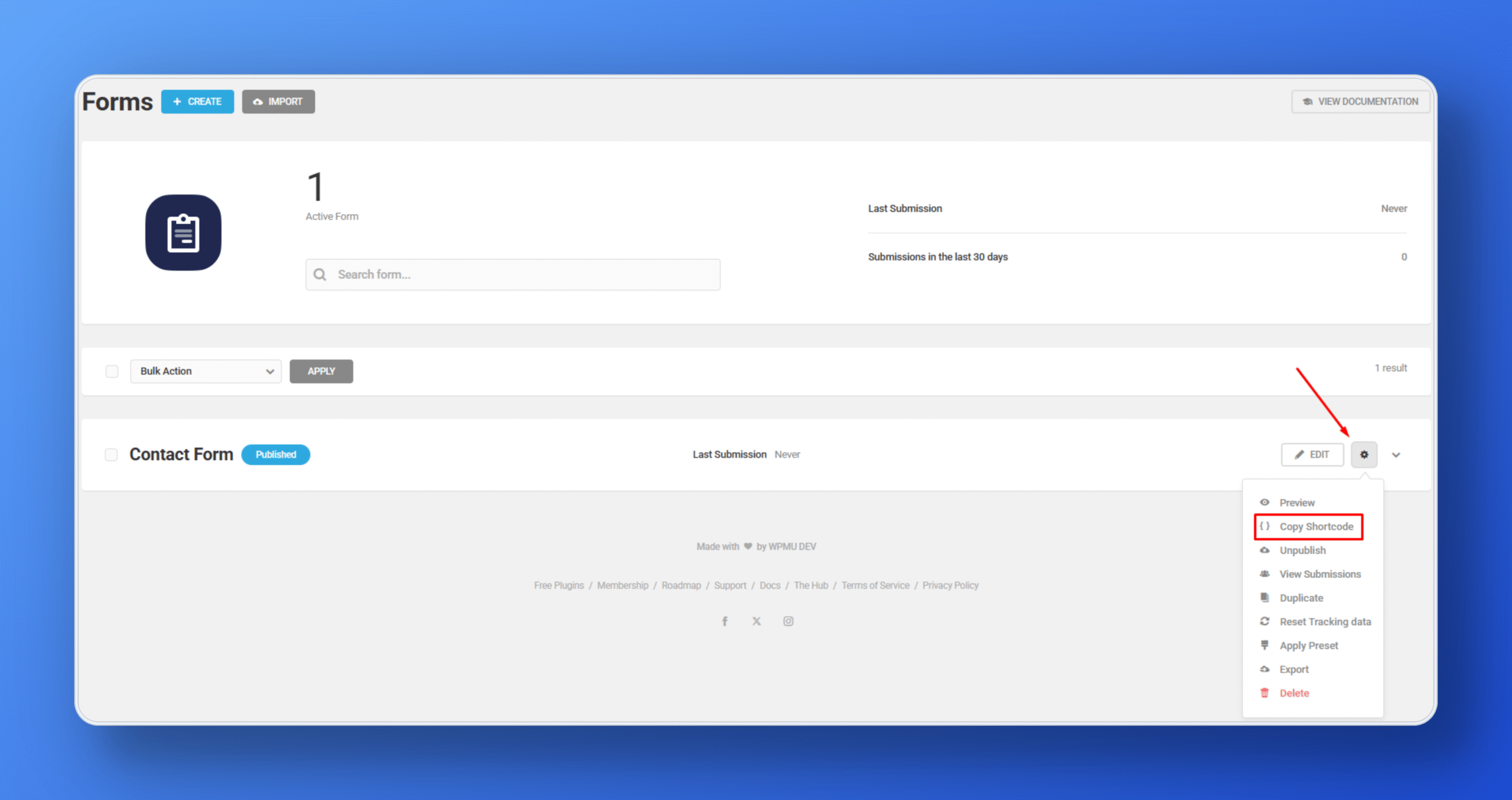
Set up the FormyChat plugin
To get started, navigate to the FormyChat plugin in your WordPress dashboard and click the “Create Floating Widget” button.
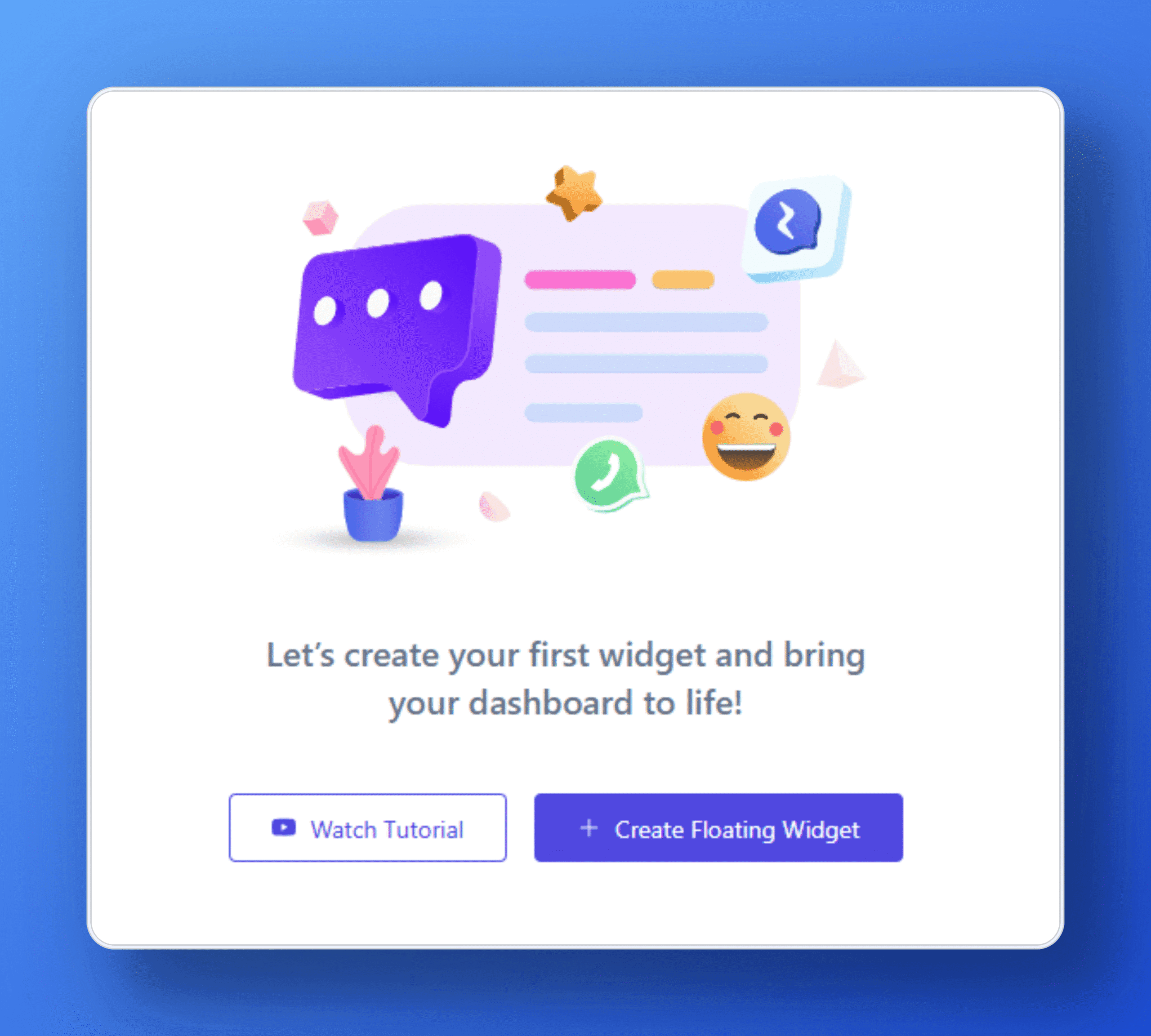
Customize your chat view
Give your widget a meaningful name so you can easily identify it later. Next, select your country code and enter your WhatsApp number to link the widget to your account.
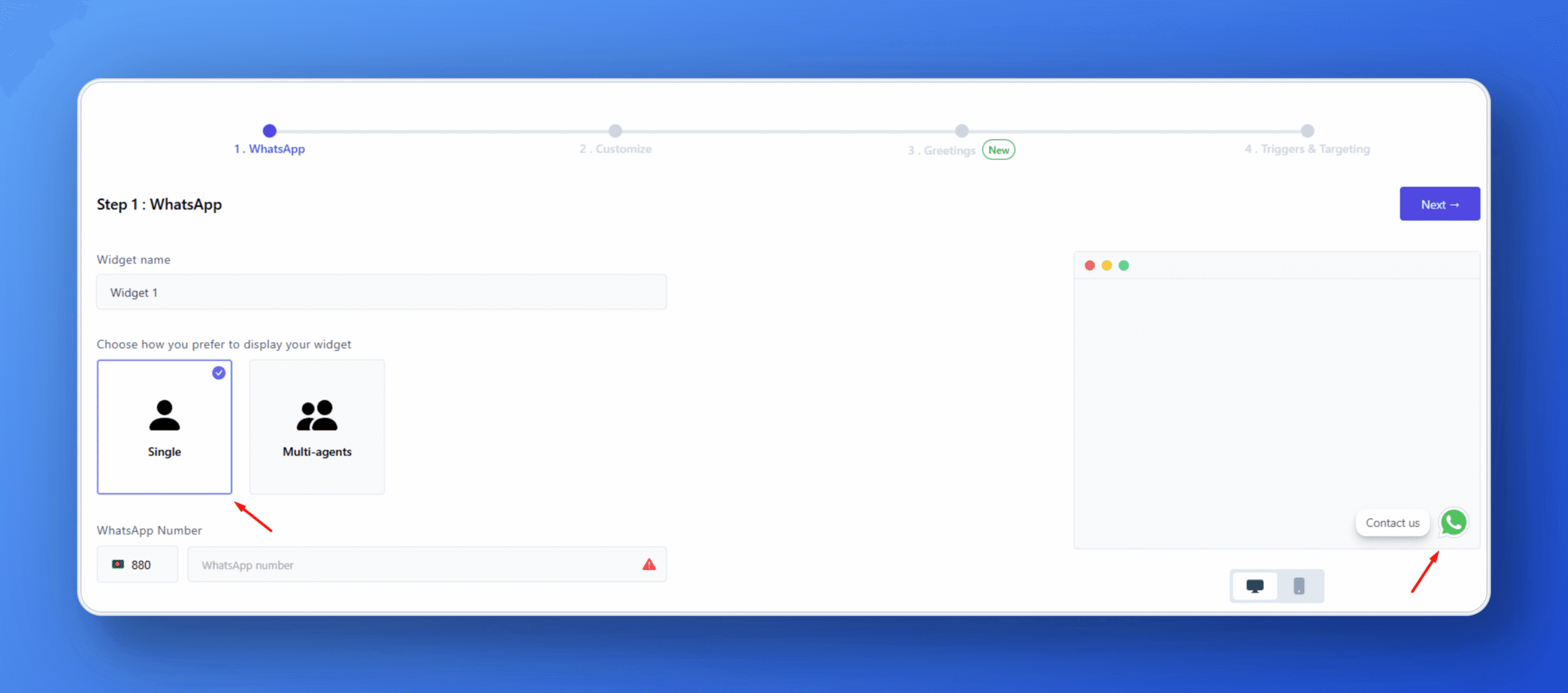
Connect your WhatsApp.
Give your WhatsApp number and, afterward, customize the message template. Once you’re satisfied with your message template, click Next.
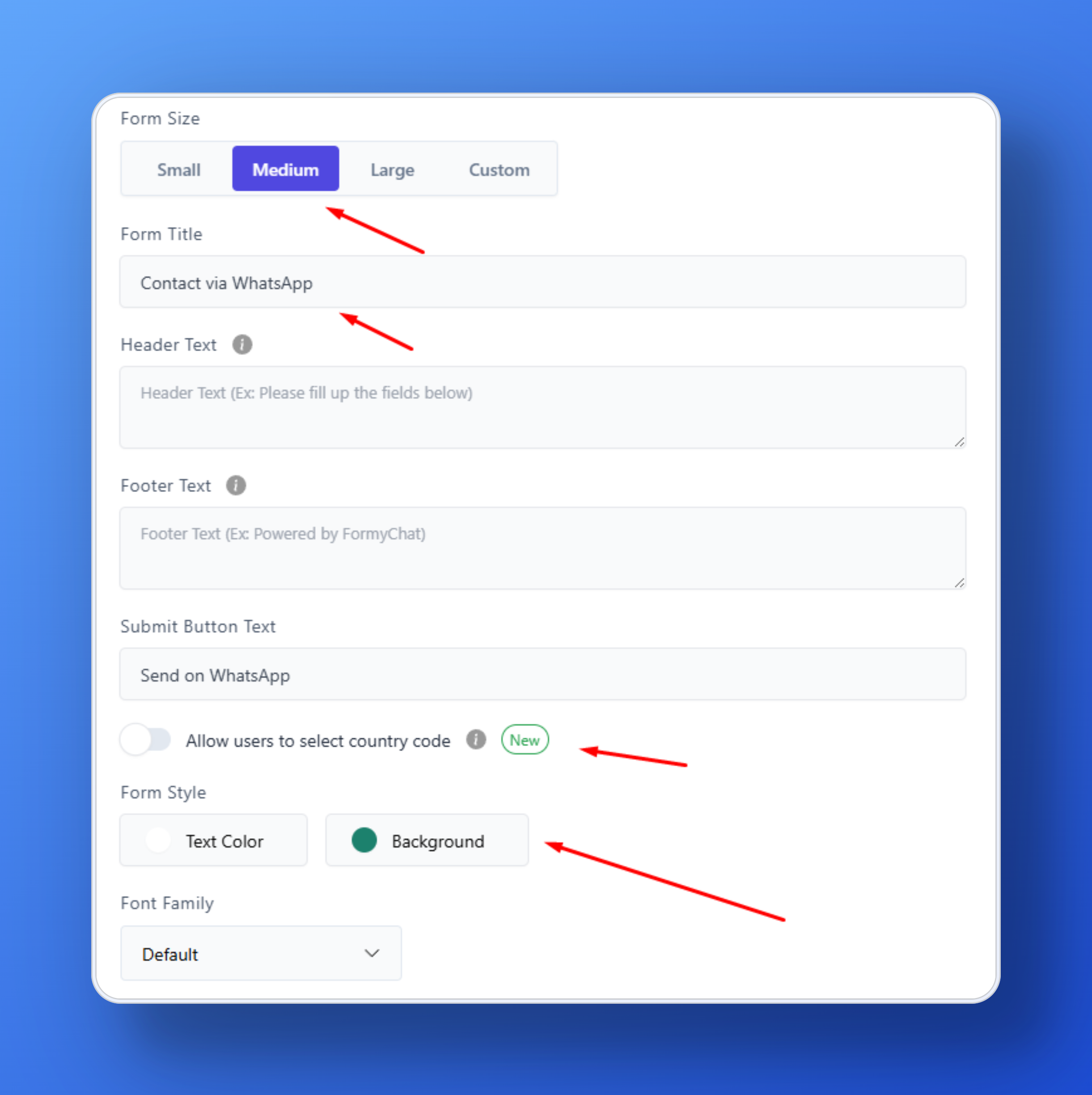
Integrate the Form with FormyChat
Now go back to the FormyChat Dashboard, select the Forminator integration options, and also choose the Forminator Form that you created just before.
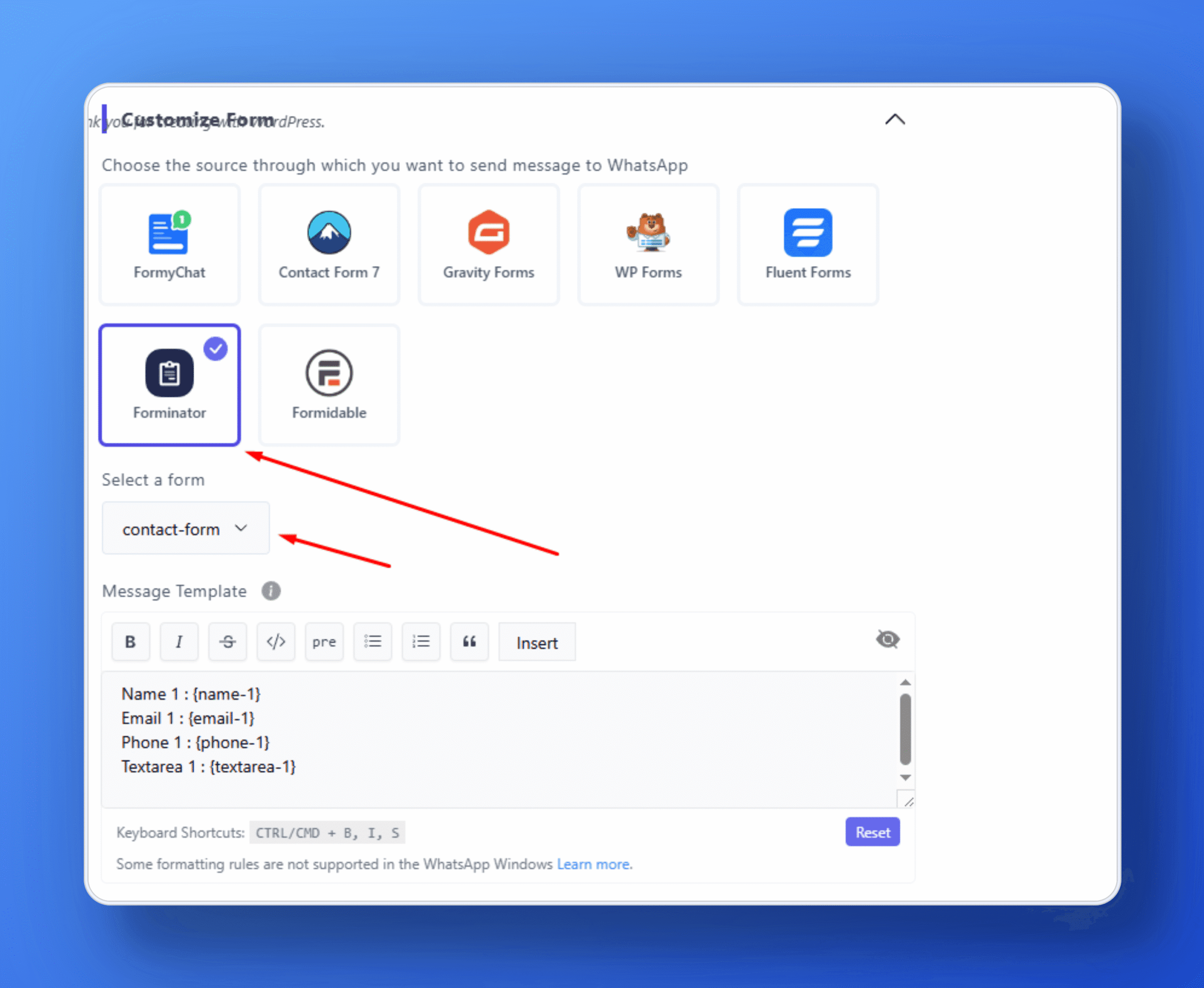
Configure FormyChat
Next, you’ll see the ‘Greeting’ part. This is a new feature. You can change how the greeting looks in many ways. Try different options to see what you like best.
For now, I’ll pick the ‘Simple’ greeting. Then, click ‘Next.
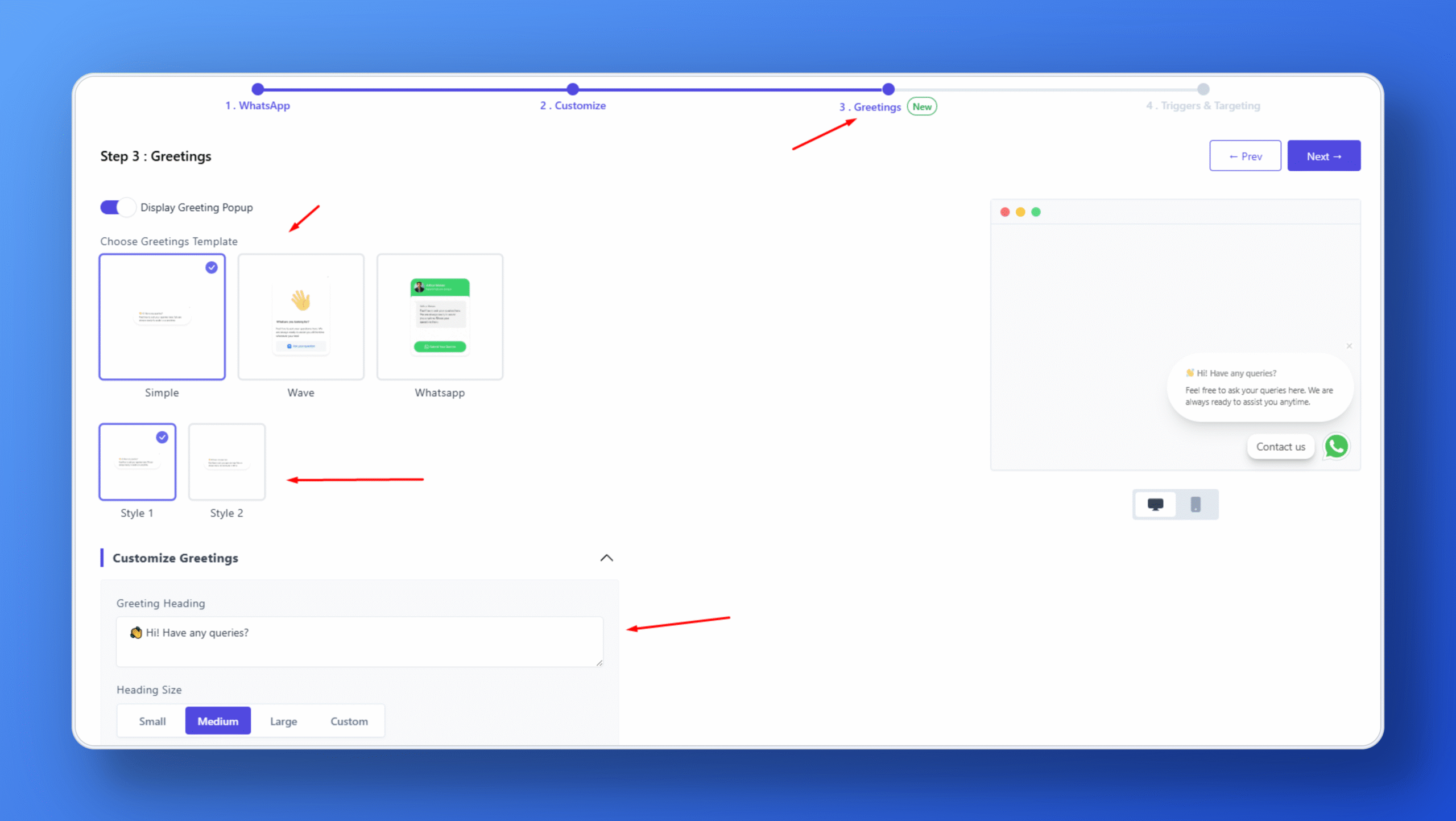
Triggers and Targeting
Now, we’re at the last part. It’s called ‘Trigger and Targeting.’ Here, you can change how FormyChat works. For example, you can set how long you will wait before the WhatsApp widget appears. You can set how far down the page someone needs to scroll. You can also set what message shows when someone tries to leave the page. For now, I’ll pick the ‘Create’ button. After that, FormyChat will connect your form to WhatsApp chat. It’s all set.
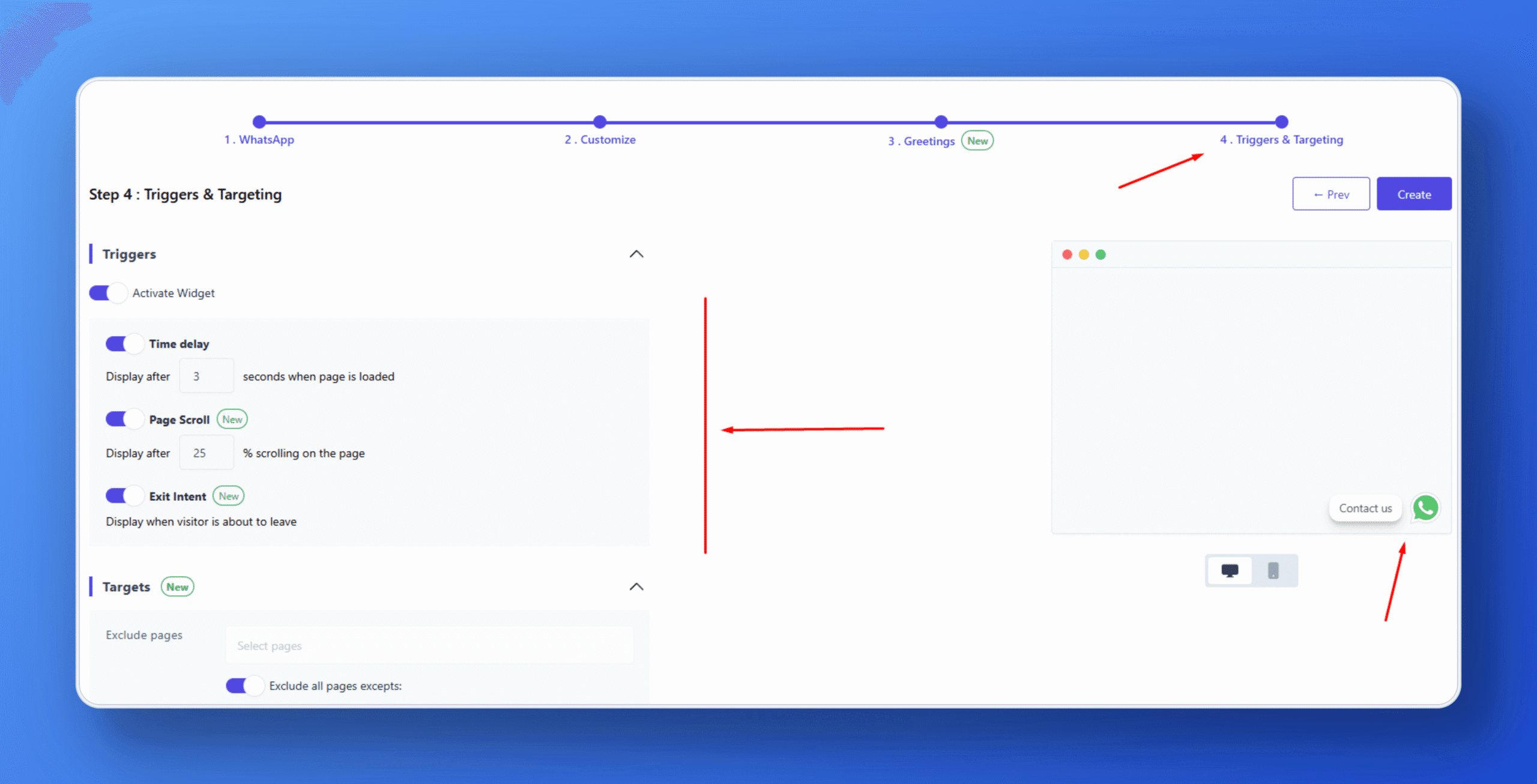
Check the FormyChat
Go to your website. Look for the FormyChat chat box. Open it. You’ll see your form inside. Fill out the form. Then, click ‘Send message.’ Check if it works.
If it does, you’ve set up FormyChat with your form. This lets you get leads right through WhatsApp.
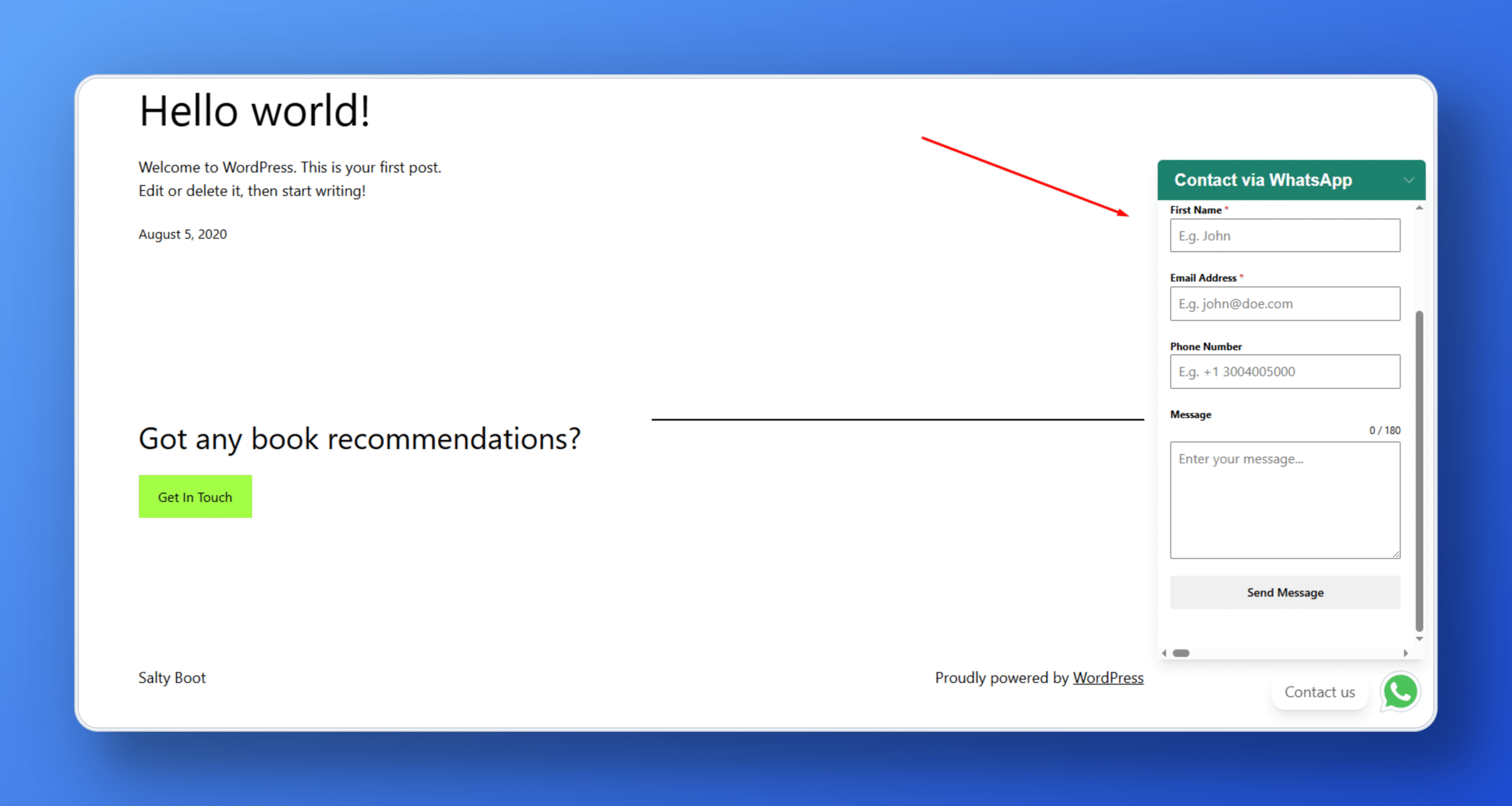
Why FormyChat
FormyChat helps you connect your website forms to WhatsApp easily. Here’s why businesses like it:
- Instant Communication: You can connect your forms to FormyChat. This lets you answer people right away. You won’t miss chances to talk to them.
- Easy to use: You don’t need tech skills. You can set it up in minutes. You can start talking to visitors quickly.
- Customizable Widgets: You can make the chat box fit your brand. This makes your site look good.
- Boost Engagement: You can send messages right away. This helps you turn visitors into customers. It makes customers happy.
- Automation Ready: You can set up automatic replies. You can send leads to the right people. This saves you time.
- Mobile & Desktop Friendly: FormyChat works well on phones and computers.
- Cost-Effective: You can use a free plan. You can pay for more features as your business grows.
Real-World Use Cases & Success Stories
How It Helps Real Businesses:
- E-commerce Store: One store used WhatsApp to tell customers when orders were confirmed. This made talking to customers easy and fast. They confirmed 40% more orders.
- Local Service Provider: A local business used WhatsApp to remind people about appointments. They missed 60% fewer appointments. This helped them talk to customers better.
Future Trends:
- AI Chatbots: Chat robots will get smarter. They will use AI to answer questions 24/7 on WhatsApp.
WhatsApp Automation: More businesses will use automatic WhatsApp messages. This is because customers want fast, personal help. Businesses that do this will do better.
Final Words
FormyChat is a game-changer for businesses that want to make fast, personal connections with customers. If you’re looking to improve communication and boost sales, connecting your forms to WhatsApp is the way to go. It’s like having a direct line to your customers, instantly.
Think of it like this: FormyChat is your dependable helper, making sure no lead is left behind. It’s easy, fast, and ensures that every potential customer gets the immediate attention they deserve.
With FormyChat, you’re not just collecting information – you’re building real conversations that lead to sales. It’s your turn to shine!
Download FormyChat Today.
FAQ
Why is the form not redirecting to WhatsApp?
Why is FormyChat not sending messages?
Why am I not receiving WhatsApp notifications after form submission?
Can I use a regular WhatsApp account instead of WhatsApp Business?
Why is my FormyChat widget not appearing on my website?
Can I customize the appearance of the floating widget?
Can I use FormyChat with multiple WhatsApp numbers?
Will this integration work on mobile and desktop?
Can I add automated replies for frequent customer questions?
How do I ensure my messages comply with GDPR?


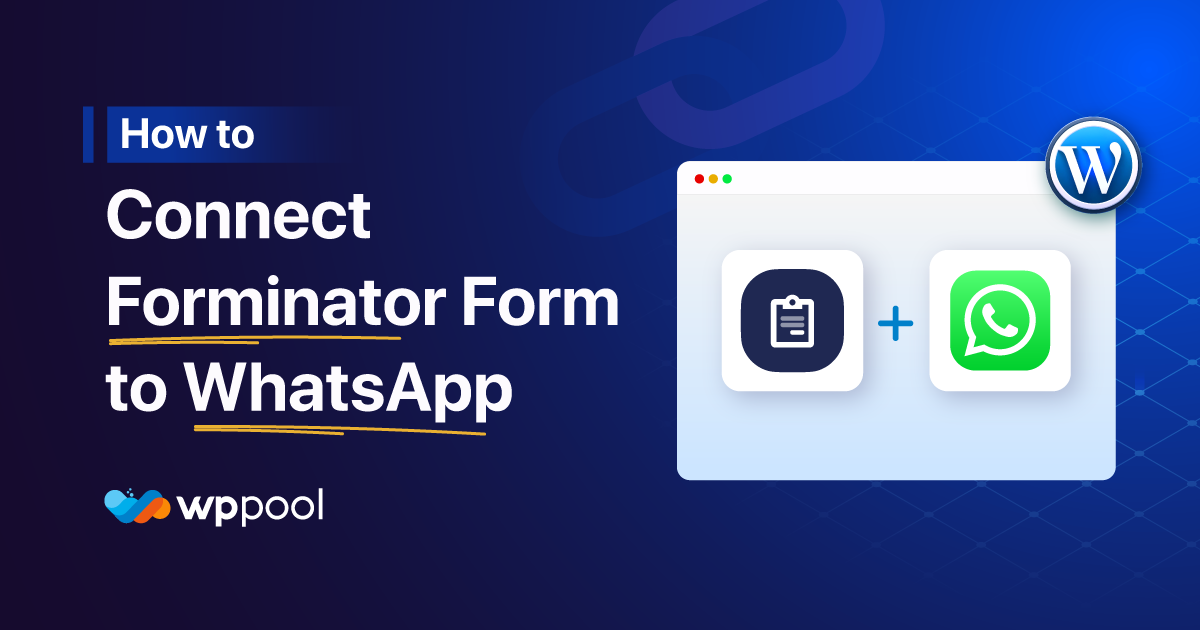
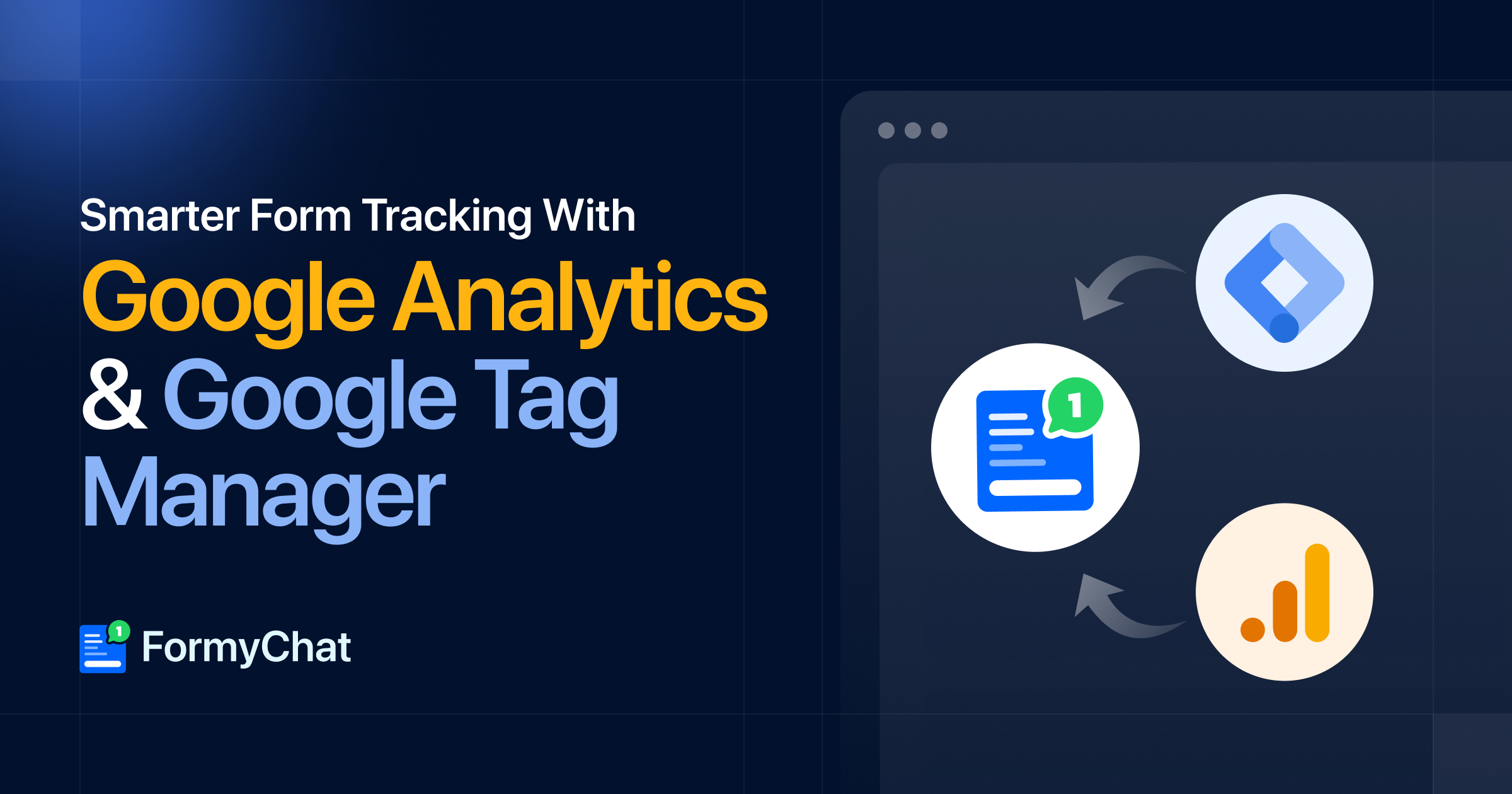
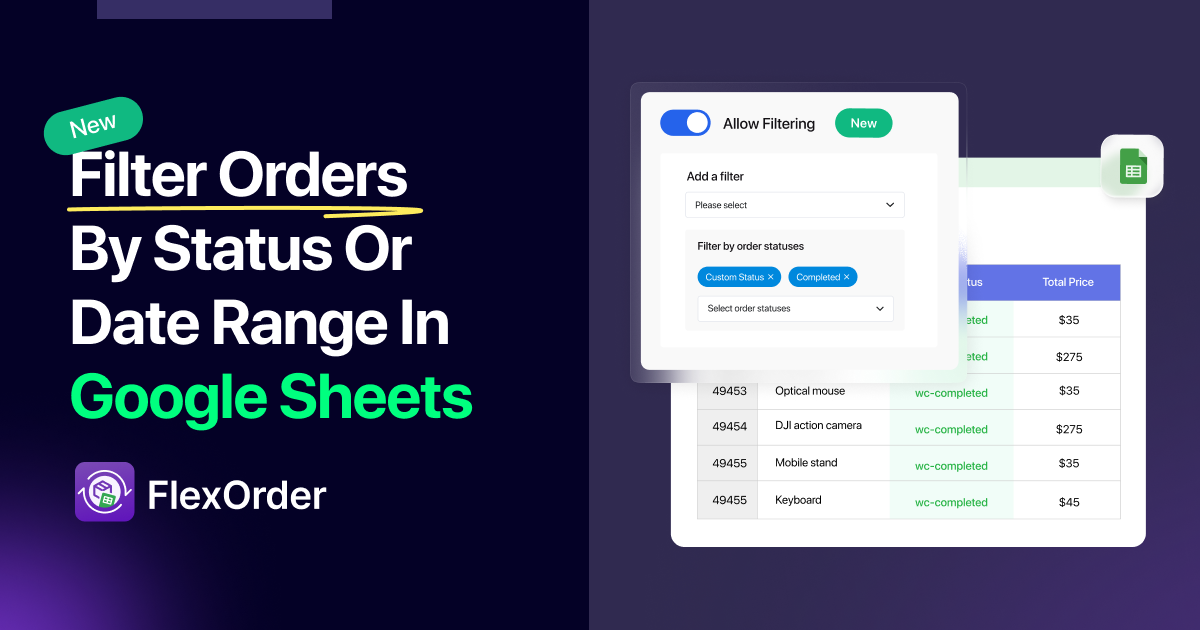

Add your first comment to this post