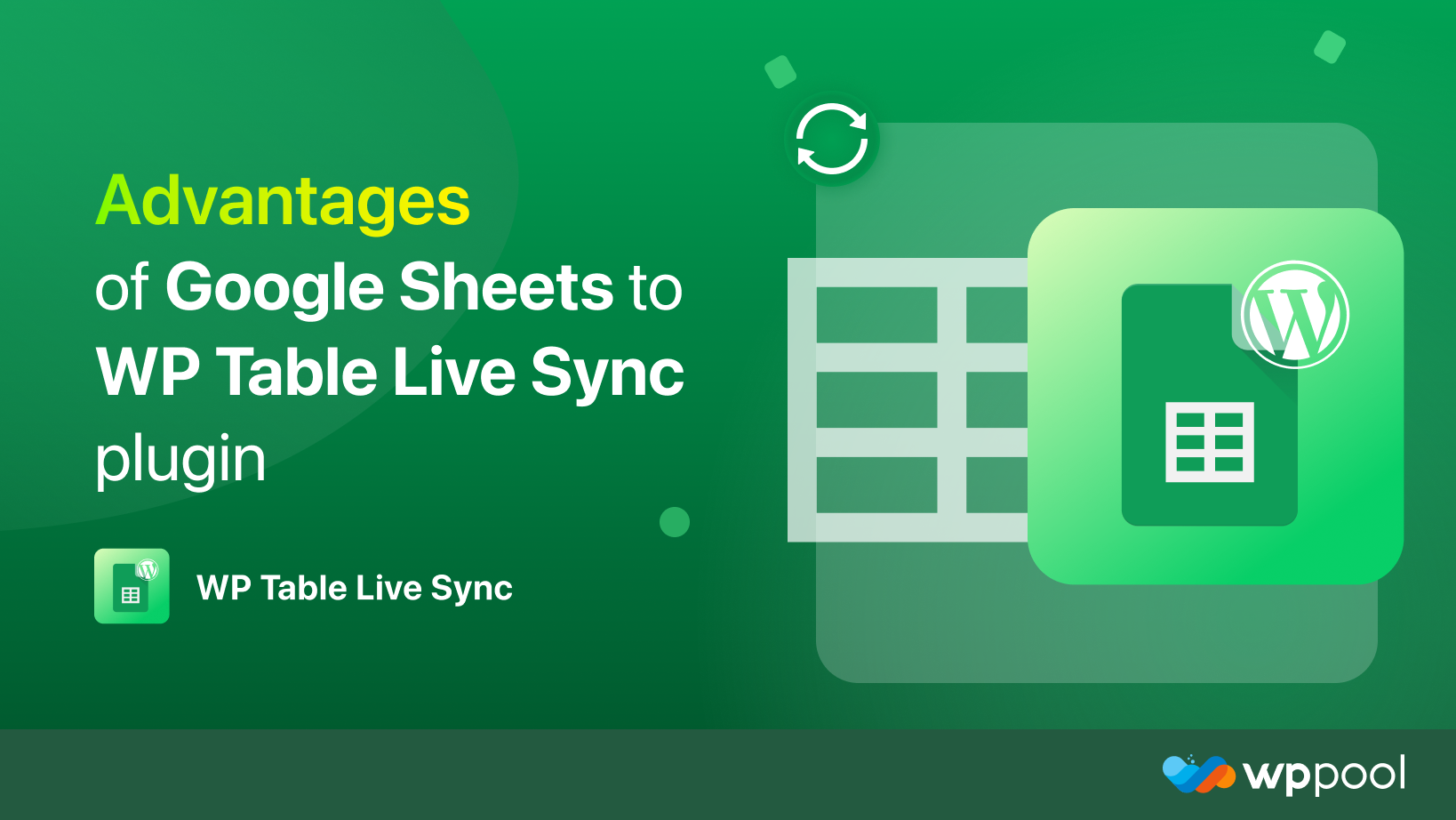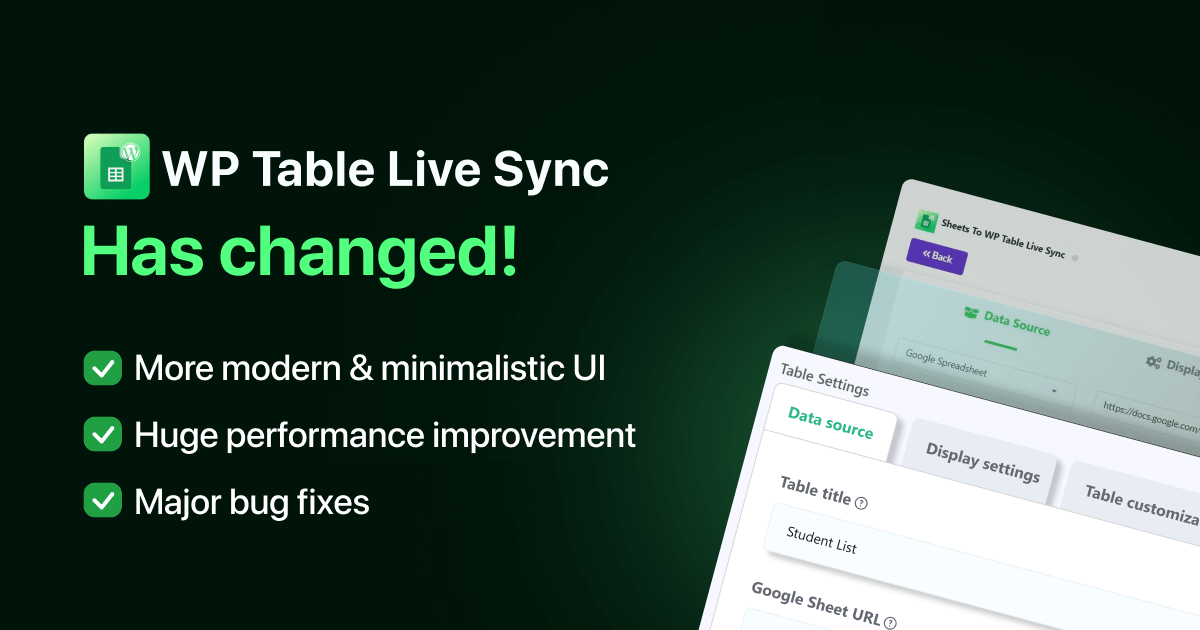Let’s talk about the advantages of the Google Sheets to WP Table to Live Sync plugin today.
Suppose you have a travel website. You want to show all the data as to the timings of your plane, bus and train schedules. However, showing so much data can be a daunting task. Because showing this much information in an organized manner can be complicated.
However, you can easily solve this problem using a table. You can show all your data in a table. If you are using WordPress on your site, then we have the best WordPress table plugin for you. ” Google Sheets to WP Table to Live Sync ”. This one-of-a-kind plugin helps you import data from your Google spreadsheet and export it into the WordPress table. That means it has an auto-sync feature.
Let’s get started.
Table of Content
- Significant Advantages of Using Google Sheets to WP Table Live Sync Plugin
- How to use Google Sheets for WordPress Table Live Sync Plugin?
- Conclusion
Significant advantages of using Google Sheets to WP Table Live Sync plugin
Whether you like it or not, using a table on your WordPress website is a tough job. However, using the Google Sheets to WP Table to Live Sync plugin, you can not only place a data table on your website but also easily sync your data. This plugin will give you advantages like,
Update data on Google Sheet and it will automatically sync your data
This is one of the main and cool features of the google sheets to wp table live sync plugin. It will automatically synchronize all the data. Your website’s data table will be updated by exporting all your data from the table or your Google spreadsheet.
This means you only need to update your data on your Google sheet. This plugin will ensure that the data here is also updated.
This plugin can fetch up to 15 rows of data
When we create a Google Spreadsheet, we don’t create small, do we? We create at least 10-12 rows of datasheets, don’t we? Doesn’t matter. This plugin can fetch that data as well.
Yes, you can fetch 15 rows of data at a time from your Google Spreadsheet.
You can use a different table name
It is not abnormal that we assign different names to our data tables. You don’t have to use the same table name as your google sheet. You can rename your table the name you want in the WordPress site.
Shortcode supported
Shortcode makes life easier and you can use shortcodes to place the feature anywhere you like in the website. You will find shortcodes generated automatically and you can use that to insert the table on the page.
Search bar added & info block support
If you have a lot of data on your table you can search for them using the search bar. Yes, you don’t have to look for your data manually. Rather, you can type in what you are looking for and easily find that data.
With the info block support, you will get an idea of the data sequence of your table at a glance.
Gutenberg block support & Elementor Widget support
The Google Spreadsheet to WP Table Live Sync plugin also supports Gutenberg blocks. You’ll be able to manage your tables with the Gutenberg block anytime.
Along with Gutenberg, it also supports the Elementor widget. Now you can organize your table data more effortlessly than ever.
This plugin is responsive for any device. This plugin allows collapsing on mobile and tablet screens.
Export table & unlimited row sync from Google sheet
This is one of the most interesting features. You can export your table via CSV, Excel, PDF, JSON, Print, Table Copy is easy on this plugin. Also, you can fetch as many row data you want to show it in the WordPress table.
Also, you can scroll vertically in the table. If you activate this feature it will allow the table to behave like a sticky header.
How to install & use Google Sheets to WP Table Live Sync plugin?
After installing the Google spreadsheet to the WordPress plugin, you need to know how and where to use it from. You will find all the options in the menu of your WordPress dashboard.
Creating your first table
So, we are going to start with creating your first table using this Google spreadsheet to WordPress plugin.
At first, you need to create an excel sheet using Google Spreadsheets or you can an existing one as well. Click on the File option and click the Publish On The Web button. It will publish your sheet to the web and it will be easily accessible.

Choose Entire Document and select Publish.

Now, you need to click the Share button and give the Editor access.

Go back to the WordPress dashboard. There navigate to WP Admin–> Sheets to Table –> Create Table.
Give your table a name. Select the Google SpreadSheet option from the drop-down box. Now, enter the URL on the sidebar. Click on Fetch Data button to continue.

You will see the table is exported.

After the table is exported you can go to Display Settings and,
- Enable to show the table title
- Select default rows per page
- Enable info block
- Show X entries
- Swap filters
- Swap bottom elements.

If you go to Sort & Filter, you will find some options there as well,

If you navigate to Table Tools you will see that you can select how to import the table. Like CSV, JSON, PDF, Excel, Print, etc. Click on Save Table to finish.

Manage table
Now, if you go to Sheets to Table –> Manage Table, you will find the shortcode, for that table which you can use to insert the table at any page.

Also, you can update the table,

While you can delete the table from here as well.

General settings
If you navigate to WP Admin–> Sheets to Table –> General Settings, you will find three options,
- Asynchronous Loading, Enable this feature to load the table in the frontend after loading all content with a pre-loader. This will help your website load fast. If you don’t want to enable this feature than the table will load with the reloading of browser every time.
- Multiple Spreadsheet Tab, this feature will let you choose and save multiple spreadsheet tabs
- Table Connection, this function will let you connect multiple table in a single page.

That is how you can setup Google Sheets to WordPress Table Live Sync plugin.
Conclusion
Showing a lot of data without any proper organization can lead to disaster. And when you can’t show your data accordingly, you will lose the interest of your users. Because they won’t get or find the desired data they are looking for and leave your site.
But, when you use a table to show this data, then you can convince your users. When you have a table plugin like Sheets to WordPress Table Live Sync, then adding a table to your site won’t be a problem.