When you are running an eCommerce store or a marketplace, you need to make sure you are connected to your customers. Otherwise, you won’t find out how your customers are feeling about your products and whether or not they have any complaints. And the best way to stay connected is via live chat. That is why today we are going to talk about Chat Widgets – one of the best multi-vendor chat widgets for WordPress.
The widget has integrations with popular multivendor marketplace plugins like Dokan, WCFM, WC Vendors, etc.
Today we are going to talk about its features and how you can install this plugin on your multi-vendor site.
Table of Content
- Features of Chat Widgets That Will Help You Stay Connected with Customers
- How to Use Chat Widgets for WordPress Multivendor Marketplace
- Conclusion
Features of Chat Widgets that will help you to stay connected with customers
If you don’t engage with your customers in the first 10 seconds, then you can lose up to 90% of the customers. That is why this multivendor live chat plugin really helps you to grab that opportunity within those 8-10 seconds. The chat widget for WordPress multivendor sites will do exactly that. It has features like,
- You can show up to 2 different chat channels at a time.
- You can select the location of the widget (bottom left/right).
- You can select triggers when the chat widget should appear. You can show it after a few seconds, on the page scroll, or use the exit intent trigger.
- You can choose from amazing attention effects including bounce, waggle, sheen, and spin, fade, blink, pulse. Your attention effect will help you capture the attention of your website visitors and increase the conversion rate.
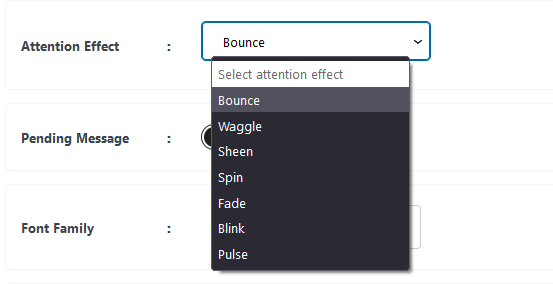
- The pending message icon will let your user know that you’re waiting for them to contact you.
- Fully customize all chat icons including colors and text on hover and chat buttons opacity.
- In the pro version, you will be able to show all 19 channels
- For widget customization in the pro version, you can choose a background color, change the size of your widget, choose from different widget designs or upload your own.
- Schedule the specific time and date when your chat widget appears. This will make it easy for you to run time-limited offers, or start a promotional campaign from a specific date. It’s a pro feature.
- Display the widget whenever you want, depending on your business hours and opening days. It’s a pro feature
- Change each channel’s background color, upload your own icon, and set the position of the chat widget wherever you want. It’s a pro feature.
- Style your chat widget icon the way you want with the custom CSS feature.
- You will get different button designs
- And more.
Now you know the amazing features of the chat widget for the multivendor marketplaces, let’s see how you can install and use this plugin.
How to use Chat Widgets for WordPress multivendor marketplace
Within a few steps, you can easily install and use this plugin on your multivendor marketplace site. Here are the steps:
Step 1: Install WooCommerce and Dokan
First, you have to set up your WooCommerce store. If you have already set up your marketplace then you can skip this step.
Just navigate to WP-Admin–> Plugins–> Add New. Type WooCommerce and Dokan, and install the plugins.
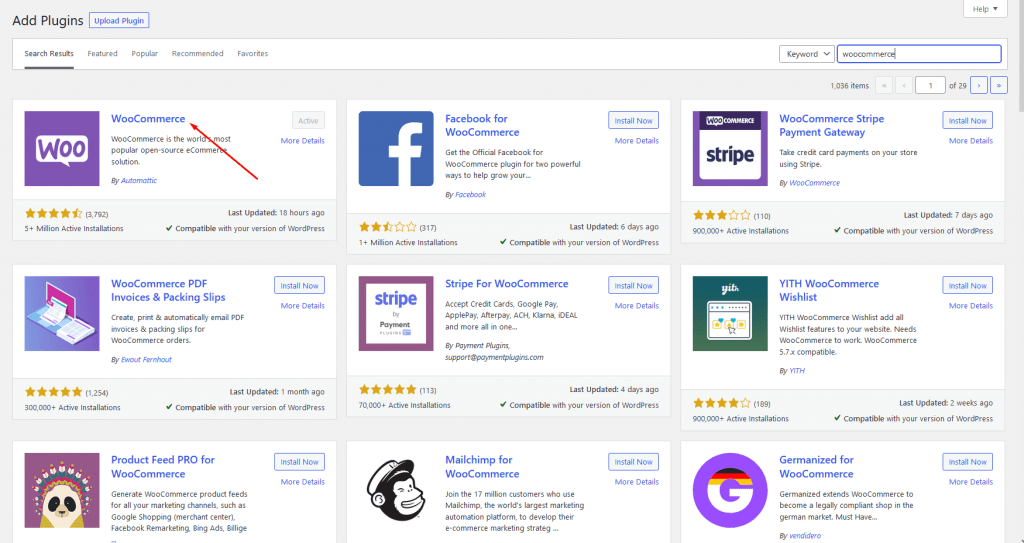
Step 2: Install the Chat Widgets for Multivendor Marketplaces
Now is the main step. Go to WP-Admin–> Plugins–> Add New, there chat widget. You will find the chat widget. Install the widget and activate it.
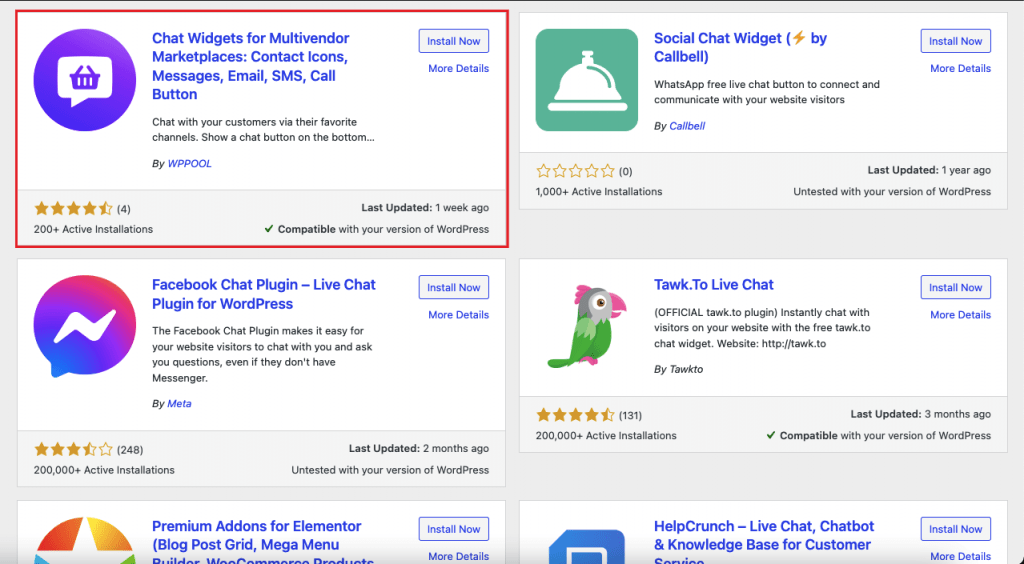
Step 3: Configure Chat Widgets for Multivendor Marketplaces
Now you need to set up the plugin. You can set up the widget from the backend or from the dashboard. The settings are the same for both.
We will show you from the front end.
On the vendor dashboard, you will see the Chat Widget option in the menu. Click on it and hit the Create New Widget button.
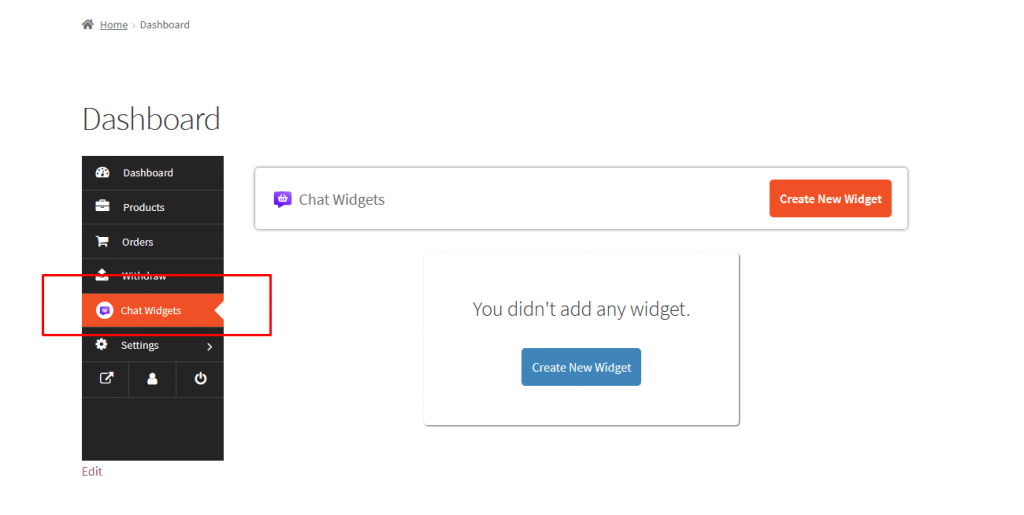
Now, give your chat widget a name, and select the channels. If you enable the preview option, you will be able to see the changes.
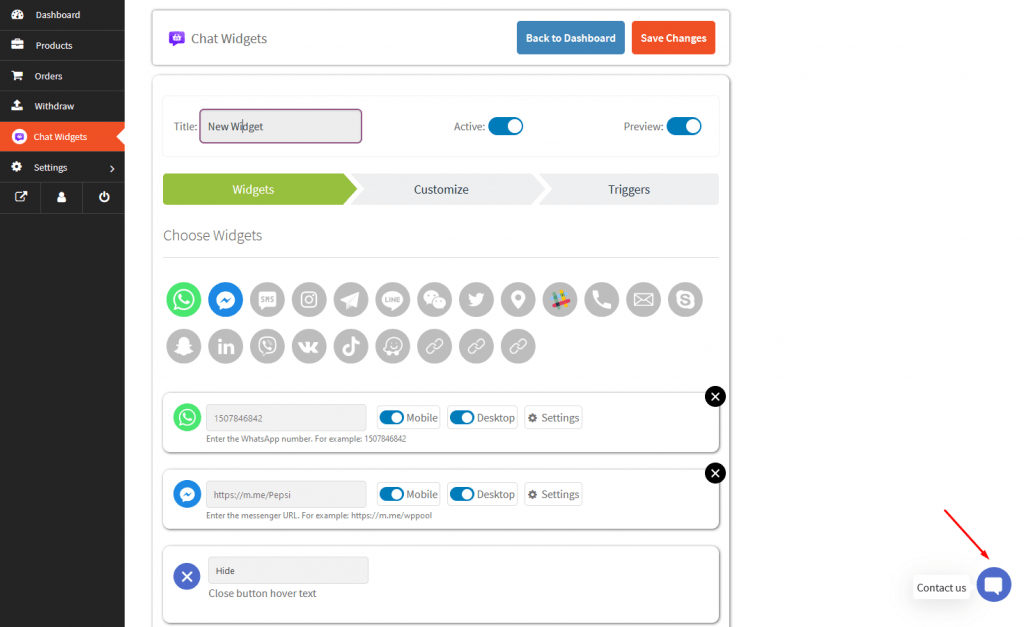
You can also change the icon of the button, hover text, or customize the icon with other icons. Just click the Settings option beside the button.
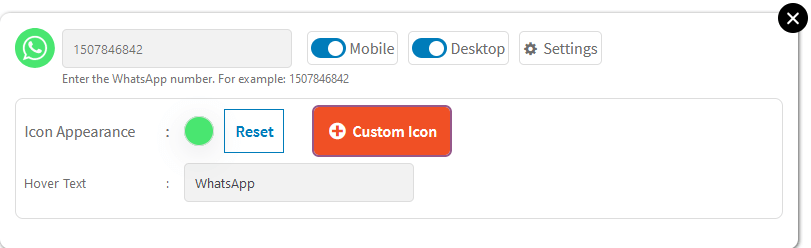
In the Customize option, you can customize the icon, choose a position, customize the call to action text, change the CTA color, pending message, and many other options.
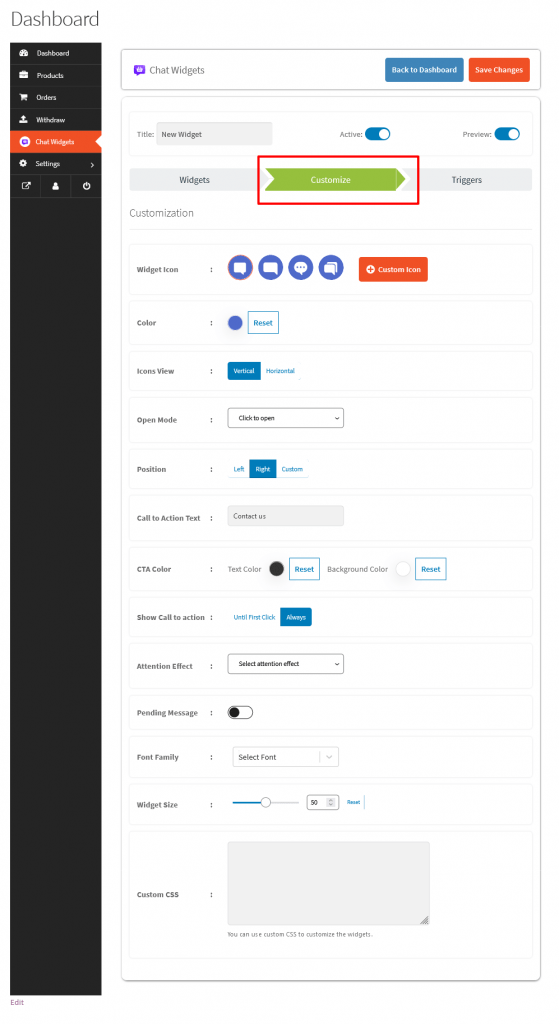
In the Trigger section, you can add Time Delay, Page Scroll, Enable Exit intent pop-up, Date Scheduling, Day and Hours
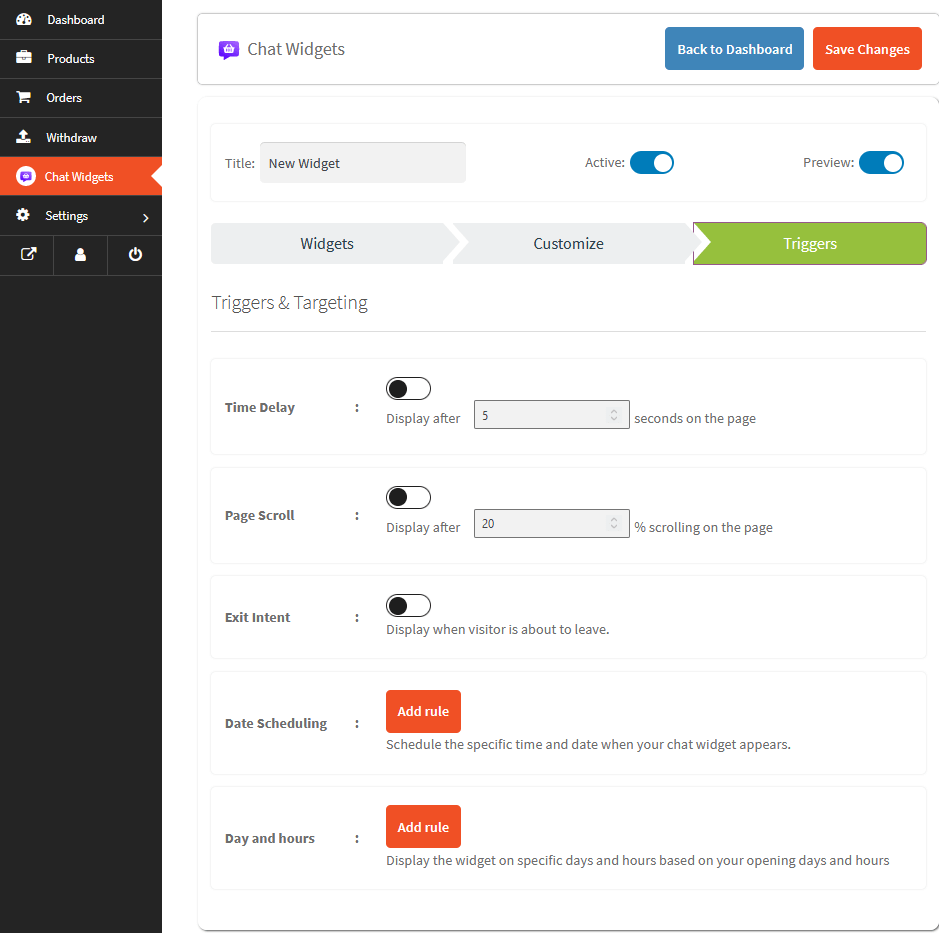
Step 4: Save and Start Using Chat Widget on Your Marketplace
After customizing your chat widget, Save the settings and you can use this plugin on your multi-vendor site.
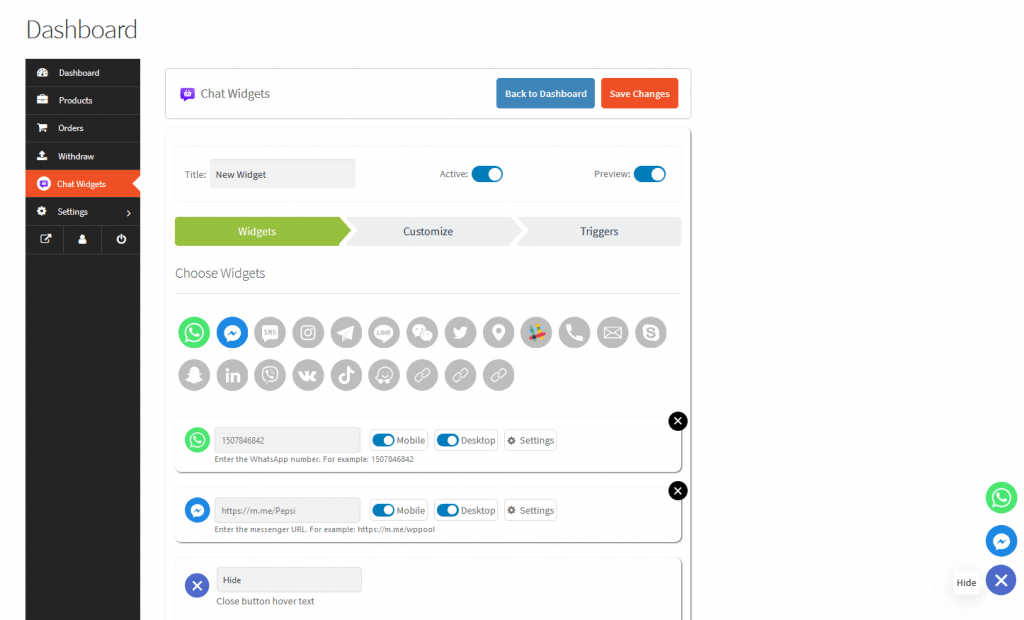
This is how you can easily set up Chat Widgets for Multivendor Marketplaces on your multivendor website.
Conclusion
There you go. Now you know the amazing features of the Chat widgets plugin and how to use it on your marketplace.
if you want to stay connected with your customers then you should install this plugin on your site. The help it can provide is immense and it will certainly help you increase your conversion. We also provided a chat widgets name that will help you add reliable chat support for your marketplace.


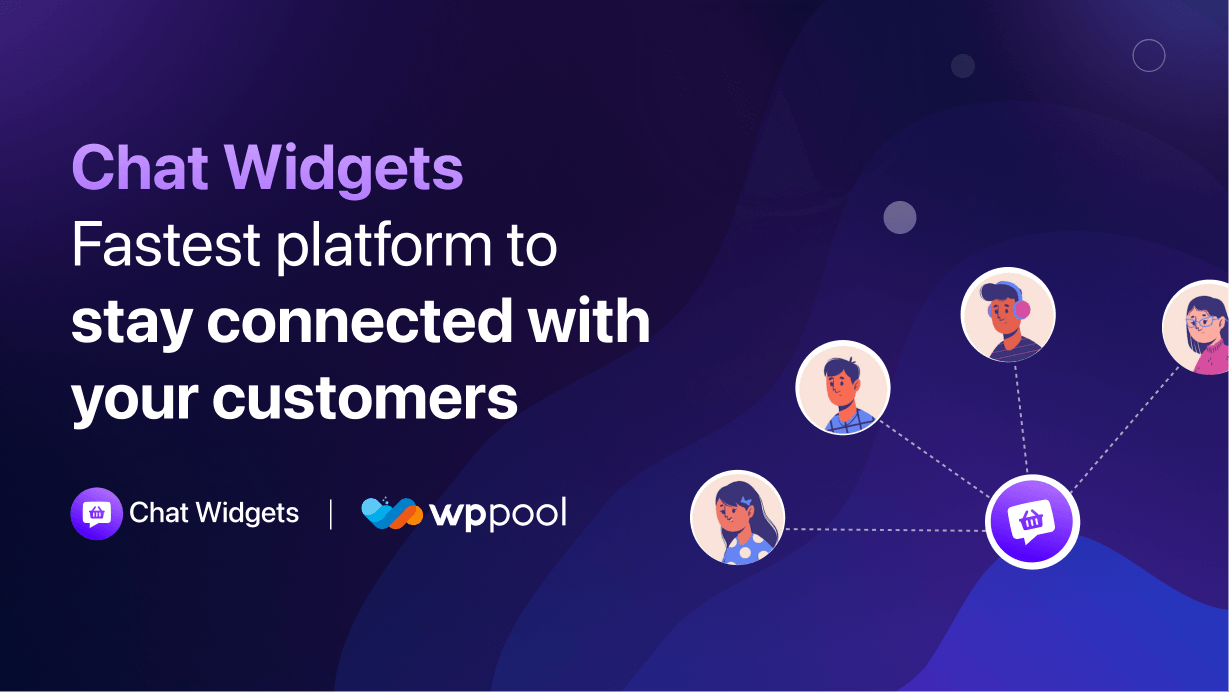
Add your first comment to this post