How to Connect Ninja Forms to WhatsApp with FormyChat
Tired of missing important messages from your website? What if you got a WhatsApp message each time someone filled out a form on your website? That’s the magic of using Ninja Forms with FormyChat. It’s like having a super-fast way to know when someone contacts you. This makes talking to new people and helping customers much easier and quicker. Let’s dive in.
FormyChat lets you send your form submissions to a WhatsApp number. This means you get real-time notifications whenever someone fills out a form. Setting up this Ninja Forms FormyChat integration is made easy with clear steps. You can even customize the WhatsApp messages to include the specific information you need from the form. This helps you manage leads and talk to customers faster and better. Saving you time and making your work more efficient.
Understanding the Ninja Forms and FormyChat Integration
Think of Ninja Forms as your website’s super-smart data collector. It’s the friendly face that allows your visitors to reach out, sign up, or share their thoughts. Now, imagine taking that collected information and instantly delivering it to the one place where you’re most likely to see it and respond quickly: WhatsApp. That’s the beauty of the Ninja Forms and FormyChat integration.
How the Integration Works: A Seamless Flow of Information
Imagine someone fills out a contact form on your website made with Ninja Forms. Usually, this info just sits on your website or goes to your email, which you might not see quickly. But with FormyChat, it’s different. FormyChat takes that info and sends it right to your WhatsApp. It’s like having a special phone line directly to every new person who contacts you.
Key Features and Capabilities of the Integration
What can this connection do for you? Let’s look closely:
- Automatic WhatsApp Alerts: Right when someone fills out a Ninja Form, you’ll get a WhatsApp message.
- Make Your Messages: You won’t just get a simple notice. You can create your message styles so that the WhatsApp message shows exactly what the person put in the form. For example, their name, email, and what they said.
- Pick Certain Forms: Don’t want every form to send a WhatsApp message? That’s okay. You can choose which Ninja Forms will send those messages.
Use Cases: Where This Integration Shines
Where can this connection help? Here are some ways:
- Fast Follow-Up for Sales: Imagine a new customer fills out a form asking about buying something. With WhatsApp alerts right away, your sales team can talk to them quickly, which can help them buy more.
- Quick Customer Help on WhatsApp: When someone needs help and fills out a form, getting that message on WhatsApp means you can answer them fast and make them happier.
- Never Miss Important Forms: If it’s a job application, a booking, or any important form, WhatsApp alerts make sure you see it right away.
- Easy Appointment Booking: If people book appointments using Ninja Forms, getting the details on WhatsApp helps you tell them it’s confirmed quickly.
Step-by-Step Guide: Setting Up the Ninja Forms and FormyChat Integration
First of all, navigate to FormyChat from your WordPress dashboard and provide your WhatsApp number. Next, check if Ninja Forms has already been installed on your site. If not, click on Install to install and activate Ninja Form in the same window.
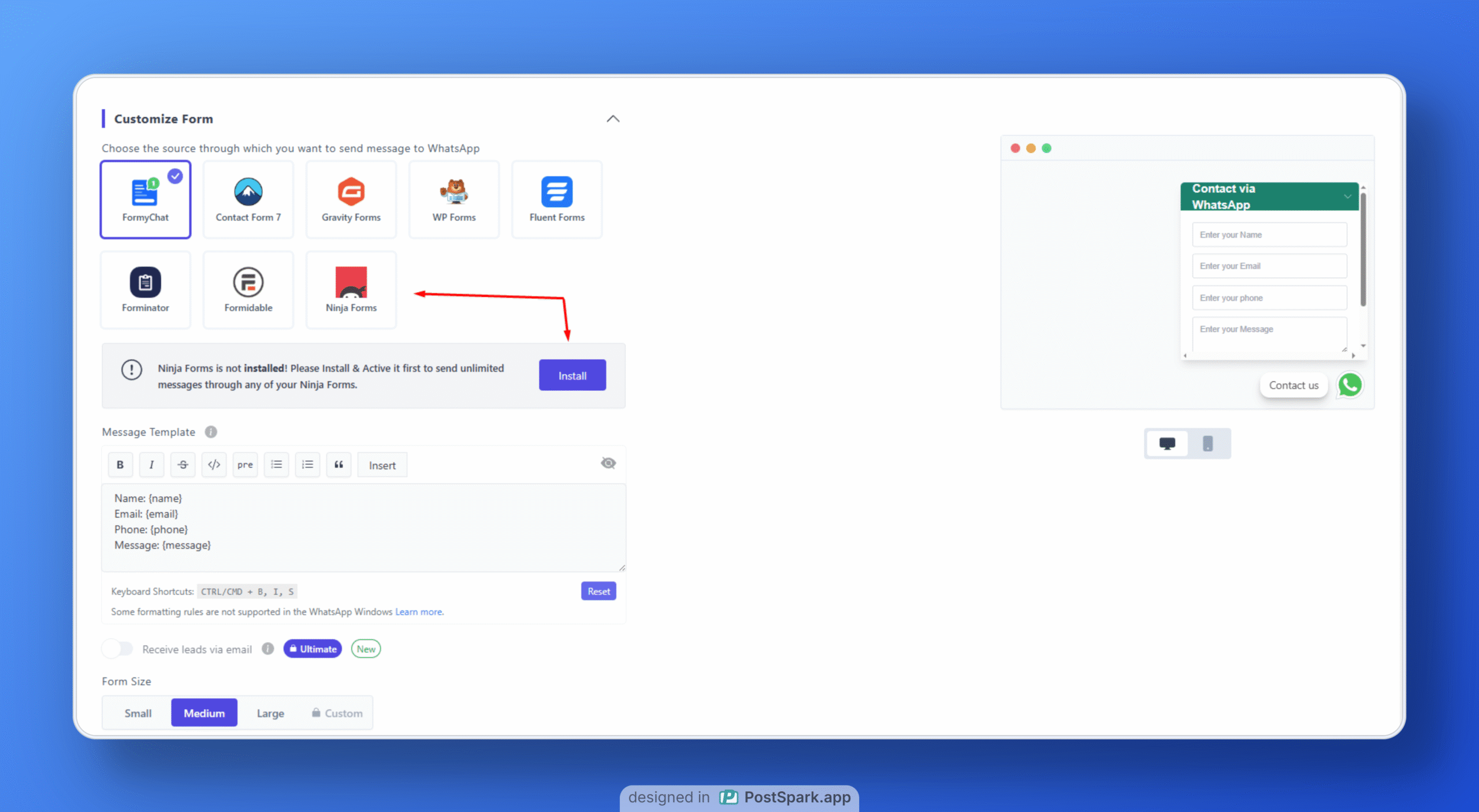
In the next step, you can either select your previously created Ninja Form or add a new one through Ninja Form settings.
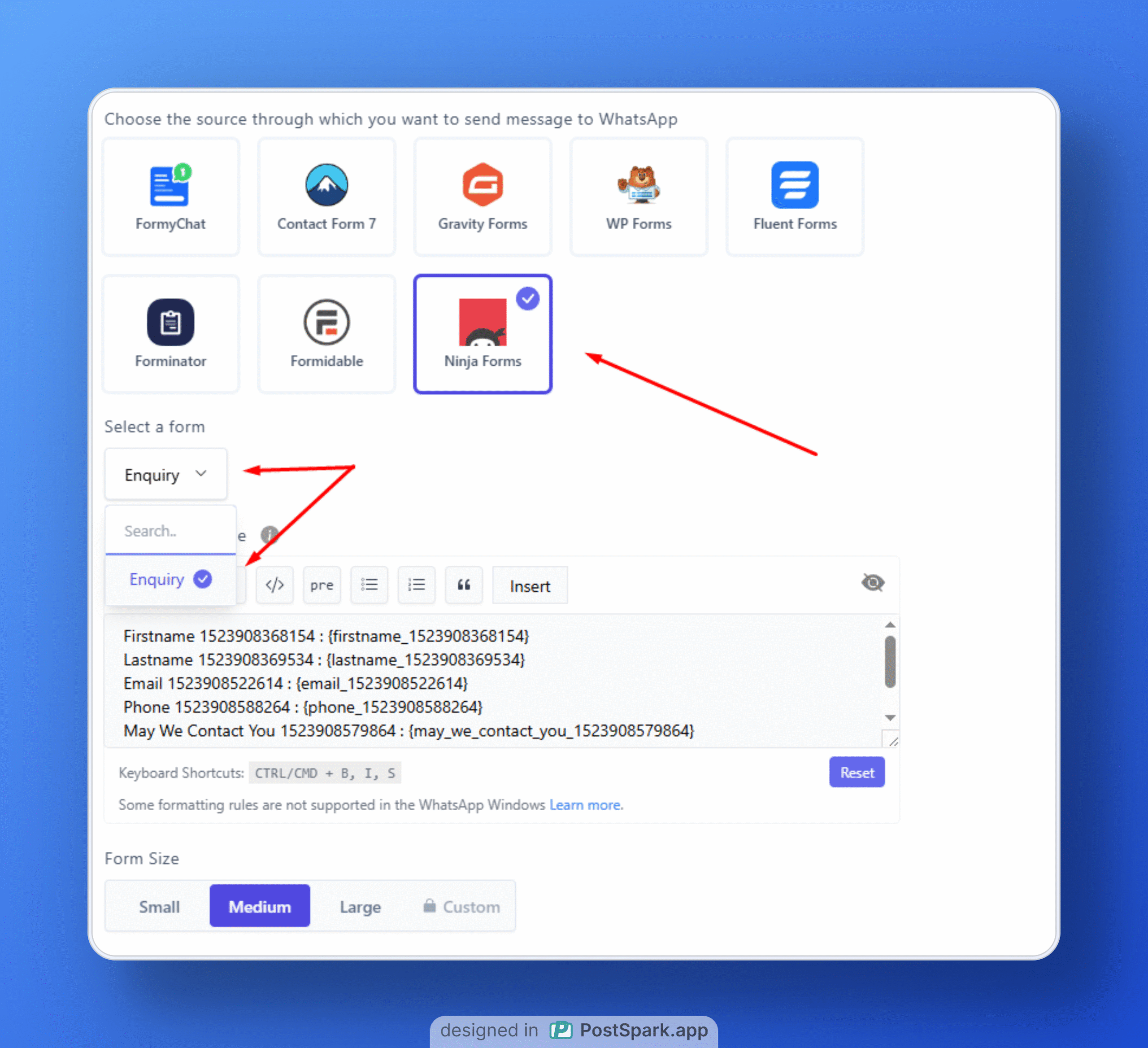
Once you have completed the form selection, click Next to proceed to the Greetings section. This section allows you to customize how the form will be displayed on your site.
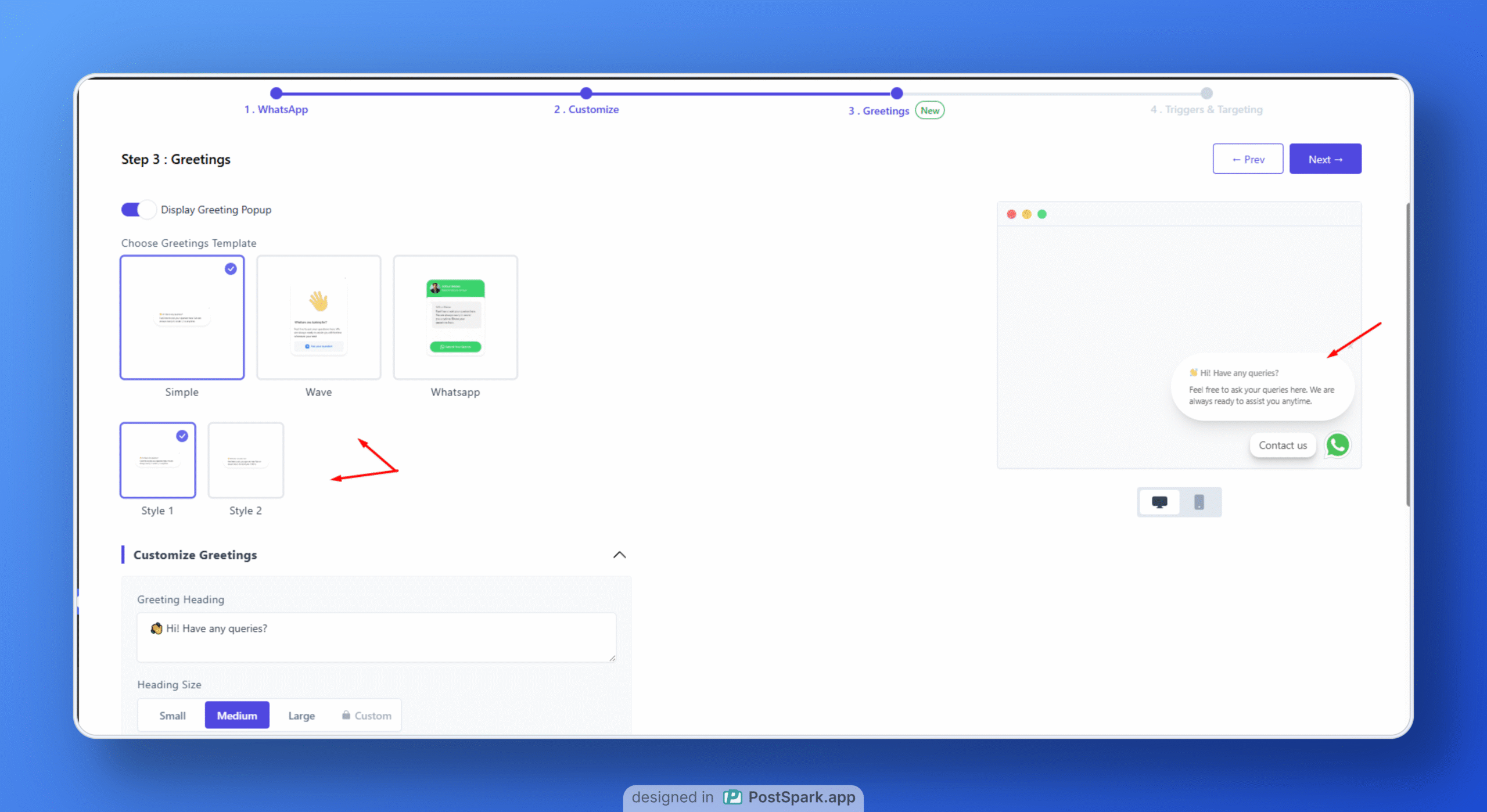
Once all the customizations are done, hit Save. Now you will be able to get to the Trigger and Targeting customization menu, where you can set the Time and more widget behavior. After finishing this, click Create, and finally, your Ninja Form will be embedded into the FormyChat floating widget.
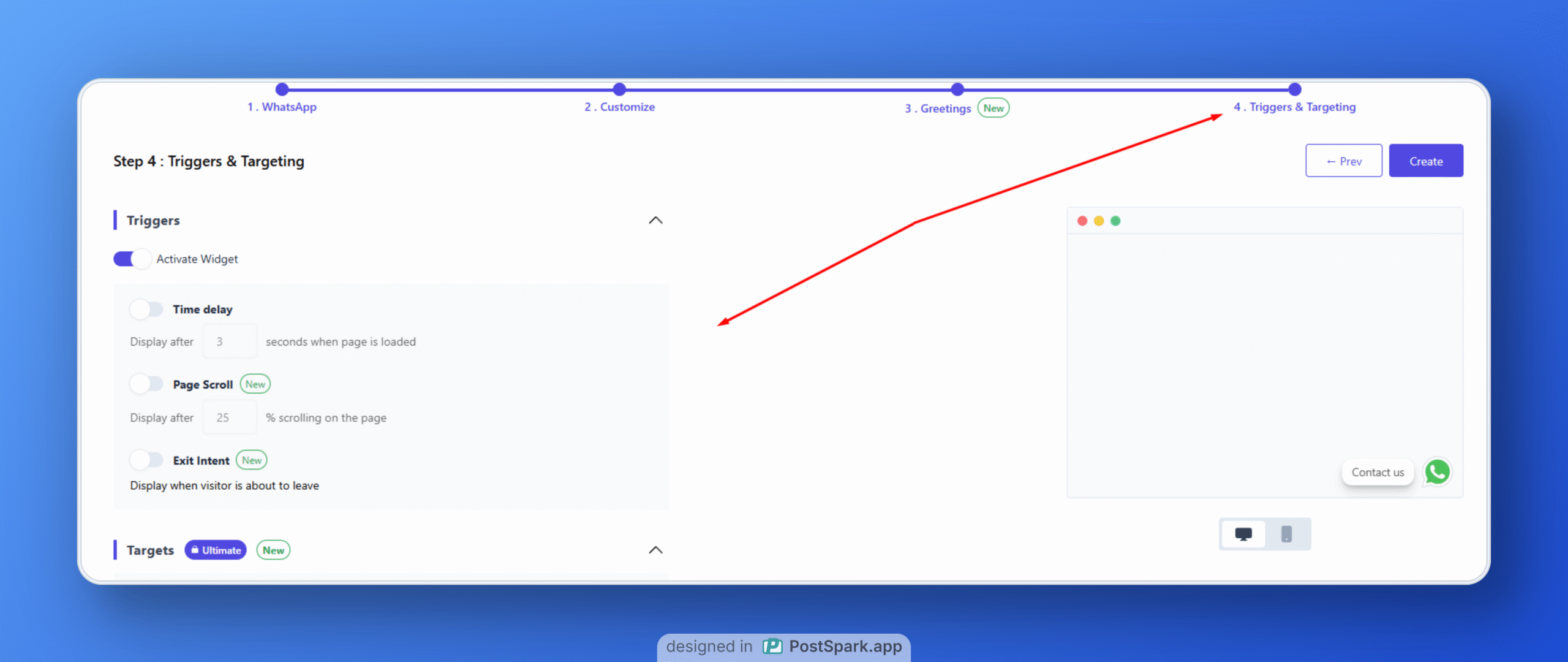
Now you can see the Ninja Form fields within a stunning floating form. And the form entries will be sent to the phone number you specified in the WhatsApp integration settings.
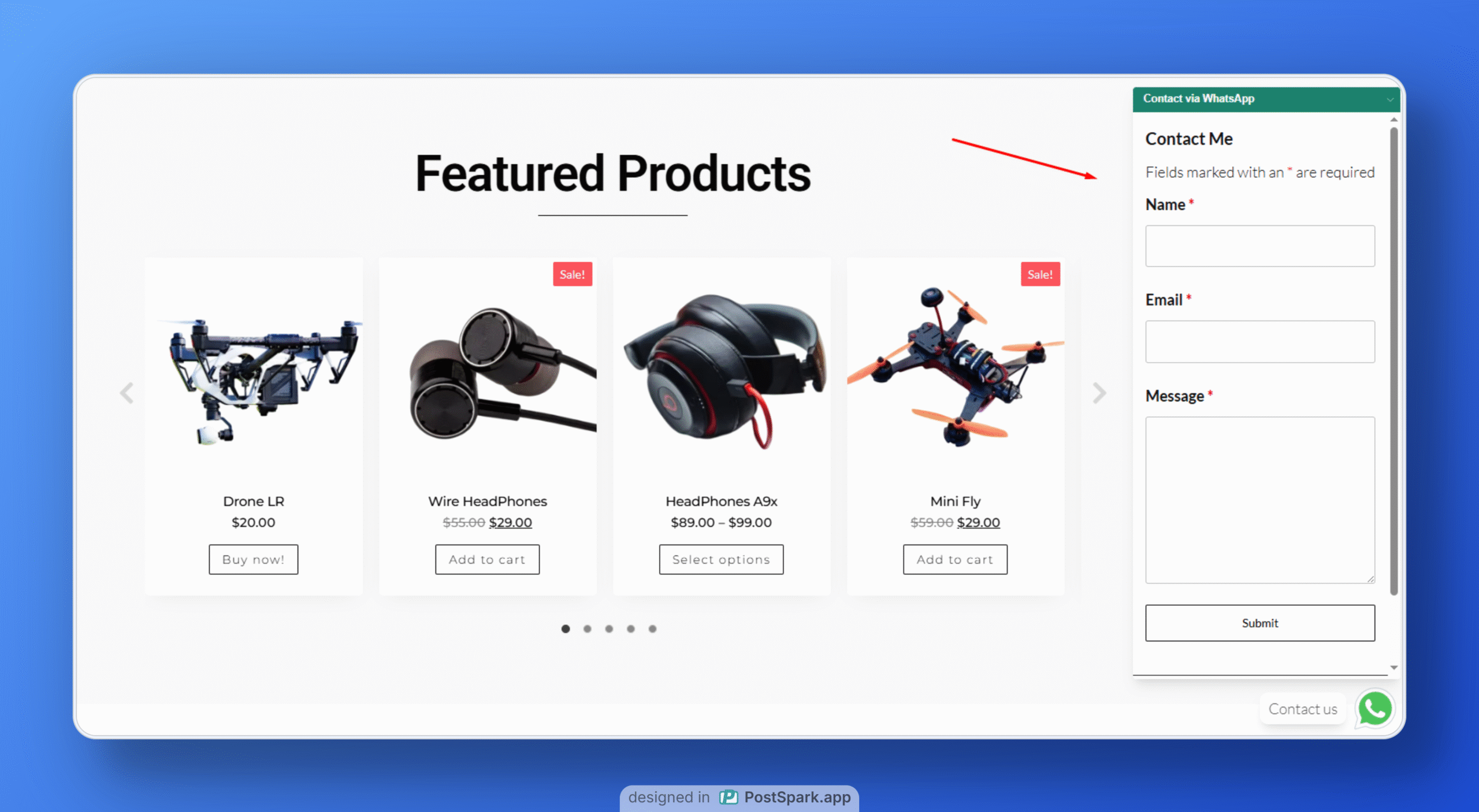
You can also send leads to the FormyChat plugin through Contact Form submissions. Click the Form Name and go to the Form section.
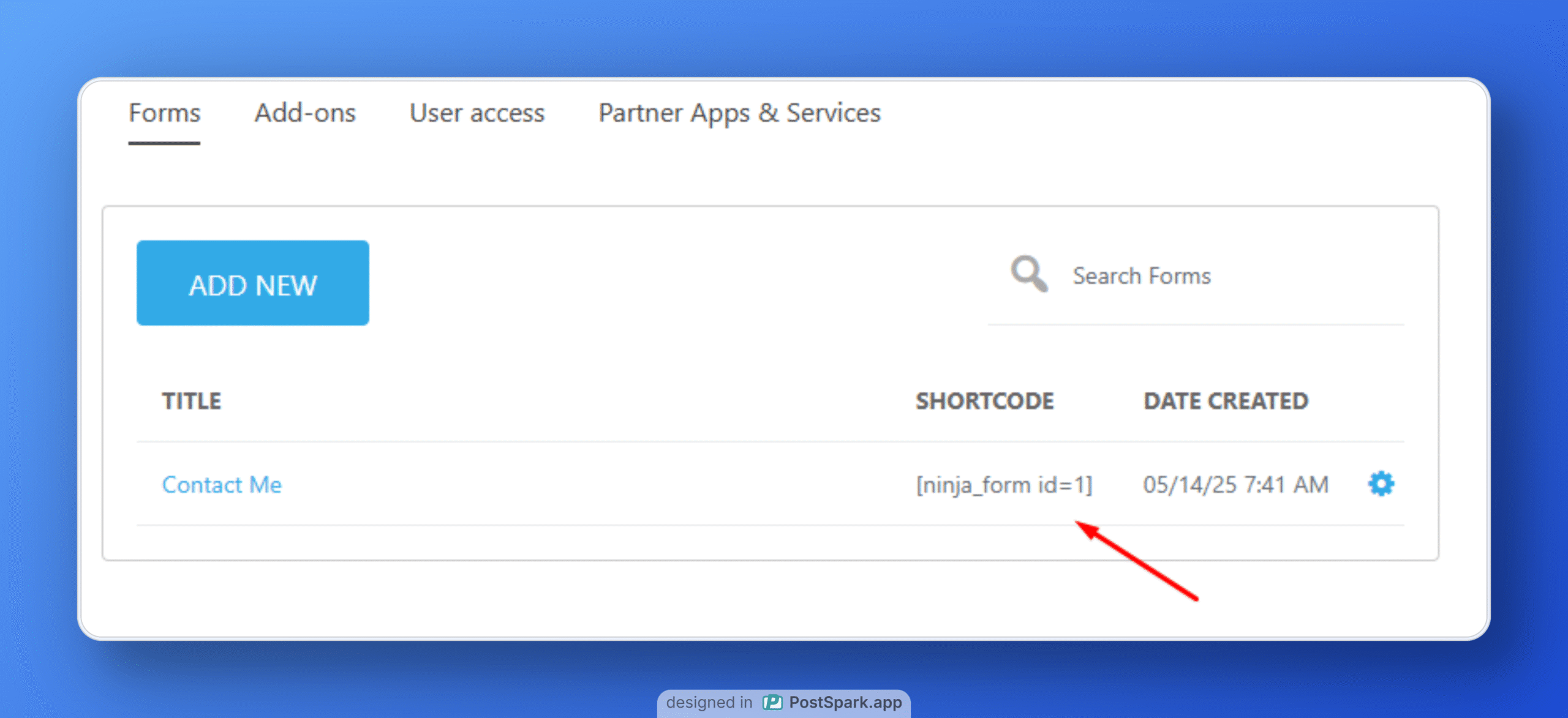
Click Emails and Actions > Add New Section > WhatsApp (FormyChat). Your integration will automatically be completed, and you will get a Lead in the FormyChat Plugin

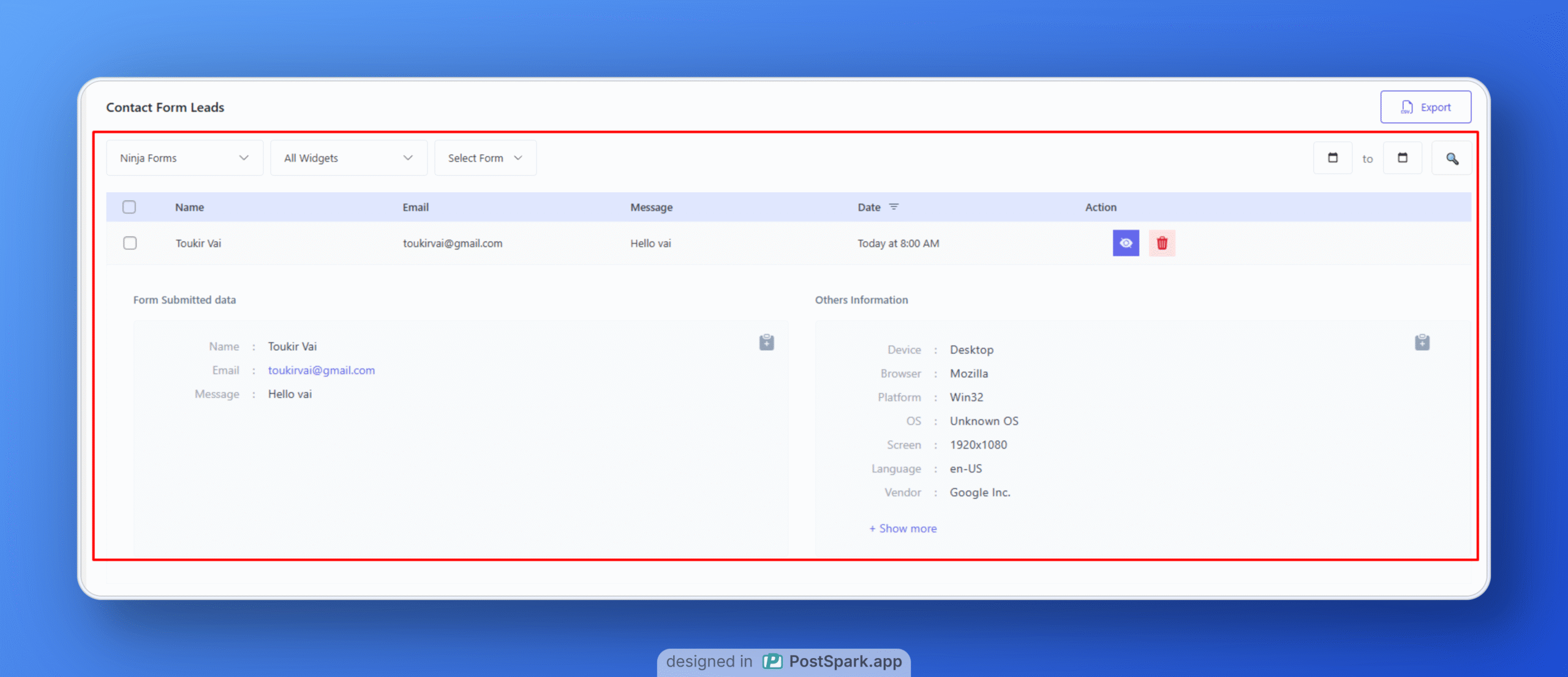
Now you can see the Ninja Form fields within a stunning floating form. And the form entries will be sent to the phone number you specified in the WhatsApp integration settings.
Best Practices and Tips for Effective Integration
To make the most of this integration, consider these tips:
- Test FormyChat and Ninja Chat Plugin often: When the plugins you use are not updated, they can sometimes stop working well together. Make sure to check your Ninja Forms and FormyChat plugin, and then be sure it still works the way you want.
- Crafting Compelling and Informative WhatsApp Messages: Your WhatsApp notifications should be clear and provide the essential information at a glance. Use the variables effectively to include key details from the form submission.
- Use the right form info: Think about what information you need to see first on WhatsApp. When you set up the connection, make sure those important details from your Ninja Forms are shown in your WhatsApp messages.
Conclusion: Unlock the Power of Instant Connection
Want to say goodbye to messy inboxes and hello to super-fast ways to connect? You’ve just discovered that integrating Ninja Forms with FormyChat goes beyond mere technology. It’s a game-changer for user engagement and efficiency. This isn’t hard to do at all. It’s an easy way to improve how you connect with visitors on your website. Imagine hearing that familiar WhatsApp notification sound, letting you know someone new is curious or a customer needs your assistance.
So, go for it. Install FormyChat, connect it to your Ninja Forms, and see how quickly you get WhatsApp notifications.
FAQ
Let’s address some common questions you might have:
- My WhatsApp Notifications Aren’t Being Sent – What to Check?
Verify Plugin Activation and Configuration: Make sure both Ninja Forms and FormyChat are active and that you have correctly configured the FormyChat plugin with your WhatsApp number.
Check Your WhatsApp Number and FormyChat Settings: Double-check that you have entered the correct WhatsApp number in FormyChat and that the integration settings for Ninja Forms are properly configured.
Review Ninja Forms Submission Settings: Ensure that Ninja Forms is correctly submitting data. You can usually check this in the Ninja Forms backend.
- Can I Integrate Multiple Ninja Forms?
Yes, but for multiple forms, users need to create multiple widgets. Meaning, a single form can be used in a single widget
- Is There a Limit to the Number of Notifications?
This might depend on the limitations of the FormyChat plugin and WhatsApp itself. Check the documentation for FormyChat for any specific limits.
- How Can I Customize the WhatsApp Message Further?
Explore the settings within the FormyChat integration for Ninja Forms. You’ll likely find options for using different variables and adding static text. Some advanced plugins might offer more customization options.
- What Data from the Form is Sent to WhatsApp?
The data sent to WhatsApp depends on how you map the fields from your Ninja Form in the FormyChat integration settings. You can usually choose which form fields you want to include in your WhatsApp message.
- Will This Integration Work with All Ninja Forms Fields?
Generally, yes. Most common form fields, like text inputs, email fields, dropdowns, and checkboxes, should be compatible. However, for more complex fields, it’s always best to test and refer to the plugin documentation.


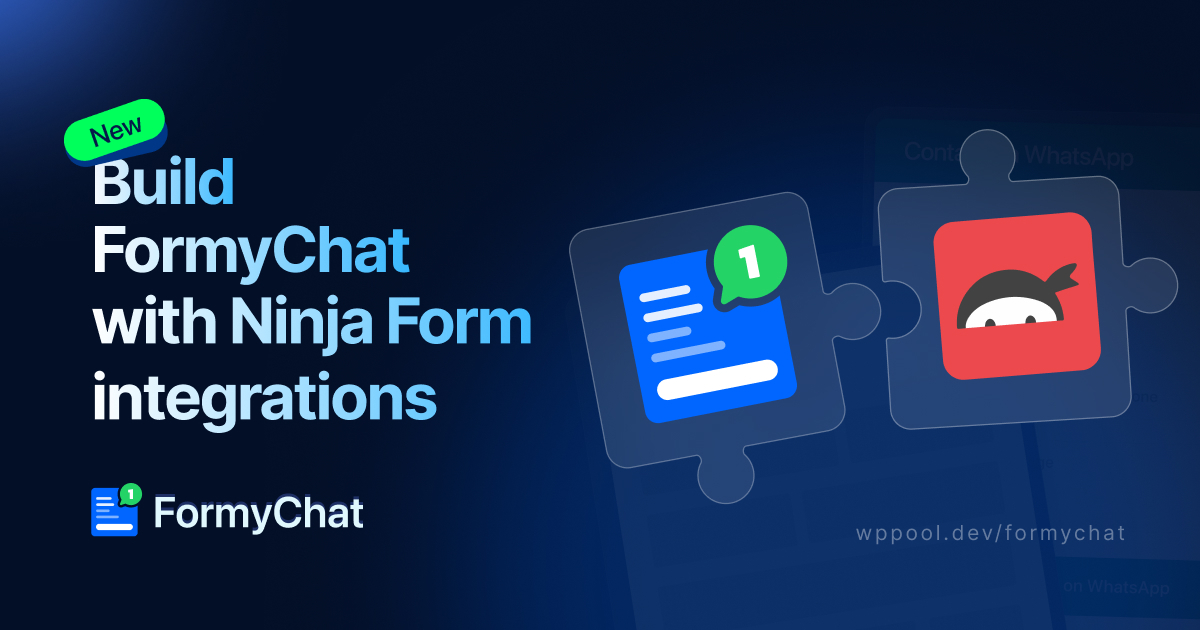
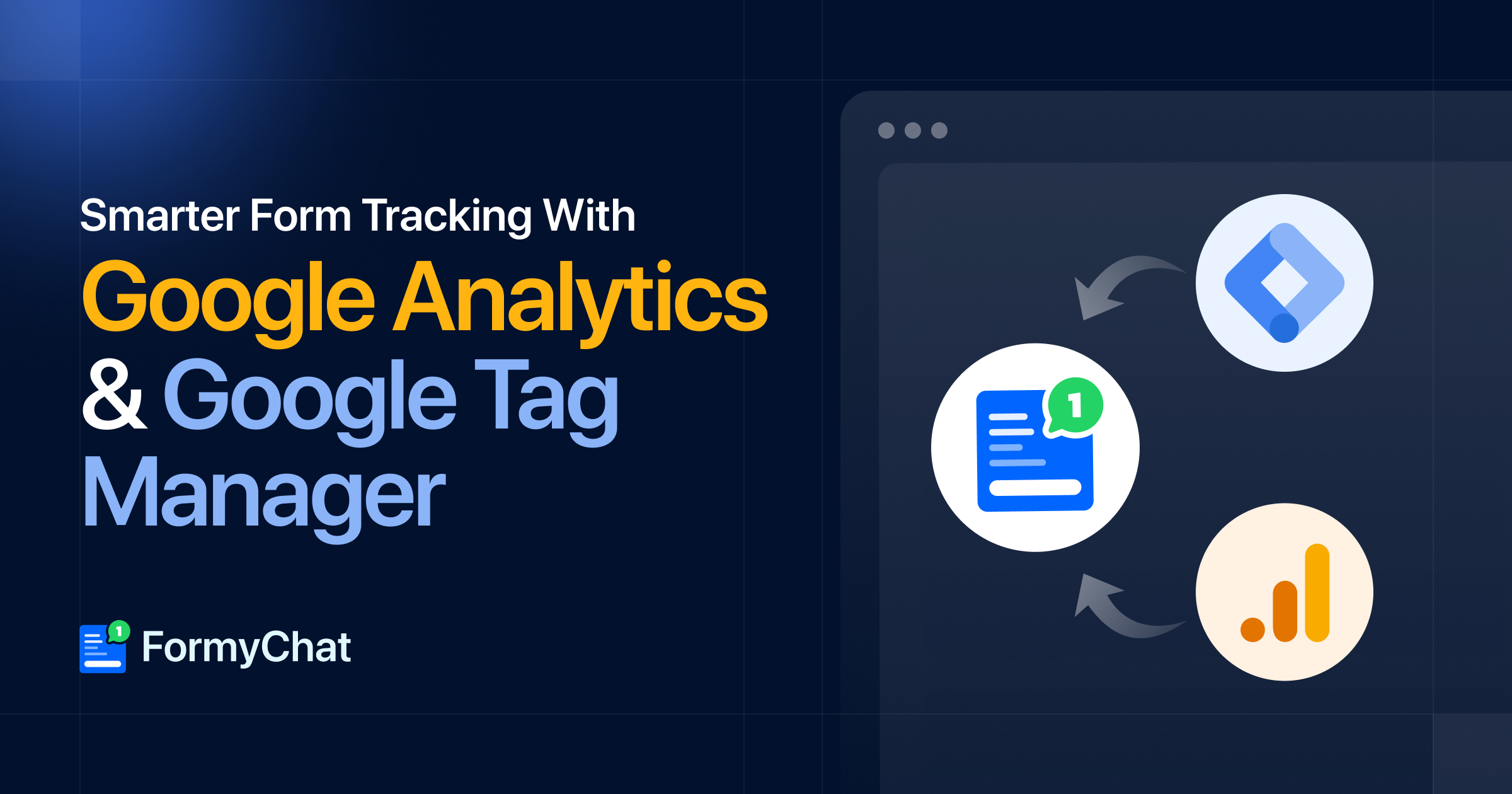
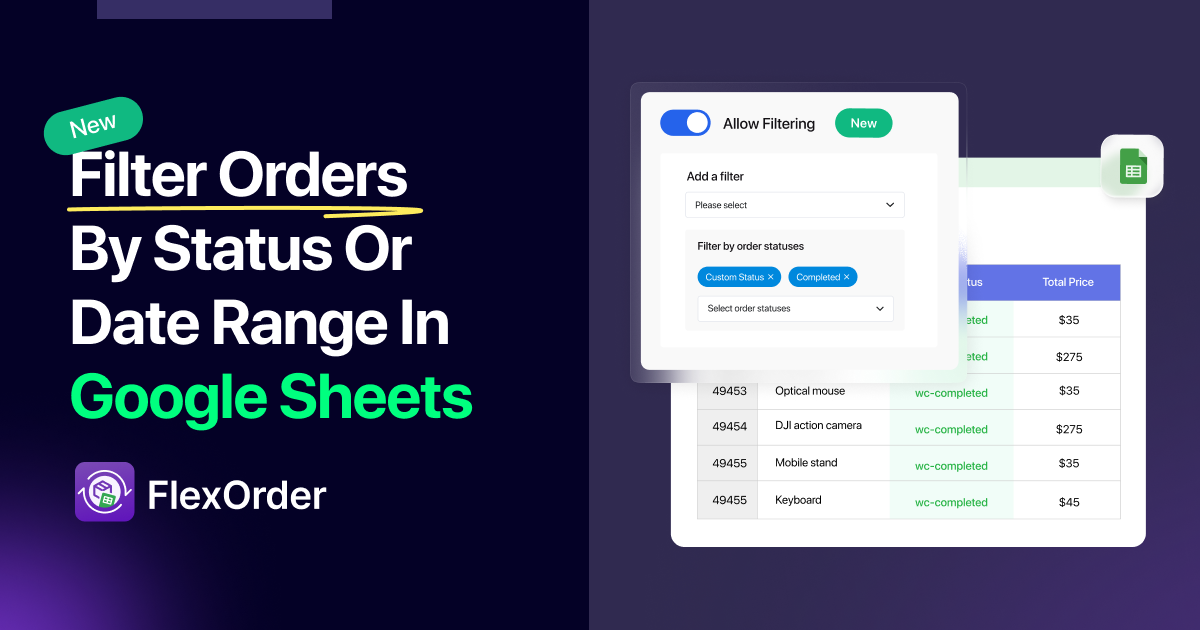

Add your first comment to this post