Have you ever felt overwhelmed by the endless tasks that come with managing your WordPress website? If you find yourself constantly switching between different tools and platforms to keep track of everything, you are not alone.
Well, what if there was a simple solution that could streamline your workflow and make your life so much easier?
Imagine being able to seamlessly integrate Google Sheets into your WordPress workflow, allowing you to easily organize data, collaborate with team members, and automate tedious tasks.
In this article, we’ll show you how to improve WordPress workflow with Google Sheets in a way that will revolutionize the way you manage your website.
Ways to improve WordPress workflow with Google Sheets
By combining the power of Google Sheets with the flexibility of WordPress, you can take control of your website like never before.
Whether you’re a solo blogger looking for a more efficient way to manage content or a business owner trying to stay organized, integrating Google Sheets into your WordPress workflow can be the way you are looking.
So buckle up and get ready to learn about some ways to transform your workflow.
First, organize your workspace with Google Sheets
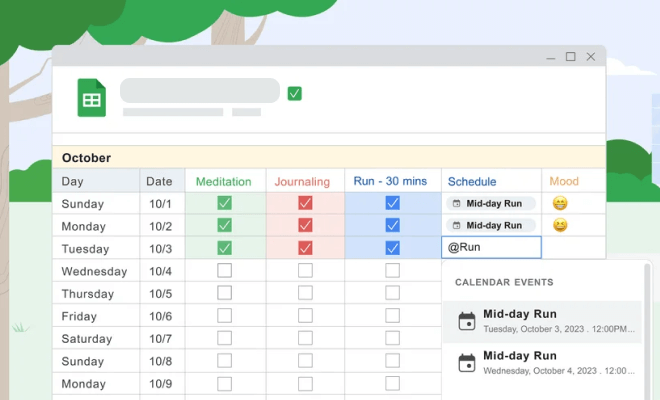
So, you’ve heard about setting up your Google Sheets workspace to improve WordPress workflow, but you’re not quite sure where to start. Well, let me tell you – it’s easier than you think! The key is to first organize your Google Sheets workspace.
To better organize try-out:
Clear Labeling: Clearly label columns and rows so that information may be easily identified. Sheet titles in your spreadsheet should also be descriptive.
Formatting and Color Coding: Use formatting techniques like bolding, font size modifications, and borders to visually separate critical areas. Consider color-coding distinct categories in your data for a quick visual overview.
Filtering and Sorting: Use the filtering and sorting tools to organize your data according to certain criteria. This enables you to prioritize work, discover trends, and concentrate on important information.
Create a content calendar
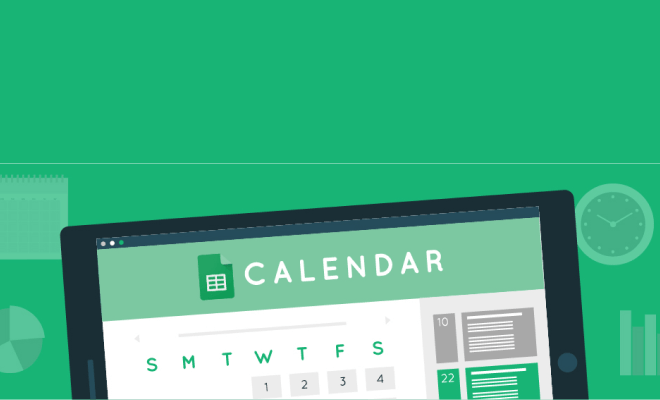
Creating a content calendar using Google Sheets is highly popular and useful to keep track of your website’s content.
Create a spreadsheet with columns for content titles, publishing dates, categories, keywords, authors, and any other necessary information. This allows you to view your content plan and keep track of impending posts.
You can also create a Google Sheet to brainstorm content ideas, assign assignments, and schedule articles. This promotes a centralized and collaborative approach to content generation.
Use spreadsheet formulae and functions to create content pieces such as product descriptions and price tables. This saves time and guarantees uniformity throughout your site.
Collaborate using Google Sheets
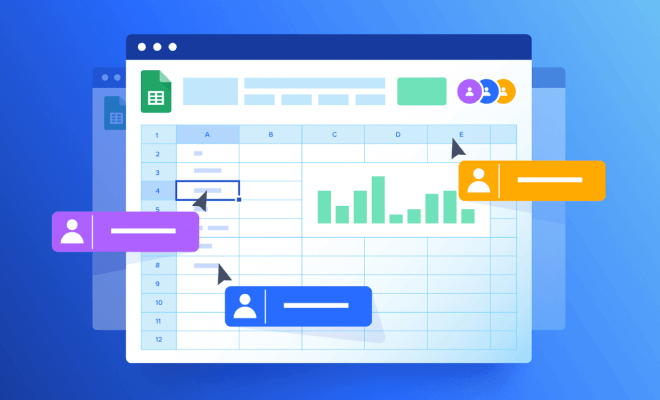
Google Sheets enables real-time collaboration on spreadsheets. This may be great for brainstorming content ideas, working on drafts collaboratively, and maintaining editorial schedules.
If you’re creating material with a team, Google Sheets may be useful as a basic collaborative tool that you can access anywhere using any device.
Share your workspace spreadsheet with colleagues and allow real-time modification. Sometimes someone has an instant idea when you can not call a meeting just for that. In this case, he/she can note that in the sheets and brainstorm it later. This way no idea gets forgotten.
Also, you can use Google Sheets to divide and assign work within a project so everyone stays on the same page about their responsibilities.
Create spreadsheets with task lists, deadlines, designated team members, and status updates. Color coding or conditional formatting might help you prioritize activities and track progress more efficiently.
Collect and manage data for your WordPress site
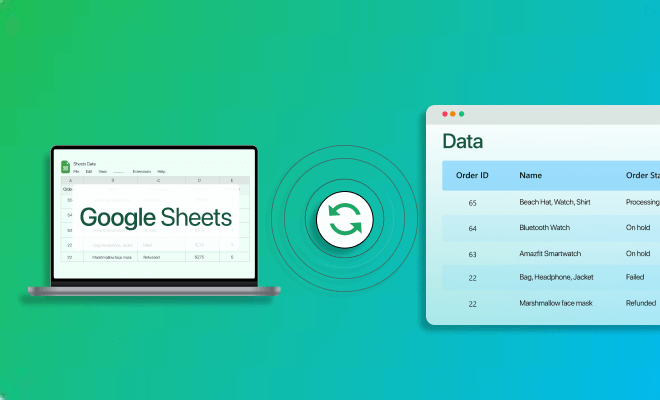
This might be the biggest aspect of Google Sheets. You can collect lots and lots of data and manage it easily with Google Sheets. People prefer using spreadsheets for managing data for its capabilities and ease of use.
Google Forms is highly used for conducting surveys and getting people’s opinions. You can connect the Forms with Google Sheets and evaluate a large number of data in a short time. This can help you to make major decisions within a deadline according to market response.
You can also store deactivation or subscription data, abandoned cart data, etc., and get insights by using graphs, charts, and other functions on Google Sheets to understand how your business is doing based on this data.
Google Sheets can also be an easy way to organize and display live data in your WordPress site. There are plugins like Sheets to WP Table Live Sync that let you automatically show tables from Google Sheets to your WordPress site.
Not Just that, the data are also synced in real-time. So you can just update your data in your Google Sheets and it will be automatically updated on your WordPress site.
Simplify your business management with Google Sheets
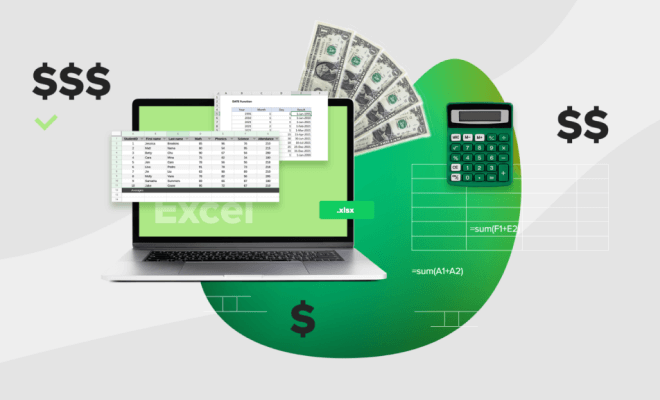
You can rely on Google Sheets to keep your business operational conveniently. For example, if you have a WooCommerce store, you have to keep track of your inventory, orders, and many other aspects. Google Sheets can come in handy to do this task for you.
There are even lots of plugin that helps you to improve WordPress workflow with Google Sheets. For example, there is Stock Sync with Google Sheets, which helps you to easily sync your orders in Google Sheets for WooCommerce.
You don’t even have to go through the rigorous process of tracking your every stock. It will automatically sync your stocks using Google Sheets saving you lots of time and simplifying the process.
There is also Order Sync with Google Sheets, which syncs your WooCommerce orders using Google Sheets. These plugins eliminate hassles and help you to take advantage of the ease and convenience of Google Sheets to simplify your business day-to-day procedure.
Track your WordPress Analytics with Google Sheets
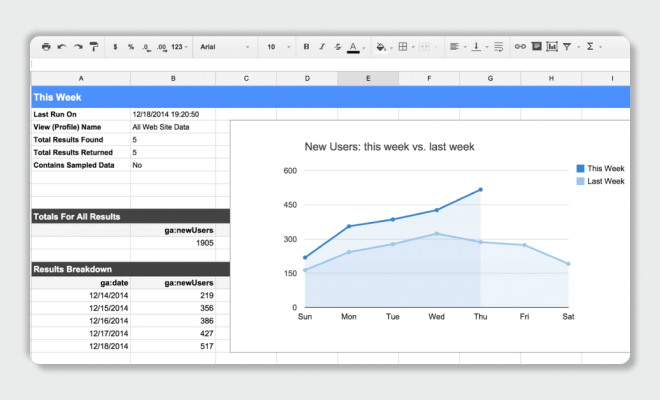
You can use Google Sheets to generate custom analytics reports for your WordPress site. Connect Google Analytics to Sheets to generate custom reports and dashboards.
Export data from Google Analytics or other analytics services to Google Sheets, then use visualizations or summaries to track important metrics such as traffic, engagement, and conversions over time.
This would help you to easily get insights and make decisions regarding your WordPress site. With these insights, a WordPress site can be improved drastically to get more visibility on the internet and help grow a business.
Incorporating Google Sheets to improve WordPress workflow isn’t just about saving time.it’s about empowering yourself to take control of your digital presence with precision and finesse. The possibilities are endless when you combine innovation with dedication.
Conclusion
In conclusion, incorporating Google Sheets to improve WordPress workflow could be a game-changer. The ability to seamlessly manage data and streamline can increase efficiency and productivity tenfold.
By setting up my Google Sheets workspace effectively and integrating it with WordPress, you can simplify complex processes and stay organized.
So, why not give it a try? With just a few simple steps, you can improve WordPress workflow and take your website management skills to the next level.
Trust me, once you experience the power of combining Google Sheets with WordPress, you’ll wonder how you ever managed without it!






Add your first comment to this post