As an e-commerce entrepreneur, it is crucial to manage WooCommerce orders effectively to ensure smooth operations and customer satisfaction. If you’re running your store on WooCommerce, you’re likely familiar with the platform’s powerful features. However, when it comes to managing WooCommerce orders and analysis, you might find yourself seeking a more organized and customizable solution.
Enter Order Sync with Google Sheets for WooCommerce—a versatile cloud-based spreadsheet plugin that offers incredible flexibility and collaboration options. By leveraging the power of this plugin, you can streamline your WooCommerce order management process, gain valuable insights, and ultimately enhance your business’s efficiency.
In this blog post, we will guide you through a series of easy steps to help you seamlessly integrate WooCommerce orders with Google Sheets. You’ll learn how to automate data synchronization, track inventory, analyze sales trends, and generate reports, all within a familiar and user-friendly spreadsheet environment.
No coding skills or complex setups are required; we’ll provide you with a step-by-step walkthrough that anyone can follow. So whether you’re a small business owner or an aspiring e-commerce entrepreneur, get ready to take your order management to the next level with our easy-to-implement techniques.
Let’s dive in and discover how you can harness the power of Order Sync with Google Sheets for WooCommerce to effectively manage your WooCommerce orders, streamline your processes, and make data-driven decisions to propel your online business forward.
Table of contents
Introducing Order Sync with Google Sheets for WooCommerce – manage WooCommerce orders easily
This is one of the easy and most convenient order management plugins for WooCommerce. You can easily configure the WooCommerce order management, sales order management, and WooCommerce order sync by connecting Google Sheets.
It has some amazing features. Including-
- One of the vital things for running a successful e-commerce business is to efficiently manage WooCommerce orders. To simplify the process and ensure accurate data tracking, synchronizing your WooCommerce orders with Google Sheets can be a game-changer. With this seamless integration, order statuses are automatically and bidirectionally updated, streamlining your workflow like never before.
- Gone are the days of manual data entry and the risk of human error. By connecting your WooCommerce store to Google Sheets, you can effortlessly sync an unlimited number of orders. Our expertly crafted formatting ensures that essential order details, such as order date, ID, shipping information, product names, quantities, total prices, payment methods, order URLs, discounts, and customer notes, are automatically exported to your connected spreadsheet.
- You have full control. With a simple click, you can manually import WooCommerce order details to Google Sheets using the convenient “Fetch from WooCommerce” option. Similarly, the “Sync on WooCommerce” option allows you to update order statuses from Google Sheets back to your WooCommerce store.
- This powerful synchronization also extends to the specifics of each order. Details like product names, IDs, quantities, and prices are seamlessly synced from WooCommerce to Google Sheets, enabling you to have a comprehensive overview of your inventory and sales.
- Getting started is a breeze, thanks to our user-friendly setup wizard. It guides you through each step, ensuring a smooth and hassle-free experience as you embark on your WooCommerce order sync journey.
- Take control of your order management today by syncing your WooCommerce orders with Google Sheets. Say goodbye to manual data entry, embrace automation, and unlock the potential for efficient growth in your e-commerce business.
- Sync customer’s payment method information with Google Sheets.
- Sync order date from WooCommerce and sort orders in ascending order according to the date.
- Sync discount information between WooCommerce and Google Sheets.
- Track customers’ shipping details from Google Sheets.
- Sync the order URL and get an insight into where the transaction took place from the connected spreadsheet.
- Sync customer notes with Google Sheets.
Now let’s see how you can manage WooCommerce Orders with this plugin.
How to manage WooCommerce Orders in Google Sheets
So we are going to show you how to manage orders with Order Sync with Google Sheets for WooCommerce plugin in 5 easy steps.
Step 1: Install the Order Sync with Google Sheets for WooCommerce plugin
First, you need to install the plugin from your WordPress dashboard. For that go to Wp-admin–> Plugins–> Add New. Now type the plugin name and install the plugin
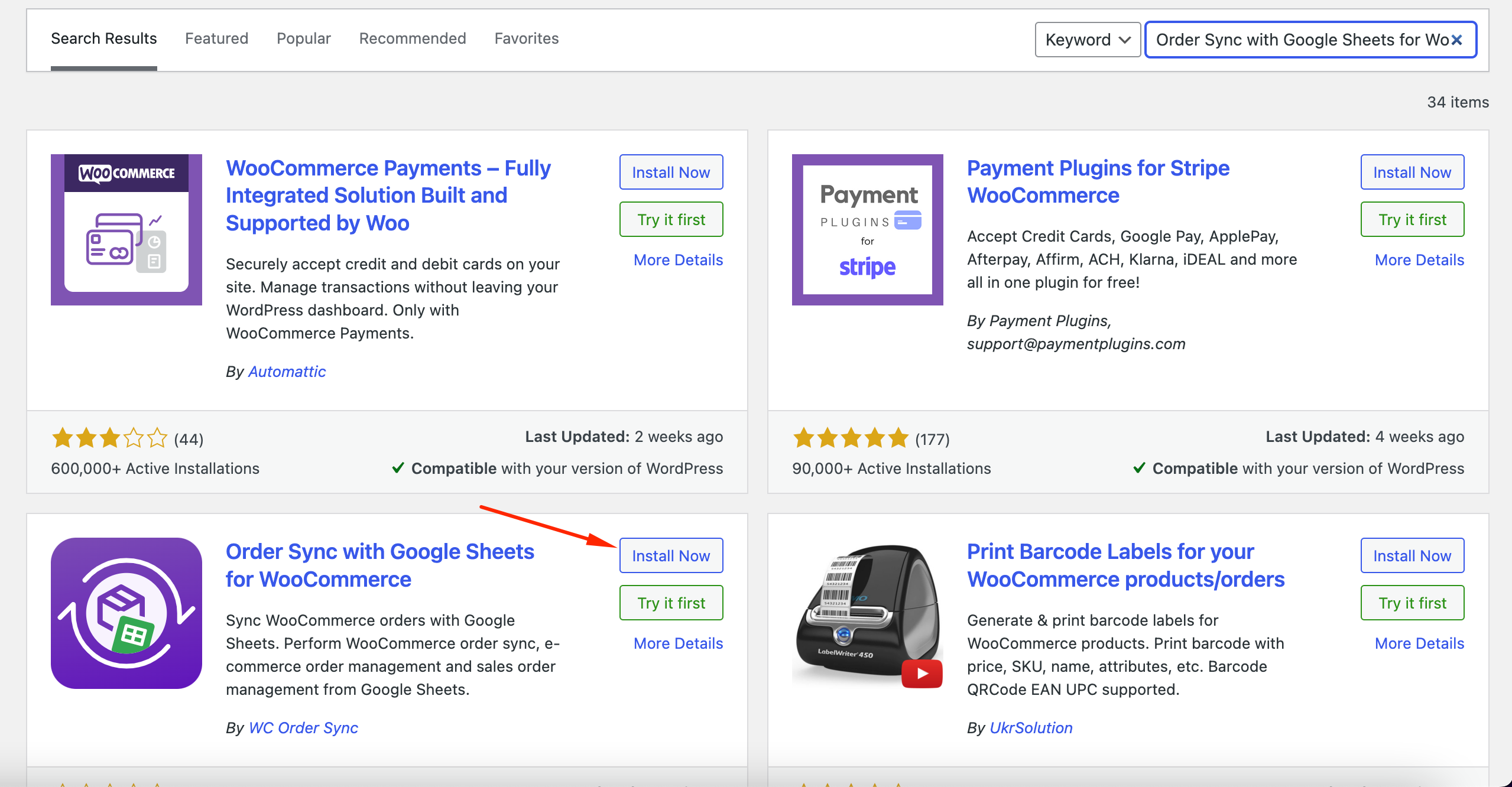
Or you can upload the plugin using your FTP as well.
Step 2: Setup and configure the plugin
After successfully installing the plugin, you now need to set up the plugin.
First, you need to upload the JSON file. You can view the below video to learn how to upload a JSON file.
After uploading the JSON file, you need to enable the Google Sheet API.
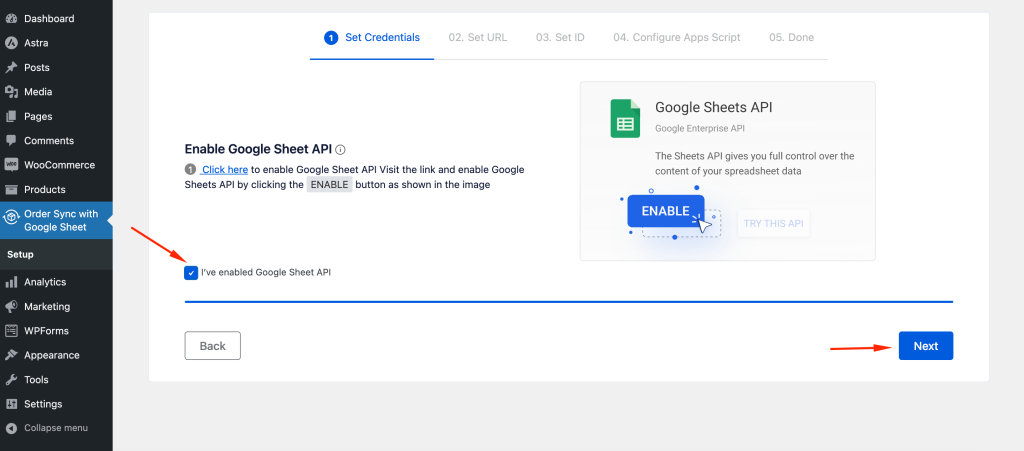
Step 3: Add Google Sheet URL and tab name
Next, you need to add the Google Sheet URL and tab name of the Google Sheet you just created.
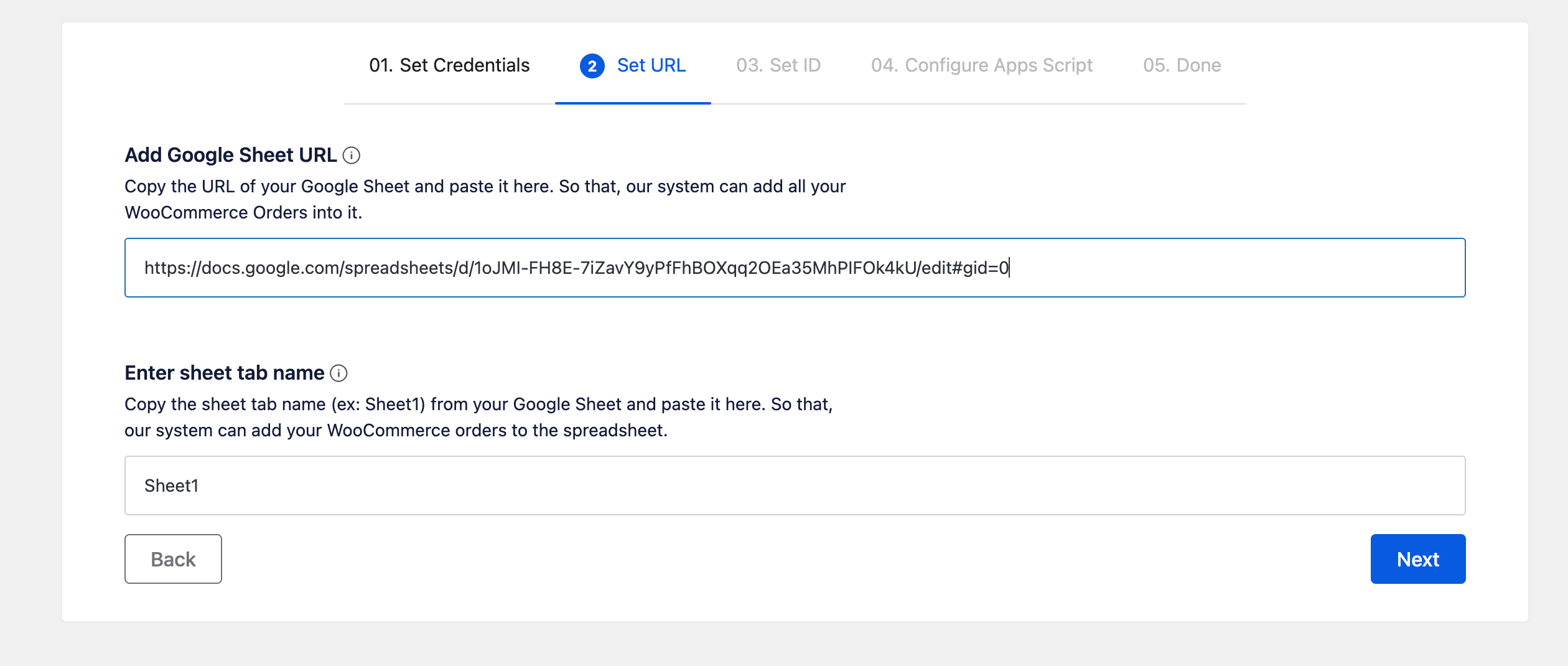
Step 4: Give the editor access to the ID
Now you need to give the Google Sheet Editor Access to the ID that is generated by the system.
- Copy the email ID from the box.
- Go to your Google Sheet & click the Share.
- Paste the Email ID that you copied and give the editor access.
- Then, click the Send or Share button to confirm.
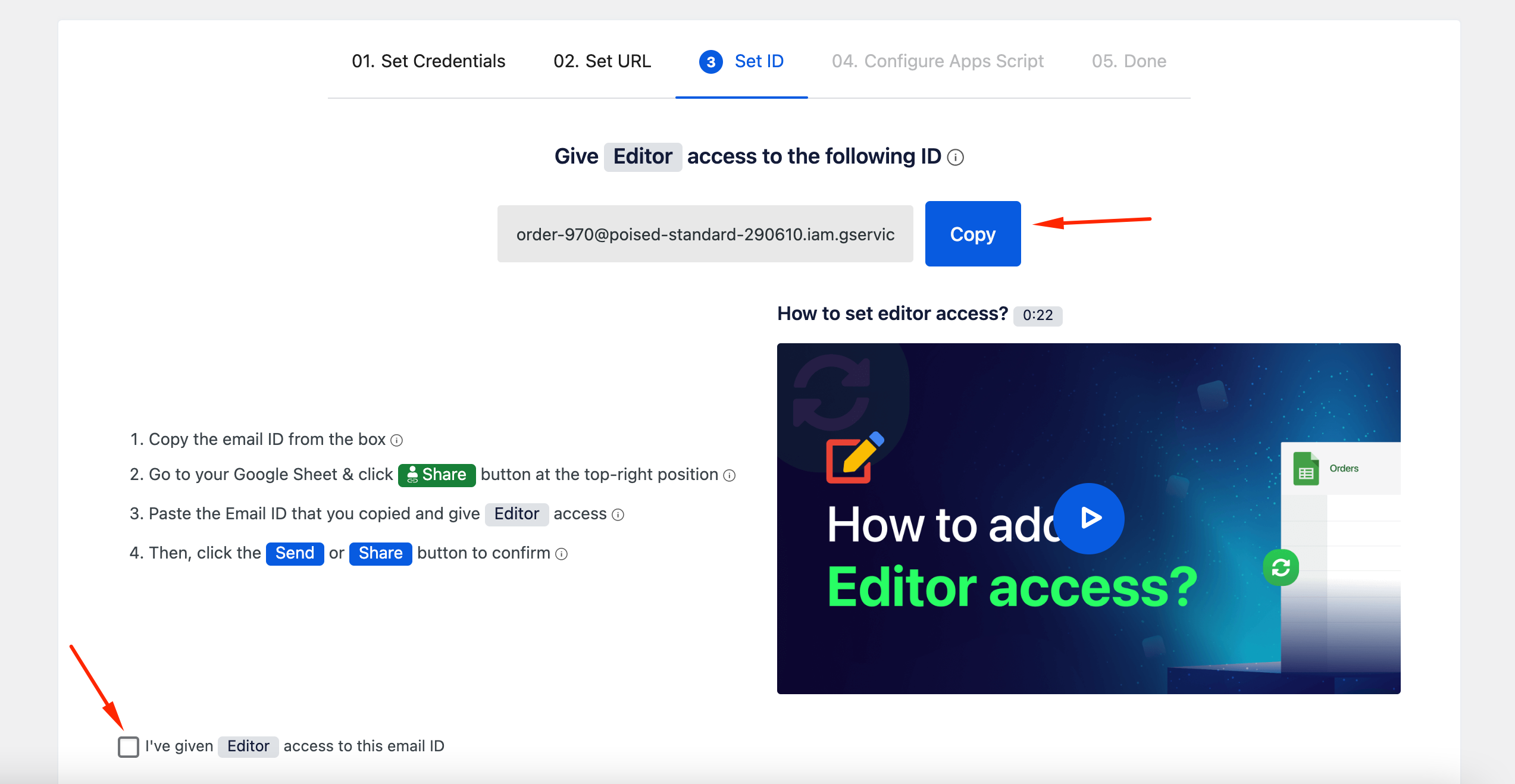
Step 5: Configure the Apps Script
Now you need to configure the Apps script so that the Google Sheet can sync with the system.
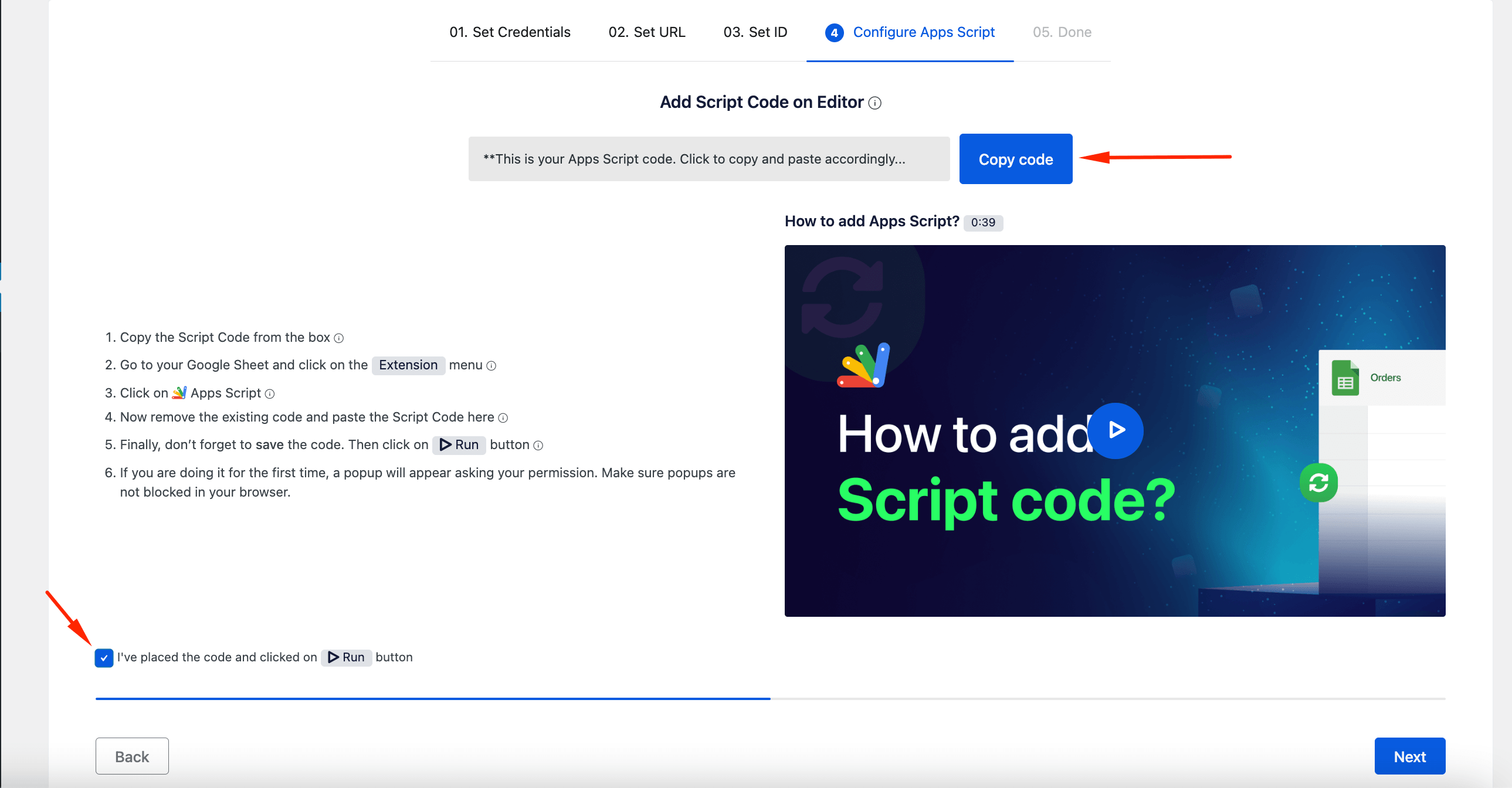
Also, you need to add the trigger as well,
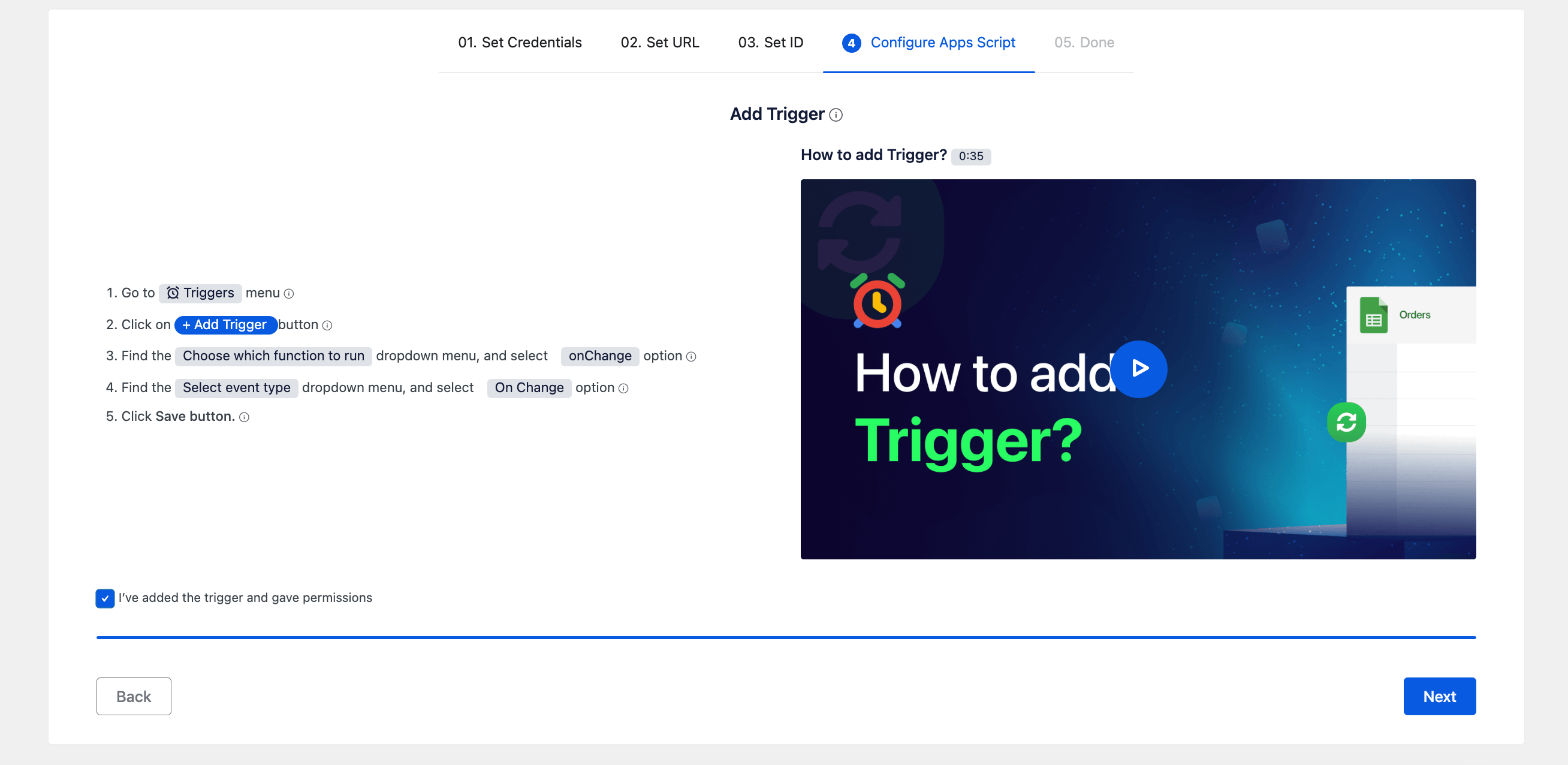
You are done. Now you can sync and manage WooCommerc orders with the Order Sync with Google Sheets for WooCommerce plugin.
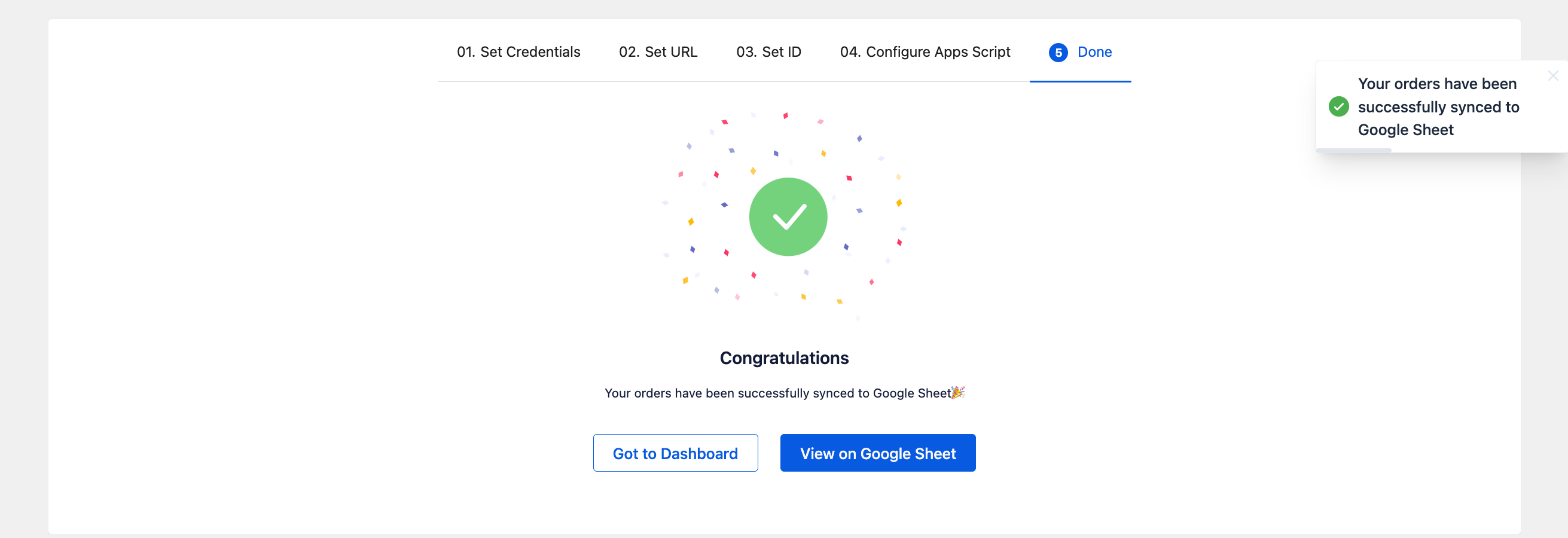
You can watch this video to learn more,
Conclusion
Efficiently managing WooCommerce orders is an essential aspect of running a successful e-commerce business. With the power of Order Sync with Google Sheets for WooCommerce, you can take control of your order management and streamline your workflow like never before. By syncing your WooCommerce orders with Google Sheets, you unlock a world of automation, accuracy, and valuable insights that can propel your business to new heights.
The convenience of 1-click manual order sync empowers you to import WooCommerce order details to Google Sheets with a single click. This flexibility allows you to customize your order management process further and cater to specific needs or preferences.
The ability to sync order details, including product names, IDs, quantities, and prices, provides a comprehensive view of your inventory and sales trends. This information becomes invaluable for making data-driven decisions, optimizing your pricing strategies, and identifying opportunities for growth.
Order Sync with Google Sheets for WooCommerce simplifies the setup process with its intuitive and user-friendly setup wizard. Even if you’re not a tech expert, you can easily connect your WooCommerce store with Google Sheets and begin reaping the benefits of streamlined order management.
In conclusion, Order Sync with Google Sheets for WooCommerce revolutionizes the way you manage your orders. It saves you time, reduces errors, and empowers you with valuable insights for informed decision-making.








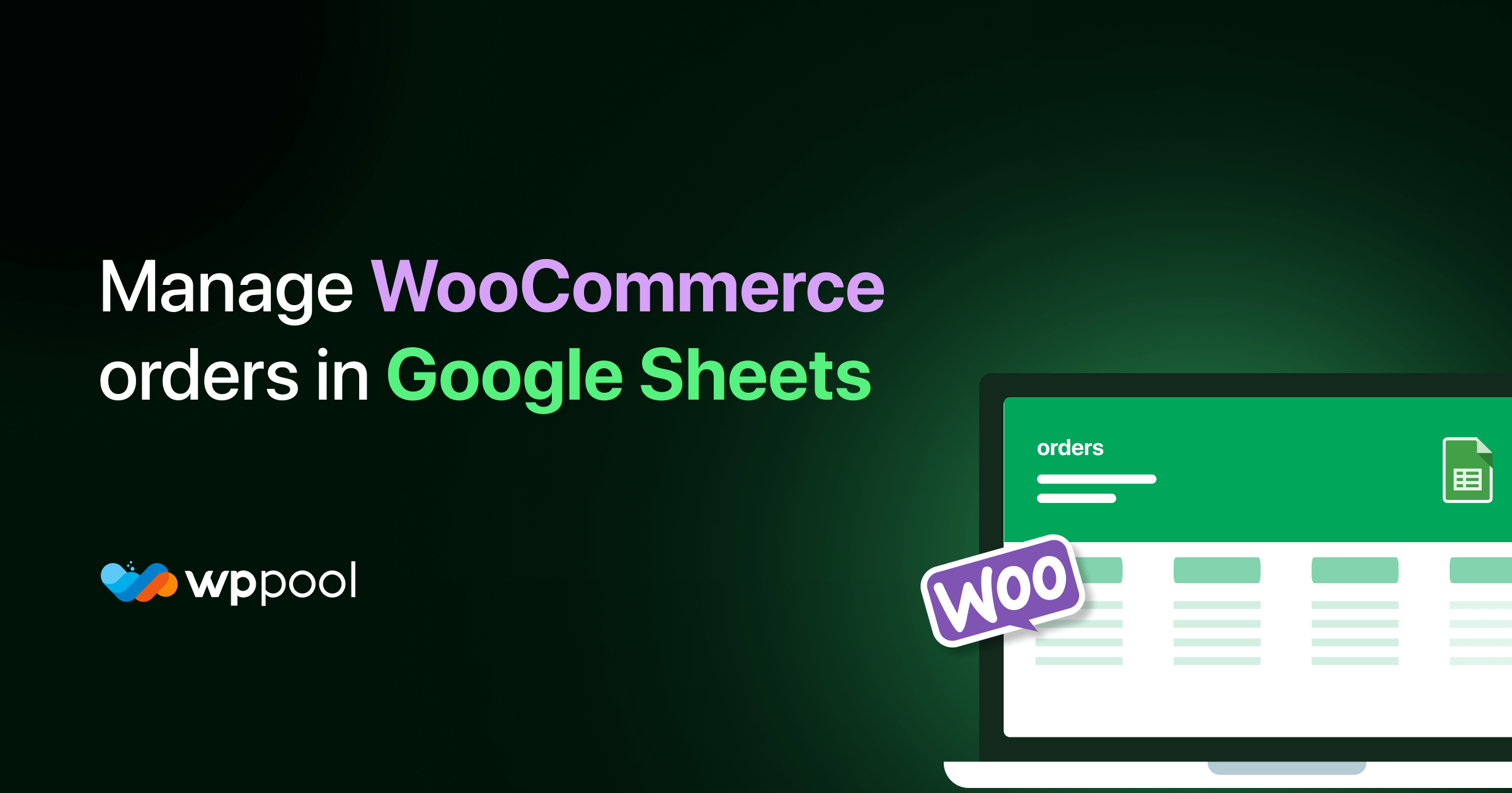
i have problem