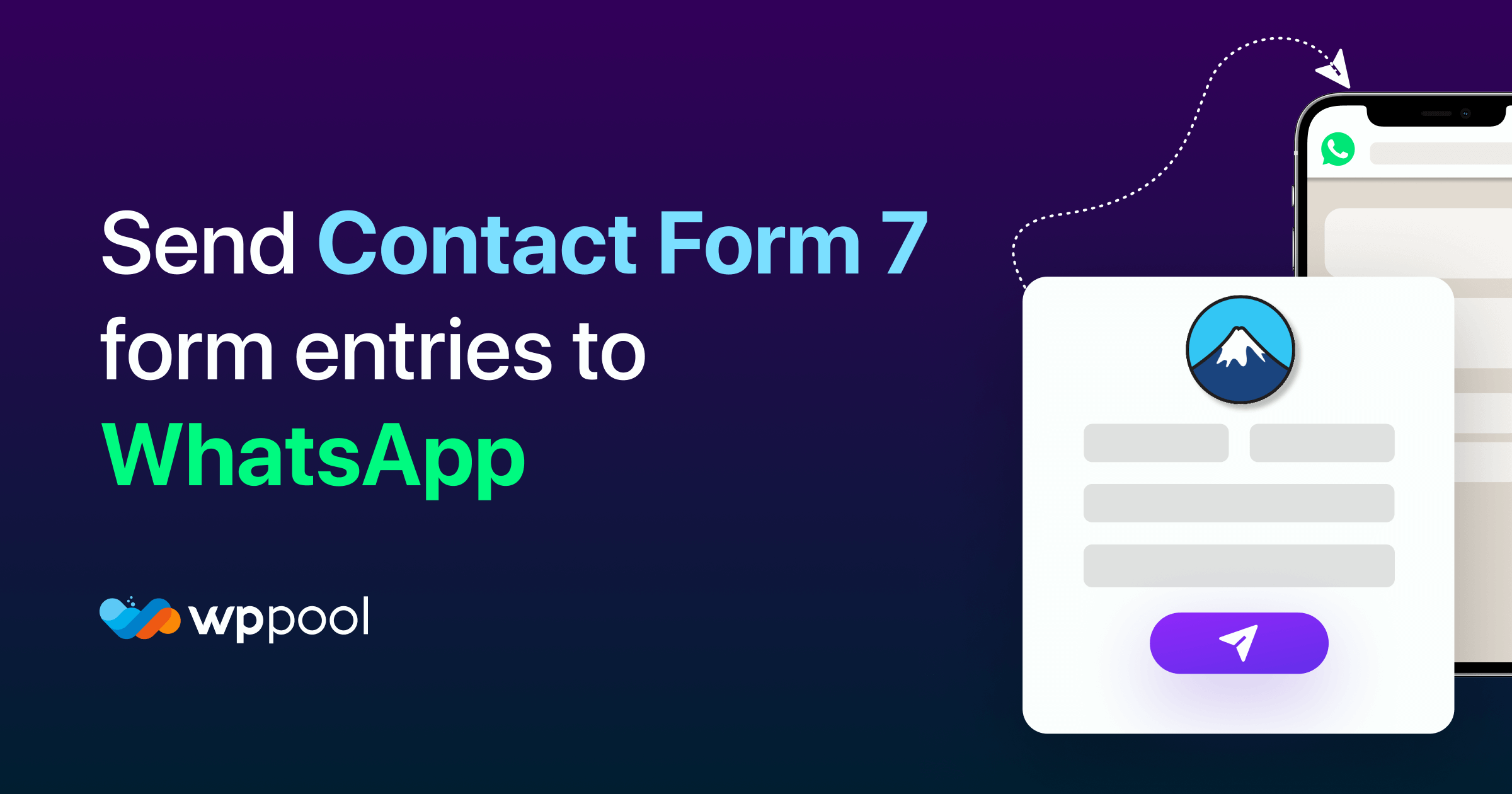In a world where instant messaging has become an integral part of our lives, it’s essential for businesses to adapt and leverage popular platforms to enhance their communication strategies. If you’re looking to streamline your contact form submissions and harness the power of WhatsApp, you’re in the right place.
Our blog post will guide you through the process of sending entries from Contact Form 7 to WhatsApp directly, revolutionizing the way you connect with your audience. By combining the versatility of Contact Form 7 with the widespread reach of WhatsApp, you can create a seamless and efficient communication channel that will leave your customers impressed.
In this step-by-step guide, we’ll walk you through the integration process, highlighting the tools, plugins, or services that will facilitate this seamless connection. You’ll discover how to map form fields to WhatsApp messages, personalize the content based on user submissions, and ensure that you never miss an important inquiry or message from your website visitors.
Table of Contents
Advantages of using a Contact Form 7 WhatsApp integration
WhatsApp integration with Contact Form 7 offers several advantages for website owners. Here are some of the benefits:
- Instant messaging: WhatsApp is a widely used messaging platform with billions of active users. By integrating Contact Form 7 with WhatsApp, you enable visitors to connect with you instantly and conveniently through a messaging app they are already familiar with.
- Faster response times: With WhatsApp integration, you can receive inquiries and messages from Contact Form 7 directly on your WhatsApp account. This allows you to respond promptly to customer queries, resulting in faster response times and improved customer satisfaction.
- Convenience and accessibility: Many people prefer messaging apps over traditional forms of communication. By offering a WhatsApp integration, you provide a convenient channel for users to reach out to you, eliminating barriers and making it easier for them to engage with your business. WhatsApp Notifications will also help you to get to know if there is any concern regarding your customers in a very short period.
- Mobile-friendly communication: WhatsApp is primarily a mobile messaging app. By integrating a WordPress form to WhatsApp, you ensure that your website visitors can contact you easily, even when they are on their mobile devices. This mobile-friendly approach enhances user experience and increases the likelihood of engagement.
- Personalized and interactive communication: WhatsApp allows for personalized and interactive conversations. By integrating it with Contact Form 7, you can engage in real-time conversations, address specific customer needs, provide detailed information, and build stronger relationships with your audience.
- Tracking and analytics: Some WhatsApp integration plugins or tools provide tracking and analytics features. These insights allow you to monitor message volume, response times, and customer interactions, helping you measure the effectiveness of your communication and make data-driven improvements.
Overall, integrating Contact Form 7 with WhatsApp adds a level of convenience, accessibility, and real-time communication to your website, fostering better engagement with your audience and improving customer support.
How to send your Contact Form 7 form entries to WhatsApp
In this post, we will dive into the process of seamlessly sending submissions on Contact Form 7 to WhatsApp. With this powerful Contact Form 7 and WhatsApp integration, you gain the ability to conveniently access and respond to customer queries from anywhere, ensuring efficient communication. Stay tuned as we guide you through the steps to set up this integration and empower you with the freedom to manage and address customer inquiries on the go.
There are two ways to send your CF7 form data to your WhatsApp account.
- From Contact Form 7 settings: With this method, you will use the default Contact Form 7 forms to send the leads to WhatsApp chat.
- From Social Contact Form settings: This way you can turn your contact form 7 form into a floating contact form and collect data on WhatsApp.
Method 1: Using the default CF7 Form
First, ensure that both Social Contact Form and Contact Form 7 plugins are activated on your WordPress site.
To connect Contact Form 7 to WhatsApp, navigate to the Contact Form 7 settings and proceed to create a new contact form by selecting the “Add New” option. Provide a descriptive form name and customize the form fields according to your requirements. Once you have made the necessary updates, save the form. Alternatively, if you have existing forms that are suitable for this integration, you can utilize them in this step as well.
Next, access the newly added Social Contact Form tab and activate the “Connect WhatsApp” setting. This enables the integration with WhatsApp for receiving Contact Form 7 form entries. Specify the phone number where you wish to receive these form submissions.
Once you have reviewed and confirmed the settings, click on the Save button to preserve your changes. Now, it’s time to copy the Contact Form 7 form shortcode. This shortcode represents your customized form. Simply paste the shortcode onto any desired page or post on your website where you want the form to appear. By doing so, you make it accessible for visitors to fill out and submit their inquiries or messages.
Click on Publish and check the page on the live website.
Upon submission of the Contact Form 7 form, users will be redirected to WhatsApp, enabling you to respond promptly to their inquiries. This seamless integration allows you the flexibility to engage with your audience and address their messages instantly from anywhere, using your mobile device. With this efficient communication channel established, you can provide timely assistance and ensure a positive user experience for your customers.
Method 2: Convert Contact Form 7 forms into a floating contact form
Experience the groundbreaking capabilities of the Social Contact Form, a remarkable free contact form plugin for WordPress. With this plugin, you can effortlessly send WordPress contact form leads directly to your WhatsApp account, revolutionizing the way you manage and respond to inquiries.
Unlike traditional WP forms that send leads to your email or website, this plugin establishes a direct connection between your contact form submissions and your WhatsApp account, basically working like a WhatsApp notification plugin. Moreover, it offers seamless support for automatic redirection to WhatsApp Web for desktop users and WhatsApp Mobile for smartphone and mobile users.
Embrace this innovative solution and streamline your lead management process like never before.
Features:
- Contact form to WhatsApp redirection
- Personalized floating button, call to action, popup contact form
- Easy setup wizard
- Form customization
- Preset message customization
- Automatic switch to WhatsApp web
- Leads collection through the contact form
- Lead details access
- Leads export in CSV format
Pros:
- Easy to use
- User-friendly UI
- Supports automatic redirection to WhatsApp web
- Most of the features are free.
After installing and activating the plugin, navigate to Social Contact Form from your WordPress dashboard to set up and start by providing your WhatsApp number.
Click Next to go to the next step.
Take control of your floating form’s appearance by customizing it to your liking, and then proceed to the “Customize Form” section. Within this section, you have the option to select your Contact Form 7 form. Once selected, our plugin will import your form fields, making them visible in a sleek floating form format.
Prior to this step, ensure that you have already enabled the “Connect WhatsApp” setting on your chosen form in Contact Form 7. This crucial step establishes the connection between your form submissions and WhatsApp. Feel free to further customize other settings according to your preferences, and when you’re ready, simply click on the “Next” button to proceed.
In the final step, activate the form to make it live and ready for visitors to use on your website. By activating the form, you can test and ensure its functionality directly on your website.
As you receive form submissions, the entries will be automatically sent to the phone number you specified in the WhatsApp integration settings.
This seamless integration guarantees that you will receive notifications and be able to respond to inquiries promptly through WhatsApp.
Now, you can sit back and enjoy the convenience of receiving and managing form entries directly on your WhatsApp account, providing efficient communication and enhanced user experience for your website visitors.
Conclusion
Integrating Contact Form 7 with WhatsApp offers numerous advantages for website owners seeking effective communication and seamless customer engagement. By enabling visitors to connect with you instantly through a widely used messaging platform, you can enhance response times, provide convenience and accessibility, and foster personalized and interactive communication.
With Contact Form 7 WhatsApp integration, you can bridge the gap between your website and potential customers, allowing for quick and efficient conversations that meet their specific needs. The mobile-friendly nature of WhatsApp ensures that users can reach out to you from their preferred devices, enhancing the overall user experience.
FAQ
Q: How can I send Contact Form 7 form entries to WhatsApp?
A: To send Contact Form 7 form entries to WhatsApp, you can use a WhatsApp integration plugin or a third-party service. These tools typically allow you to map form fields to WhatsApp messages and configure the recipient’s phone number. Once set up, form submissions will be forwarded to the designated WhatsApp number.
Q: Are there any specific plugins or services recommended for Contact Form 7 WhatsApp integration?
A: Yes, there are several plugins and services available for integrating Contact Form 7 with WhatsApp. Some popular options include the “Contact Form 7 – WhatsApp Integration” plugin, “Social Contact Form” plugin, and “Twilio API for WhatsApp” service. It’s recommended to explore different options, read reviews, and choose one that best suits your requirements.
Q: Can I customize the WhatsApp messages sent from Contact Form 7?
A: Yes, most WhatsApp integration plugins or services offer customization options. You can usually configure the message content, including dynamic fields that populate with the form submission data. This allows you to personalize the messages and include relevant information based on the form fields.
Q: Is it possible to track or log WhatsApp messages sent from Contact Form 7?
A: The ability to track or log WhatsApp messages sent from Contact Form 7 depends on the specific plugin or service you use. Some integrations offer logging features, allowing you to keep a record of the messages for future reference. Additionally, if you integrate with WhatsApp Business API, you may have access to more extensive tracking and analytics capabilities.