Yes, you have read the headlines right. You can find Easy Video Reviews with Gutenberg block!
Since the feature’s release in 2018, WordPress has continued to work on its divisive Block Editor. Today, it’s available as both a separate plugin and built into WordPress core. the primary goal of the Gutenberg editor was to give users more flexibility while creating new posts or pages. For new users, the Block Editor can also make content creation more intuitive, particularly for anyone migrating from a platform such as Wix or Squarespace.
With that thought in mind, we have created a Gutenberg block for the exclusive Easy Video Reviews plugin. If you are looking to collect video testimonials in an easy way then this WordPress video testimonial plugin is the way to go. This plugin lets you put a recorder button anywhere on your website while also providing enough options to make it look attractive.
You will be able to collect customers’ live video reviews, or they can upload pre-recorded ones from anywhere on your website. You can showcase those reviews anywhere with the help of Shortcode, Gutenberg block, Elementor Widgets, or use HTML attributes in a variety of ways, i.e., slider, carousel, grid, etc.
Today we are going to show you how to use Easy Video Reviews with Gutenberg block. Here we go.
Table of Content
Using Easy Video Reviews with Gutenberg Block
Using the Gutenberg block of Easy Video Reviews plugin is fairly easy. All you need to do is follow these steps and any newbies can easily add a recorder button on the website.
Step 1: Install Easy Video Reviews plugin
First of all, you need to install the Easy Video Reviews plugin. You can download the plugin from WordPress.org or you can go to WP Admin–> Plugins–> Add New and type Easy Video Reviews. You will find the plugin. Install and activate it.

Step 2: Create a new page or use an existing one
Now in order to add the Easy Video Reviews with Gutenberg Block, you need to create a page or use an existing one. To create a new page go to WP Admin–> Pages–> Add New.

Step 3: Add the Easy Video Reviews Gutenberg Block
Now, all you need to do is find the Gutenberg block from the block menu. Click on the “+” on the top-left side of the editor and a block menu will open up. Write Easy Video Reviews and you will find the Easy Video Reviews button block. Select it.
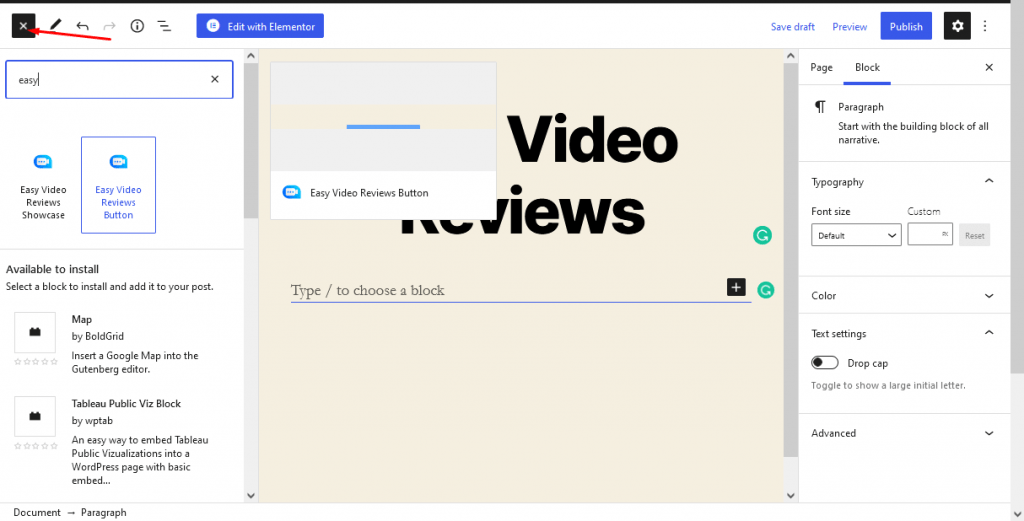
Step 4: Easy Video Review button customization
You can customize this Gutenberg block. You can align the button left, right, and middle. Determine button size, style, and tag.
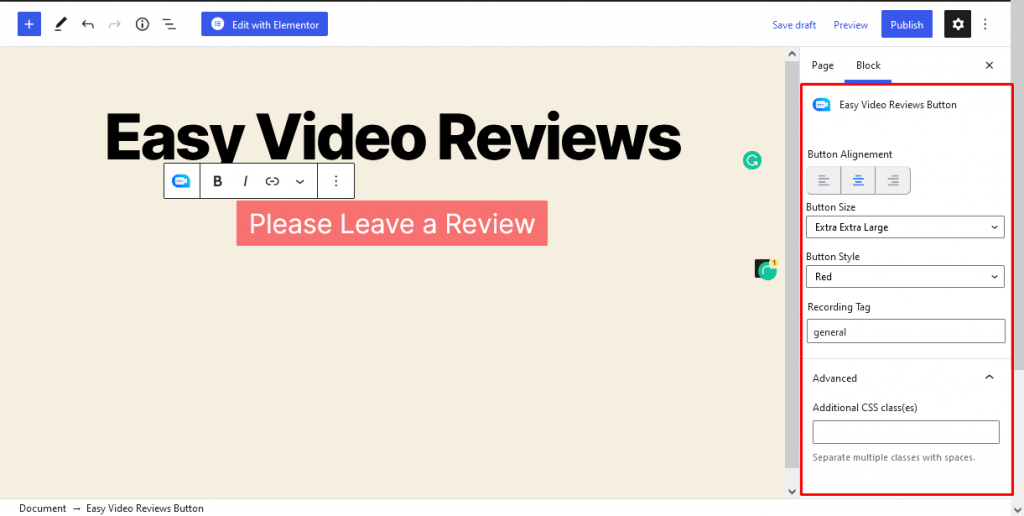
Step 5: Add Easy Video Reviews showcase block
Till now, we have shown how to add the recorder button. But if you want you can showcase your videos as well with the Easy Video Reviews Showcase block.
Similarly, just choose the Easy Video Reviews Showcase option from the block menu and add it to the editor.
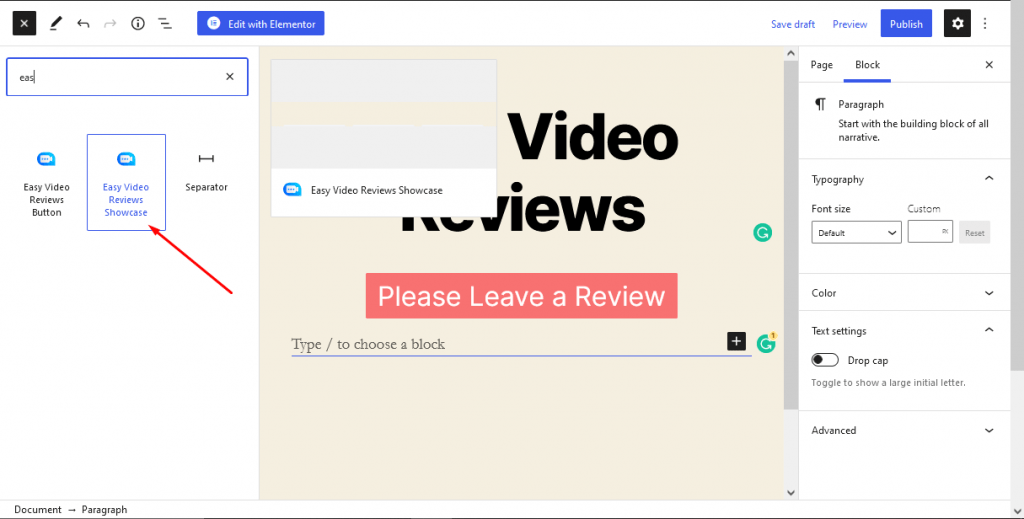
Step 6: Customization
You can customize the Easy Video Reviews Showcase button as well. You can view it in the Testimonial view or slider view. You can select the video limit. Allow the recorder button or not. Also, determine the button position.
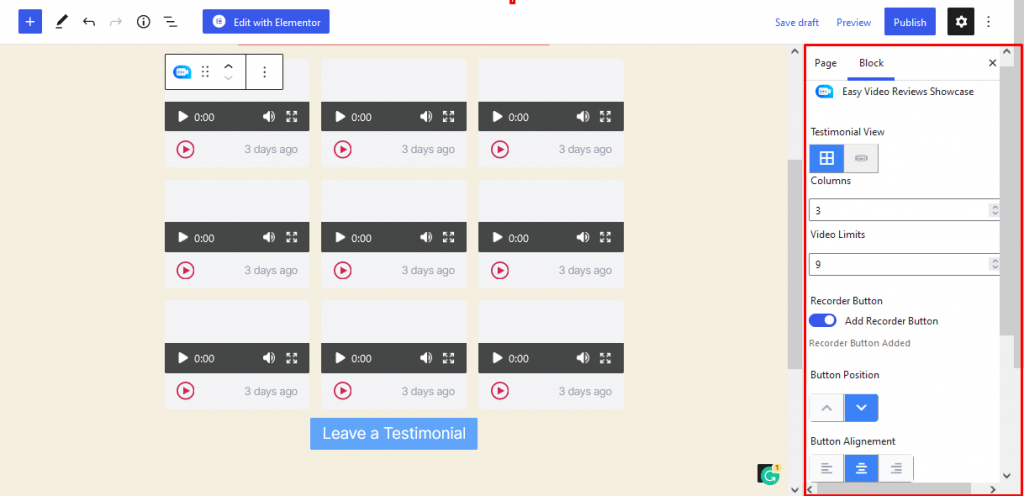
Also, you can determine button size, style, and tag as well.
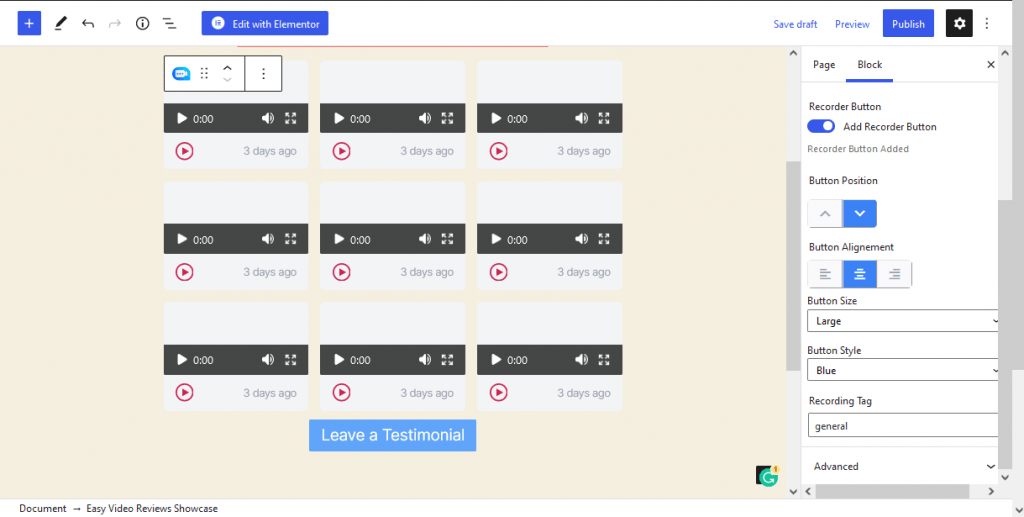
Finally, you can see the result.
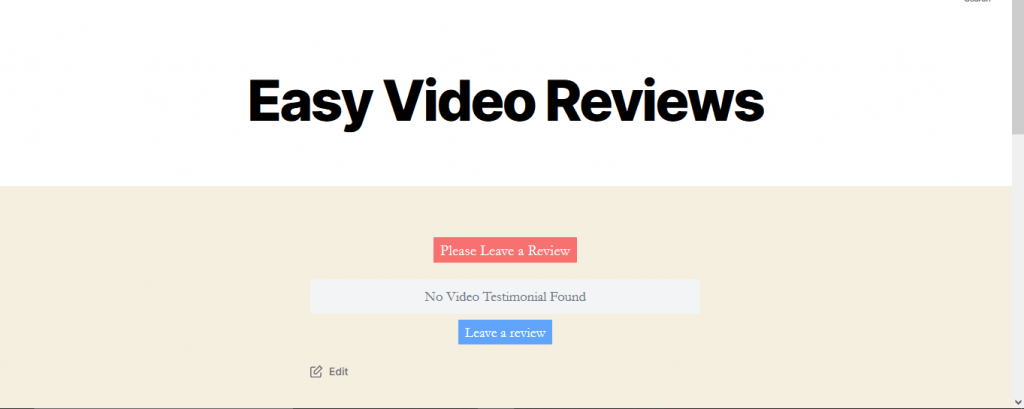
Watch this video to make the thing more clear.
Conclusion
So, now you know how to use Easy Video Reviews with Gutenberg block editor.
Gutenberg WordPress editor, also known as the WordPress block editor, is now part of WordPress core. The goal of the block editor is to make adding rich content to WordPress simple and enjoyable. In the future, Gutenberg will become the main way to customize your website.
That is why we have created this Gutenberg block for Easy Video Reviews plugin so that any user can use this plugin anywhere on their website.


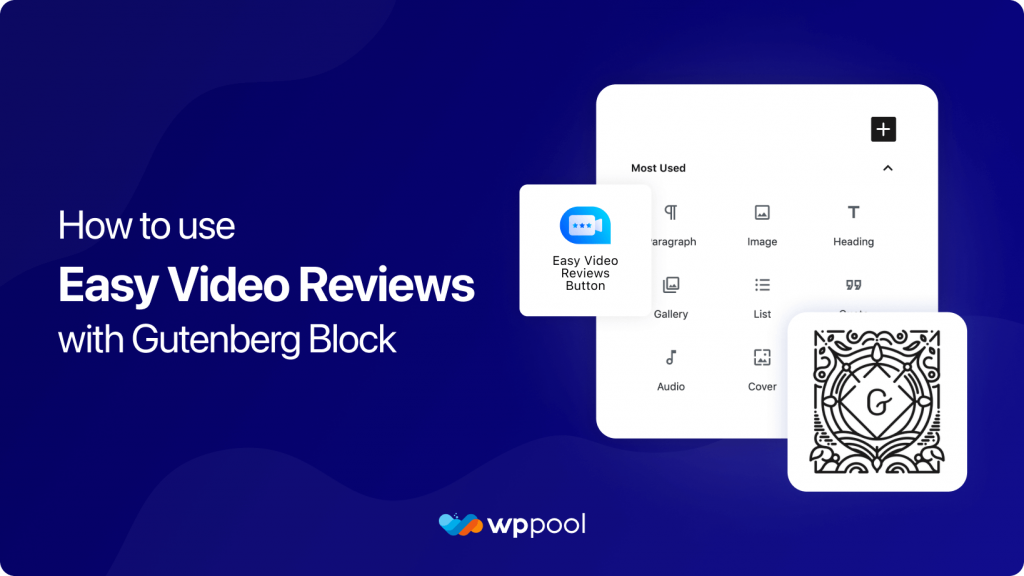



Add your first comment to this post