Ready to turn visitors into leads? To track form submissions, you need to use Google Analytics 4 (GA4) and Google Tag Manager (GTM). This guide will show you how to integrate a tool like FormyChat with GA4 using GTM to measure form performance and make data-driven decisions. By tracking this data, you can optimize your conversion rates and improve your website’s performance.
Based on the main intent to track form leads with GA4 and GTM, the key takeaways are:
- Conversion Tracking Foundation: The core process is to send a successful form submission (like one from FormyChat) as a specific Event to Google Analytics 4 (GA4).
- Google Tag Manager (GTM) is Key: GTM acts as the central hub, using Tags and Triggers to manage and correctly fire the form submission event data to your GA4 property.
- The GA4 Event Setup: You must define and configure a custom Event in GA4 (like a form submission) and then mark it as a Conversion to track it as a valuable business goal.
- FormyChat Integration: FormyChat has specific settings to enable Google Analytics (GTM Click Track) event tracking, which is essential for triggering the data flow into your analytics platform.
- Verification: Always use the GTM preview mode and the GA4 DebugView to test and ensure that form submission events are firing and being accurately recorded as conversions.
To determine when people fill out forms on your site, you need to track form leads using GA4 and GTM. The main idea is to set up a tool like FormyChat so that when a user submits a form, it sends a signal, known as an Event, to Google Tag Manager (GTM). GTM then uses a special Tag to quickly forward that form submission information to Google Analytics 4 (GA4).
The Necessity of Tracking Conversions
Think about running a physical store. If people walk in and buy nothing, you need to know why. If they buy a lot, you want to know what made them buy. Conversion tracking does this for your online business.
The Importance of Tracking Conversions
Conversion tracking measures key actions that lead directly to your business success, such as filling out a form. If you sell services, a form submission is usually a lead of a person interested in buying from you. Without tracking conversions, your marketing work is like shooting in the dark. You simply cannot tell.
- Which of your marketing campaigns (like ads on social media or search engine results) actually bring in customers?
- Which forms on your website are doing the best job of turning visitors into leads?
- Where users might be getting stuck or leaving your site before they complete a form.
Why Connect FormyChat with Google Analytics?
FormyChat is a flexible tool for talking with customers and collecting their information through forms and live chat. By connecting FormyChat with Google Analytics, you gain important details about what your users are doing. This allows you to make decisions based on facts, which will improve your website performance and the rate at which you get leads (lead conversion rate).
Understanding FormyChat and Google Analytics Integration
Let’s briefly understand the tools we are working with before we start connecting them.
What is FormyChat?
FormyChat is a system that allows businesses to interact with customers using customized forms and live chat widgets. It helps manage communication, collect necessary customer data, and, most importantly, convert leads by capturing their information.
What is Google Analytics and Why is it Essential for Your Website?
Google Analytics is a free program from Google that tracks and reports on all activity happening on your website. It is the most popular program of its kind across the internet. 🗺️
- It tells you who your visitors are (where they are located, what their interests are).
- It tells you how they behave on your site (which pages they look at, how long they stay).
- It shows you what leads to conversions (the specific actions that result in a form submission or a sale).
GA4 is the newest version of Google Analytics. It is designed to track how users move across different devices (like phones and desktops) and uses Events as its main way to measure data.
Benefits of Integrating FormyChat with Google Analytics
Why should you bother setting up this connection? Because the benefits are significant:
- Simple Conversion Tracking: You can easily mark form submissions as completed goals.
- Detailed Information: You get a full report on user actions before they submit the form. Where did they come from? What page did they read?
- Marketing Performance Tracking: You learn which channels (social media, search, email) are best at sending you high-quality FormyChat leads.
Guide to Setting Up FormyChat on Your Website
Let’s get FormyChat ready to communicate with Google Analytics and Google Tag Manager.
Troubleshooting Common Issues with FormyChat and Google Analytics Integration
Did you test your form, but the data is not appearing in GA4? Don’t worry; fixing problems is normal.
Fixing Common Setup Issues
- GA4 ID Check: Did you copy the correct GA4 Measurement ID (G-XXXXXXXXXX) into your GTM Configuration Tag? A small typing mistake here is common.
- GTM Publish: Did you publish your changes in GTM? New tags will not work until you click the SUBMIT button in GTM.
- FormyChat Setting: Did you remember to go into the FormyChat dashboard and toggle on the Google Analytics option?
Debugging Form Submission Events
The single best way to find problems is using the Google Tag Manager preview mode.
- In GTM, click the Preview button.
- Enter your website address and click to connect.
- A new window will open. Go to your form and test a submission.
- Switch back to the GTM Preview window. Does the GA4 Event Tag run (fire)?
- If YES: The issue is likely in GA4. Go to the DebugView section in GA4 to see the raw events that are arriving.
- If NO: The Trigger is likely wrong. Check the exact Event Name that FormyChat is sending and make sure your GTM Trigger matches it exactly.
Ensuring Accurate Data Tracking and Reporting
Always check the data flow between FormyChat and Google Analytics. If you see a large drop in conversions, look at the connection right away. An accurate setup means you always have the best information to make smart business decisions.
The Difference Between an Event and a Conversion in GA4
It is simple to understand the difference:
- An Event is any action a user takes (a basic record).
- A Conversion is a special Event that you specifically mark as a completed business goal (a valuable record).
You first track the form submission as an Event using GTM. Then, inside GA4, you just turn on the switch for that specific Event to count it as a Conversion.
FAQ
How Google Tag Manager (GTM) Connects FormyChat to GA4
GTM is the necessary link between your form and your analytics:
- A person submits the FormyChat form, and FormyChat sends a digital message (Custom Event).
- Your GTM setup is set up to look for this exact signal (this is the Trigger).
- When the GTM Trigger detects the signal, it tells the GA4 Event Tag to run (fire).
- The GA4 Event Tag sends the form submission data directly to your Google Analytics 4 account.
This makes sure your conversion tracking is correct and reliable.
Checking Your Form Tracking is Working
You must test your conversion tracking often. The best method is to use Google Tag Manager’s preview mode.
- In GTM, click the Preview button.
- Go to your website and fill out your FormyChat form as a test.
- Switch back to the GTM preview window. Check to see if your GA4 Event Tag (the one you named formy_chat_lead) ran (fired).
If it ran, the data is flowing. You can also check the DebugView section in GA4 to watch the raw event data appear live.
Why should I use GTM to track forms?
You should use GTM because it makes it simple to add and change tracking codes (Tags) without having to edit your website’s underlying code every time. This saves time and prevents errors.
What is an “Event” in GA4?
An Event is any specific action a user takes on your website, such as clicking a button, scrolling, or, importantly, a form submission. GA4 records all user interactions as Events.
How does FormyChat help with tracking?
FormyChat includes a setting that sends a specific event signal to your website when a form is submitted successfully. This signal is the key that GTM looks for and uses to send the data to GA4.
My Conversions Stopped Showing Up. What Now?
If your tracking suddenly stops working, follow these simple steps:
- Did you publish in GTM? If you changed any settings in GTM, you must click the SUBMIT button to make those changes live on your site.
- Is the GA4 ID correct? Double-check that your GA4 Measurement ID is correct in your GTM Configuration Tag.
- Did the form change? If the FormyChat form was updated, the name of the special signal it sends might have changed. You need to update your GTM Trigger to match the new signal name exactly.
Final Thoughts
By successfully setting up form tracking with GA4 and GTM, you’ve transformed FormyChat submissions into valuable conversions. This powerful system helps you move beyond guessing to making informed, data-driven decisions. Continue to use your GA4 reports to see which marketing efforts are effective and where your website can be improved. Use this knowledge to boost your conversion rates and capture every lead.


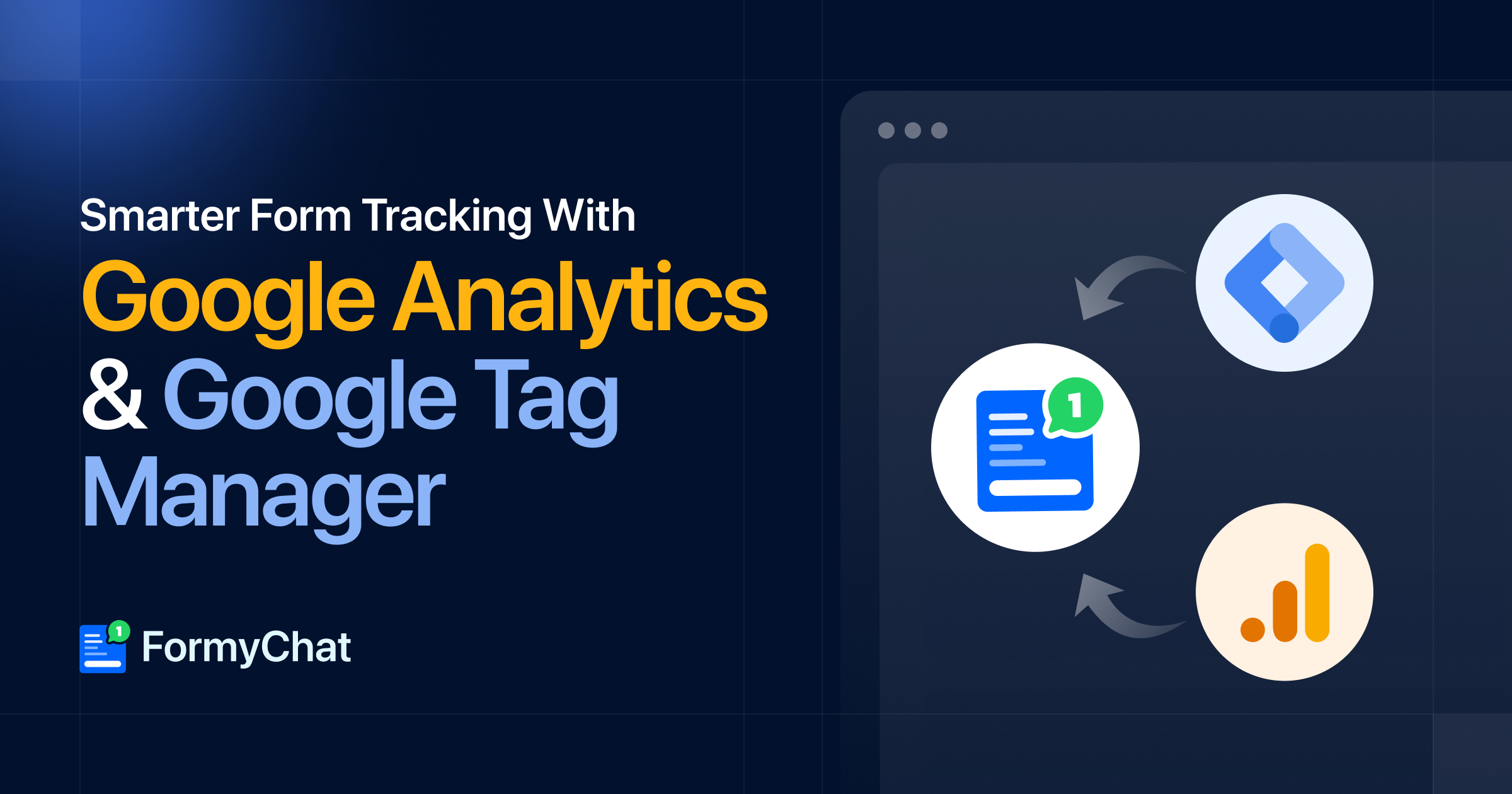
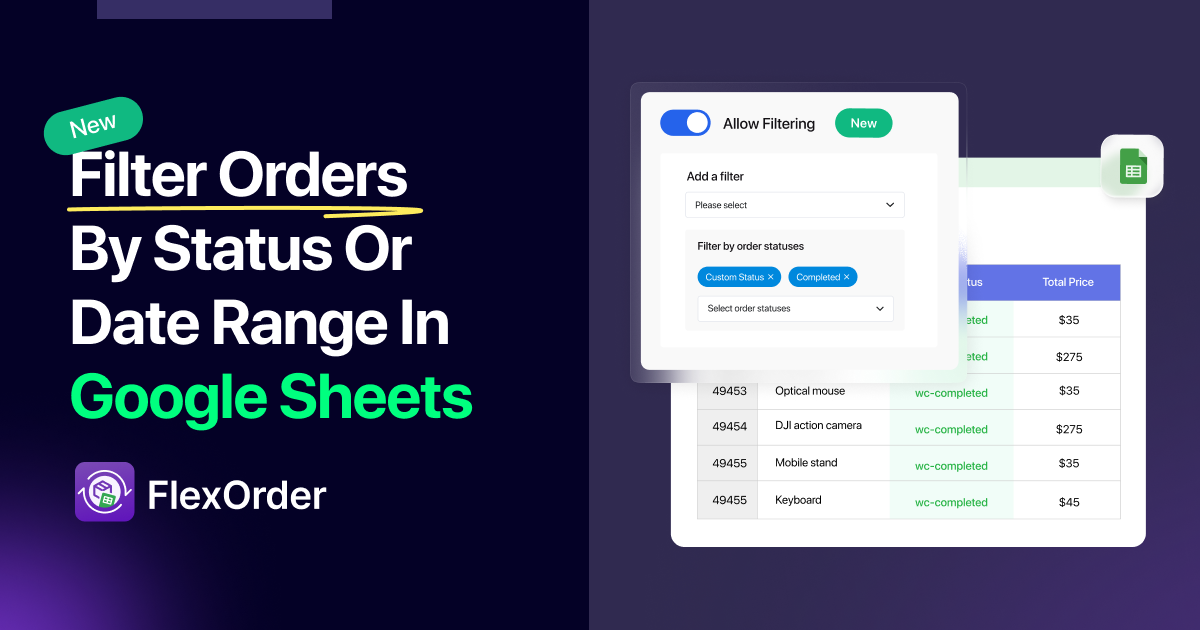

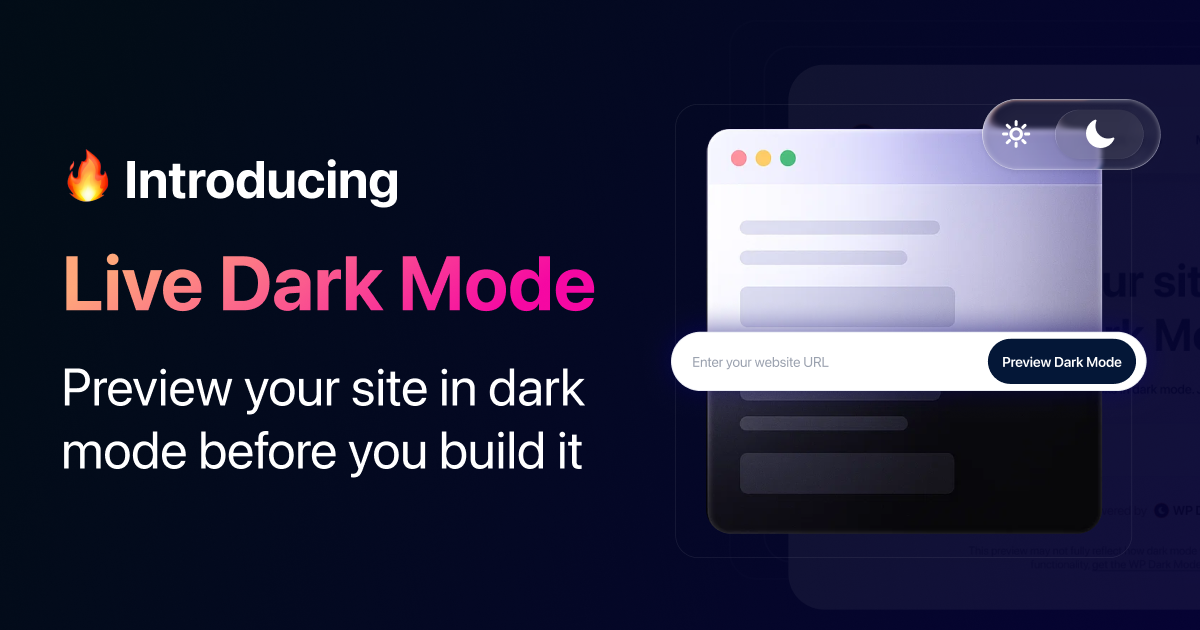
Add your first comment to this post