If you are a WordPress enthusiast then you must be wondering what’s new features are there in the new WordPress version 5.6. Well, today we are going to address just that.
WordPress is one of the largest CMS in the world. Almost 38% of the web is controlled by it. Why the users trust WordPress so much? Well, because it is constantly evolving and updating itself.
Thus the new version is released every year with new features, tweaks, and improvements for the users.
So, we are going to discuss what’s new in the latest WordPress version 5.6. So bear with us.
Twenty Twenty-One: The New Default Theme
WordPress usually releases a new default theme each year. And they name it after the year. So, you must have guessed what the name of the new theme will be.
Yes, WordPress version 5.6 comes with Twenty Twenty-One as the new default WordPress theme.
It looks great, lights fast, SEO friendly. And thanks to block patterns, you can easily build a complex layout in no time.
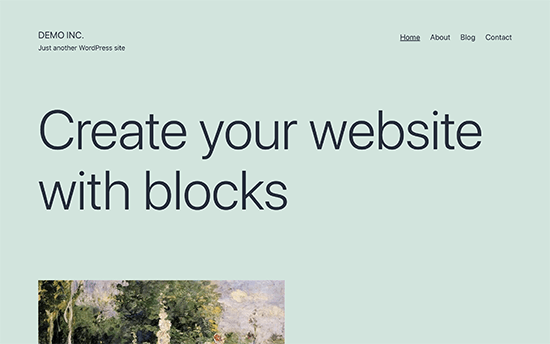
Twenty Twenty-One uses a pastel green background color, and two shades of dark grey for text. It also ships with colors for the dark mode which can be enabled by customizing the theme.
Here is a preview of what these built-in color combinations would look like.
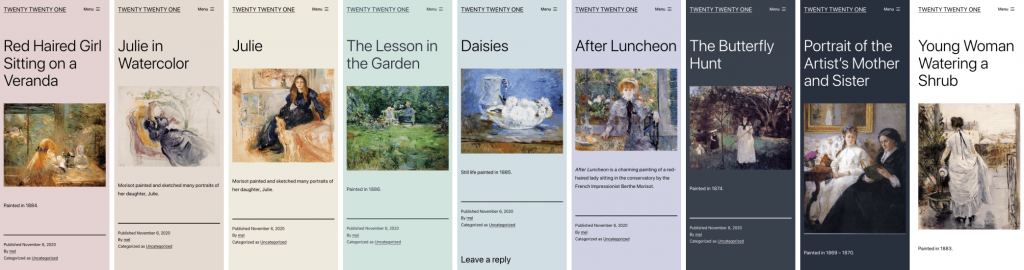
As the developers went for the default system fonts, that means no extra font files to load and easy to build child themes that have their own typography and fonts.
While trying the new theme with your WordPress website, do give a test to the new homepage layout. Visit the Appearance > Customize page and click on the Publish button to generate basic website pages including a homepage.
You will surely get the idea of what you can do with the new block editor. After testing, replace the demo with your own content.
Upgraded Block Editor
The Gutenberg plugin development team continues to make small but vital improvements to the block editor.
In this version, you’ll find improved support for video positioning in cover blocks, enhancements to the block patterns, better dragging and dropping of blocks, and improved keyboard navigation. It also comes with performance and accessibility improvements as well.
Improved Searchability for Blocks
Remember, when you tried to find blocks using keywords in the old version 5.5, sometimes it would yield empty results? Well, now you won’t have that problem.
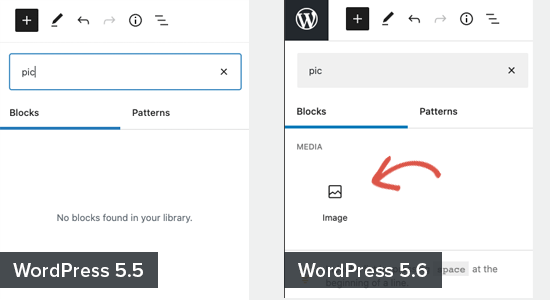
Yes, now you can find blocks with the most relevant keywords. It has certainly improved the block search feature.
Patterns Organized in Categories
You will find that the patterns panel under the ‘Add new block’ column now has a category switcher. So, obviously, this makes it super easy for users to find and use a pattern they need.
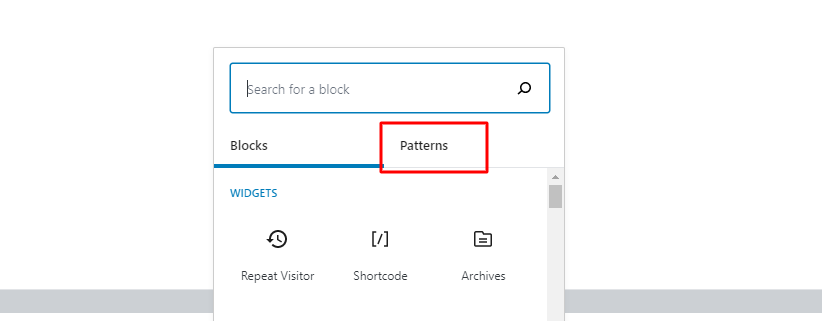
More Options in the Information Panel
When you start writing a blog or documentation in the new WordPress version 5.6, you will find that you have more information in the panel.
You will see characters, words, headings, paragraphs, blocks.
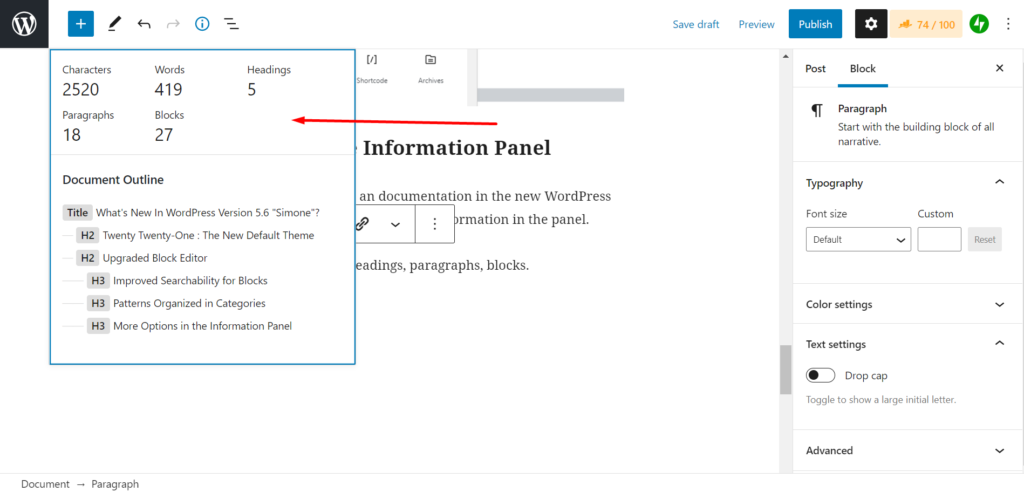
Video Position Control for The Cover Block
Good news! Now you can set video position for the cover block as well. Previously, it could only do that for images.
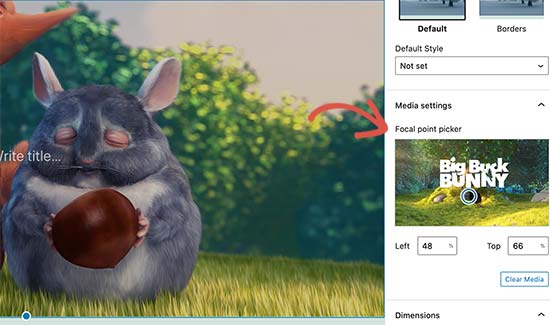
Appearance is now Preferences
The default block editor has a settings panel where you can set up the editor to your own liking. In WordPress 5.6, this modal is now called ‘Preferences’ instead of ‘Options’.
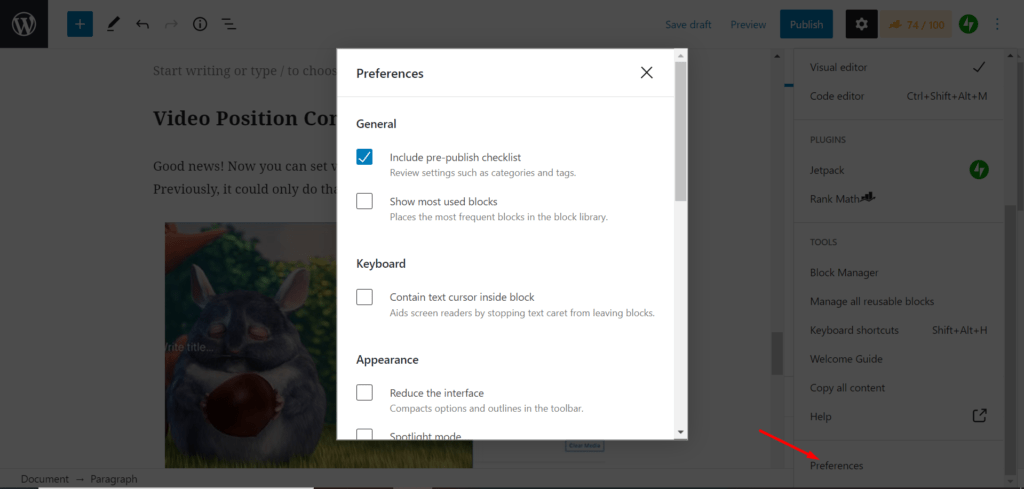
More items have been added in the WordPress version 5.6. like,
- Reduce the interface
- Spotlight Mode
- Display button labels
- Use theme styles
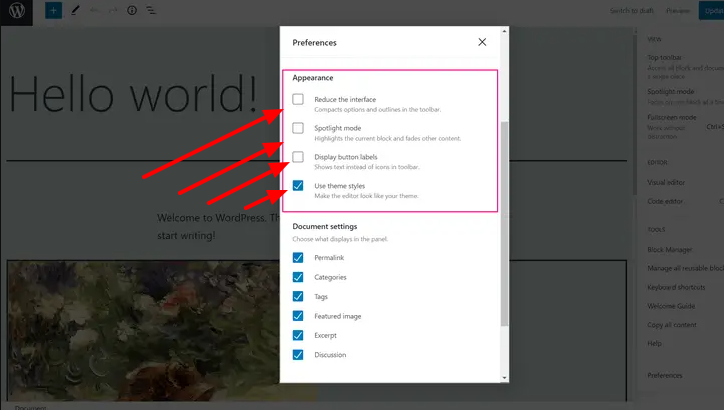
Automatic Updates for Major Releases
Before releasing WordPress 5.5, only the developers’ community had the opportunity to automatically update the version. Then, WordPress 5.5 introduced auto-updates for themes and plugins, and now WordPress 5.6 takes auto-updates a step further.
Now with WordPress 5.6, there is a dashboard UI that allows users to turn on auto-updates for major WordPress releases. Go to Dashboard > Updates page to get the update.
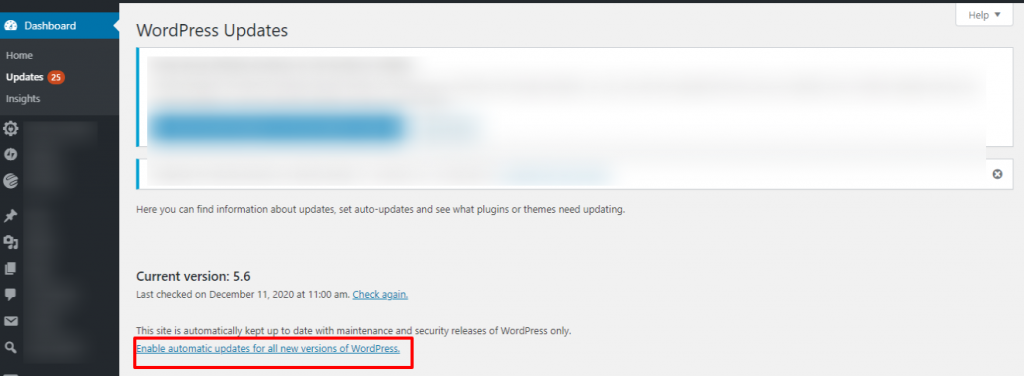
It’s totally up to you whether or not you want to upgrade the version.
What’s for The Developers?
The developments that we have been talking about until now. But, as always there is something for the developers as well.
Now we will review the changes from a developer’s point of view.
Updates to JQuery
You will find updates to jQuery were included in WordPress 5.5, but they have also added it in this version and will continue to be added in the next WordPress version as well.
Since WordPress 5.6 marks the halfway point of the updates process, users are asked to run the Test jQuery Updates plugin and ensure there are no errors on their sites ahead of time.
If users find any issues with the look of their site such as something not displaying or functioning properly, they are asked to also install the Enable jQuery Migrate Helper plugin.
PHP 8 Support
PHP is a core programming language for WordPress. PHP 8 has just been released and the WordPress new version 5.6 has compatibility with it.
Though WordPress 5.6 has PHP 8 support, however, getting PHP 8.0 fully-integrated within WordPress will take some time.
Moreover, theme and plugin developers may still need to test their own code for compatibility.
Application Passwords For Rest API
WordPress 5.6 comes with Application Passwords for Rest API, which enables third-party apps to connect to their websites safely and smoothly. Using this feature, you can grant or revoke access to a specific user.
Passwords are 24-characters long and feature a combination of upper-case, lower-case, and numeric characters. They can either be generated manually or through the REST API.
Update to WordPress 5.6
Before updating to WordPress 5.6, make sure to backup every data.
To update automatically to the WordPress new version 5.6 Simone from your dashboard, go to Dashboard > Updates page to get the update.
Or, you can download and install WordPress updated version.
The following requirements apply to run WordPress 5.6.
- PHP version 7.4 or greater
- MySQL version 5.6 OR MariaDB version 10.1 or greater
- Apache or Nginx
Conclusion
Well, here it is. All the new features and changes in the new WordPress version 5.6. We have tried the version ourselves and found out all the features ourselves.
That is why we were able to discuss all the details at length and convey all the details to you.
if you want to add anything, do share it with us!


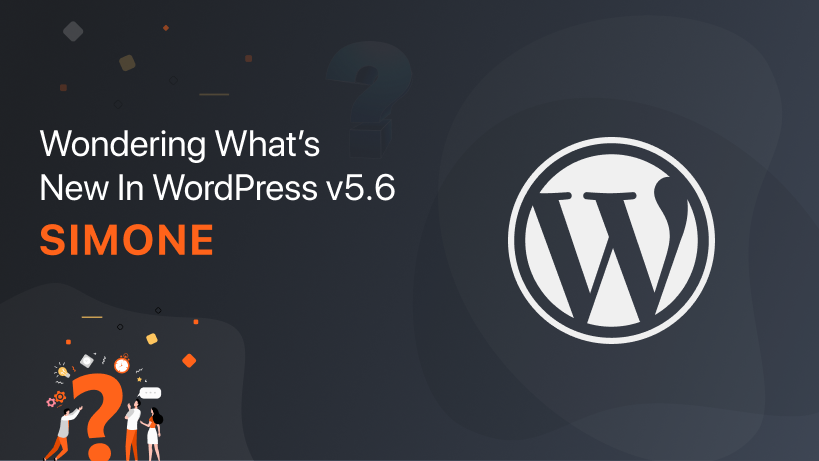
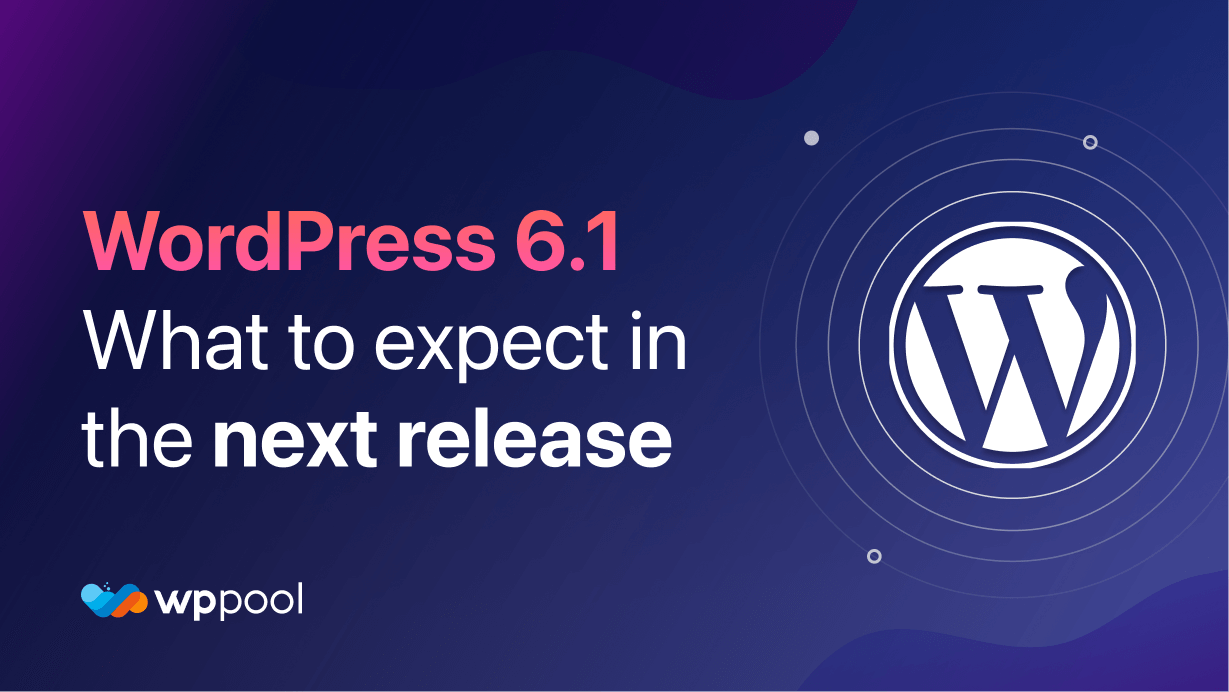
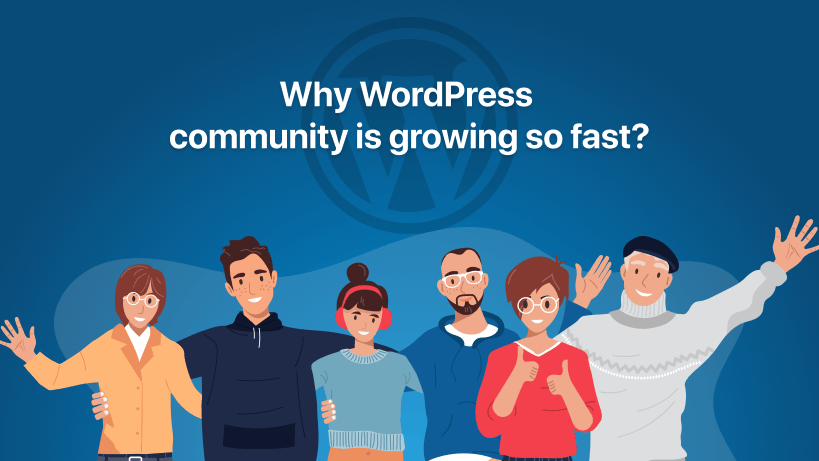

Add your first comment to this post