As a WordPress developer, you should create a demo for your Plugin because it allows you to showcase the excellent features and benefits it offers to your potential users.
If you are a plugin developer and are not doing this, you leave a lot of money on the table.
Setting up a plugin demo is an effective strategy to increase the use of your Plugin.
In this article, you will learn how to create free templates for plugin demos in WordPress that can be reused an infinite number of times to set up demo sites for free.
Why Must You Set Up a WordPress Demo?
WordPress plugins are an essential, integral part of any WordPress site. They are the tools that drive the most influential WordPress sites’ functionality.
You need a plugin if you want your WordPress site to do a backflip.
Day in and day out, WordPress developers such as yourself make conscious efforts to create WordPress plugins that meet WordPresser’s various site needs.
Many plugins are out there, and the plugin market is very profitable.
WordPressers need plugins for various site functionalities, and in most cases, there’s a plethora of options out there – some of which are not good for their site. So, most of the users prefer trying a plugin/theme before actually adding it to their live site.
If you offer a demo functionality, it helps you in several ways.
Empowering Users and Building Trust
Live demo allows customers to experience the functionality and features of the Plugin firsthand, giving them a better understanding of how it can benefit their website. This can help build trust and confidence in the product.
Ensuring Seamless Integration
Demos allow customers to test the compatibility of the Plugin with their existing website setup.
Just like you want a test drive before buying a car, some WordPressers have to test drive a plugin or theme before using it. They can see if the Plugin integrates seamlessly and meets their specific requirements. This helps reduce the risk of purchasing a plugin that may need to be fixed with their website.
Showcasing Plugin UI and User-Friendly Design Through Demos
Demos allow plugin developers to showcase their product’s user interface and ease of use. Your demo site will provide a visual representation of your Plugin on a live site and allow users to navigate through the demo and get a feel of the Plugin’s interface, making it easier to decide if it aligns with their preferences and workflow.
Increased Conversions
Demos can serve as a marketing tool for WordPress plugin developers. If you take advantage of plugin demos, you can convert and sell your WordPress Plugin to more users than without demos.
By offering a demo, developers can attract potential customers who are more likely to purchase after testing the product. It also helps in generating positive word-of-mouth and referrals.
Take the initiative to create a plugin demo in WordPress for your potential users to test your Plugin and influence their buying decisions.
How to Create a WordPress Plugin Demo?
As a WordPress developer or agency, consider using InstaWP free WordPress sandbox to create your WordPress plugin demos.
InstaWP is a tool dedicated to creating temporary sandbox WordPress sites in seconds to perform WordPress site staging safely or create demos for plugins. It’s a handy tool for WordPress developers and agencies.
InstaWP platform has free, powerful tools like a code editor to edit PHP, HTML, JS, etc, a database editor to edit tables in your database, and a log viewer to keep track of any changes you make on the sandbox site built-in.
In this section, we will look at how you can create a plugin demo for users using InstaWP.
Let’s see how you can create sites and templates for plugin demos using InstaWP.
Step 1: Create an InstaWP Account
To use InstaWP, you must first create an account with InstaWP. Click here to do that.
You can log in to your dashboard when you have successfully created your InstaWP account and completed the email verification.
You can create a new sandbox site from your dashboard to set up your plugin demo.
Step 2: Create Your Free InstaWP WordPress Demo Site
Click the “Add New +” button to create your first sandbox staging website.
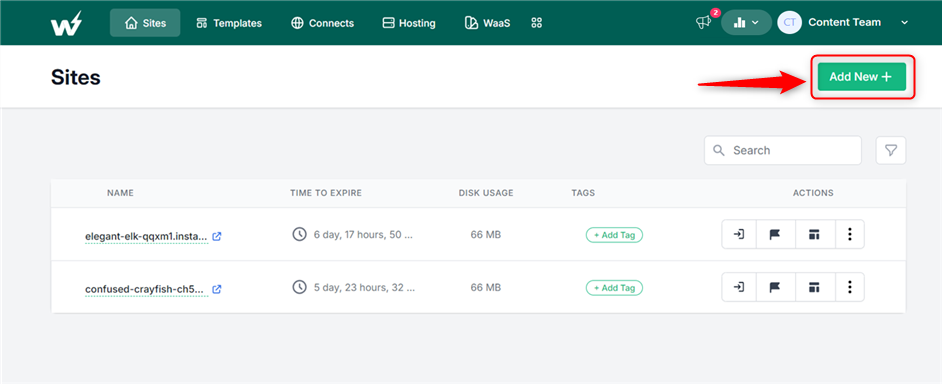
A pre-install window will pop up for you to make an instant configuration. You can select themes or plugins that you want added to your plugin demo site.
If you don’t want to build from scratch, you can switch tabs and choose to use any free existing templates or from the InstaWP store.
There are other options and configurations you can explore if you have specific setup requirements for your demo site.
Finally, click on the “Create Site” button.
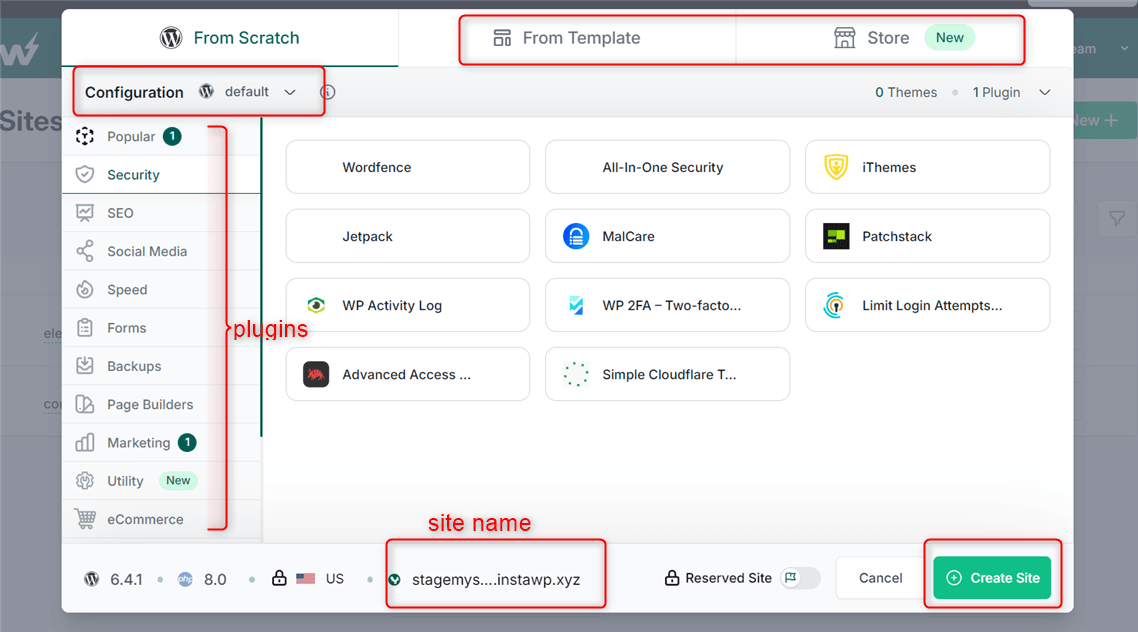
Congratulations, your instant WordPress plugin demo site has been created.
You can log in to your newly created plugin demo site by clicking “Magic Login.” You can also log in with the URL, username, and password provided.
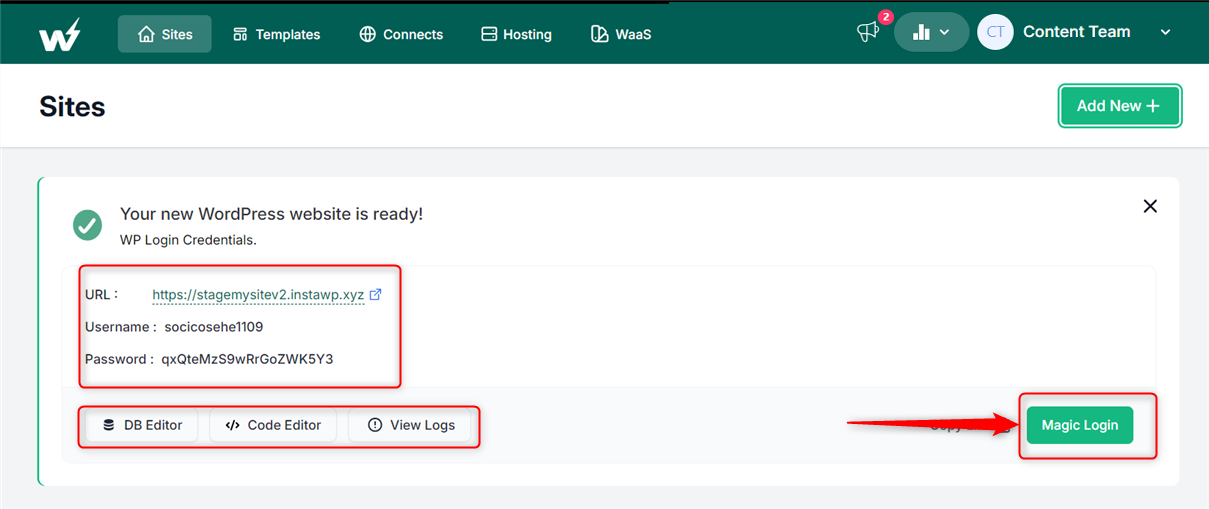
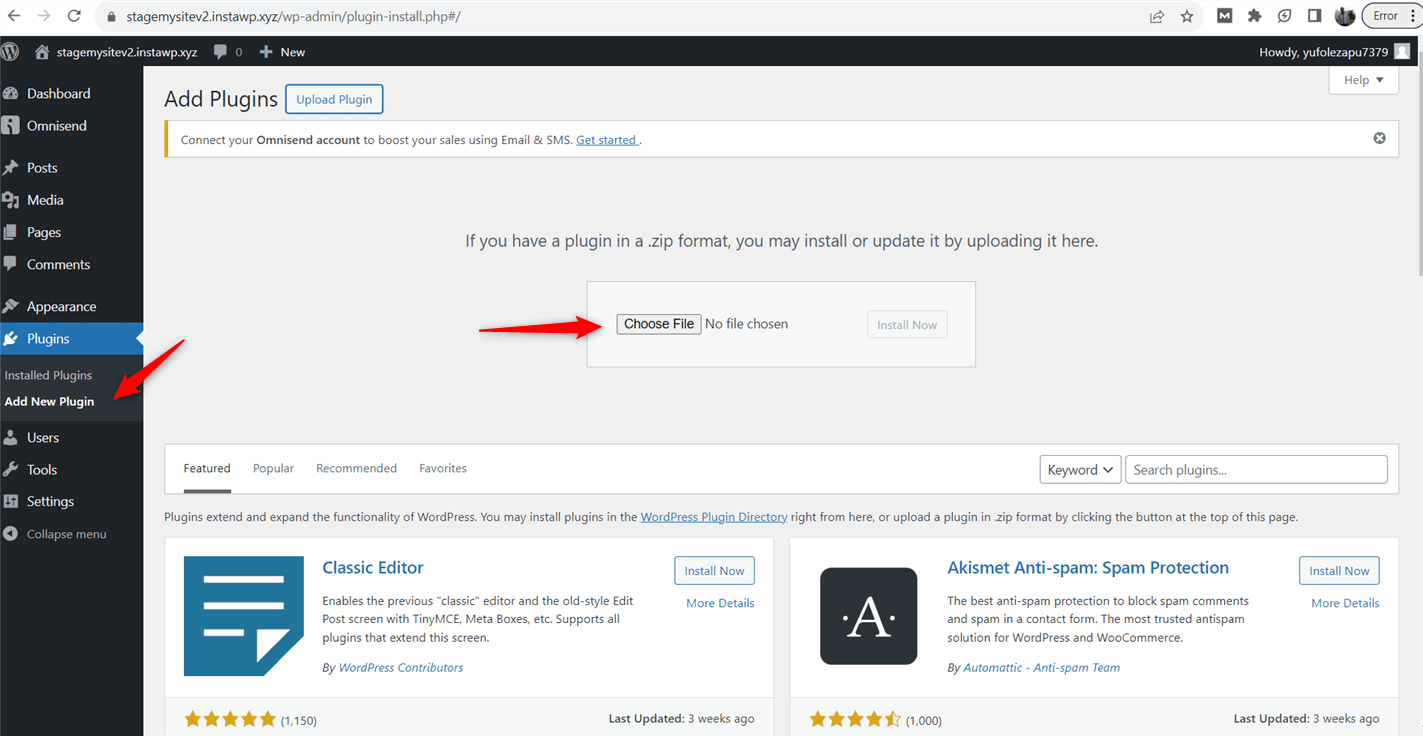
Step 3: Customize The Demo Site
Now, you want to configure and customize your Plugin and add demo content to the site.
InstaWP provides free access to powerful tools like code editor and database editor to edit your database’s PHP, HTML, JS, etc., and tables.
You also get access to various logs of your WordPress sandbox website.
You should also provide options for customization and configuration, allowing users to tailor the demo site to their specific needs.
Step 4: Save the Demo Site as a Shared Template
Finally, you need to convert your demo site into a template.
InstaWP allows developers to create and save a site as a shared template.
You will provide this template for potential users of your Plugin to use to create their own free sandbox site to take your Plugin for a spin.
Creating a shared template gives you a link to copy and share with your potential users.
They can use this link to your template to create a free replica demo site on InstaWP and explore the capabilities of your Plugin.
To save your site as a shared template, click the Save as Template icon adjacent to your site.
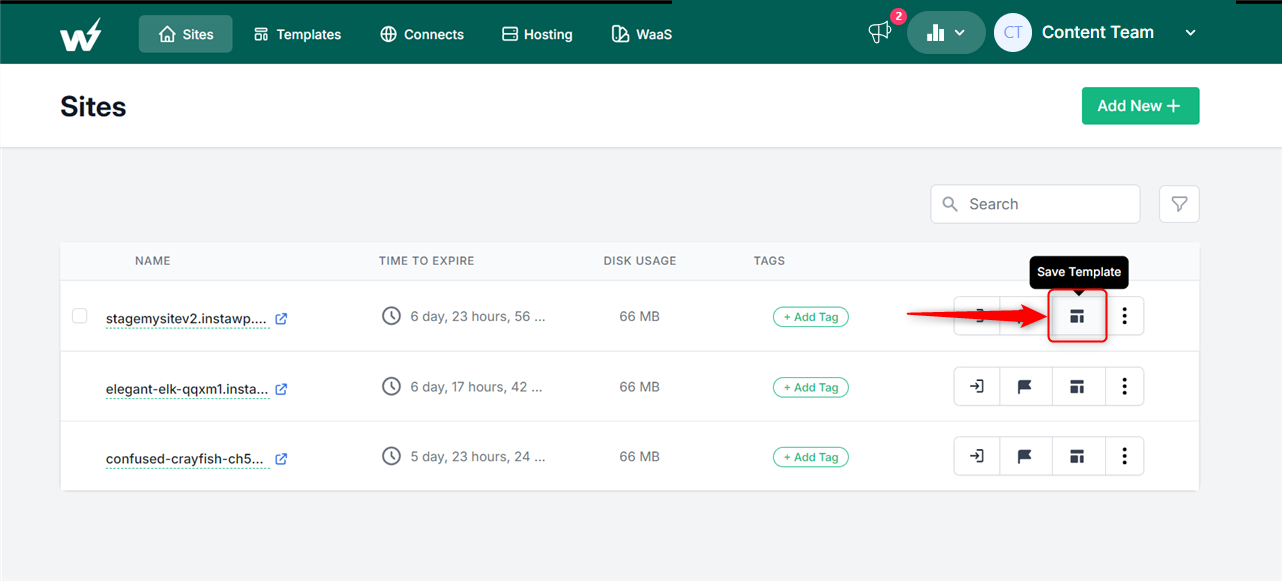
From the popup, give your template a unique name. It could be the name of your Plugin. Next, add a short description. Then, mark your template as Shared and click on the Save button.
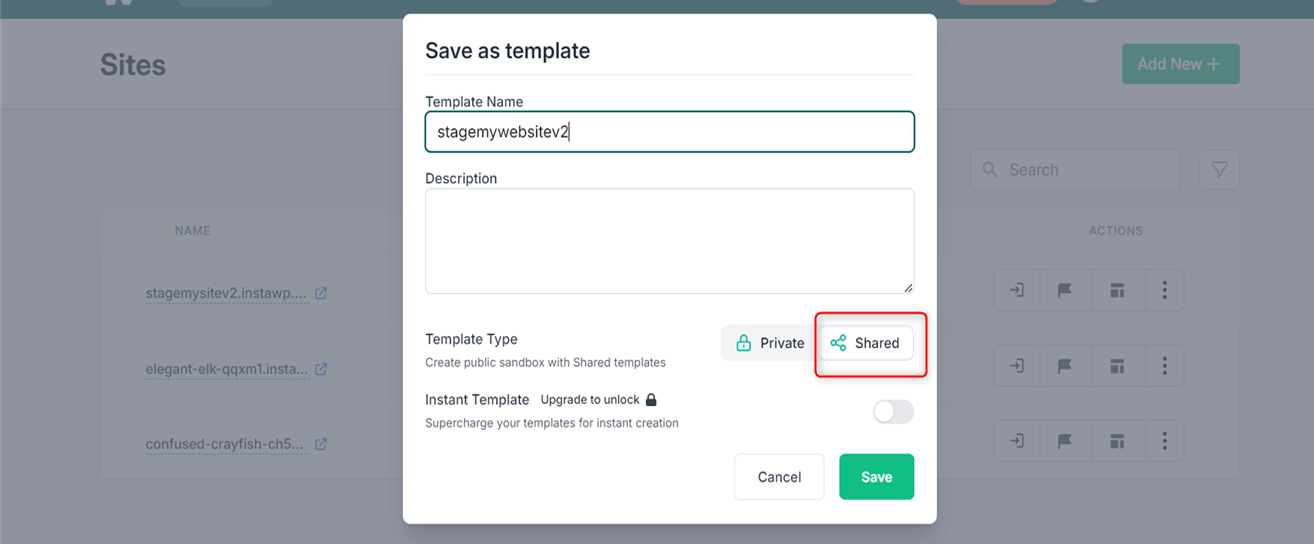
To copy the link to this template, go to the Templates page > Shared tab and click on “Shared” (written next to your template’s name).
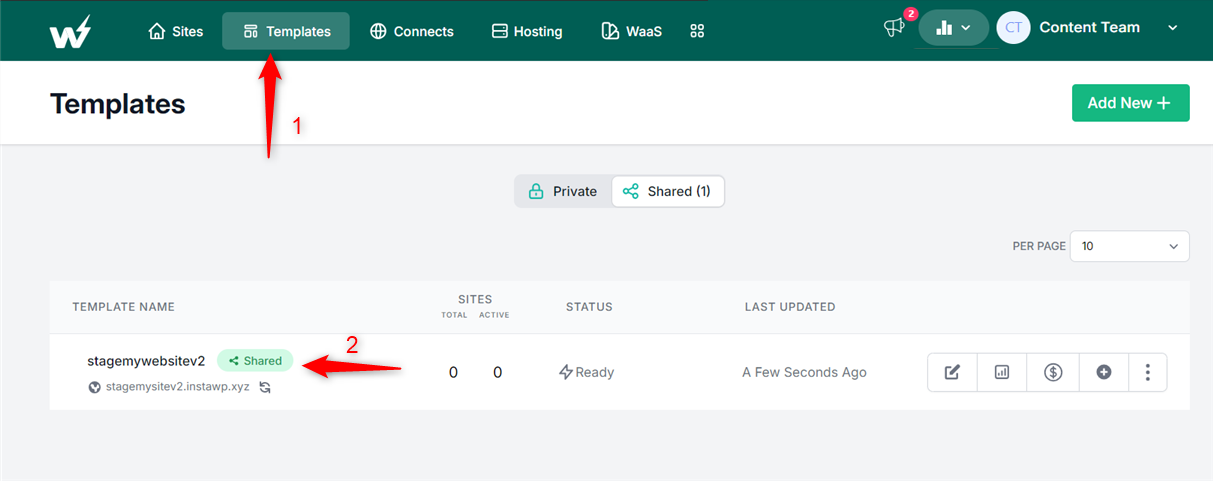
Now, you can share this link with buttons or banners on your website, embedded links on your emails or YouTube promotions, CTA on your Facebook or Google ads, etc.
Conclusion
In conclusion, setting up demo templates for potential customers to test WordPress plugins is essential for increasing sales, building trust, and providing a better user experience.
Creating plugin demos for your potential users can help them understand how your plugin works. So, it is a great way to increase conversion and sales. With InstaWP, your potential users can easily test your Plugin within minutes.


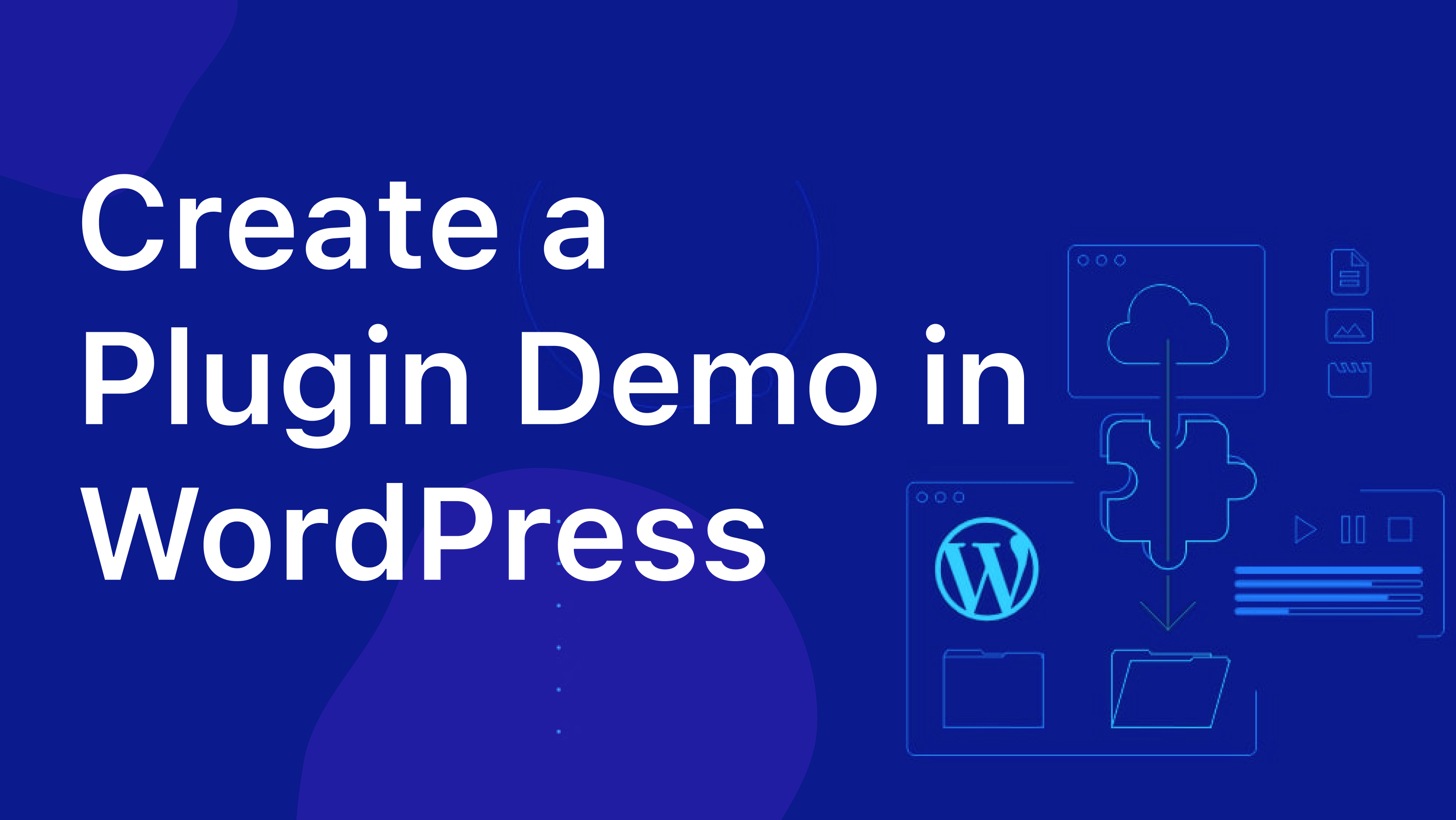
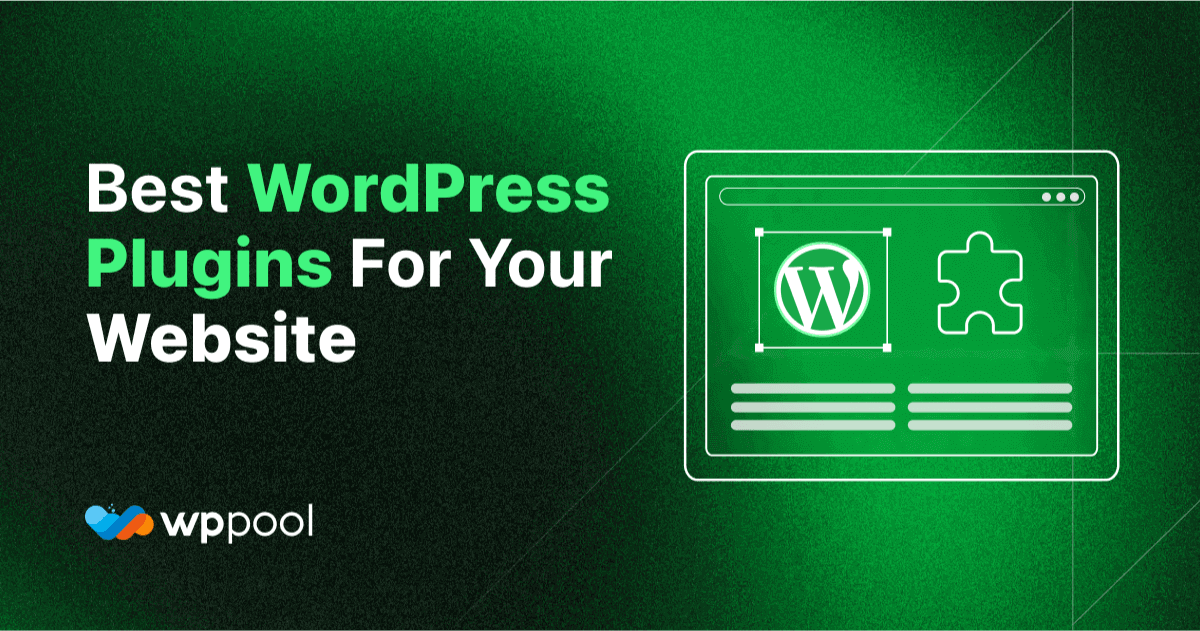
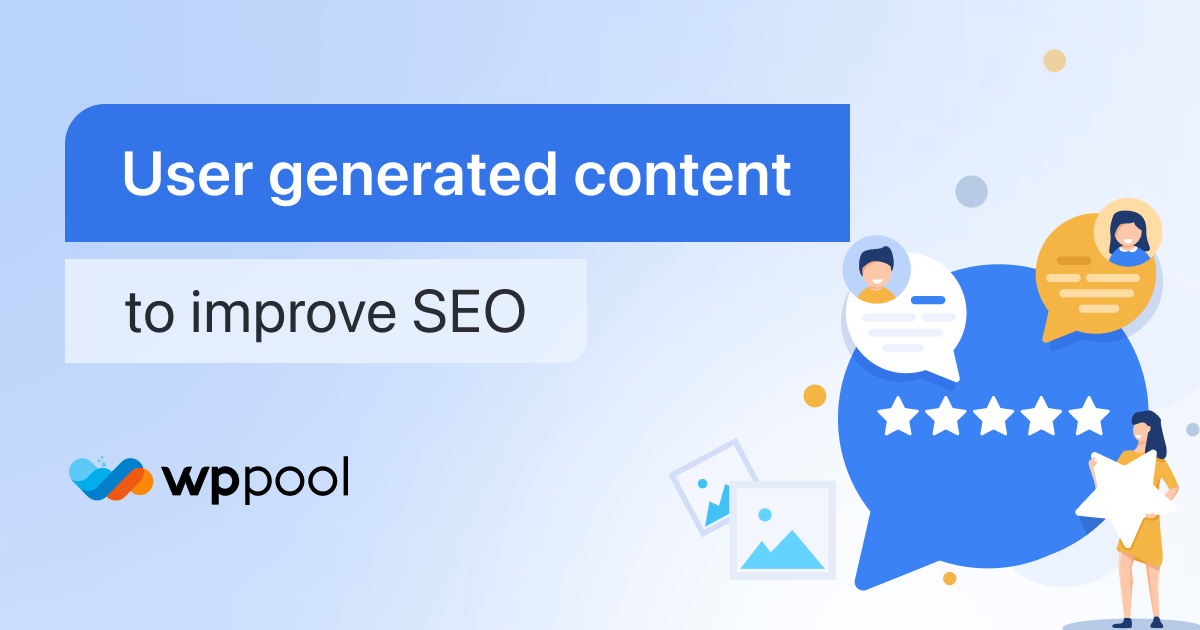
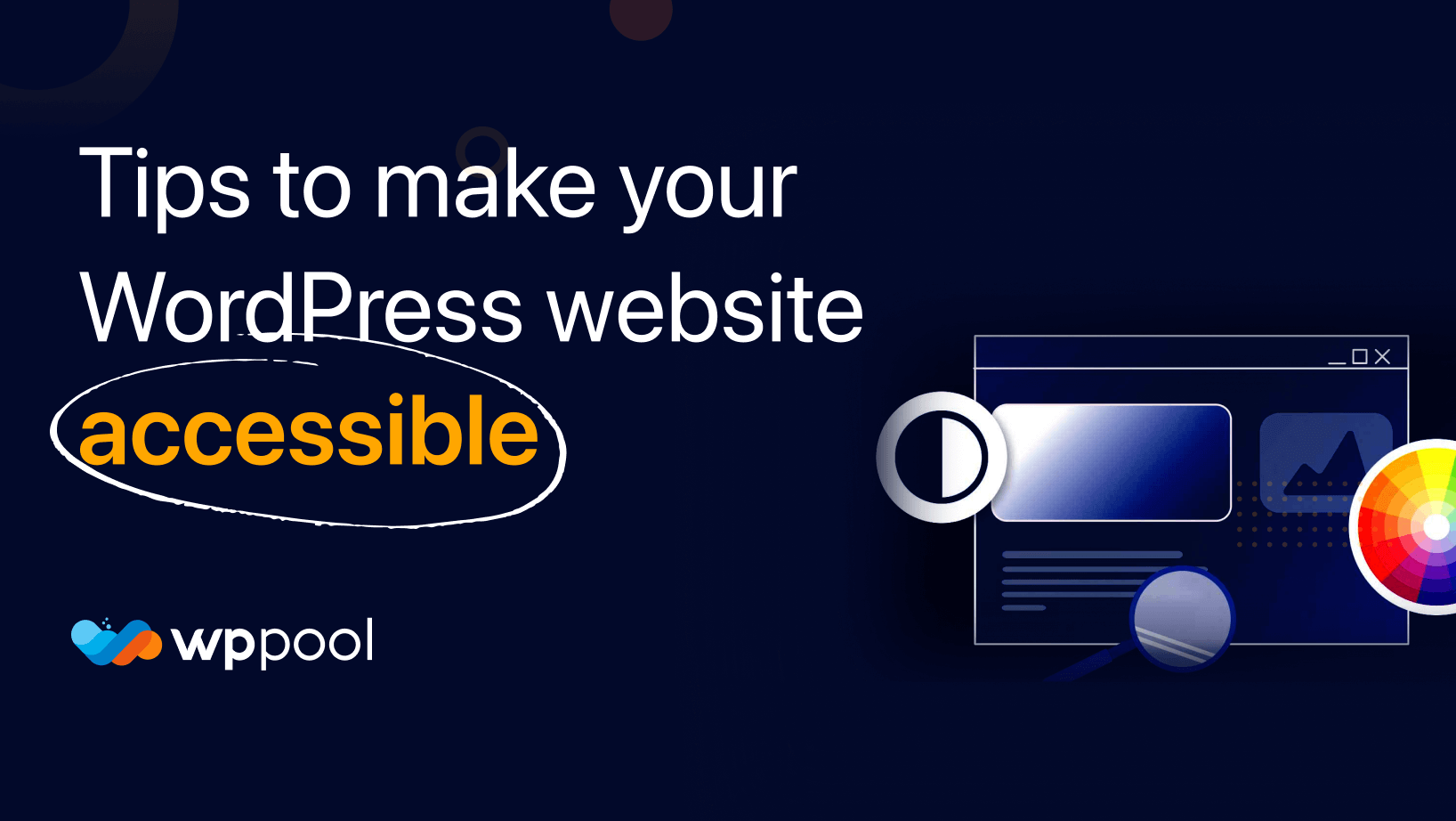
Add your first comment to this post