The market volume of global online learning platforms is expected to reach USD 64.50bn by 2027. It’s apparent that the trend of online education will continue to thrive in the coming years and the demand for effective tools to make online learning profitable will grow even more.
If you are a tutor who is trying to become a part of this online learning revolution, you’ve come to the right place as today we’ll discuss how to sell online courses easily using WooCommerce and Jitsi Meet. Among various categories of online courses, we will mostly focus on selling live webinars as they are pretty effective today.
This step-by-step guide will help you learn the steps to set up live webinars on WordPress, sell courses on WooCommerce, and make money online. So, here we go.
Why choose Jitsi Meet for creating online webinars
Jitsi Meet is regarded as the best free app for creating online meetings. Its flexibility, ability to conduct large meetings, and up-time, have made it a reliable tool for online meetings and webinars. The best part is most of its features are completely free!
It’s almost too good to be true: Jitsi Meet is an open-source web conferencing app that is completely free to use with unlimited meeting duration
Krisp
For WordPress users, creating a video meeting or webinar can be intimidating at first. But using a plugin can turn it into child’s play. Using Webinar and Video Conference with the Jitsi Meet plugin you can create a new branded webinar from the WordPress dashboard with a few clicks. It’s super easy and supports Gutenberg and other popular page builders.
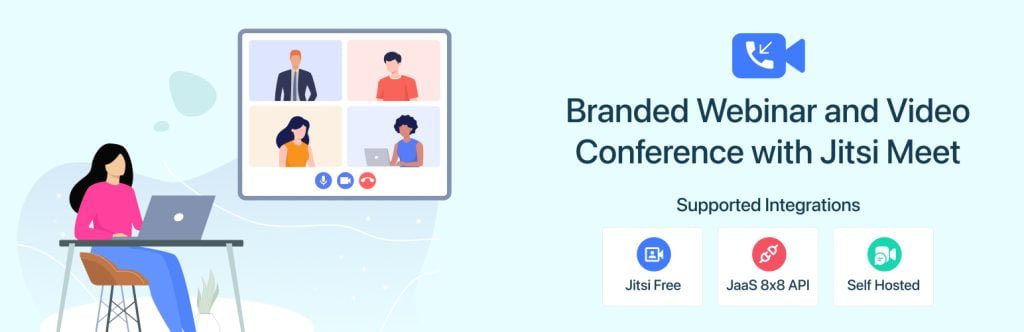
The free version comes with the following features:
- Unlimited meetings
- Gutenberg block
- Elementor widget
- Shortcode support
- Mute meeting
- Screen sharing
For this tutorial however, we will use the Ultimate version of the Jitsi Meet plugin which comes with WooCommerce and LMS integration, two features that expand the capabilities of this plugin in a large manner.
WooCommerce for selling courses online
With more than 5 million active installations on the WordPress plugin directory, WooCommerce is regarded as the industry standard for eCommerce solutions. Its simplistic design, powerful features, and massive community have turned it into the most reliable solution to create an online store in WordPress. As the trend of using WordPress as an LMS platform is constantly on the rise, a new use case for WooCommerce has arrived in the form of selling online learning modules.
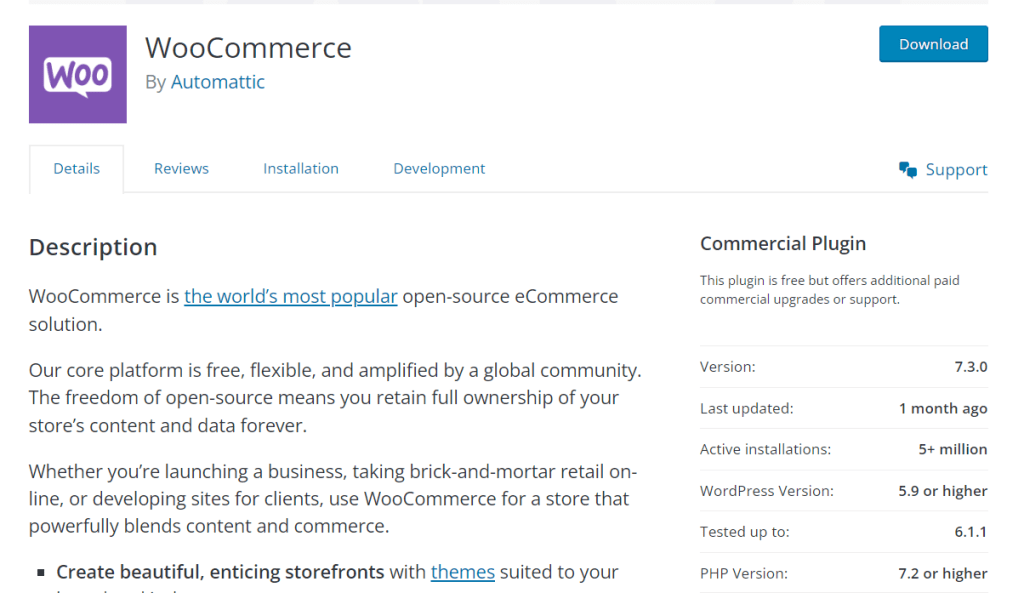
With the Jitsi Meet plugin’s WooCommerce integration, you can easily automate your video conferencing from the WordPress dashboard by linking them to your WooCommerce products. It’s a simple but very powerful integration and a great answer to the query “how to sell courses online”.
Also read: Best WooCommerce plugins listed.
How to sell online courses using WooCommerce and Jitsi Meet
Here’s our 5-step guide on how to sell online courses (live webinars) using WooCommerce and Jitsi Meet.
Install Webinar and Video Conference with Jitsi Meet
From your WordPress dashboard navigate to Plugins > Add New and search “Jitsi Meet”. Find “Webinar and Video Conference with Jitsi Meet” and click on “Install Now”. Once the plugin is installed, activate it.
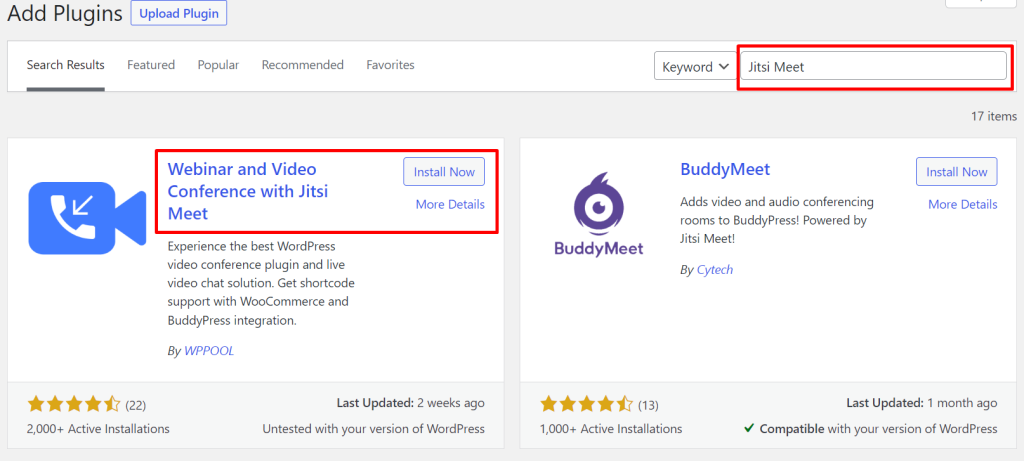
Next, we will activate the Ultimate version of the plugin. You can find a full walkthrough of how to activate the Jitsi Meet Premium license by following this tutorial.
Create a webinar with Jitsi Meet
Once the setup is complete, we will now create a video meeting using Jitsi Meet. To do that navigate to WP Dashboard > Jitsi Meet Ultimate > Meetings > Add New.
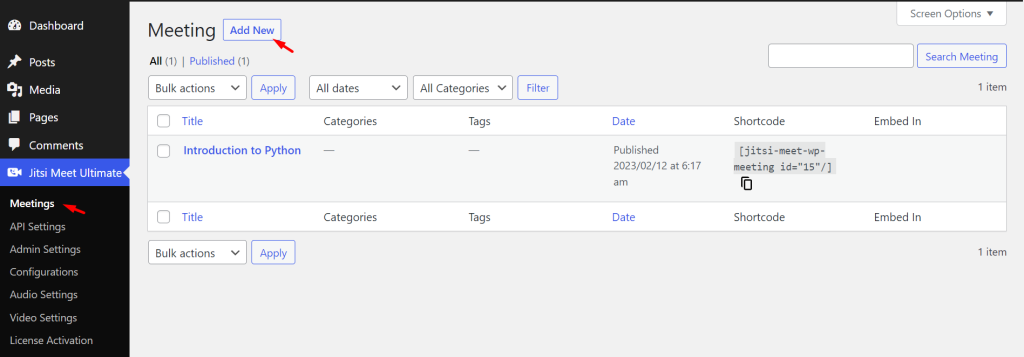
You can now create a meeting using either Gutenberg or Elementor page builder. Provide a meeting name and update the meeting settings as required. In this step, you can create recurring meetings, add a password to restrict meeting access, and can play with other settings including screen sharing, live streaming, recording, transcription, and simulcast.
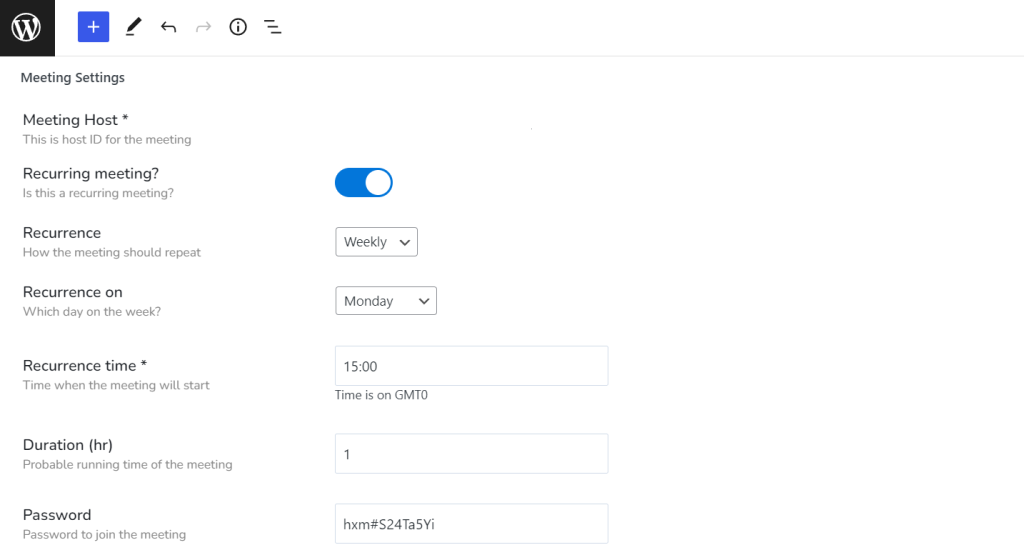
Once you’re satisfied with the settings, hit “Publish” to publish the meeting.
Bonus: You can also use a shortcode to create meetings using Jitsi Meet.
Install WooCommerce
Navigate to the WordPress plugin directory following WP Dashboard > Plugins > Add New and search “WooCommerce”. Install and activate the plugin. Go through the setup wizard or you can skip it for now.
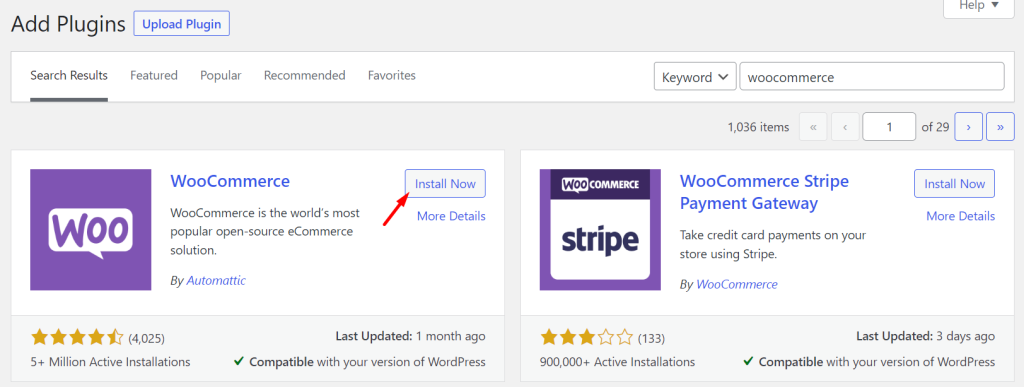
Navigate to WooCommerce > Settings > Payments and choose your preferred payment method. Once done, click on “Save Changes”.
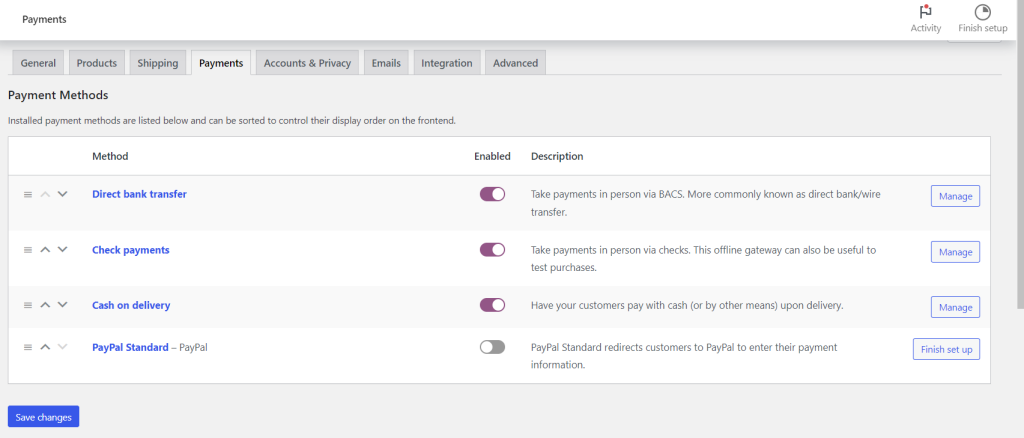
Create a product on WooCommerce and link Jitsi meeting
Navigate to the Product tab right below WooCommerce from your WordPress dashboard and click on “Add New”.
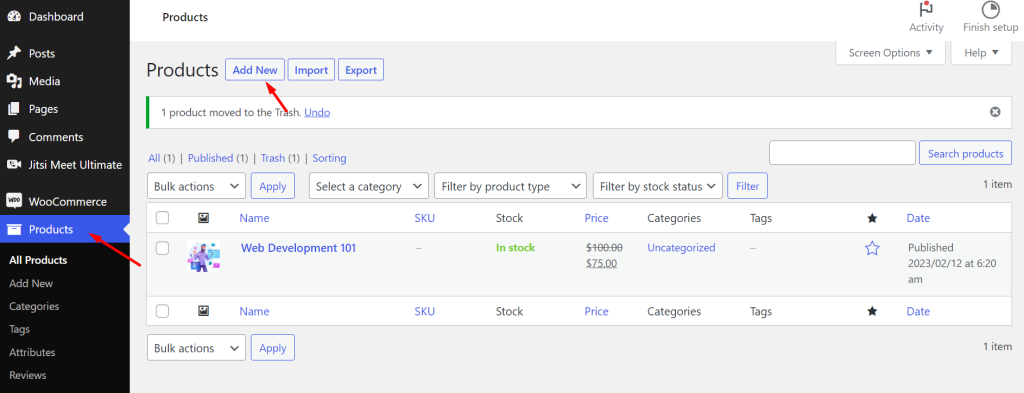
In this step, you can add your product name (course name in this case), product description, and product image.

Now, to link your webinar with the newly created product, scroll below the description section to navigate to the Product data section. Click on Jitsi Meeting and check the box for “meeting product”. Find the meeting you just created and select it. Finally, hit Publish to make your course visible on your WooCommerce store.
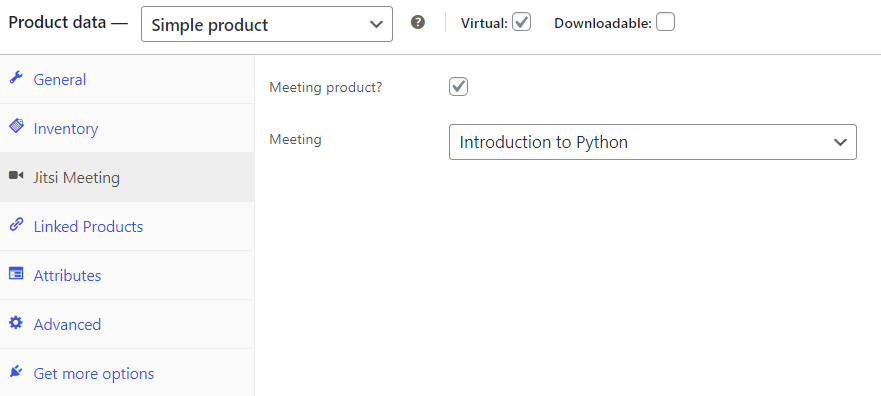
Publish the course and start selling
Once clicking on Publish your course will be visible on your website store. Your website visitors can register for your live classes by adding them to their cart.
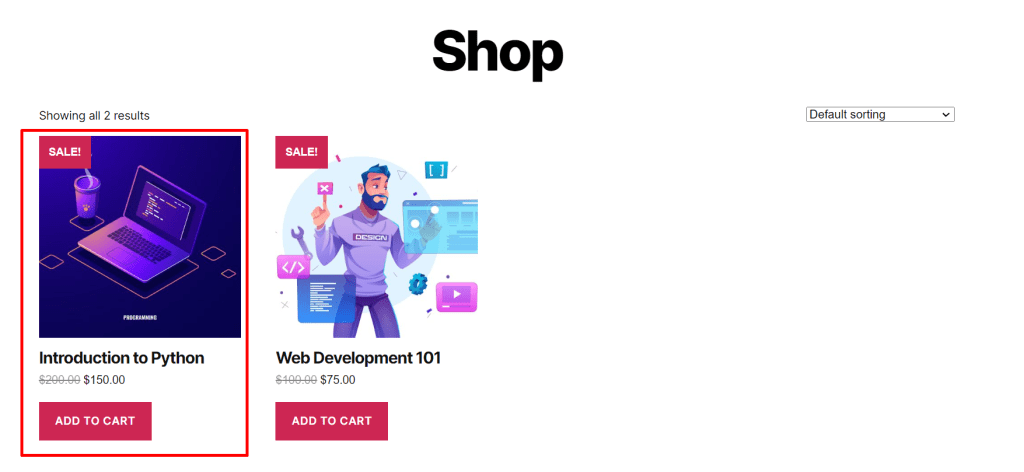
Once you set up SMPT, buyers can receive their meeting credentials via email. We recommended WP Mail SMTP by WPForms to set up SMPT as it’s pretty straightforward to get started. You can use Sendinblue SMTP from this plugin as it’s free to get started.
Using the meeting link and Password from the email your students can easily join your classroom.
Conclusion
That’s it. Now that you’ve learned the 5 easy steps to create and sell live webinars using WooCommerce and Jitsi Meet, what’s stopping you from sharing your skills? Take the power of the Jitsi Meet plugin and take online learning to the next level.
If you have any queries regarding the Jitsi Meet plugin, you can comment below and we will get back to you.


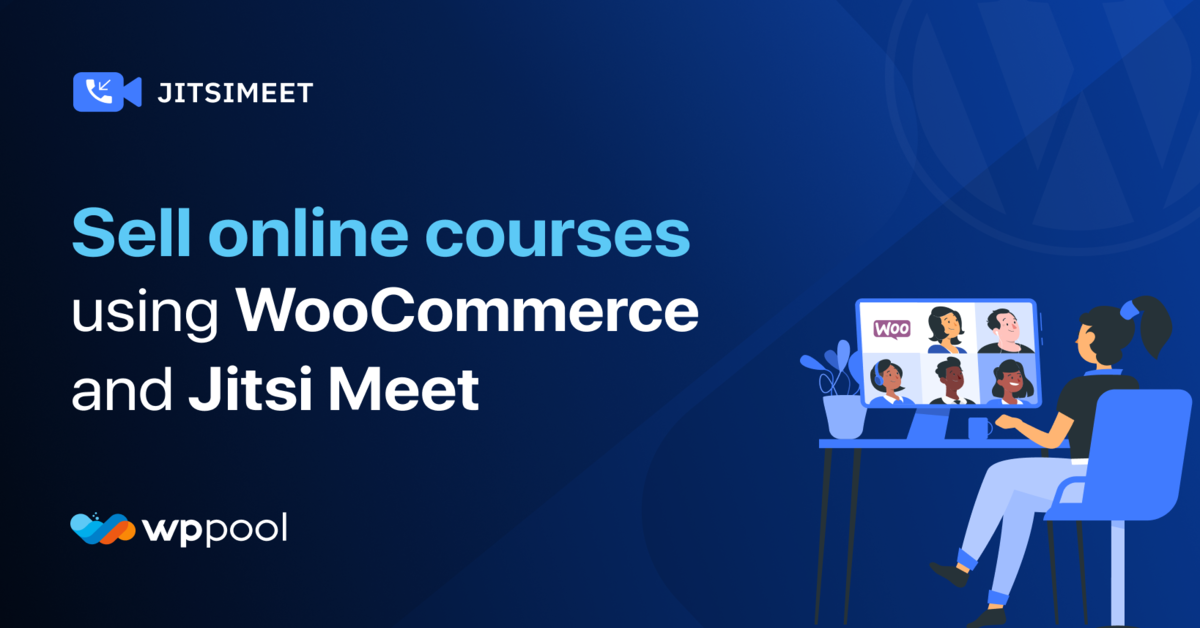
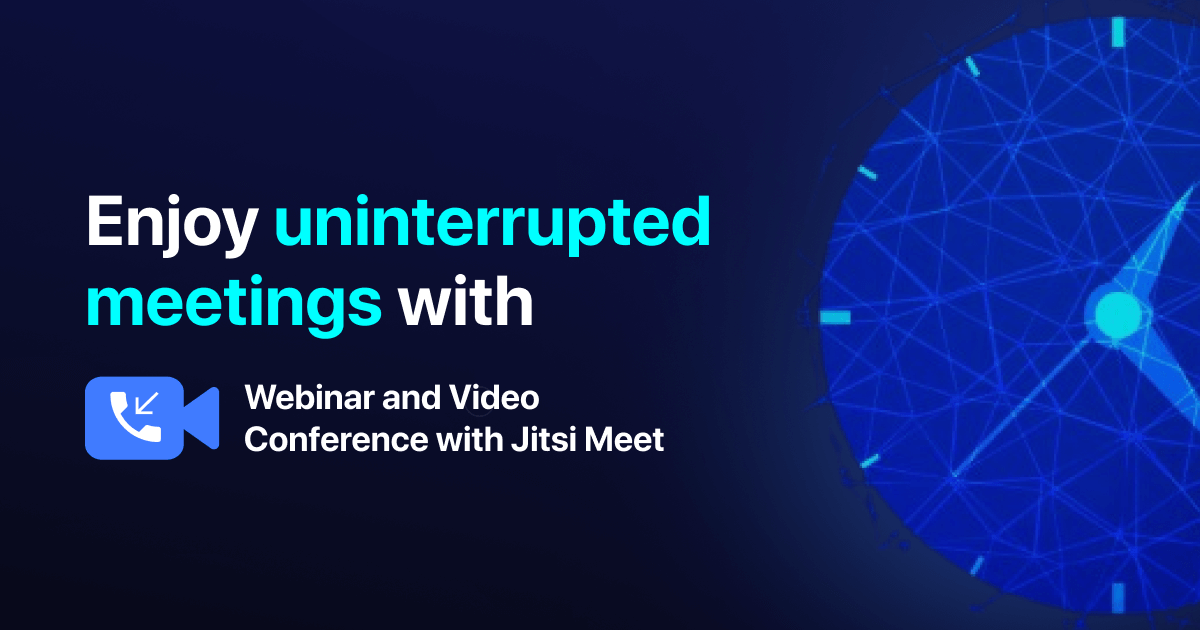
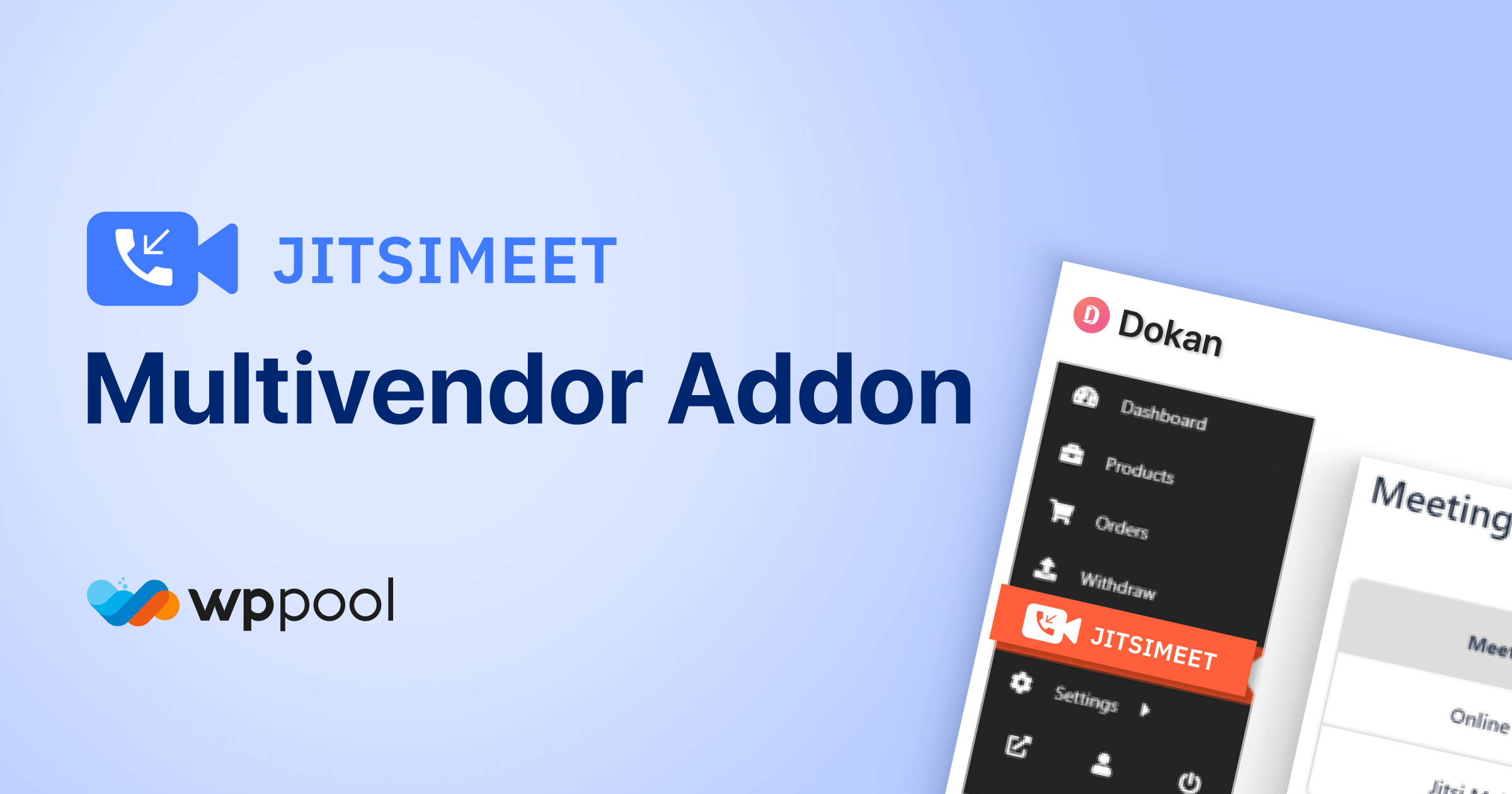
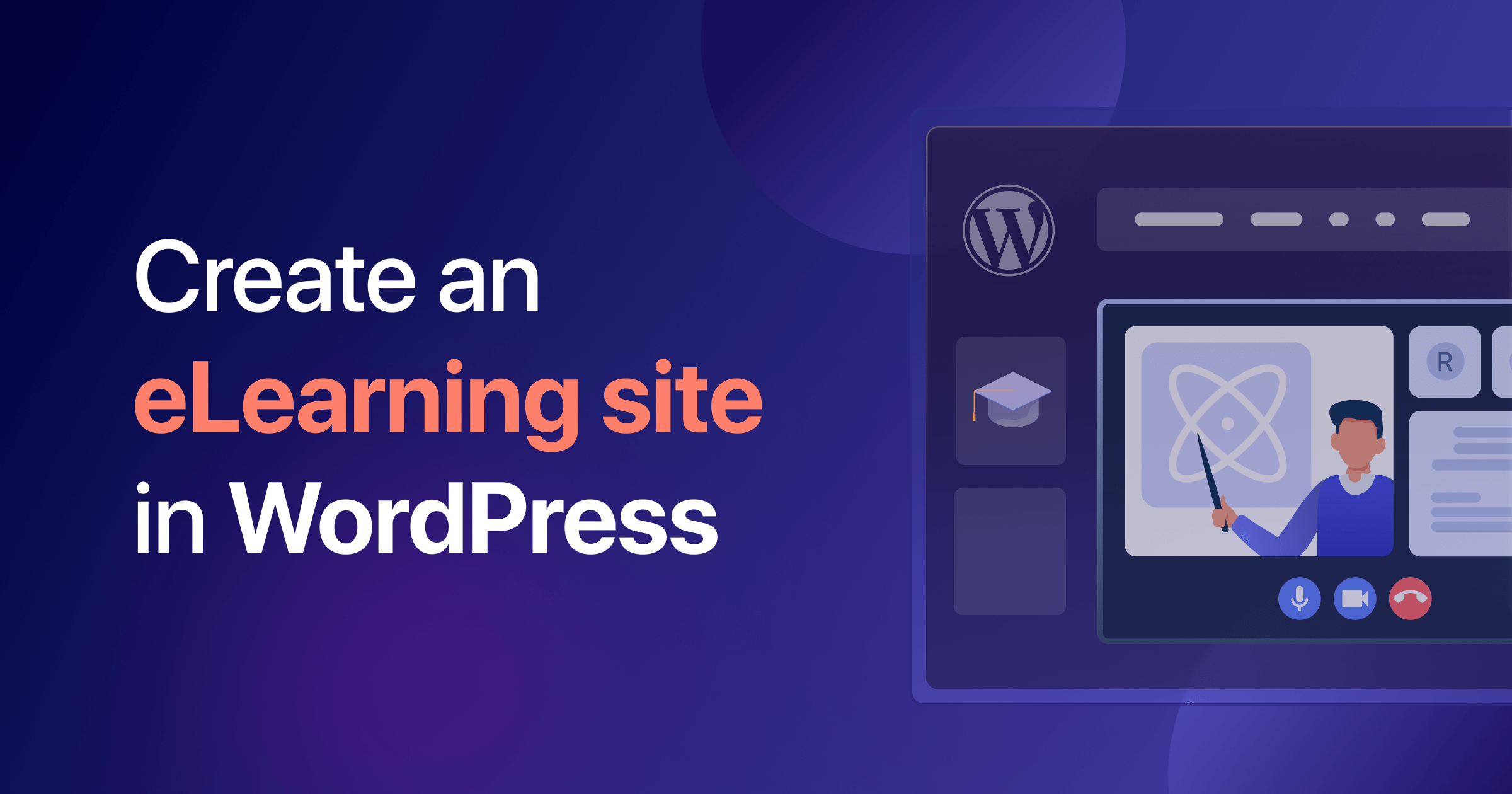
Jitsi Meeting doesn’t come up in the Product Data for me…
I want to know how the buyer will get the meeting details.