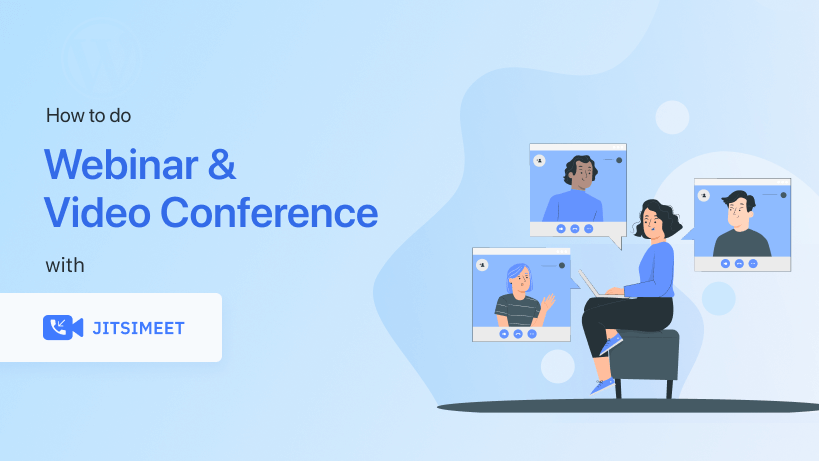Are you looking for the best video conferencing plugin for WordPress in the WordPress repo? Well, look no further. Presenting Jitsi Meet. A one-of-a-kind video conferencing plugin capable of many amazing things.
Nowadays, managing an office doesn’t mean only managing from the office. You need to be able to manage the office from home as well. And, you must do it efficiently. This is possible because of plugins like Jitsi Meet.
This plugin has all the amazing features capable of arranging any kind of get-together for any kind of purpose with just a link. Interesting right?
Moreover, when you are using this plugin, it won’t feel like you are using it. Because it is so light. Want to know more about this plugin? Keep reading!
Table of Content
- Why Do You Need This Best Video Conferencing Plugin for WordPress?
- How to Setup Webinar & Video Conferencing with Jitsi Meet
- Creating Your First Meeting
- Feature List of Jitsi Meet WordPress Video Conferencing Plugin
- Last Words
Why Do You Need This Best Video Conferencing Plugin for WordPress?
There are many reasons to use software that will help you manage your team virtually. In this techy world, when people say they work for a company, that doesn’t mean they are working at a desk 9-5.
That can also mean, they can be working from their home. That is the trend right now. Moreover, they may be managing their work more efficiently than those who are working behind a desk.
That is all because of some best WordPress video conferencing plugins like Jitsi Meet. You can easily do stuff like,
Arranging team standup meetings
One of the best usages of this best video conferencing plugin for WordPress is that when you are managing your team from home you can easily arrange a standup meeting with all your team members.
Hosting webinars
Webinars have become a great marketing strategy in order to promote your product. When you have a plugin like Jitsi, hosting webinars will be a piece of cake.
Video Conferences
The WordPress industry is not bound by boundaries. It’s global. So you will see a lot of video conferences where people from all over the world are attending and sharing ideas. And when you can create videos easily on your site, you can gather more people on your site!
Perfect for remote work structure
You don’t need to create a meeting link every time. Yes. When you are working remotely, you need to spend more time talking with your team members. In order to distribute and mentor their work. So, you need to do a lot of meetings. However, creating a meeting link every time can be troublesome. With Jitsi Meet, you can do that with only one link. No wonder it is one of the best video conferencing plugin for WordPress!
Arranging sessions
In order to develop a company, the employees need to multitalented. However, no one can be an expert in everything. But it doesn’t hurt with having a basic knowledge of everything. That’s why many companies arrange sessions like design, growth hack, Coding, etc. And when you have a remote office you have to do that by videos. So, instead of creating a link to the session and sending it to everybody, it’s time-saving to have only one link so everyone can join.
Live class
In this situation of Covid-19, the regular school work is hampered. Not only schools, colleges, and universities are also suffering. Nut students can’t just sit and wait. That’s why they are arranging live classes so that the students can catchup. And you can easily do that with the Jitsi Meet plugin.
Video calls with teammates
During office work, many times we need help from our team members. But, in the remote office structure, that’s not possible. However, with the Jitsi Meet video conferencing plugin, communicating with teammates has become really easy.
Cost-effective
This plugin is free!. Yes, the amazing features we have just mentioned, you can do all that for free. Also, it will not create any extra pressure on your company budget as well.
Ease of use
You can tell the software is really reliable when you can use it easily. There are much software where you need to read documents and manuals, yet you still don’t understand how to use it. Not with Jitsi Meet. Just follow some simple steps and you are ready to use it.
Not only that. There are more amazing features you can achieve with this plugin. For instance,
- Share presentations and collaborative meetings
- Great for starting an online course business
- Amazing for teleworking or telecommuting
- Organize meeting at any time (Outside of office hours)
- Improve business functionality
- Access numerous people simultaneously
- Bind all workers through a single software.
How to Setup Webinar & Video Conferencing with Jitsi Meet
As we said earlier, the use of this best video conferencing plugin for WordPress is very easy. All you need to do is follow some steps and you can easily set up this plugin for your website.
If you are a WordPress user, installing this plugin will be like a breeze. So, maybe you can skip this setup. However, you must setup WordPress on your website before you can start using this plugin.
Now, we will be assuming that you have already set up WordPress. It is a very easy process. Now that you have set up WordPress, let’s get onto the good part.
Install Jitsi Meet Plugin
To install the plugin, you need to navigate to WP Admin-> Plugins-> Add New Plugin from your WordPress dashboard. There type Webinar and Video Conference with Jitsi Meet/Jitsi on the search box.
Click on install and press activate. You will see how easily the plugin is activated.
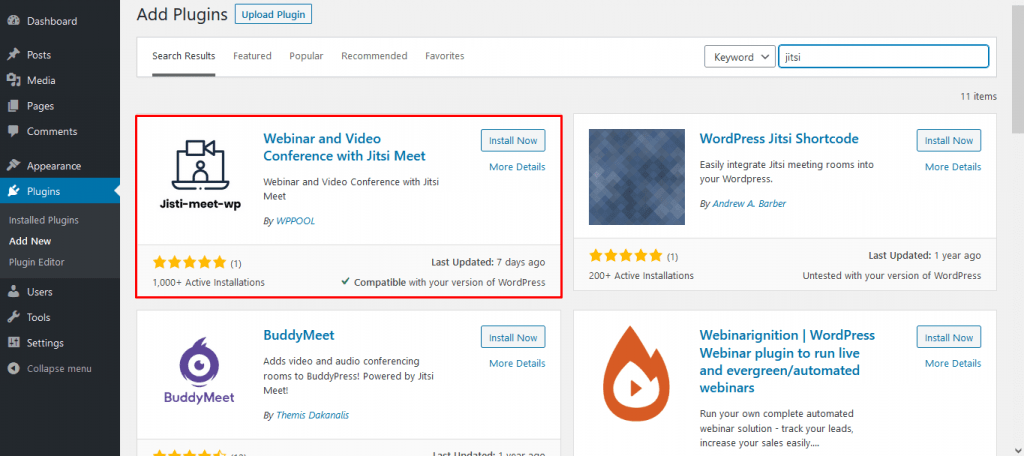
Set Up the Plugin
In order to set up the plugin, you need to create a page or a post. Navigate to Page/Post-> Add new. Create a new page/post.
Now, choose the Jitsi Meet from the Embed block of Gutenberg editor.

Now, when you select the plugin, you will see that there is a link automatically set on your page. You and your users will use that link to do all the amazing things we mentioned earlier.
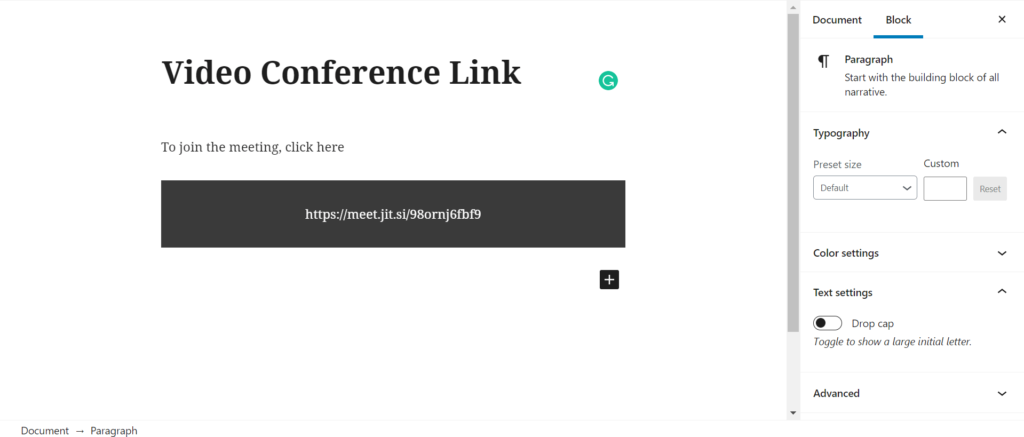
We have kept the flexibility, so that you can even set the height width of the video screen as well. You will find that in the right-hand side of the settings.
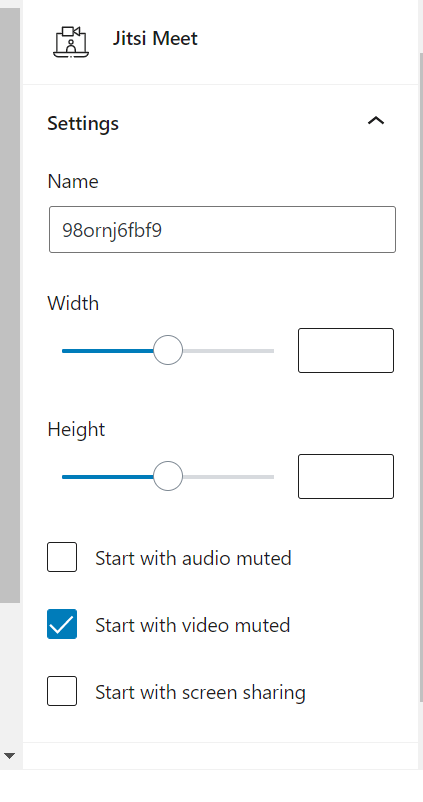
Finally, when you publish that page, you will see that there is video link created that you can use to create video conferences, webinars, online classes.
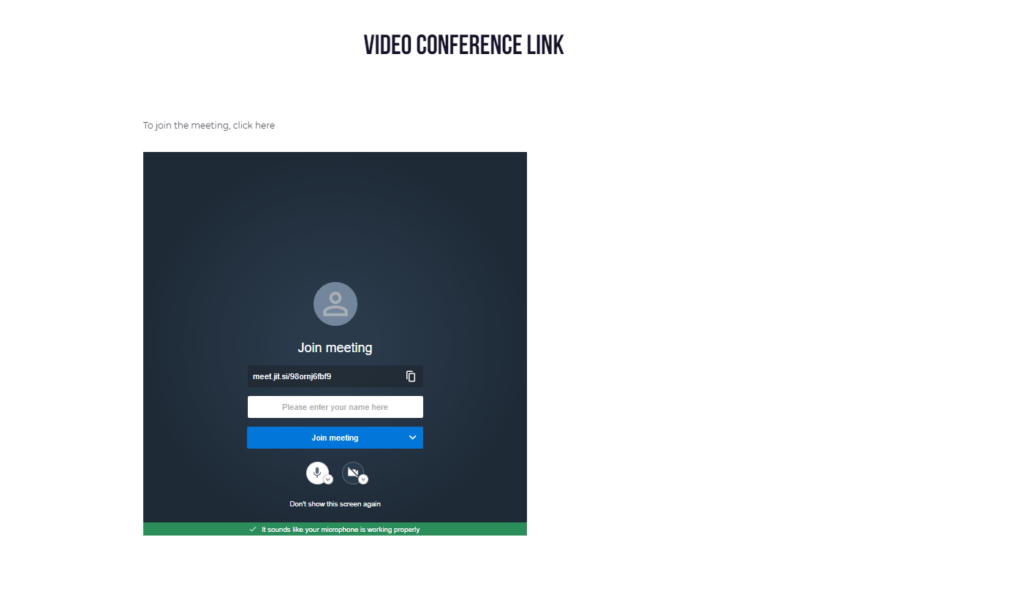
That is why it is one of the best WordPress video conferencing plugin, because it is so easy to setup.
Creating Your First Meeting
To create the first meeting with the Jitsi Meet premium package, you need to configure all the settings.
Navigate to Jitsi Meet–> API Settings. There you need to add your APP ID, API Key, Private Key.
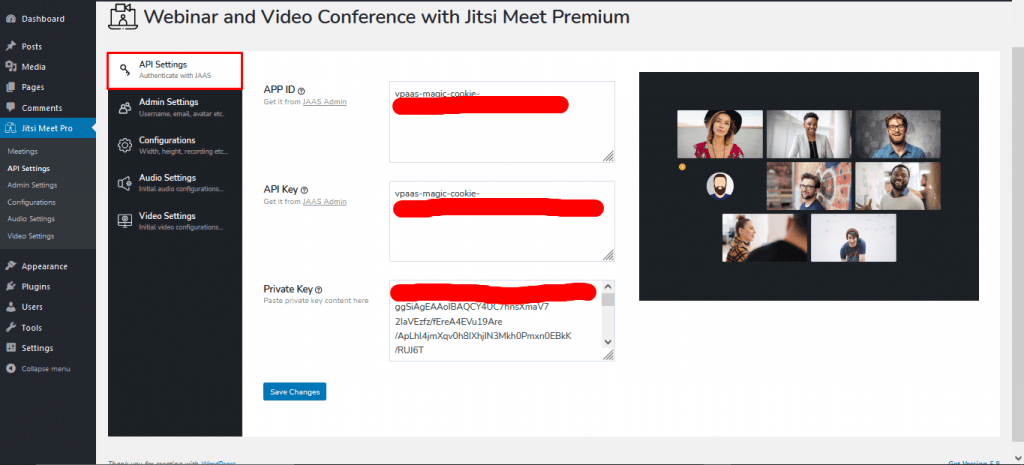
Admin Settings
You need to set up your User email, Username, and your avatar. Also, you can choose yourself as the moderator.
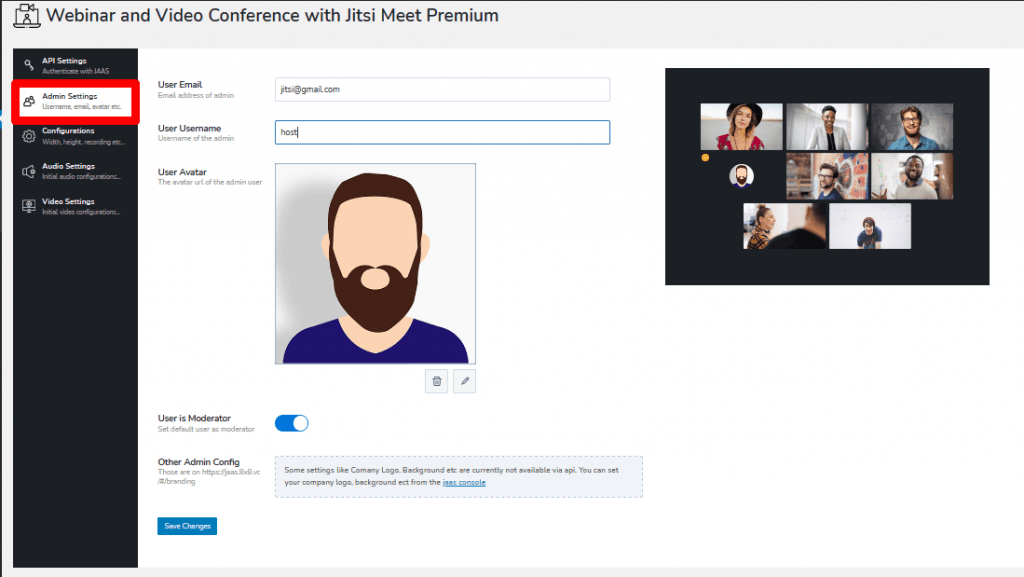
Configurations
Now you need to set the screen for your meeting. Choose meeting height, and width, enable the welcome page, livestream, recording, outbound, simulcast, and transcription.
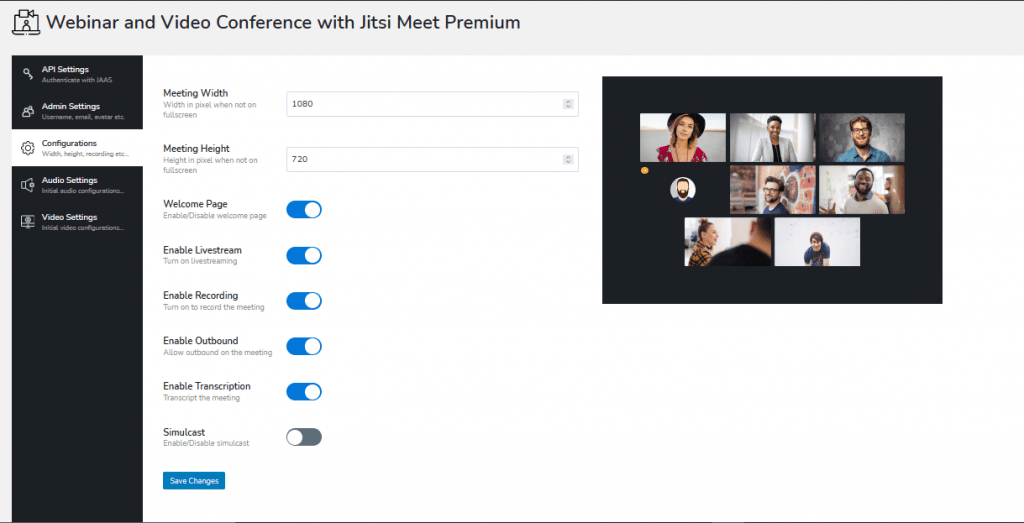
Audio Settings
You can start the meeting with audio only. Also, you can decide the nth number of members that will start mute. Like, if anyone joins as the 10th member, his/her audio will be muted. You can make yourself mute and also you can start the meeting in full silence. Everyone will be muted.

Video Settings
For video settings, you can select the video resolution, start the video mute, start the meeting with screen sharing and decide the nth number of member who will start with video muted.
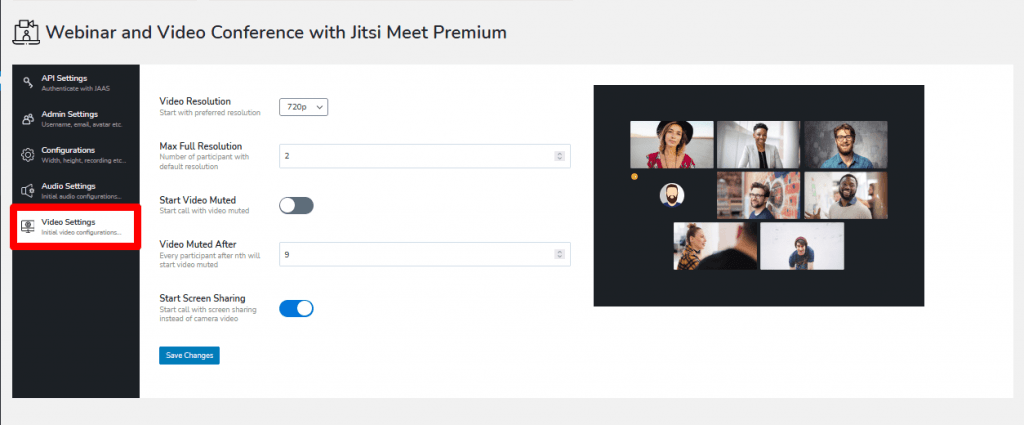
Don’t forget to hit the save changes button after every set up.
Creating Meeting
Now, navigate to Jitsi Meet–> Meetings. Click on the Add New.
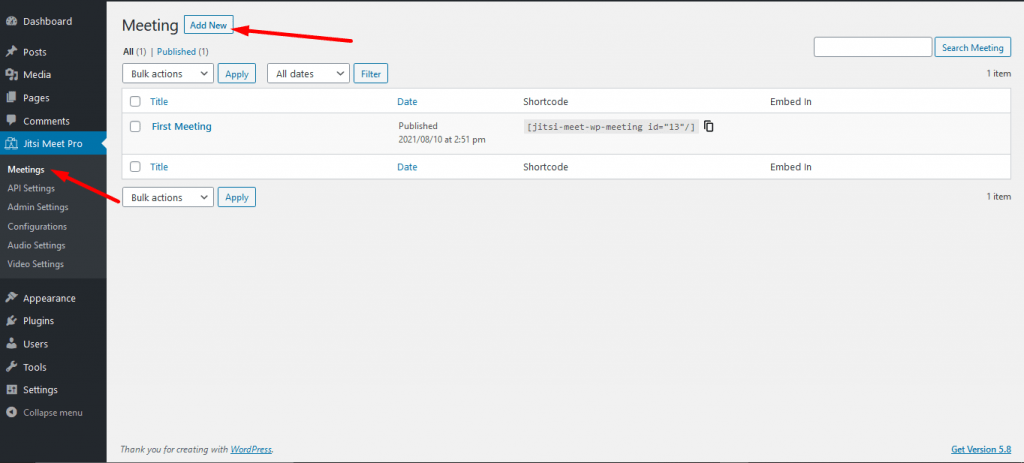
Give your meeting a name and you can alter any settings from here as well. Once finished, hit the publish button.
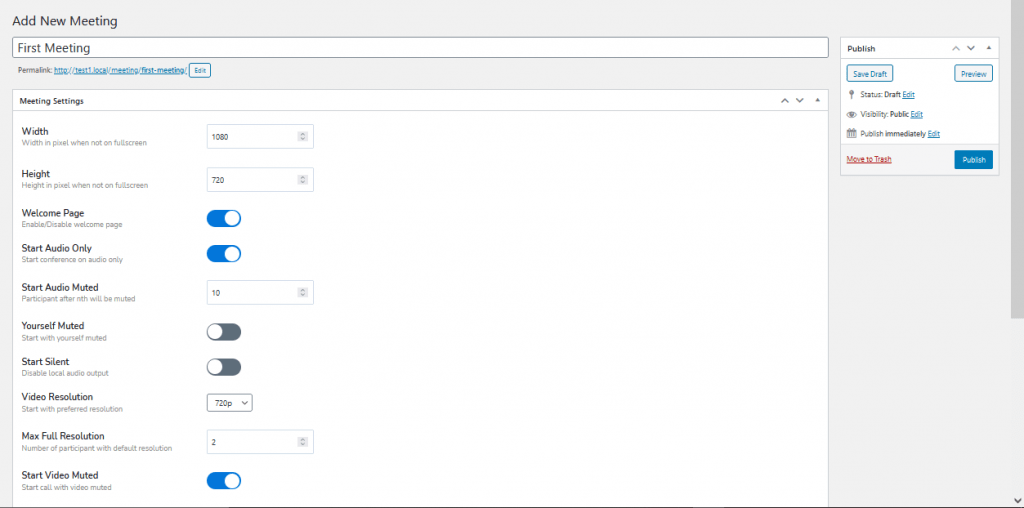
Now just copy the shortcode and use it on the page you want to hold your meeting.
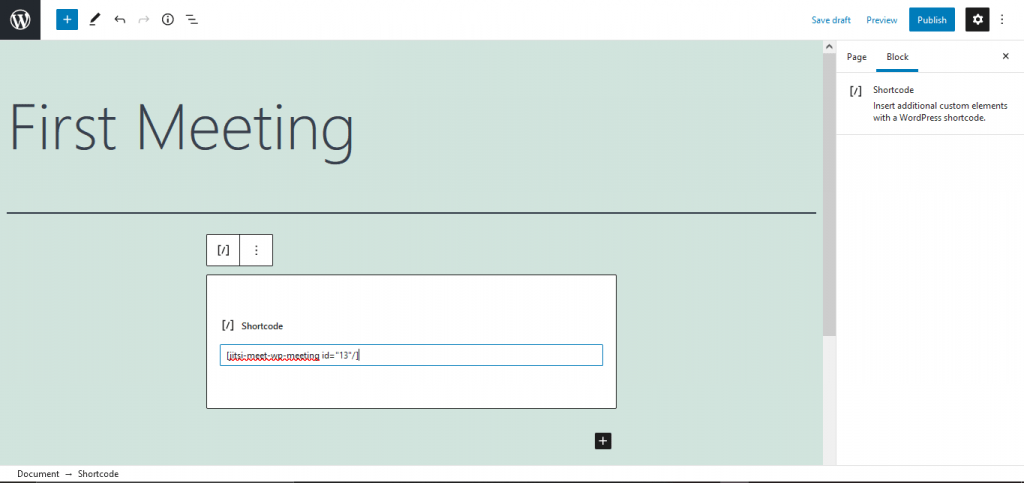
You are done!
Feature List of Jitsi Meet WordPress Video Conferencing Plugin
Now, you know how to create your first meeting. We are going to show you a feature list of the best video conferencing plugins for WordPress.
Free Features:
- You can render using shortcode
- Render using gutenberg block
- Easily customize width, height
- Start the meeting with audio muted or not
- You can also start with the video muted or not
- Start with screen sharing or not
Premium Features
- Extended Global Settings
- Extended local setting with shortcode and gutenberg block
- Meeting as a post On click shortcode on classic editor and integration with lms support etc.
- Admin settings and use admin as moderator
- Custom user avatar
- Enable disable welcome page
- Enable disable livestream
- Enable disable Recording
- Enable disable audio only
- Set audio muted after nth member
- Set yourself muted or not
- Set local audio output to silent Set video resolution
- Set max participant with video full resolution
- Start with video muted or not
- Start with video muted after nth participant
- Start with screen sharing or not.
Last Words
There are not many best WordPress video conferencing plugins in the WordPress repo that you can compare to the Jitsi Meet plugin. The fact that it has so many features completely overshadows the fact that this plugin is completely free.
So, not only it doesn’t affect any budget errors but also gives great services in order to give you the best experience. So, what are you waiting for,