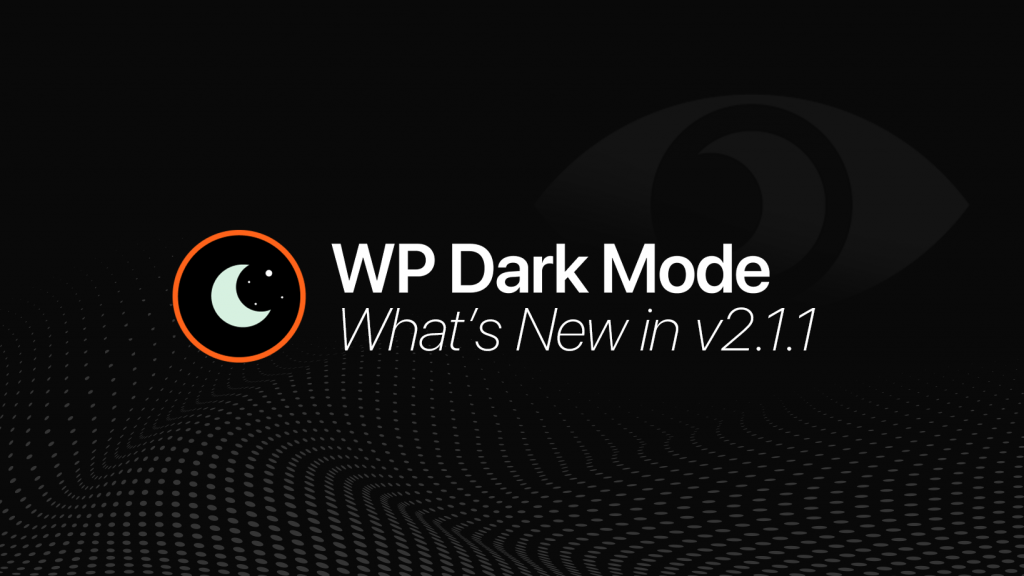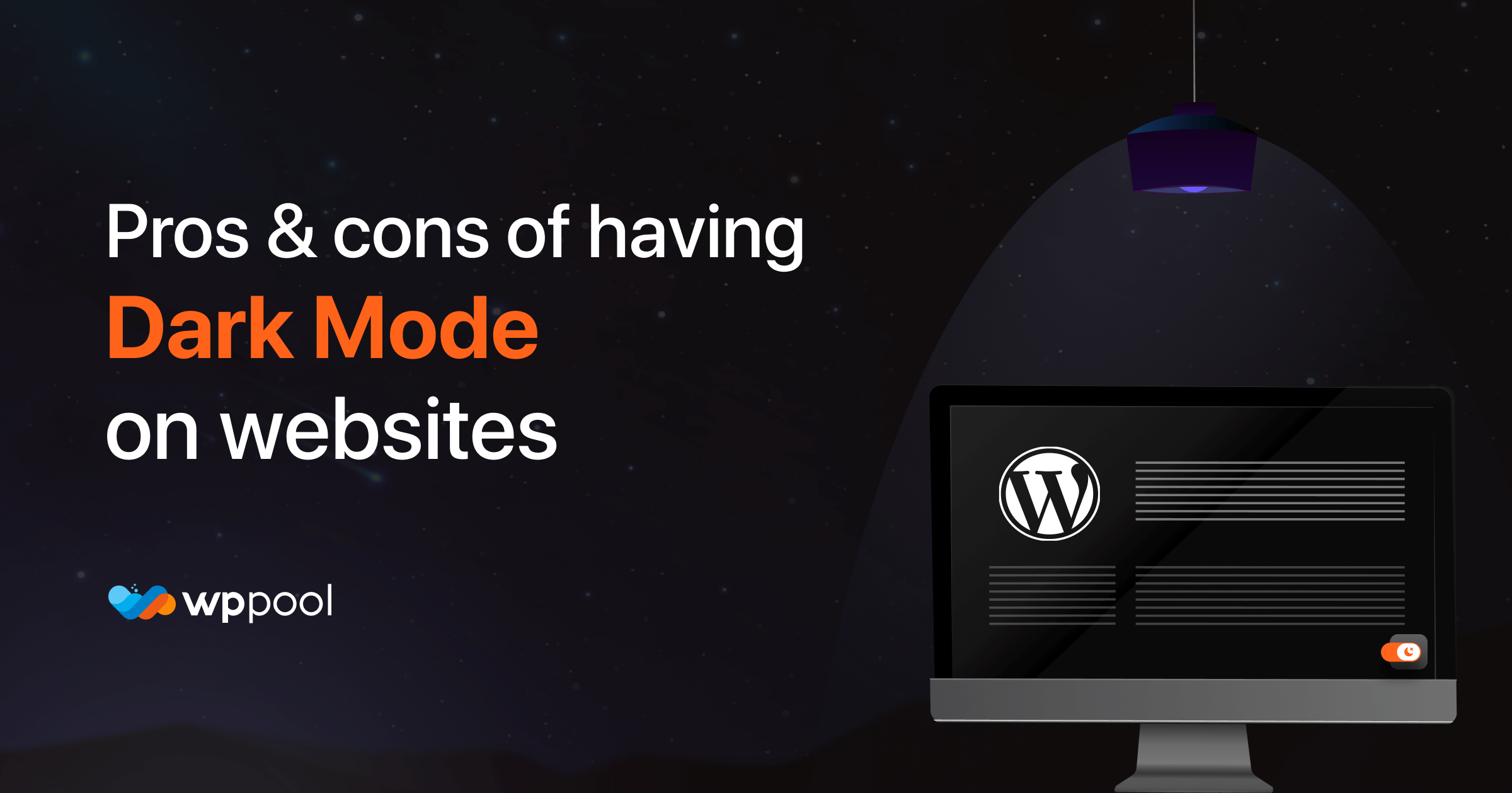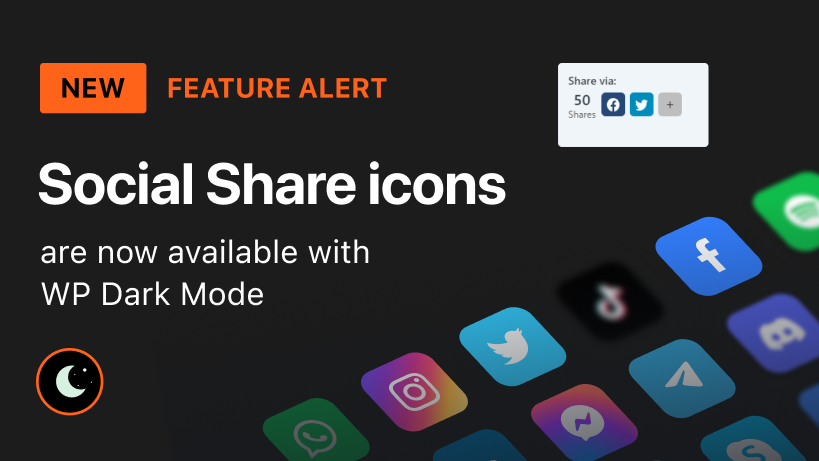Today we are here with the new WP Dark Mode updates. We have recently released the new 2.2.1 version of the WP Dark Mode pro where we have added some new features and of course bug fixes.
After the release of WP Dark Mode in the WordPress repository, it has taken the WordPress industry by storm. In a quick flash, this plugin has touched the 8000+ active installations mark. It is a great feat to achieve this milestone in such a short time.
So, what’s the secret behind this success? Because our plugin has all the necessary features that the users need. We give time to time releases where we add our own features from the roadmap and also include features that the customers require. The same goes for this version as well. So, without further ado, let’s see what’s the new version has in store for us.
You Can Now Exclude Posts from Dark Mode
In this latest WP Dark Mode update, you can now exclude any posts from the dark effect. However, Dark Mode is now in the trend. But there may be some designs on your website that will look more amazing without the Dark Mode.
When the users enable Dark Mode on your website, all your content will go under the dark effect. However, some of those designs may not acknowledge the dark effect. So, to get rid of this problem we have added the Exclude Posts from Dark Mode option.
Navigate to WP Dark mode–> Settings–> Triggers. There you will find the Exclude Posts option. Choose the posts you want to exclude. Or you can exclude every post but leave some for the dark theme.
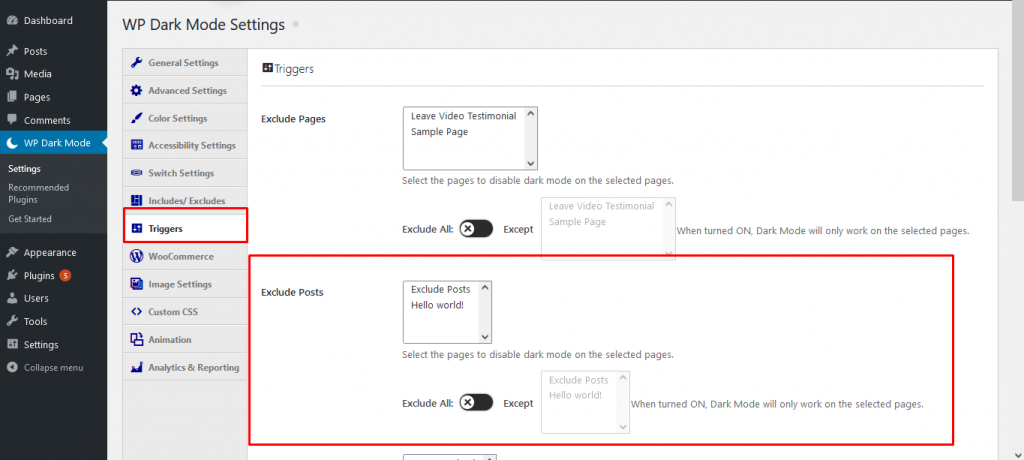
New Switch Styles for WP Dark Mode Update
In every release, we come up with new switch styles so that our users can get a variety in using switches. If you are using the WP Dark Mode from before, you will find various designs for switches.
But for this new WP Dark Mode update, we have come up with a new style of switches. We have added the “Toggle Font Size” option along with the switch button. Yes, now along with enabling the Dark Mode users can now change the font size as well.
You will find the toggle font size option in WP Dark mode–> Settings–>Accessibility. Enable the option from there.
And to select the switch styles, navigate to WP Dark mode–> Settings–>Switch Settings. There you will find all the new styles of switches.
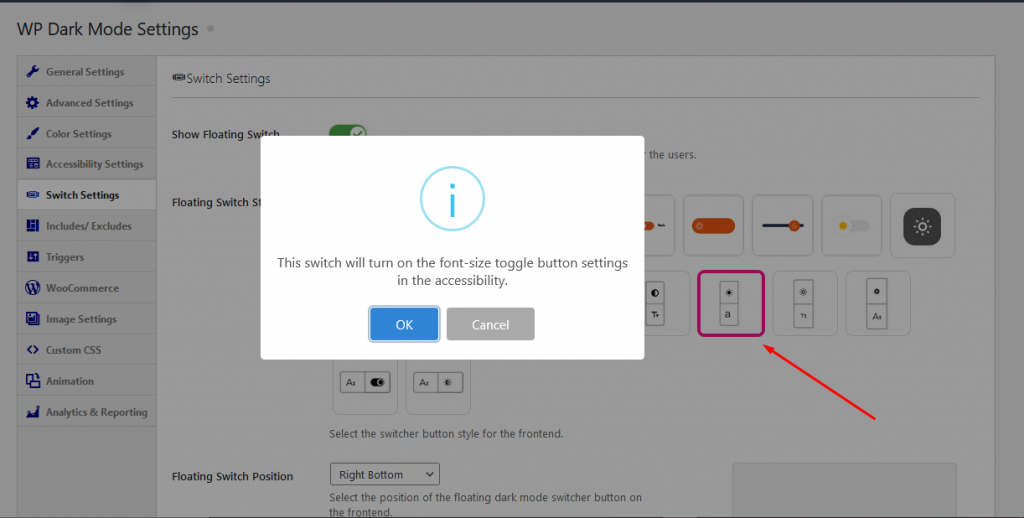
Add Dark Mode from the Default WordPress Menu
The default way to add a plugin to your WordPress site can be long and monotonous. You have to go to the WordPress.org site and search for the plugin. Then you had to download the plugin and upload the plugin to your WordPress site.
Or the easy way is to search for the plugin right from the WordPress dashboard. But that also has the problem of searching for the plugin. We have made it easier. Yes, now you don’t have to search for our plugins in the WordPress site.
Just click on the Recommended plugins option,
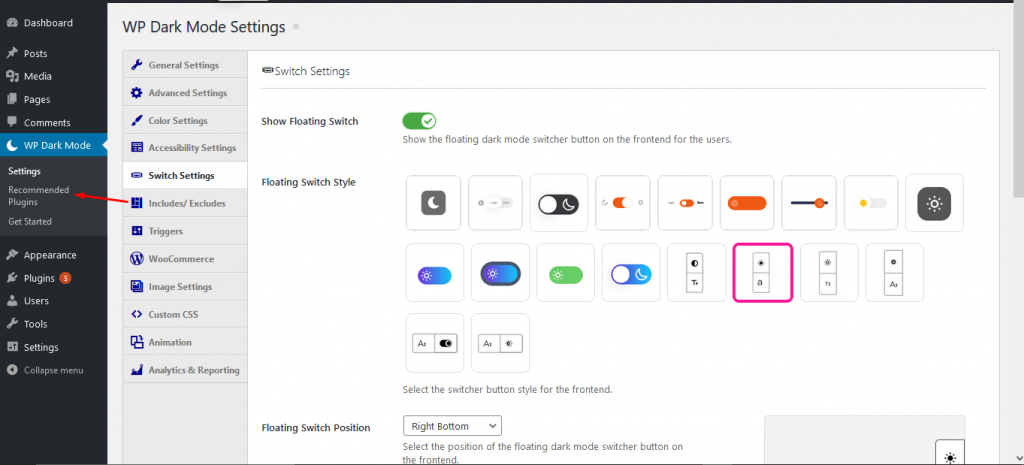
And you will all our plugins in the same place. Just install, activate and use.
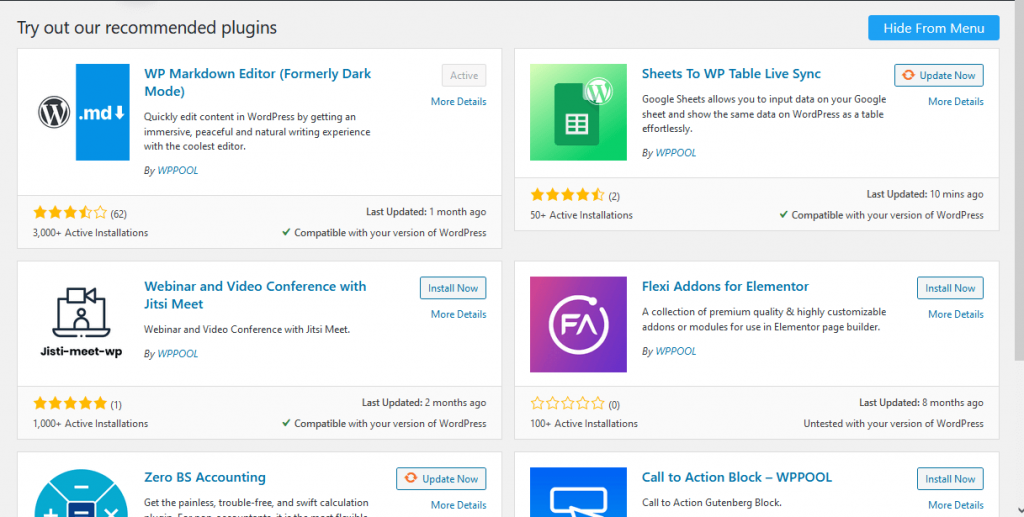
Option to Choose Files from WP Media Library
As you know you can use different images when you enable the Dark Mode. But you needed to add the image link to the Light mode and also the image link for the Dark Mode.
But with this new WP Dark Mode update. you don’t need to do that. You can also add images right from the WP Media Library. So, all you need to do is upload the images to the WP Media Library and add your images from there.
Navigate to, WP Dark mode–> Settings–> Image Settings. You will find the options there.
New Transition Styles
We have also added a new transition style. Yes, now you can get a preview you can see the transition styles when the page switches to Dark Mode from light mode via button click. This will help you get the best idea of what the page might look like in the dark mode. Just go to WP Dark mode–> Settings–> Image Settings.
Grayscale & Lower Brightness Images When Dark Mode is On
Yes, it is a real option. When you add images for the Dark Mode option, you can adjust the brightness of those images. You can use 80% brightness when the Dark Mode is on.
Also, you can add a grayscale effect to your Dark mode images as well. Just navigate to WP Dark mode–> Settings–> Image Settings and there you will find all the options.
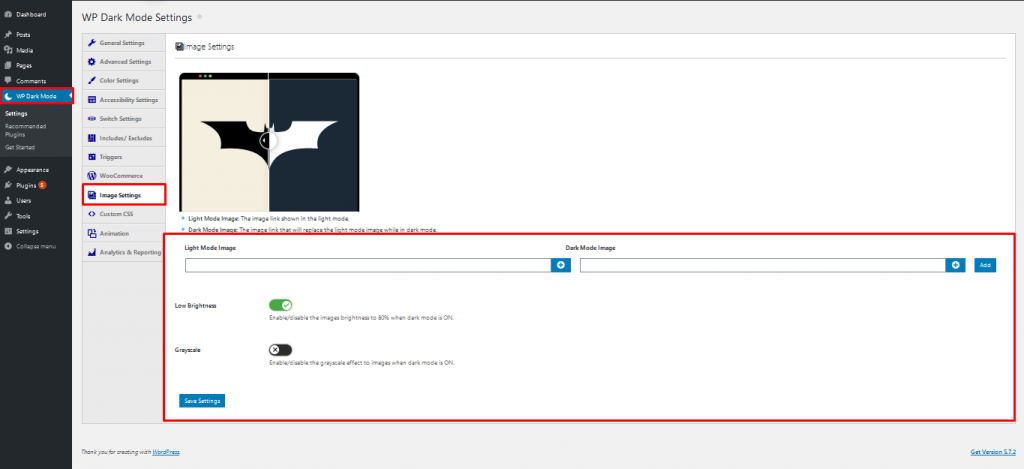
So, you can see we have brought some great changes to the new version of WP Dark Mode. We have added some fixes as well,
- New: Added RTL support
- Fix: Fixed exclude elements issue.
Conclusion
WP Dark Mode is the best dark mode plugin in the WordPress repository right now. No wonder it has touched the 8000+ active installations milestone so easily and quickly.
This latest WP Dark Mode update has brought some great changes to the plugin that will certainly help the users to add a Dark Mode quite easily. Dark Mode has gotten quite famous. Even Google has now used dark theme in their search option and in the Chrome browser.
So, should you be behind? Get WP Dark Mode and enable dark mode for your users now!