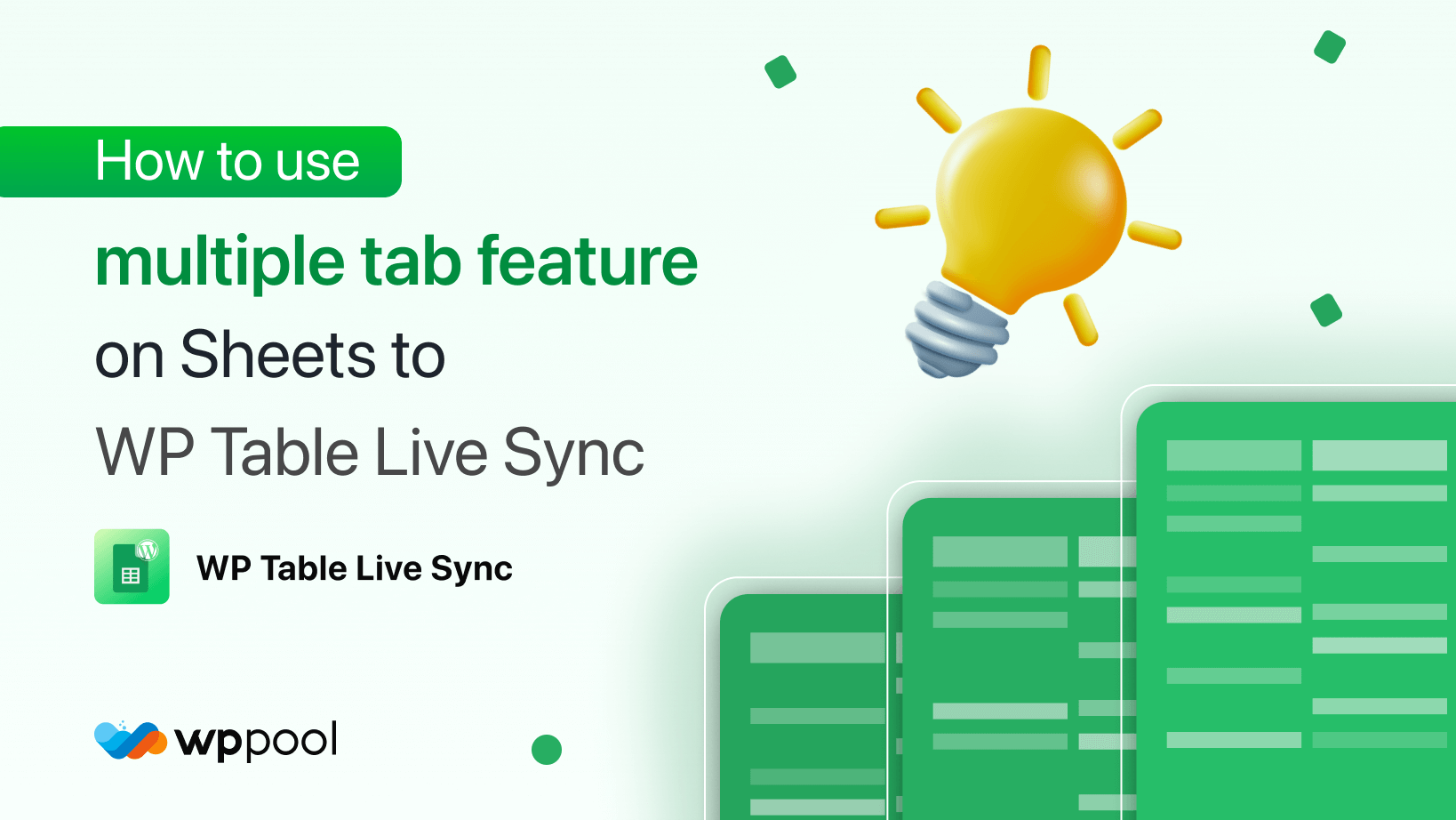Today we are going to show you how to use multiple tab feature on one of the best WordPress table plugins, ” Google Sheets to WP Table Live Sync”.
Displaying the data from an Excel sheet, like Google Spreadsheets, has always been a troubled area for WordPress users. They didn’t have the proper software or tools to export the data correctly. If they did, the process was too complicated. Keeping that thought in mind, we are bringing this new WordPress table plugin that will help all the WordPress users easily bring all the data from Google Spreadsheets to their WordPress site.
And with this new feature, displaying data has become easier than ever. Let’s see how to use this feature for your WordPress site.
Table of Content
How to use multiple tab feature
We are hoping that you have already installed the Google Spreadsheets to WP Table Live Sync plugin and already added your table to your website. If you haven’t you can refer to this article.
Now. let’s get on with the tutorial. Just follow the below steps,
Step 1: Create a tab
At first, you need to create a tab. Navigate to WP-Admin–> Sheets to Table–> Manage Tabs.
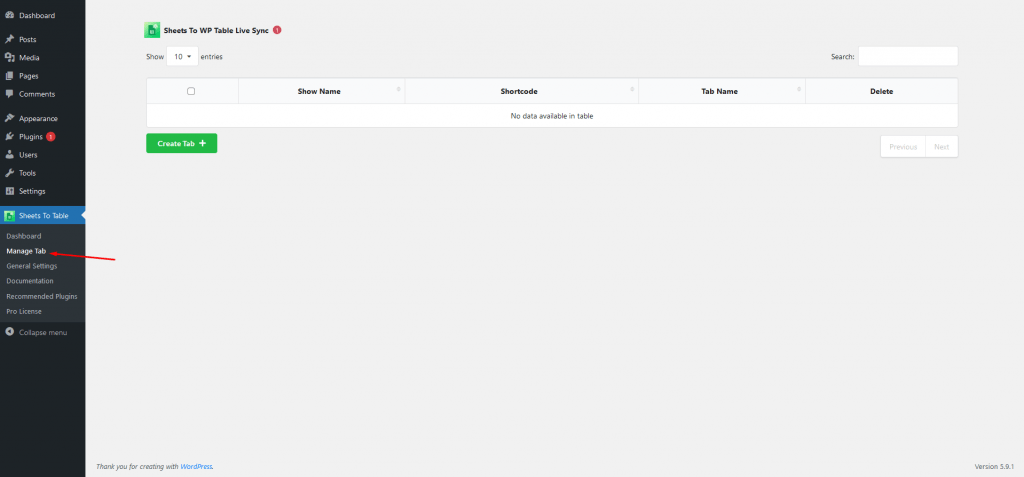
Next, click on the Create Tab button.
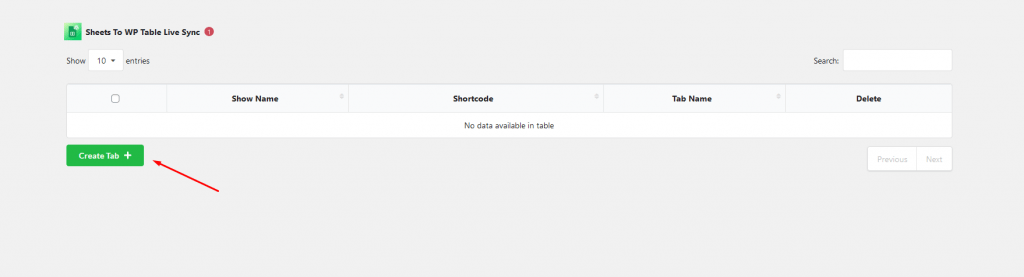
Step 2: Add tab name & number of tabs per page
Now you need to add the Tab Name and add the number of tabs you want to show on every page. Then click on the “+” button to finish.
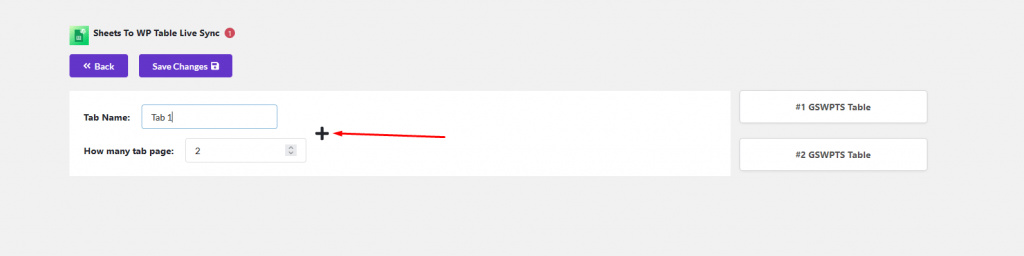
Step 3: Drag n Drop the tables under the tab
Now, you need to add a table under each tab. Just drag n drop a table from the right-hand side under the tabs. You can assign each tab its own name. Use the “Arrow” button to place the tabs under the table or on top of the table.
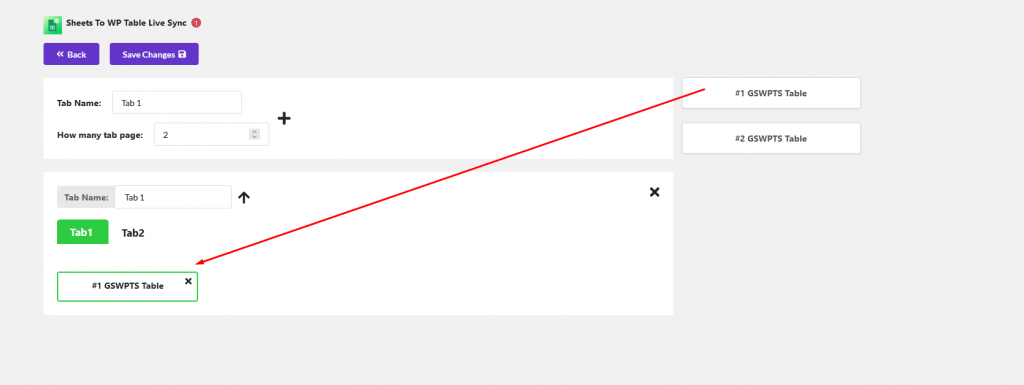
Click on the Save Changes button to finish.
Step 4: Publish multiple tabs
After you save the tabs, you will be given a shortcode for the tabs.
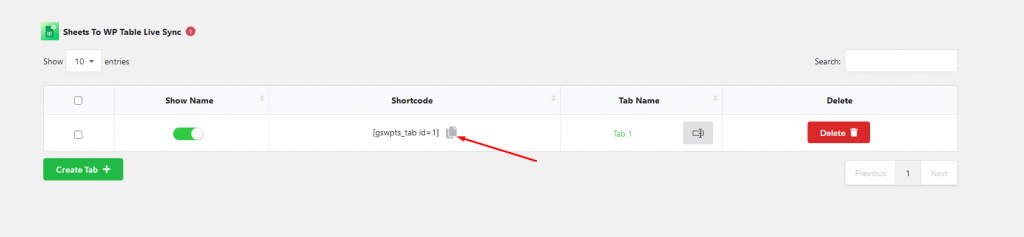
Copy the Shortcode and paste it on any page you like.
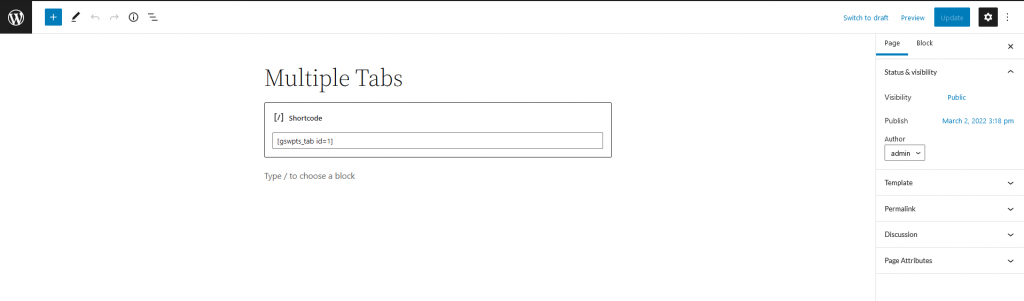
This is the end result.
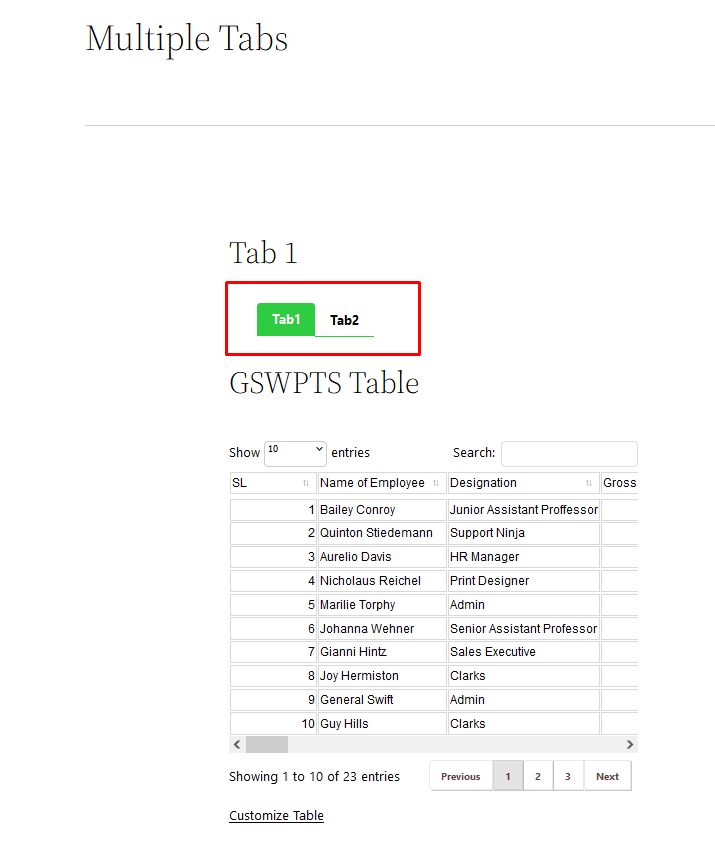
this is how you can use the multiple tab feature of Google Spreadsheets to WP Table Live Sync easily.
Conclusion
displaying tables on a website is a huge task. But Google Spreadsheets to WP Table Live Sync has made it easy for anyone to display tables with data quite easily.
Now with users knowing how to use multiple tab feature, they can display not only one but multiple data on their website.
So, if you have any questions do let us know in the comment section.