When you run a WordPress website that is built with Elementor, then you have to take care of the WordPress speed optimization as well.
Maintaining the speed of your website is very important. If your website fails to load in 0.1S then you will lose about 48% of your users. That is an alarming number. You can see why we are emphasizing the speed of your website.
Elementor has made it easy to create a professional website. However, when you are using all those awesome widgets and features, then it somewhat slows down your website.
That is why we have come up with some WordPress speed optimization tips for your Elementor site. If you follow them, then you will get the best performance from your site.
Also, we will mention the Speed Booster for the Elementor Page builder plugin, which will help you take your website speed up to another level.
Here we go.
Table of Content
- WordPress Speed Optimization tips
- How to install the best Speed Booster for Elementor Plugin
- Wrapping up the WordPress Speed Optimization Tips
WordPress Speed Optimization tips
Here are the steps you should follow to get the best performance from your site,
Choose compatible themes
Think about when you’re on a website because one of your users told you it has valuable content. But the website is taking too much time to load because the theme file of the website is heavier or it is not mobile-friendly. However, it works perfectly on the desktop.
So what do you think you’ll wait for? No. The same rule goes for your site audience!
According to research, users expect the website to load in a maximum of two seconds, and if it doesn’t load, they leave the website. That is one of the main reasons you should think about a permanent solution. You need to choose a compatible WordPress theme for your site.
Therefore, make sure to choose a suitable theme whenever you create a business site or blog. While searching for a suitable and compatible theme, keep these things in mind:
- Choose a theme that has a smaller file size.
- Check whether the theme is mobile-friendly or not.
- Go for a theme that is responsive and offers a fast loading time.
Highly recommended WordPress themes
- Elementor Hello Theme – The Fastest theme comes with minimal styling, which is ideal for SEO and user experience.
- Astra – Most popular lightweight theme that has a range of options for maximum customization. You may consider using the Pro version of the Astra theme.
- GeneratePress – The lightest theme to build WordPress websites. You may quickly achieve a 100% speed score even if you are a non-coder.
Optimize all images
Another reason for the Elementor Loading Problem is the site images. Without a doubt, images are essential to attract and engage the audience in content.
The problem is, that the images comprise 75% of the weight of a web page, and when you don’t optimize these images, they’ll make your website slow.
Try not to stress on the grounds that the arrangement is simple; you just need to improve every one of the pictures. Follow the method we’re sharing and make the picture size more modest.
- Make the size of your picture more modest.
- Pack the picture through various instruments like TinyPNG.
- Attempt to utilize modules like Smush Images, Imagify, or some others to improve pictures. Also, debilitate hotlinking with the goal that nobody can insert your pictures.
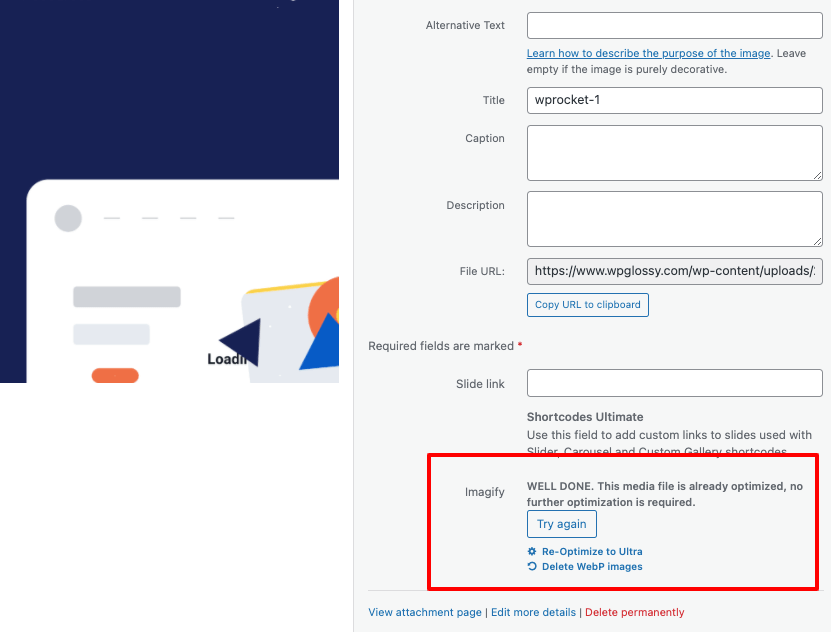
For more information, read the Google guidelines about the images.
Stop using slow plugins, choose a Speed Booster plugin for Elementor
Unquestionably, plugins are fundamental; you can decrease the responsibility on the grounds that plugins will take care of our responsibilities and add greater usefulness to the site. In any case, there are likewise a few cons which we can’t disregard. Some plugins delayed the speed of sites and lead to numerous different issues too.
In the event that your site requires some investment while stacking and you’re thinking, “How might I speed up my Elementor site?” checking the plugins’ performance would be ideal.
Thus, go to your WordPress administrator board, then, at that point, select the Plugin Page from the Menu. Presently uninstall all modules that you needn’t bother with.
Install some plugins like Health Check and Troubleshooting or Query Monitor for more ease. These plugins will check the condition of active plugins and notify you if the plugin causes any problems.
Moreover, make sure to stop using heavy WordPress plugins.
Instead, check some speed plugins for WordPress that can boost your site loading speed. Make sure to do things properly.
Optimize WordPress database
Do you know the information of a site can likewise make issues? For instance, we use PCs and mobiles, yet we in every case clean the garbage documents from the two of them. Likewise, the WordPress database additionally needs improvement.
The WordPress data set comprises all information. On the off chance that we don’t perfect the pointless garbage records on time from the information base, those scrapes will dial back the site’s speed.
There are two straightforward answers to this issue. You may effectively download a plugin for this or do it physically. The two methodologies turn out great, yet the plugin saves time by upgrading the WordPress database.
Clean your database no less than once every month for improved results.
Use less JS & CSS files
JSS and CSS files are also the reasons why most websites take so much time to load. Often, plugins also increase the quantity of large JSS and CSS files. These files can drastically decrease the performance of any website.
There are two different ways to solve this problem. The first one is you can minify these files or the second one is, to merge several files in one and reduce the file size.
You may follow any way between these two, whichever you find feasible with plugins like Breeze and Autoptimize or manually.
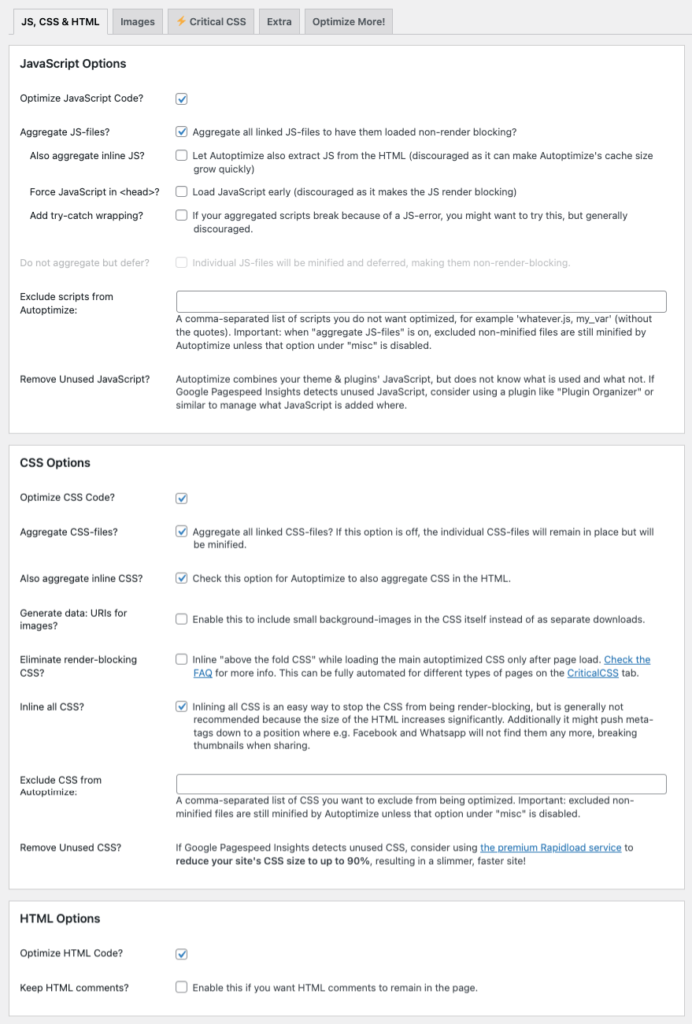
Use CDN network (CloudwaysCDN Or Cloudflare Pro)
One more effective way to accelerate the Elementor site is by utilizing the CDN organization. CDN implies Content Delivery Network, and the motivation behind why it is fundamental is that it takes care of the Elementor site stacking issue.
At the point when somebody visits your website, the individual downloads the information from the server. Assuming that the individual downloading the information is from London and the server farm is in the UK, he can utilize the information without any problem. Notwithstanding, in the event that the individual is from Greenland, he positively needs to stand by, which is the reason you want a CDN organization.
The CDN network stacks the expected information that a guest needs from the closest server farm rather than one data set focus. Numerous CDN network suppliers like Stack Path, Key CDN, Google Cloud CDN, and so forth.
As we are utilizing and recommend you use Cloudways cloud facilitating, it would be smarter to utilize its CDN including CloudwaysCDN. Assuming you really want help to make it happen, check the bit-by-bit joining of CloudwaysCDN to the WordPress site.
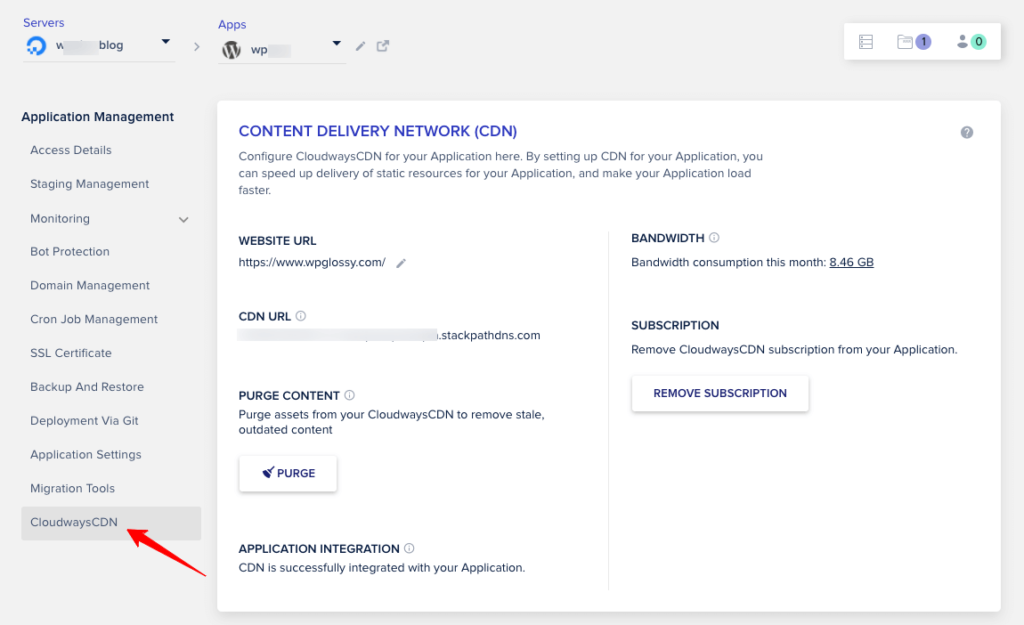
Not only CloudwaysCDN, but I also recommend using the Cloudflare Pro plan, which costs $20 per month. You should not miss the following premium features like
- World’s fast DNS resolver
- 200+ Data centers for quick content delivery
- Excellent Firewall security with DDoS mitigation
- Improved page load speed for mobile devices
- Agro smart routing ($5/mo) for quicker delivery
I’m sure that Cloudflare Pro Plan + Agro subscription will let your pages fly in seconds which would help you pass the Core Web Vitals assessments.
Page caching can help
Page caching can help a great deal and accelerate your site. Ordinarily, page reserving is finished by the host, however, that is not the situation with you. You need to do it physically in light of the fact that it is a necessary step.
A site has two sections, one is coding, and the second is the information base. So when the crowd visits it, the server makes HTML code for guests and sends it to their program.
The issue is that the server makes this new HTML code at whatever point a guest comes to your site, and this cycle takes time. You can take care of this issue with the modules that do the page storing process.
The plugins like WP Rocket, Hyper Cache, Comet Cache, or other Cache plugins save the HTML code on the user end, which solves the problem of the server creating new HTML code. That’s how page caching plugins can help and speed up a slow Elementor website.
Don’t use too many widgets & plugins
The last speed optimization tip for the Elementor site is don’t utilize such a large number of gadgets. We frequently utilize a few gadgets on our site that we don’t require, however, what we cannot deny is that it likewise creates issues.
Gadgets and extra modules beef up our site and down the stacking speed, which isn’t great for positioning. So, rather than making a website page with bunches of gadgets, attempt to improve on all things and make straightforward yet utilitarian site pages.
Bonus tips
- Try to use third-party servers like YouTube, and Vimeo and embed all videos.
- Reduce post revisions because, in this way, you’ll create a new copy in the database.
- Use good DNS services along with reliable hosting.
- Upgrade the PHP version of Elementor.
- Don’t install more than ten plugins when you take a 1GB plan.
So you might be thinking about how to use a plugin to solve this problem right? Read the next section to find out.
But before that, let’s get to know about the Elementor Speed Optimizer Plugin.
Why Use Elementor Speed Optimizer Plugin
Elementor Speed Optimizer is a one-of-a-kind speed booster plugin that helps speed up any Elementor site. It blocks Elementor assets from loading which makes the site perform faster. But what is interesting is it doesn’t hamper the design of the site. So your user is seeing your designs with a boost in performance. Also, it has features like,
- Blacklist Mode
- WooCommerce booster
- Premium Elementor Add-ons support
On top of the Elementor page builder, this plugin supports the most popular Elementor Add-ons. This list includes
- Essential Addons for Elementor: Elementor Speed Optimizer is compatible with Essential Addons features including Post Grid and Post Timeline, and Fancy Text.
- Premium Addons for Elementor: Experience support for Premium Addons widgets like Carousel Widget, Blod Widget, Google Maps Widget, and a lot more.
- Happy Addons for Elementor: Get support for Elementor Widgets included with Happy Addons that contain Widgets such as Card, Info box, Icon box, and Skill bars.
- Power Pack Addons for Elementor: Compatible with Power Pack Addon’s widgets such as Business hours, counters, Dividers, Dual Heading, and many more.
- One-click restriction
- Improved performance scores
- Improved SEO score and more.
Let’s see how to use this plugin on your WordPress site.
How to install the best Speed Booster for Elementor plugin
So, let’s see how you can install and use the Elementor Speed Optimizer plugin.
We are assuming you have already installed the Elementor page builder plugin.
Step 1: Install and activate the plugin
Go to WP-Admin–> Plugins-> Add New. There type Speed Booster for Elementor in the text box. Install and activate the plugin.
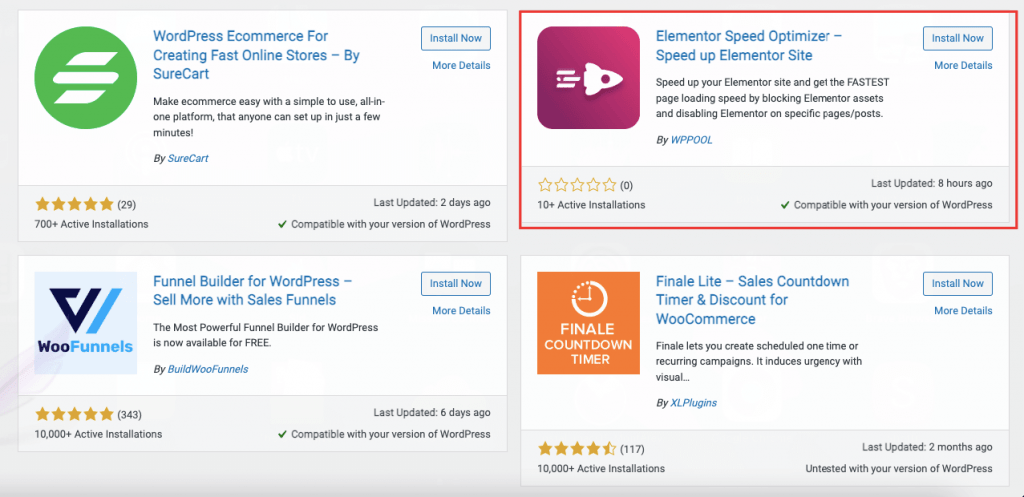
Step 2: Configure the dashboard
Now, you need to configure the dashboard. Click on the Start Setup button,
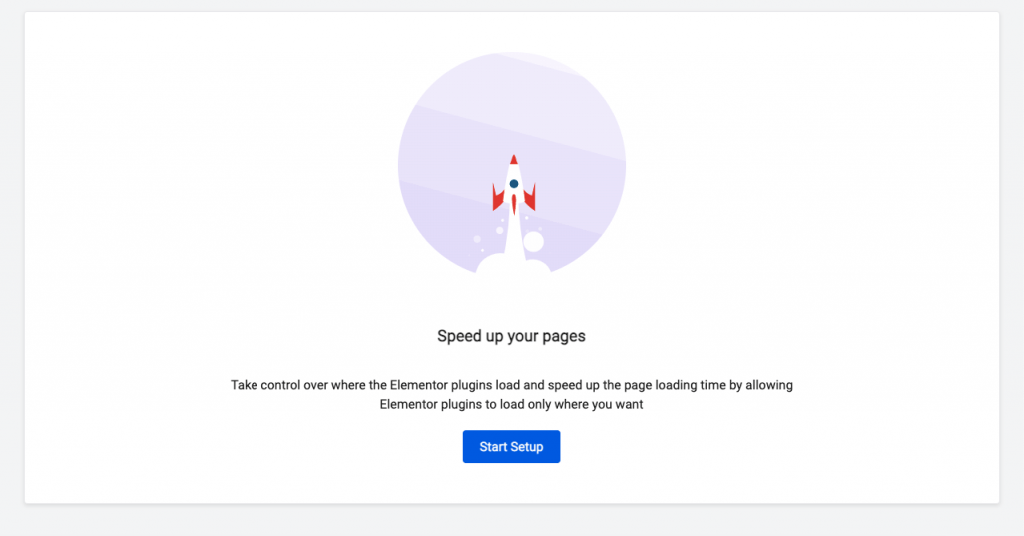
Now, choose your mode.
Blacklist: It disables the Elementor plugin on selected pages.
Whitelist: It enables the Elementor plugin on selected pages.
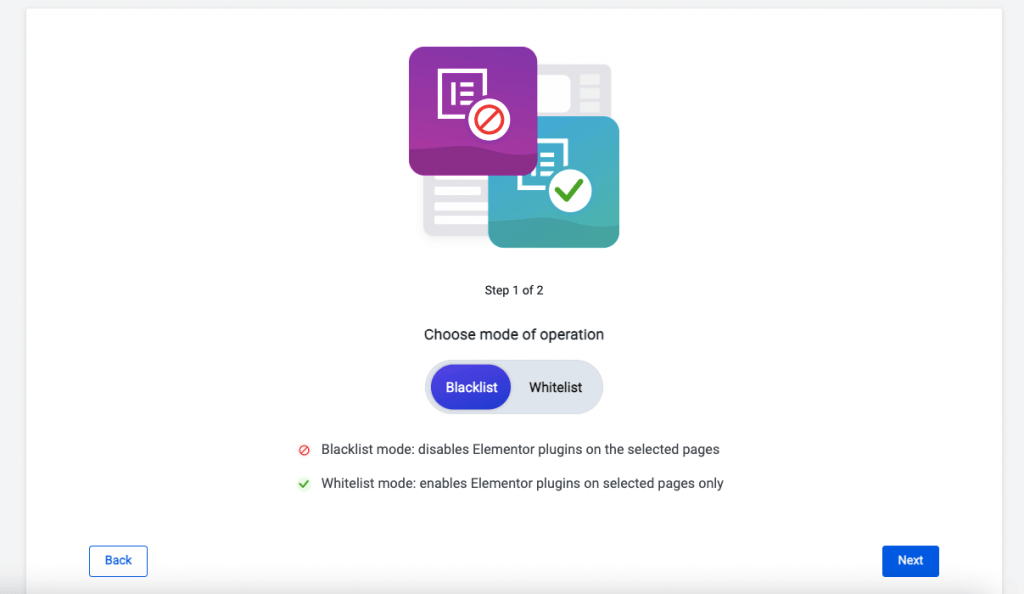
Step 3: Choose pages, posts or WooCommerce
You will see the list of all the pages and posts in the Speed Booster plugin dashboard. Also, you can enable this plugin for WooCommerce as well.
Here are the pages,
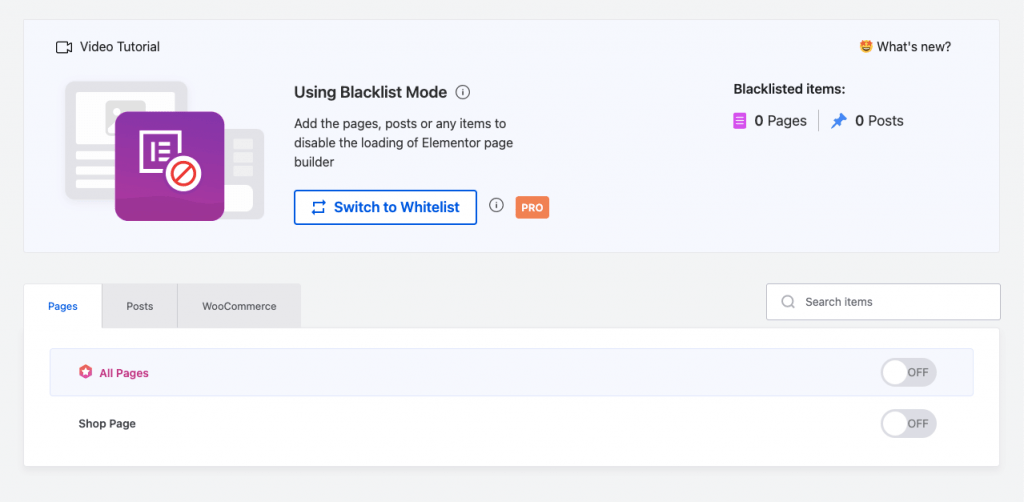
Posts,
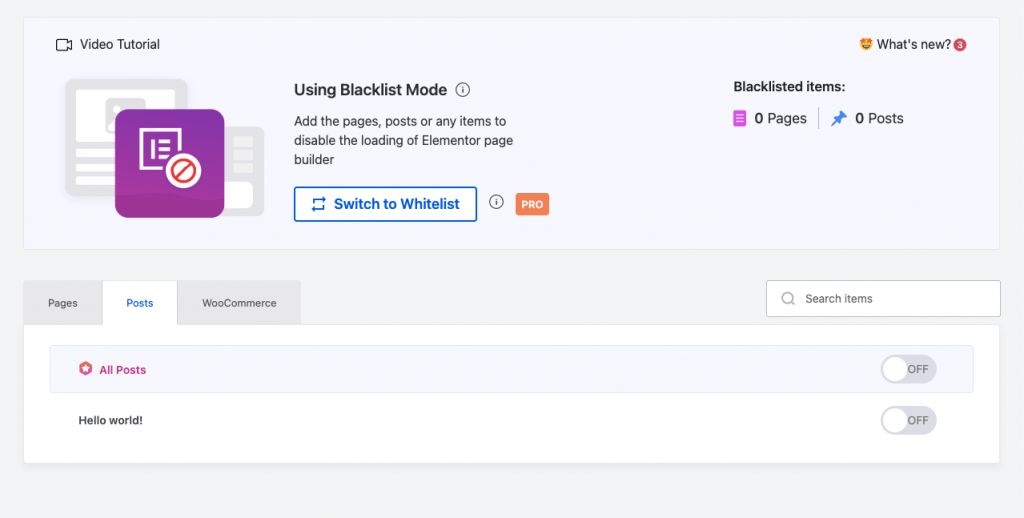
WooCommerce,
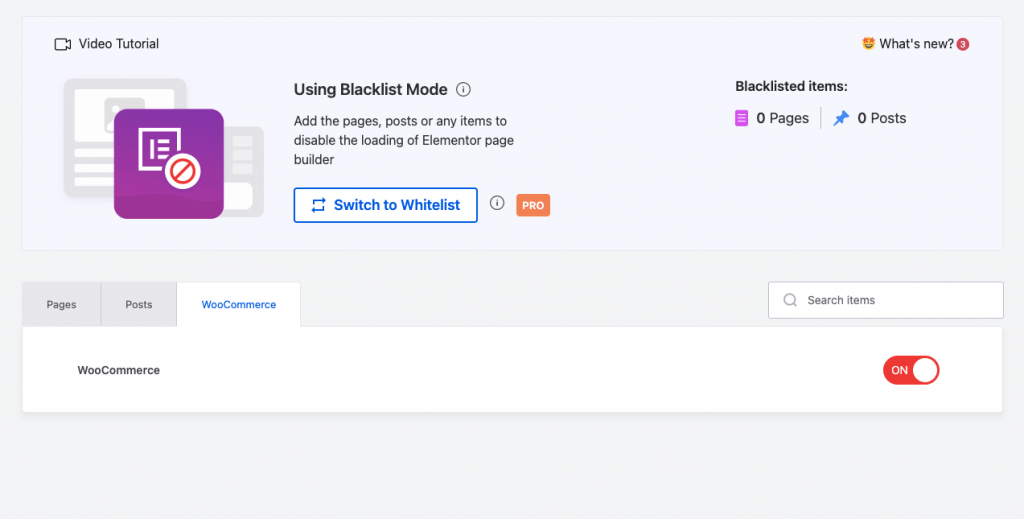
Step 4: Test to see if the plugin is working or not
We will test the Shop page to see if the plugin really works or not.
In the page speed insights test, we can see the initial speed of the Shop page is 86,
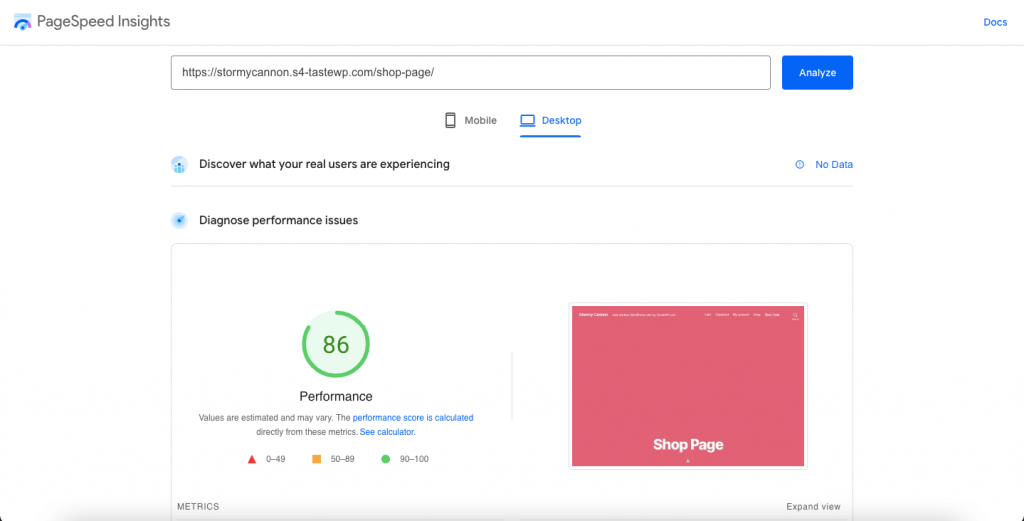
But, when we activate the Speed Booster for Elementor Page Builder,
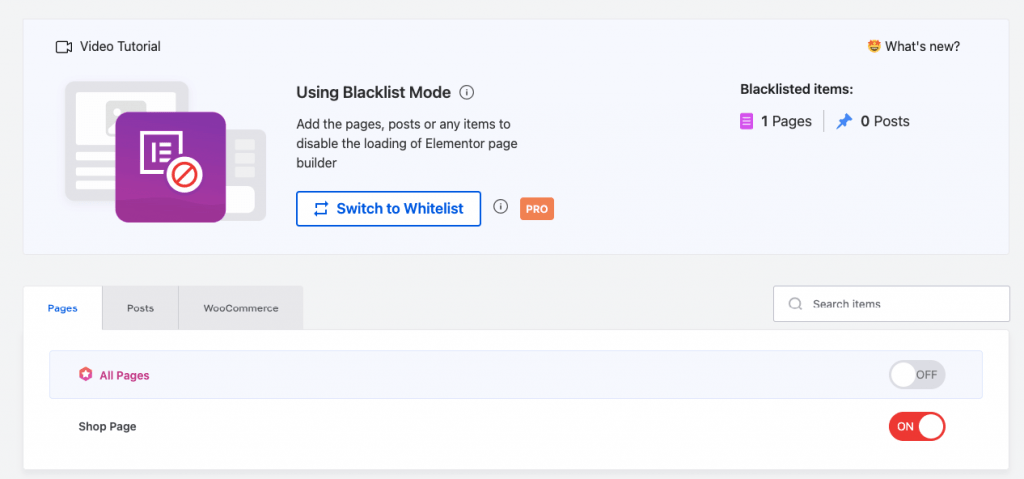
Let’s test the speed again. Here’s the result,
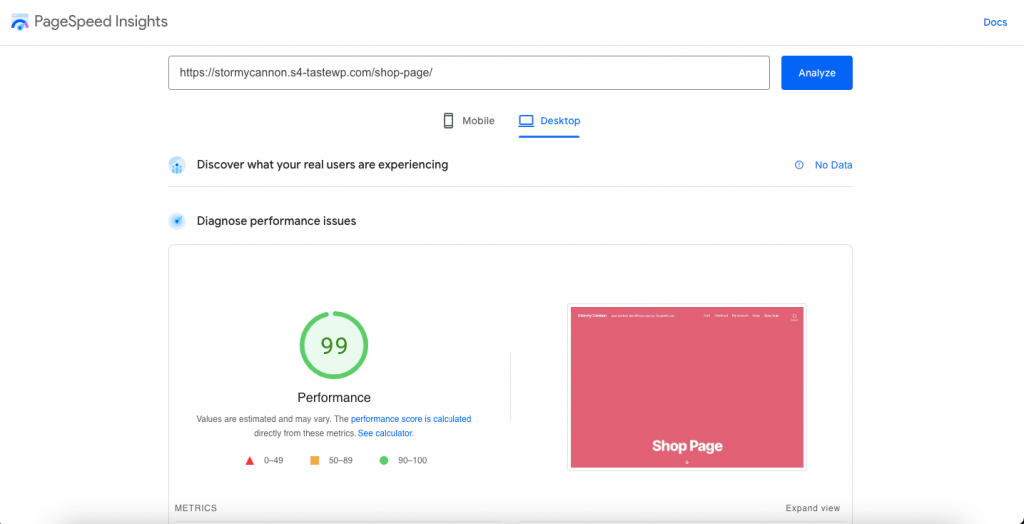
You can see the difference for yourself.
This is how the Speed Booster plugin helps with your Elemenotr website performance.
Wrapping up the WordPress Speed Optimization tips
Undeniably, by using Elementor, you can create any website you want, whether a simple blog or a complex eCommerce store. However, after making the website, people face the Elementor loading problem, which is not good according to Google as it affects the website’s ranking.
That’s why it is important to implement some essential steps for WordPress Speed Optimization. Rest assured because you don’t have to worry as you can follow the tips I’ve shared above and speed up the Elementor website.


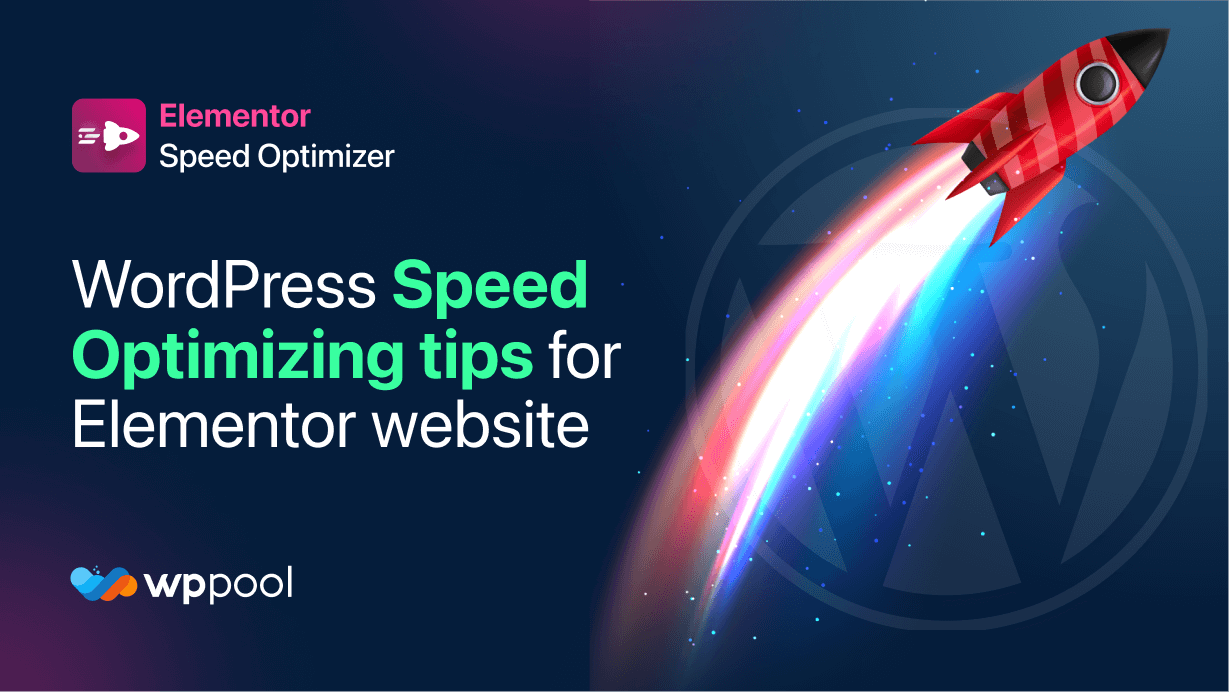

Add your first comment to this post