The wait is finally over!
Google Sheets to WP Table Live Sync v3.0 is now available in the WordPress plugin repository. The latest version comes with a fresh user interface, major bug fixes, and a few quality-of-life changes. Each of the changes will make your WordPress table journey easier.
Before we dive into the changes let’s take a look at the changelog for v3.0.
Google Sheets to WP Table Live Sync v3.0.0 changelog:
- New: Introduced new fresh UI.
- Fix: The table title now displays correctly in the backend editor panel.
- Fix: Assets will no longer load on pages where the table isn’t used, optimizing page loading times.
- Fix: The table export to PDF now appears exactly as expected.
- Fix: We’ve resolved a critical issue where a fatal error occurred while editing any page with Elementor.
- Fix: Images now display perfectly in their respective row and column positions.
Now let’s take a peek at the changes.
New user interface: Make your WordPress table journey easier
Creating tables in WordPress has always been a nuisance. Although using a plugin makes it easier, regularly updating the tables from the WordPress dashboard is a deal breaker for most of us.
Google Sheets to WP Table Live Sync solves this issue as you get to connect your table with Google Sheets, your everyday productivity tool, and update it on the go, and from practically anywhere.
The new onboarding steps of our plugin make this connection between Google Sheets and the WordPress table much smoother as we guide you through everything.
Right after you install/update the plugin, you now get an option to create your first table. Once you click on “Create new table”, you get the option to connect your Google spreadsheet which you want to display on your site.
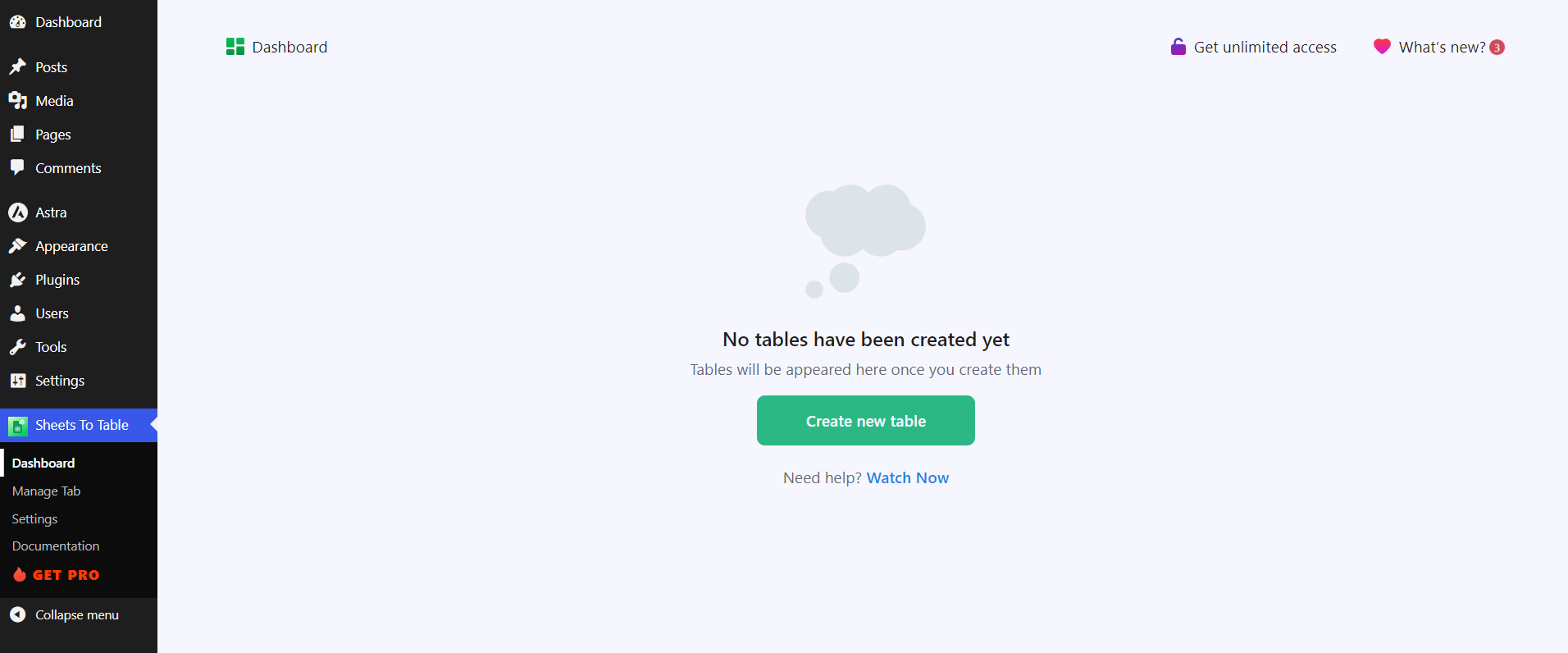
After inserting the public spreadsheet URL and clicking on “Create table”, your work is almost done! We can’t emphasize enough how simple everything is.
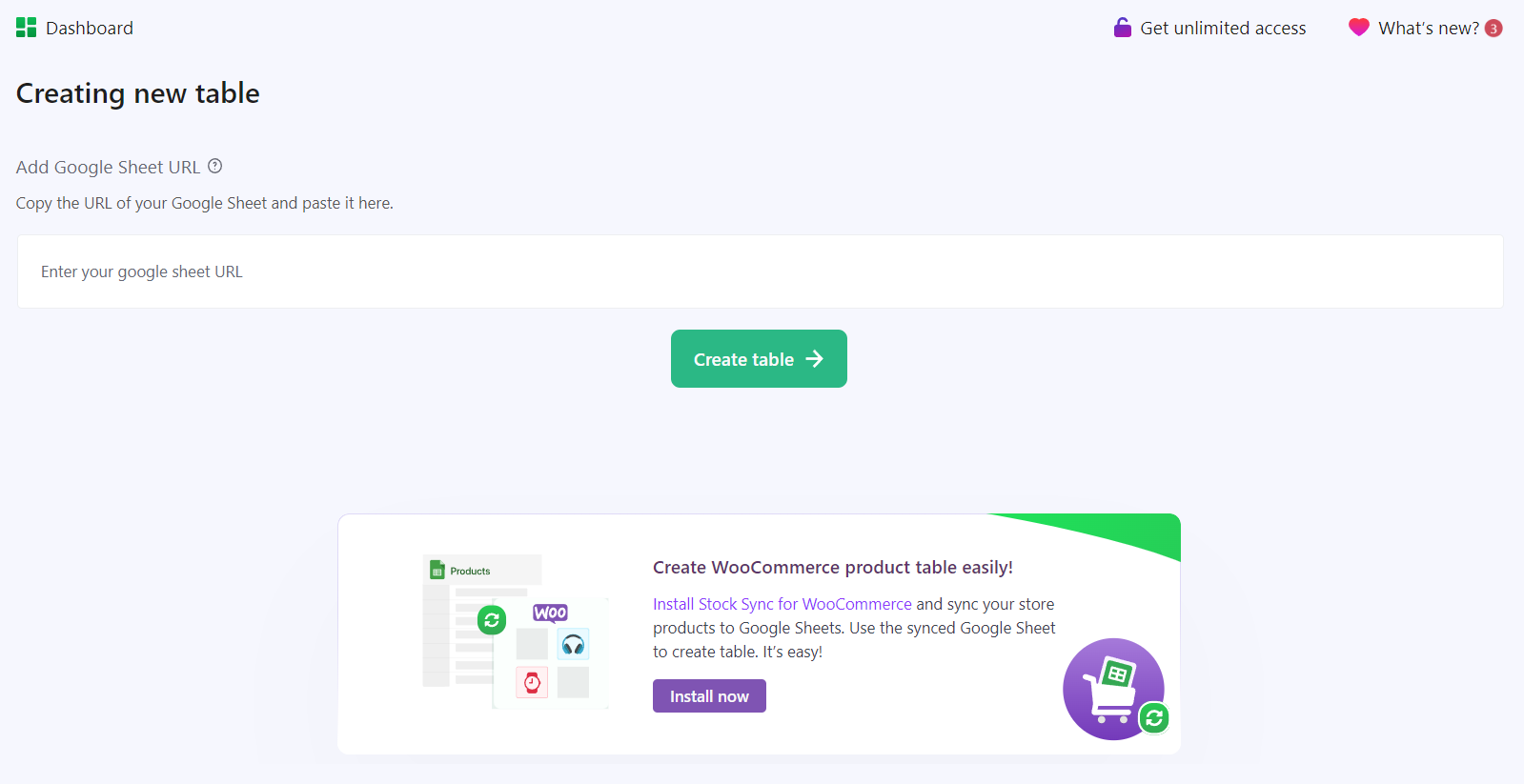
In this step, you can name your table and save it. After you hit save, your table’s distinct shortcode will be ready, which you can copy from the top right portion of the setup wizard or later from the plugin dashboard.
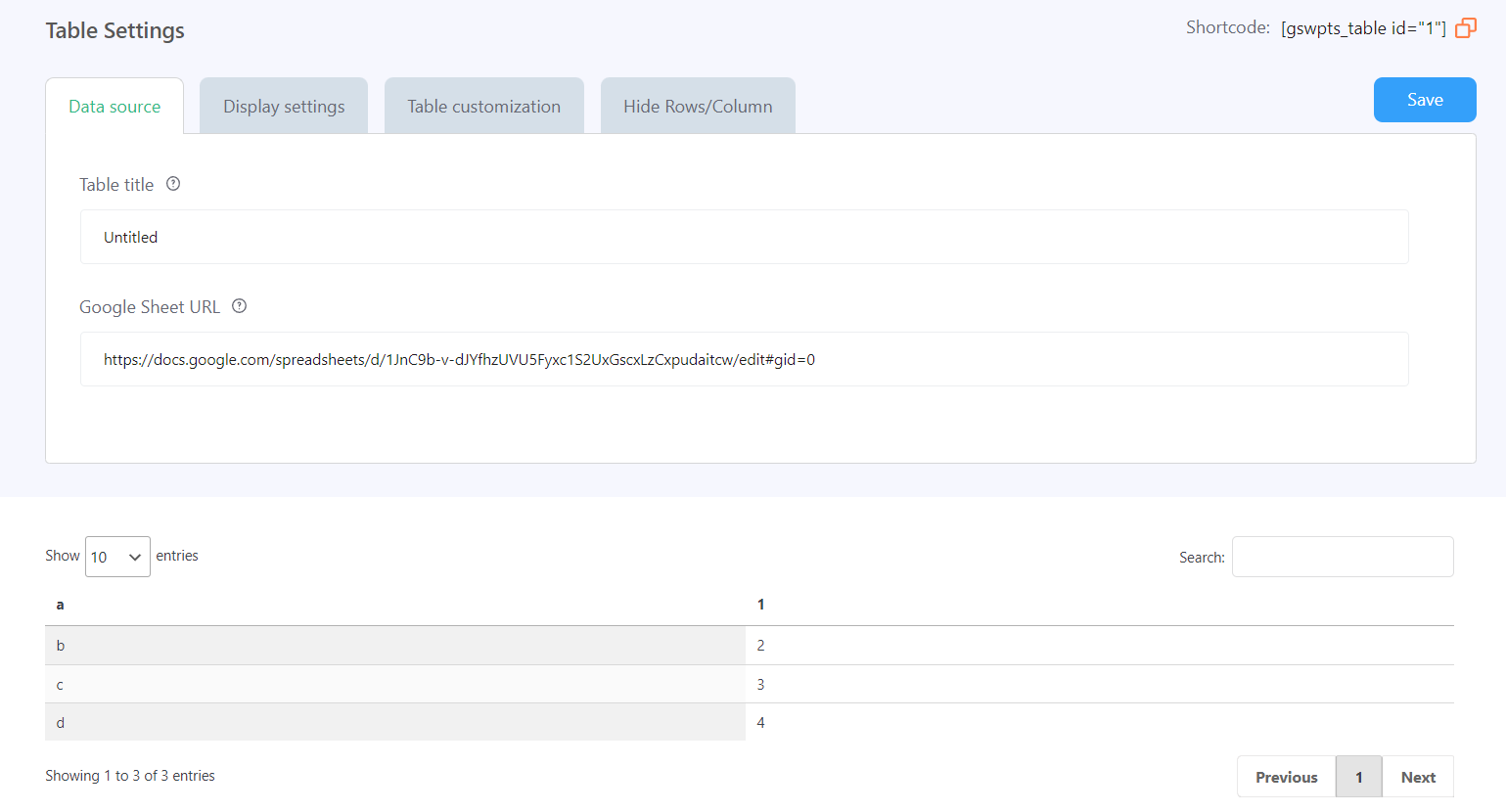
As you customize different table settings, a live preview of your table will be displayed below the settings to give you a preview of how it will look on your site.
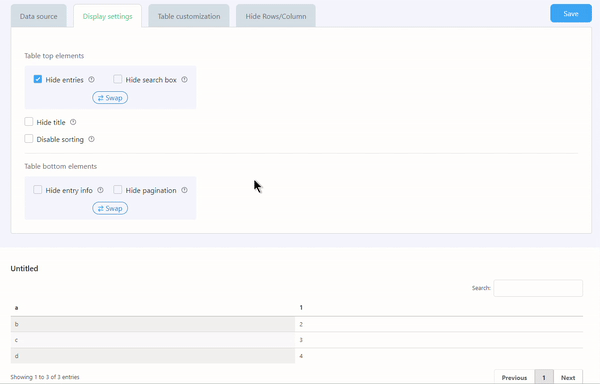
If you’re happy with how the table looks on the preview, all you have to do is paste the table shortcode anywhere on your website. You can also use the Gutenberg block or Elementor widget (available with the Pro version) to create your table.
Major bug fixes and performance improvement
As we highlighted in our changelog we’ve got rid of a few major bugs that have been restricting your table sync experience. Check the detailed explanation below of which bugs were fixed.
- A few of our users shared that their images from Google Sheets were displaying in different columns. This issue is now resolved and images will now display in their respective row and column positions.
- A user reported a fatal error that was occurring while trying to edit tables using the Elementor page builder. This issue has been resolved as well and will not trigger any fatal error now. Please be aware that, the Elementor widget is a premium feature of Sheets to WP Table, so free users won’t have access to edit their table with Elementor.
- Sheets to WP Table provides a PDF export feature on both the backend and front end. However, the backend PDF export feature was getting affected by other settings. Thanks to one of our valued customers, we’ve identified and solved this issue. Feel free to export your table from both the backend and front end of your website.
Now that you know about the changes in Sheets to WP Table Live Sync v3.0, it’s time to use it to its best potential. We are leaving a few use cases below that can streamline your workflow.
10 ways you can utilize Google Sheets to WordPress table sync to elevate your workflow
- Dynamic data syncing: If you maintain data that requires regular changes like pricing lists, product stock, or event schedule, using the plugin you can do that more efficiently and remotely. Updating the data from Google Sheets will update them automatically on your WordPress website.
- Comparison tables sync: Comparison tables are helpful for comparing features between products/services. With Sheets to WP Table Live Sync, you can quickly update such comparisons and keep them fresh with updated data.
- Directory sync: Team or staff directories change often and are easier to maintain from a spreadsheet. With this plugin, you can update and sync staff names, addresses, phone and other information from the connected spreadsheet instead of editing from WordPress.
- Product catalogs: If you are an eCommerce site owner, you can use this plugin to display updated product data on your website. Product names, prices, images – any changes you make to the product attributes from the spreadsheet will be reflected automatically on the website.
- Job listings: Depending upon the size of your company listing multiple jobs can be troublesome. With this plugin, you can simply update the job listing (position, requirements, salary, deadline, etc.) on Google Sheets and they will be automatically synced to your site. Create a professional-looking job listing page in a few minutes.
- Course listings: Sheets to WP Table is a great tool to list your courses and class schedule. Simply connect the spreadsheet where you list your course details (name, schedule, availability), and the plugin will do the rest.
- Sport fixtures and scores: This plugin is the perfect tool to supercharge a sports website and display updated match fixtures and scores. This information requires regular and rapid updating and Sheets to WP Table Live Sync is the best way to do that.
- Leaderboards sync: Update your game/sports leaderboard in real-time from a spreadsheet. The data gets updated automatically on your website, keeping the participants synced with you.
- Donation progress: Display real-time donation or fundraising progress on your website. It helps you keep track of the donations the contributors remain happy with quick acknowledgement of their contributions.
- Weather data and forecasts: If you have a page/post that displays weather data, you can update the data from Google Sheets and your website content will be updated automatically.
There you go. We’ve discussed the new changes in Sheets to WP Table v3.0 and provided you with 10 use cases you can try to become more productive with our plugin. If you have any queries or suggestions about our plugin, make sure to drop a comment below.
Until next time, take care!


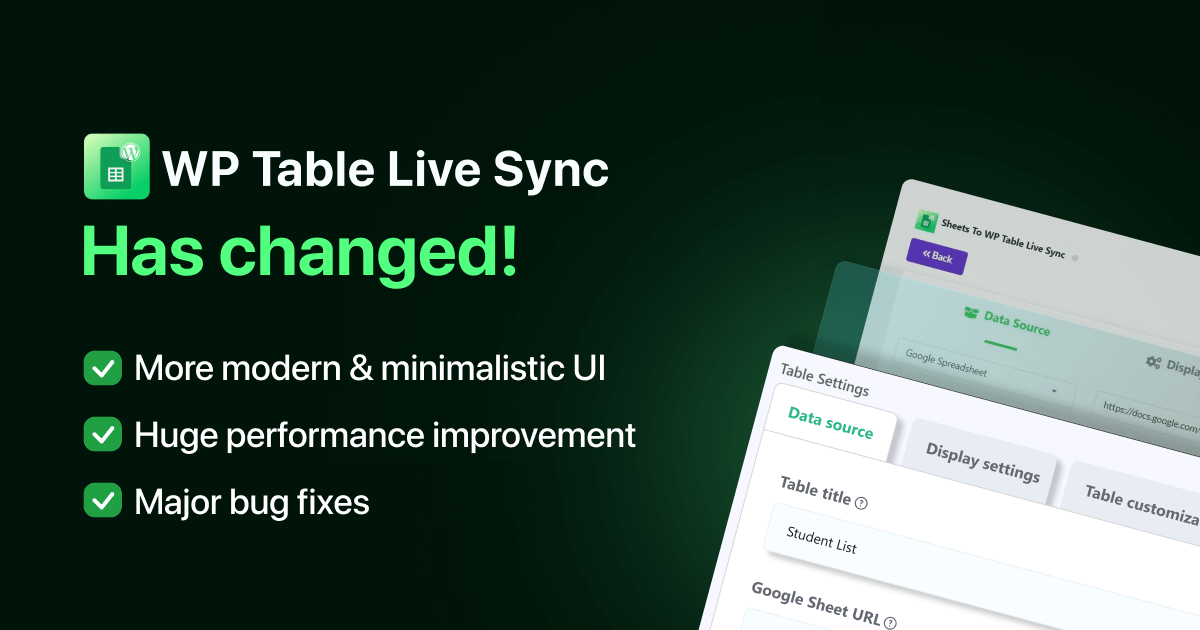
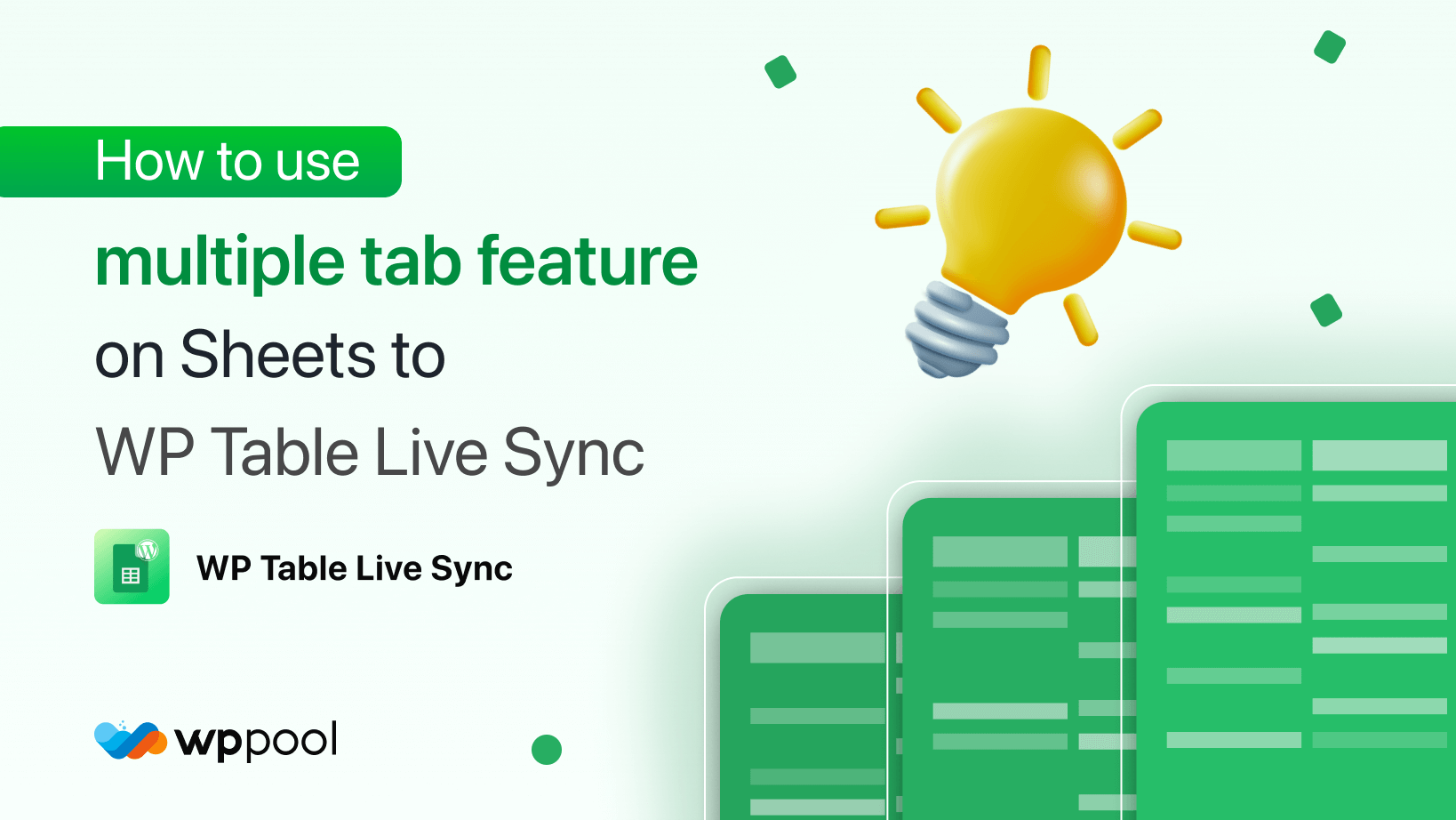
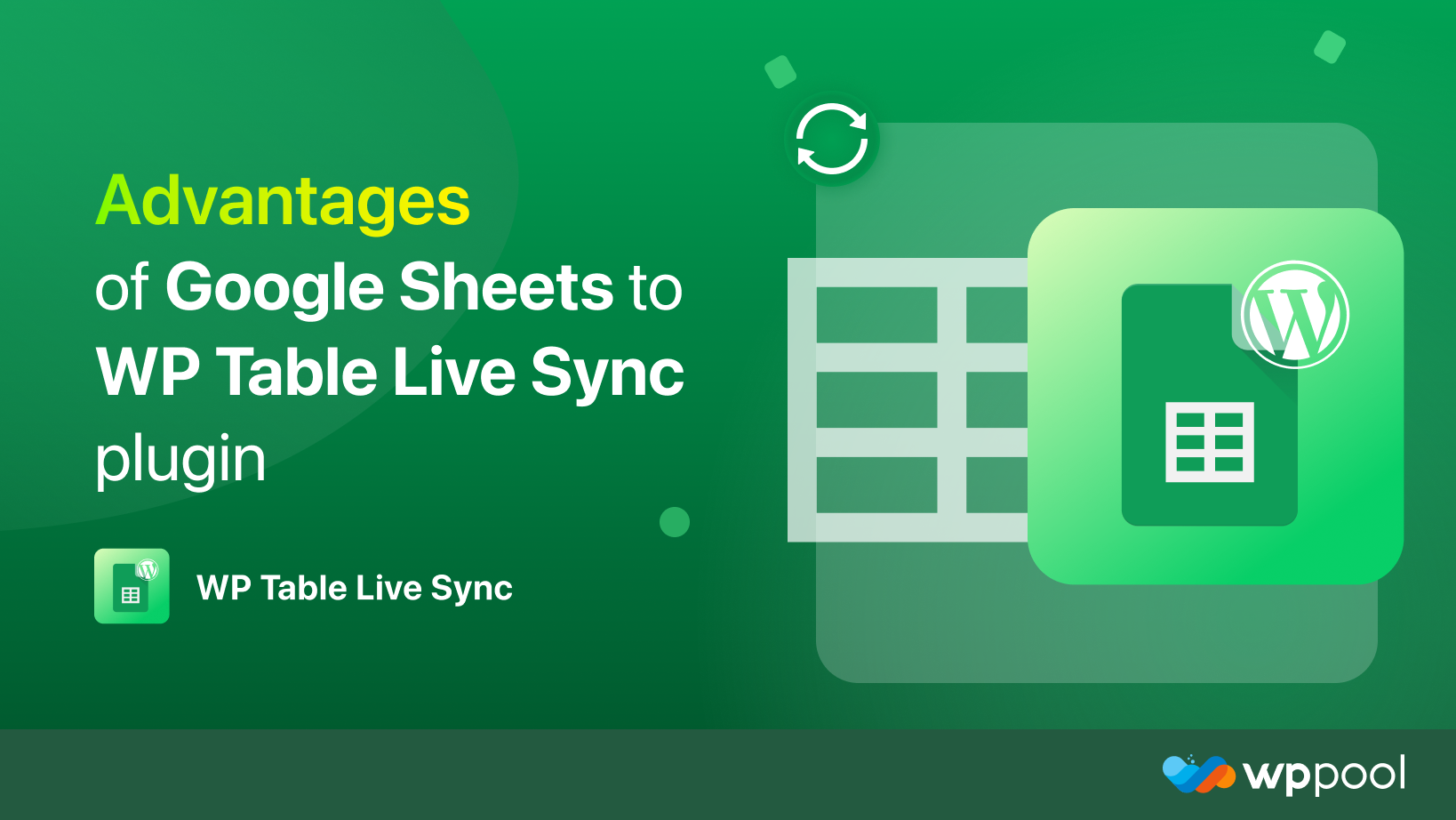
Add your first comment to this post