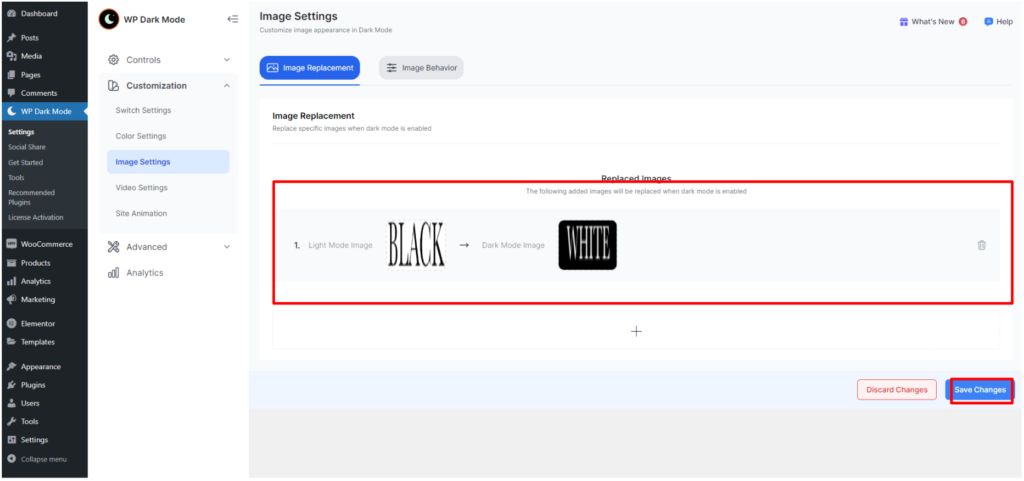Sometimes your website logo or an image may disappear while using dark mode. You can use the image replacement feature of WP Dark Mode to get rid of this problem.
You can easily replace light mode images with different images you want in the dark mode.
Go to your website and right-click on the image you want to change, and click on “Inspect”. Next, copy the image URL.
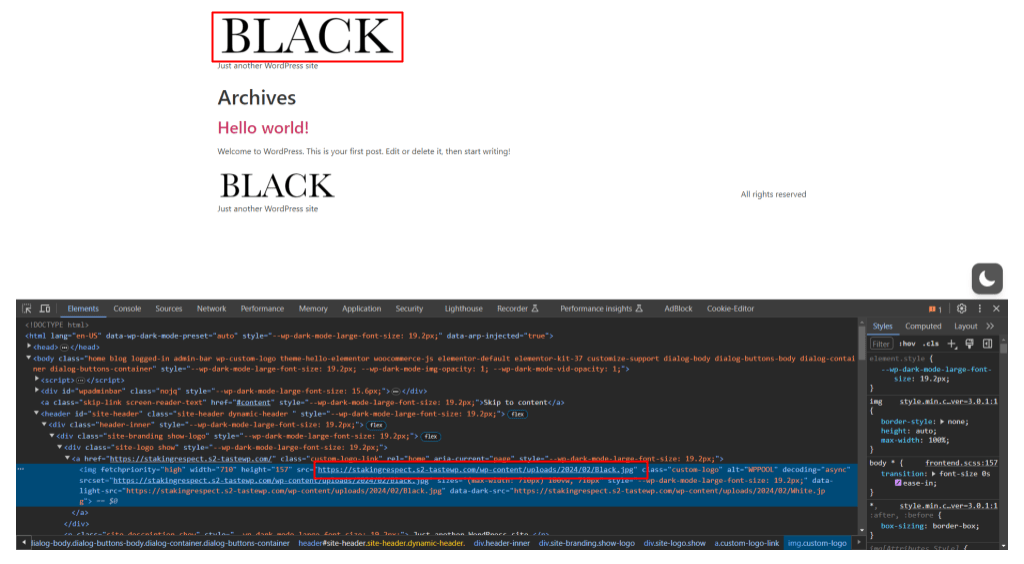
Now go to your WordPress dashboard. From there, navigate to WP Dark Mode > Customization > Image Settings. Here, press the plus icon and paste the image URL inside “Light Mode Image”. Next, choose the image you want to be visible in dark mode. That’s it! You can include as many images as you wish.
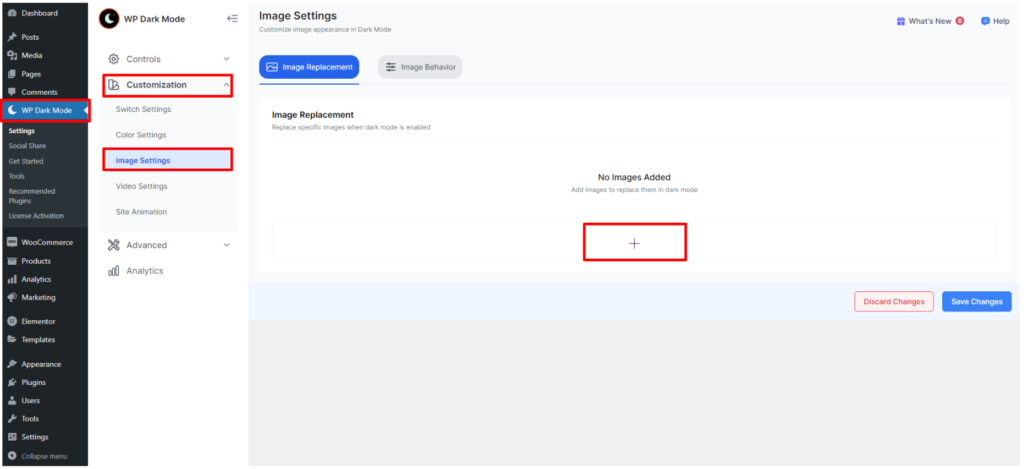
You can include as many images as you wish. Once done, hit save changes.