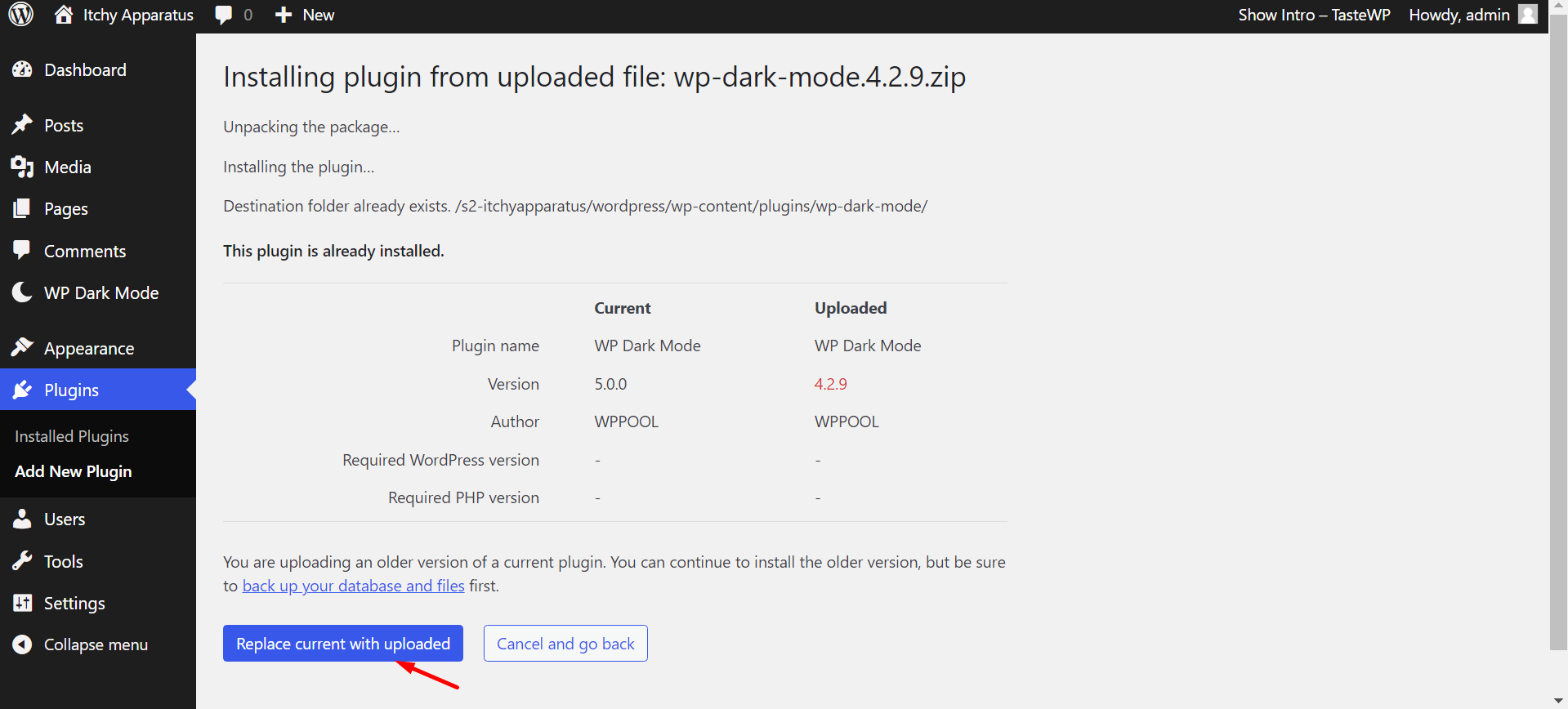If you encounter any issues with the current version, you can rollback your WordPress plugin to an earlier version to resolve most problems. Check this step-by-step guide on how to do that.
Step 1: Navigate to your plugin’s directory page on WordPress and click on the “Advanced View” button.
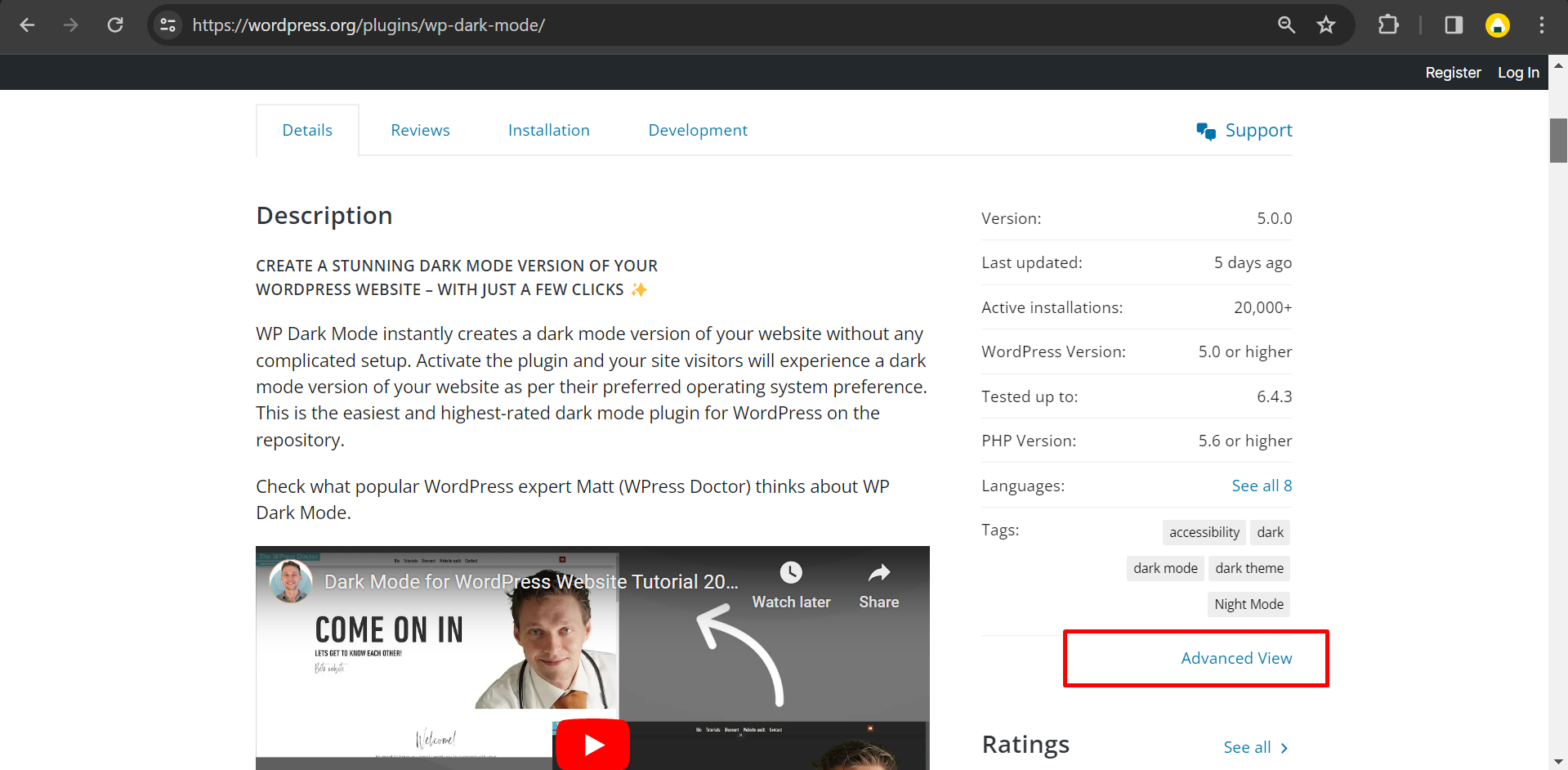
Step 2: Once you are at the Advanced page, navigate to the bottom of the page and find the “Previous Versions” tab. Here you can download any version of your WordPress plugin.
Once you selected your desired version, click on Download.
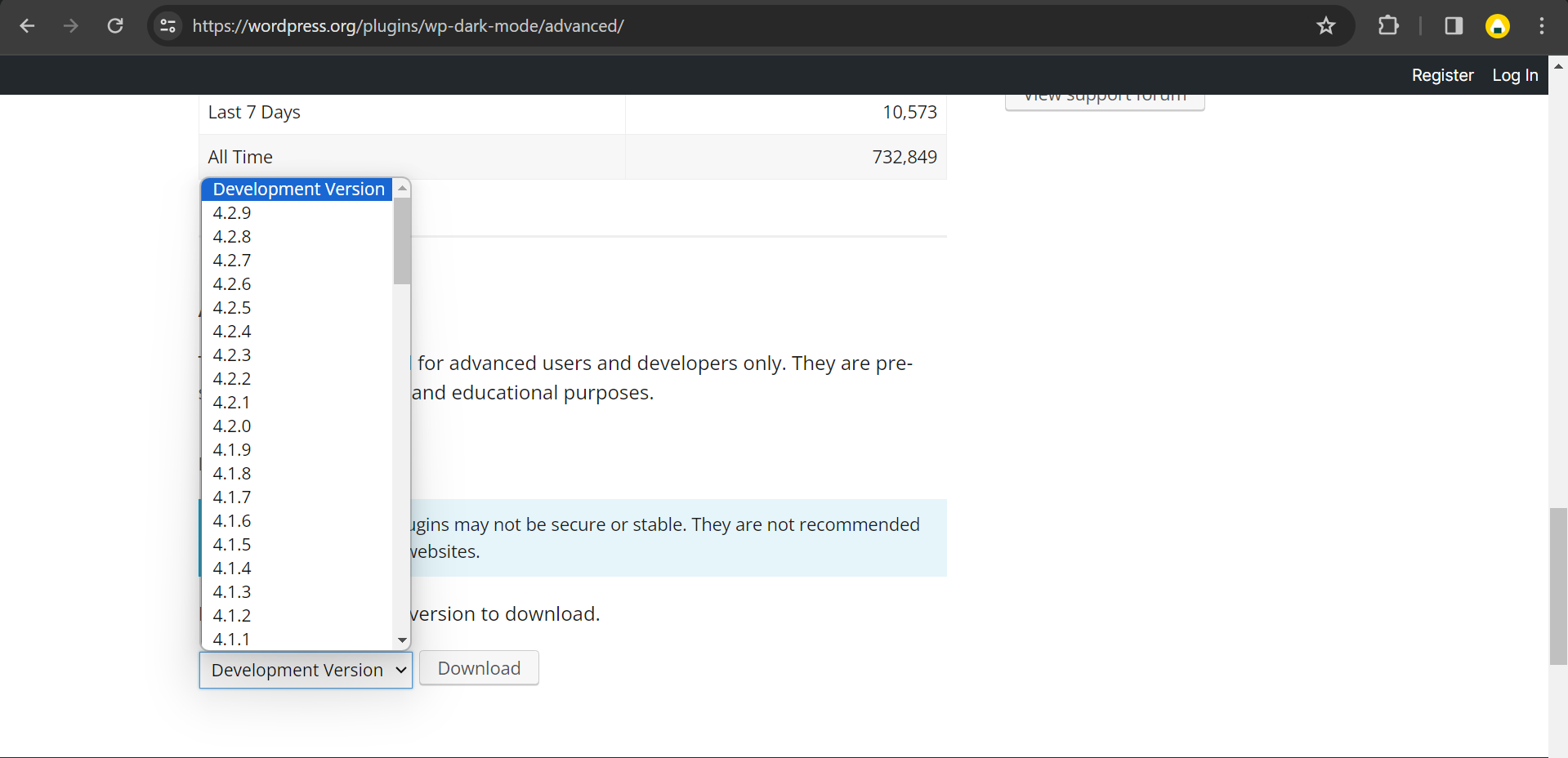
Step 3: Go back to your website dashboard and navigate to the Plugins menu. Select Add New Plugin, choose Upload Plugin, and install the downloaded version.
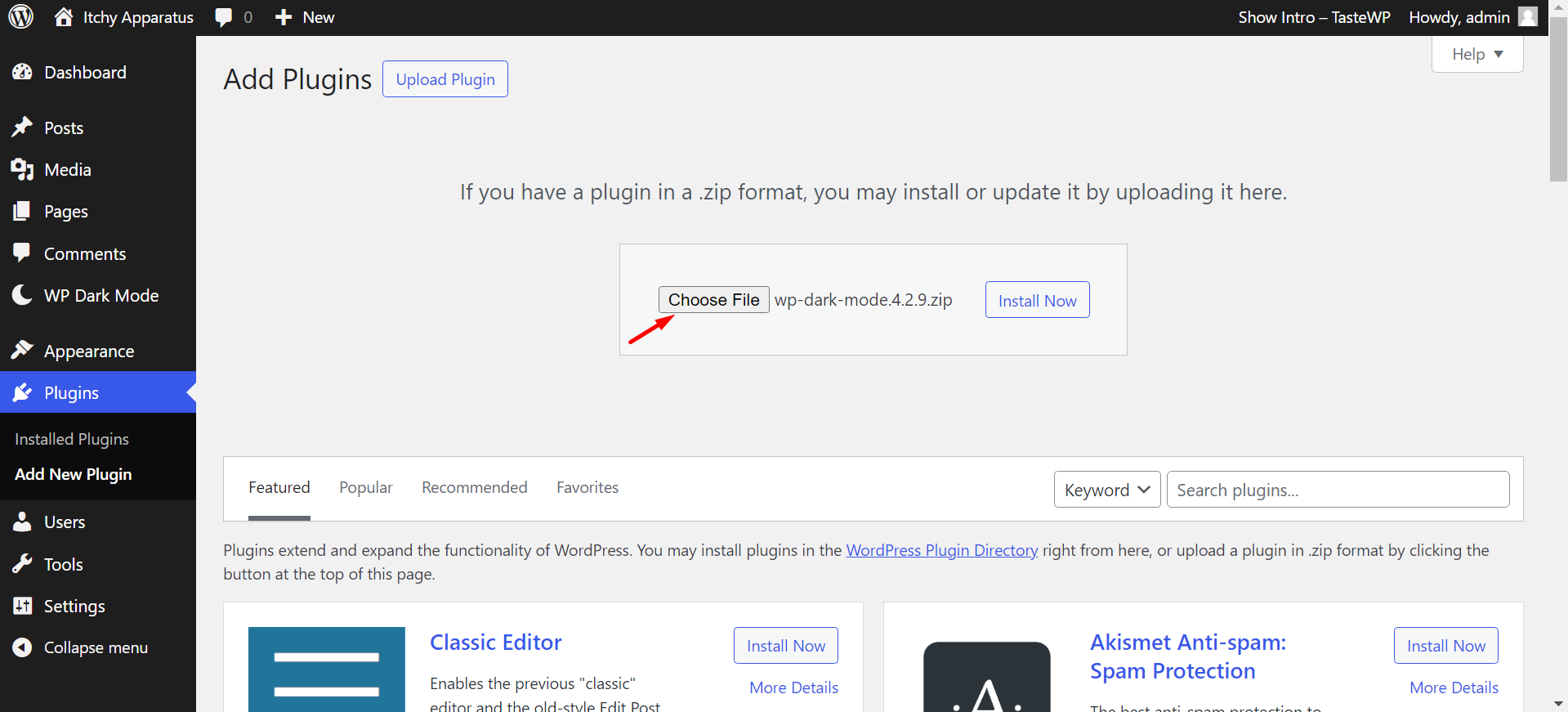
Step 4: A dialogue box will appear to confirm your action. Click on the “Replace current with Uploaded” button to confirm your rollback action.