Follow these steps to create an Amazon RDS database. This guide will help you choose the right instance type and storage options based on your needs.
Login to your RDS Console. To log in to the RDS Console, you need to have an AWS account. There are two types of accounts that you can use to log in:
- Root Account: If you’re using the root account (the account created when signing up for AWS), log in using your root email and password. This account has full administrative privileges across all AWS services. Or refer to How to Create an Amazon RDS Console Account
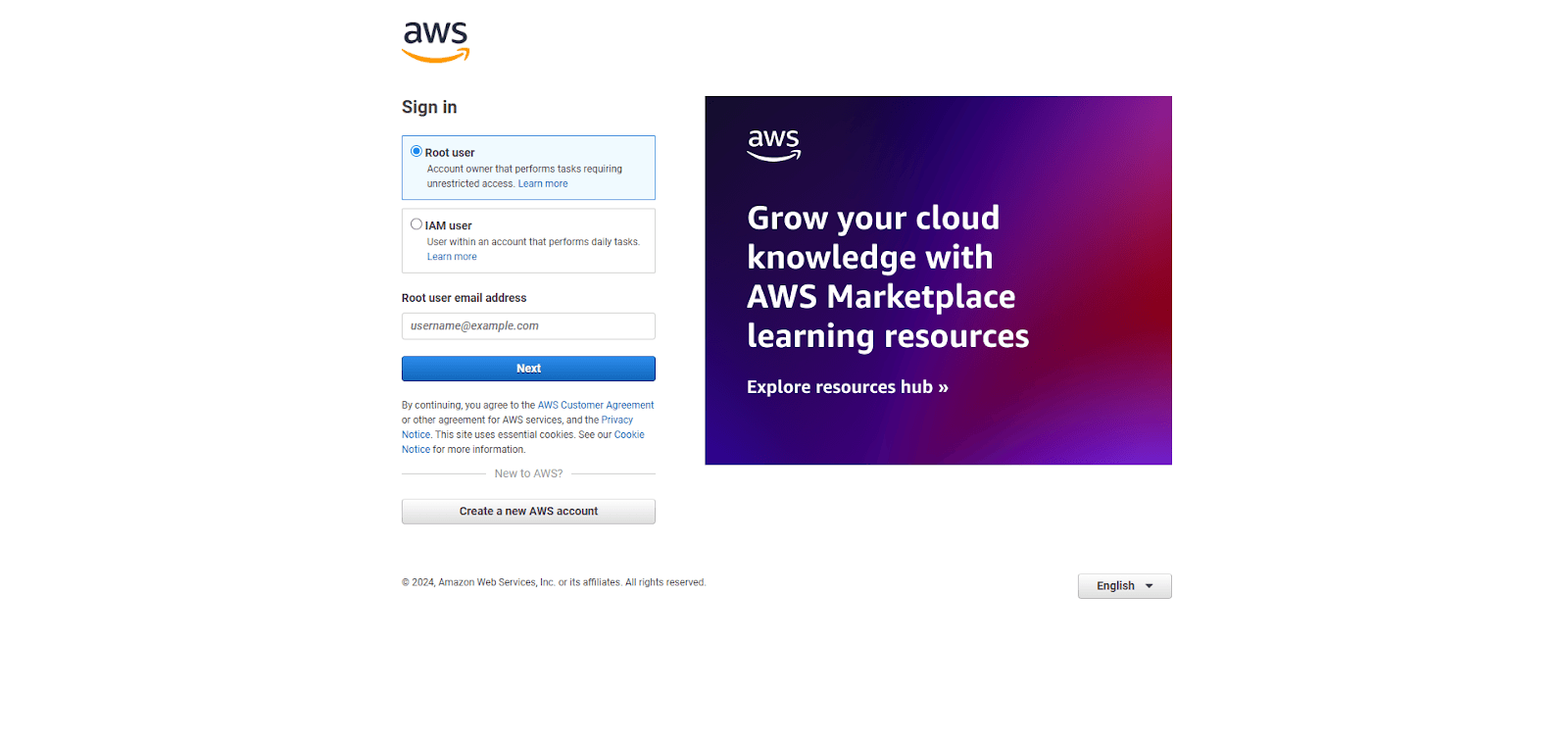
- IAM User Account: If you’re using an IAM (Identity and Access Management) user account (which is a more secure practice for day-to-day operations), log in using the IAM username and password. If you don’t have an IAM user set up, you may need to create one (you’ll need administrative privileges to do so). For more details on creating and managing IAM users, refer to AWS IAM Documentation.
Please note, if you don’t already have an IAM user with the necessary permissions to access RDS, you will need to either create one or grant the required permissions to an existing user.”
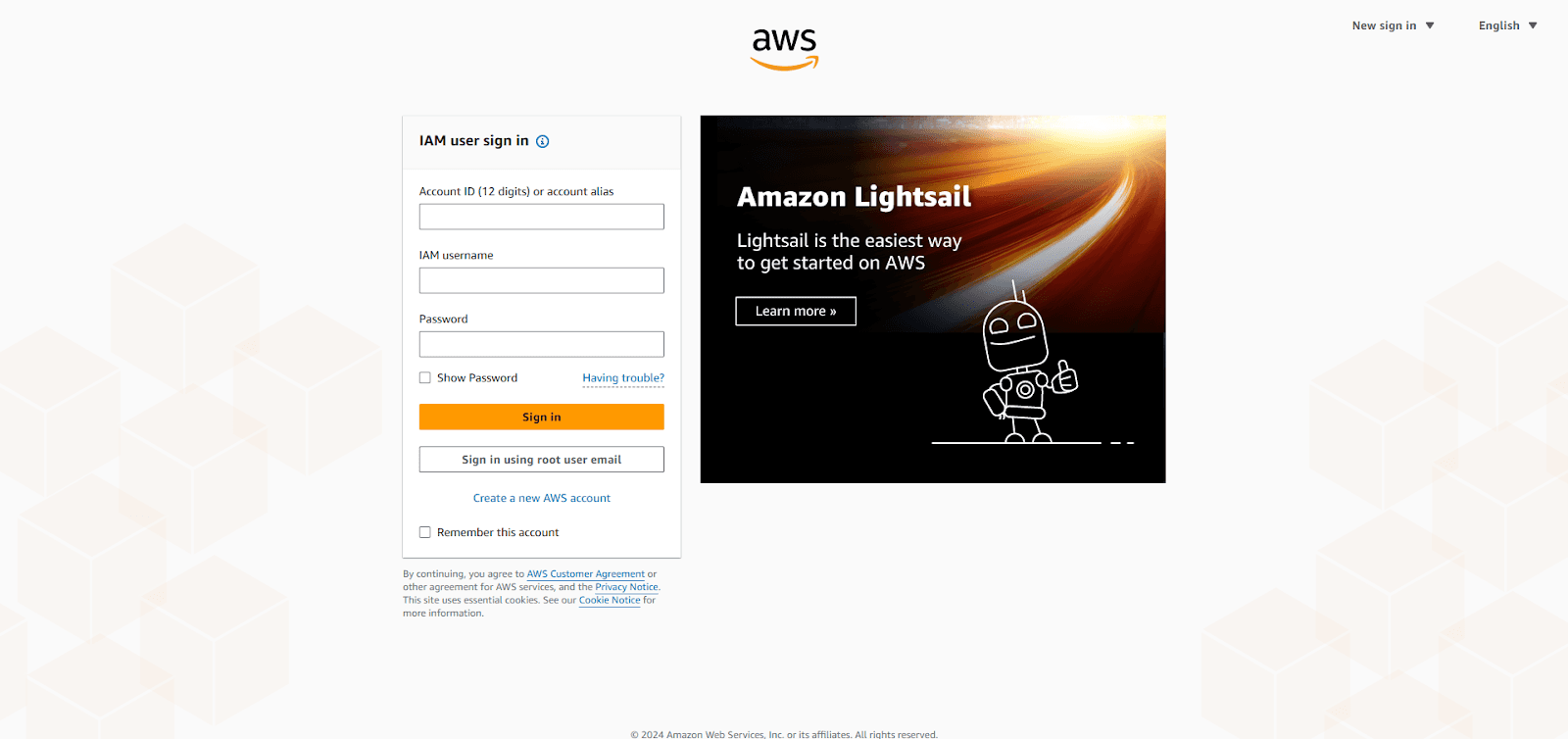
We are going to continue with root user, In the Amazon RDS Console, click Create database.
Note that not all AWS regions support RDS services. To see the full list of supported regions, visit AWS Regional Services List.
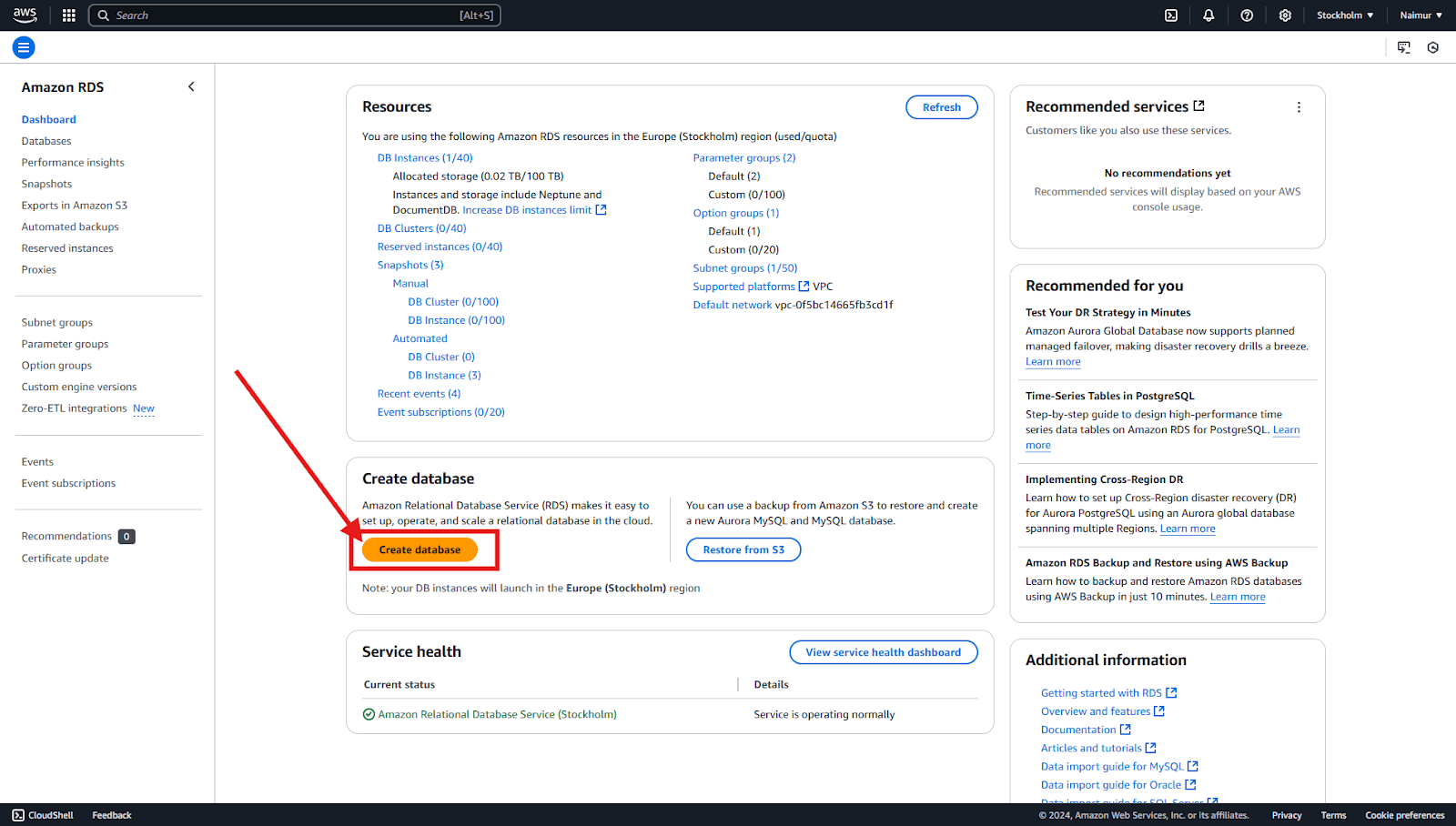
You will be prompted to select a Database Creation Method. Choose the Standard Create option for more configuration options.
Select the database engine that best suits your needs, such as MySQL, PostgreSQL, MariaDB, or others supported by Amazon RDS. We recommend MySQL and will continue with it.
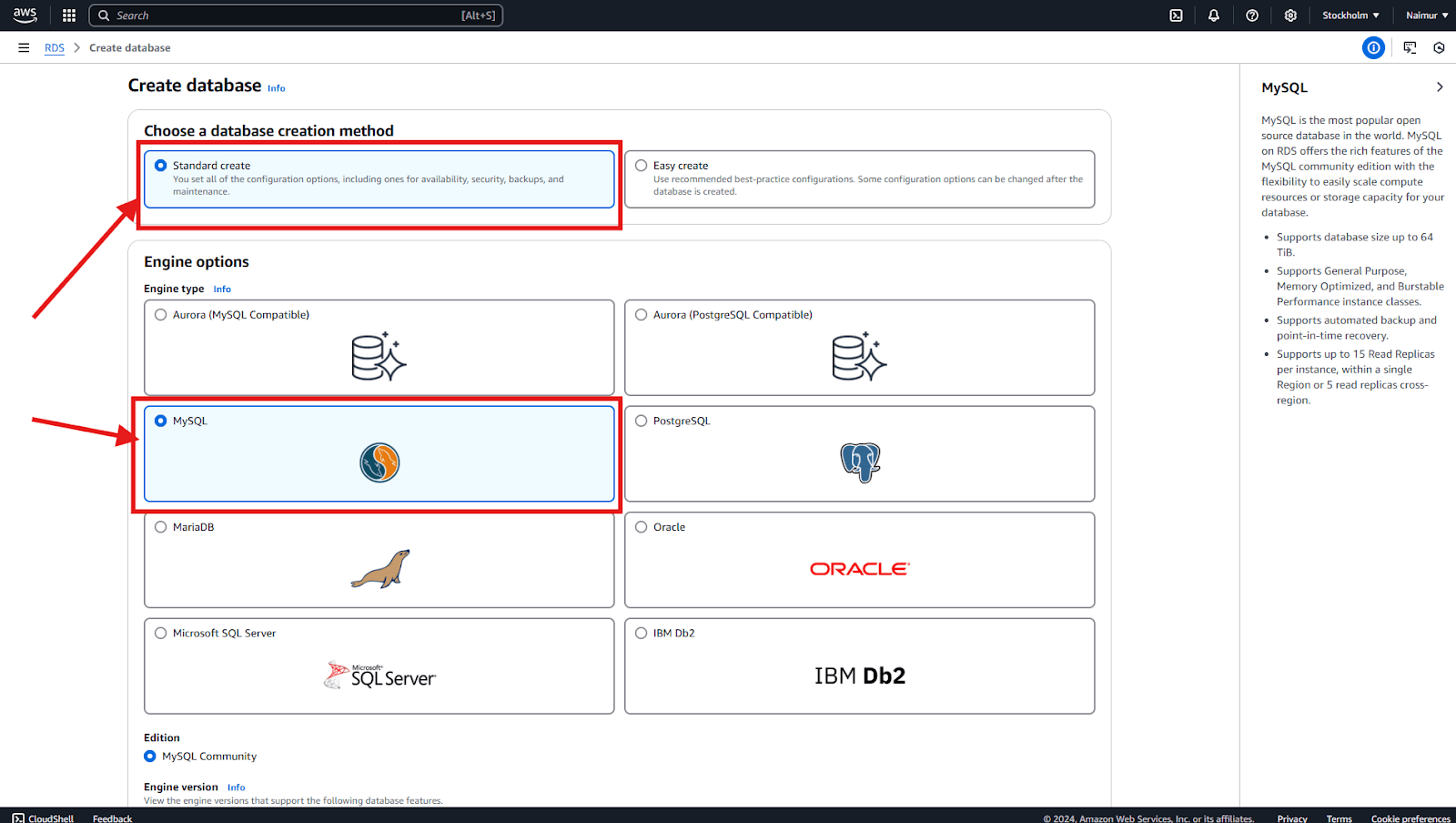
Choose a Database Plan
- Free Tier: The Free Tier offers up to 20 GB of storage, making it ideal for small, non-production databases or development environments. However, due to the complexities of Amazon’s pricing structure, there may be occasional charges depending on your usage.
- Production Plan: If you need more resources for a production environment, choose a more powerful instance type that can handle increased traffic and data storage depending on your site’s requirements.
Tip: To help you decide on the right instance and storage for your production environment, refer to this guide on choosing the right AWS RDS plan.
Let’s continue with the Free Tier for now.
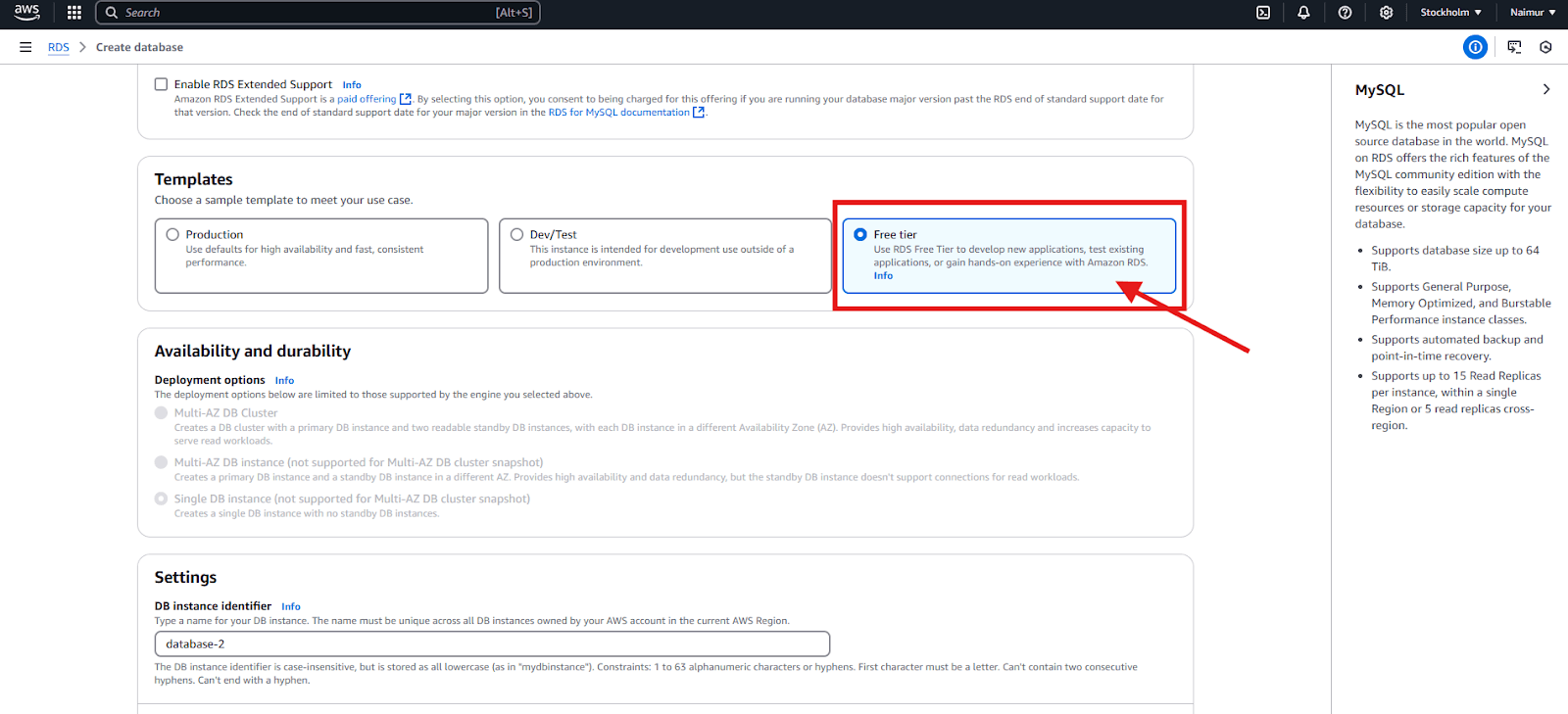
Configure the Database Settings such as DB Instance Identifier, Master Username and Master Password. And do ensure a secure password.
Also, you can choose between Managed and Self-Managed credentials.
- Managed Credentials: This option involves AWS handling the credentials management for you, but it can be costly due to ongoing fees for the service.
- Self-Managed Credentials: This option is free, allowing you to handle the credentials on your own, which can help reduce costs but may require more manual configuration and maintenance.
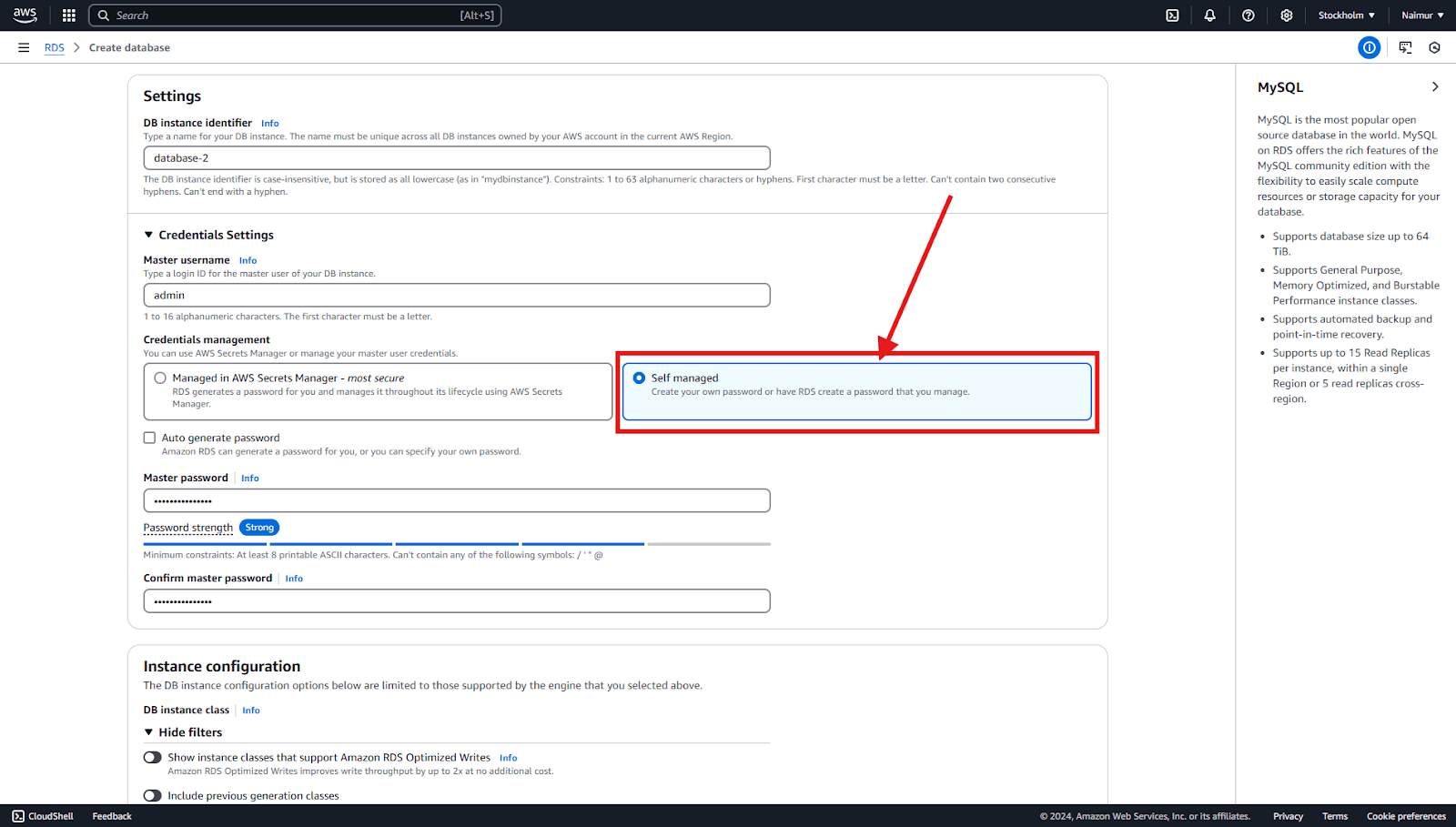
Make sure to select Yes for the Public access.
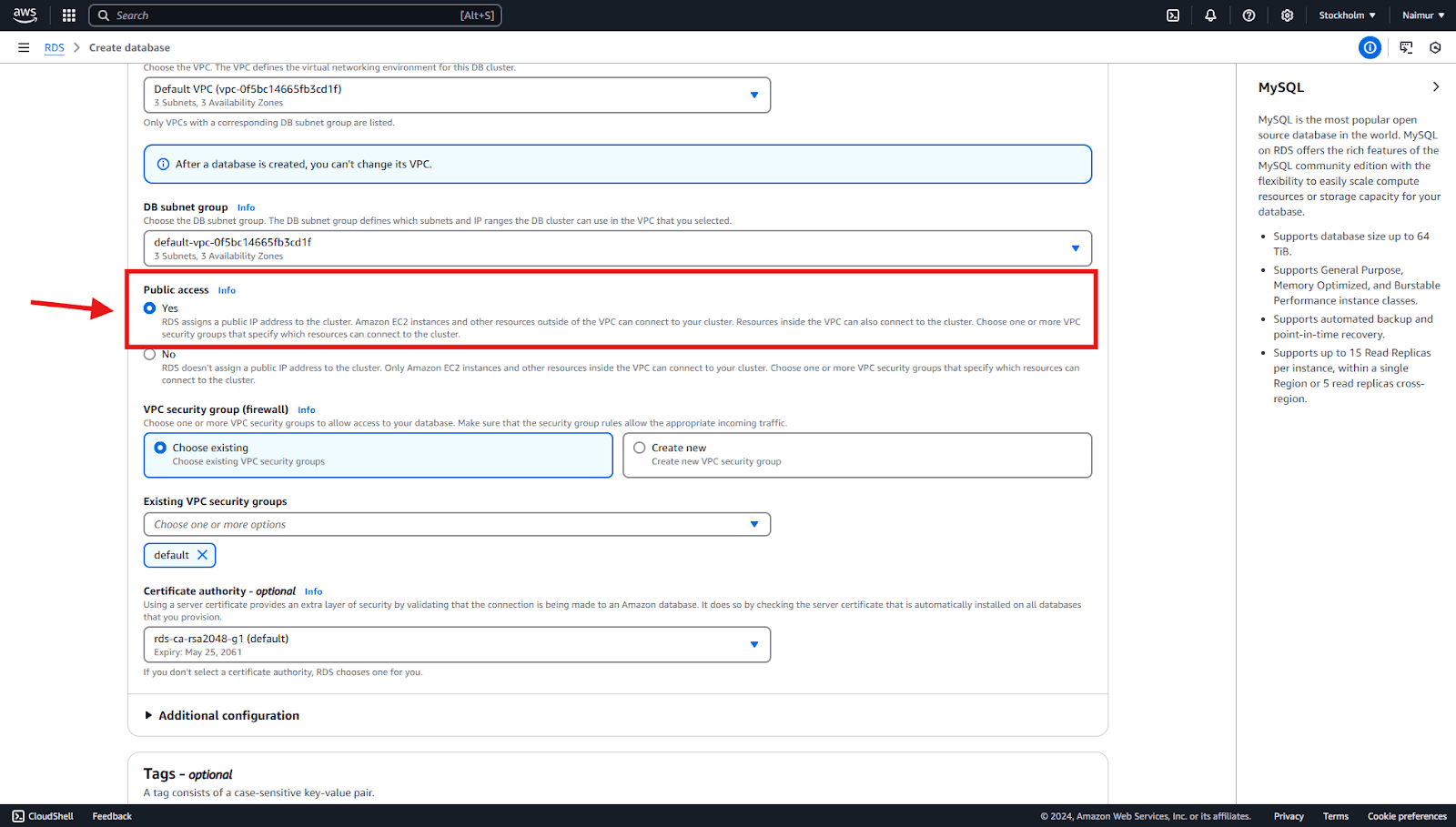
For Database Authentication, choose Password Authentication as your authentication method. This is the most common and secure method for managing access to your database and ensures that your database is protected with a strong password. This is required for ArchiveMaster to securely connect to your database.
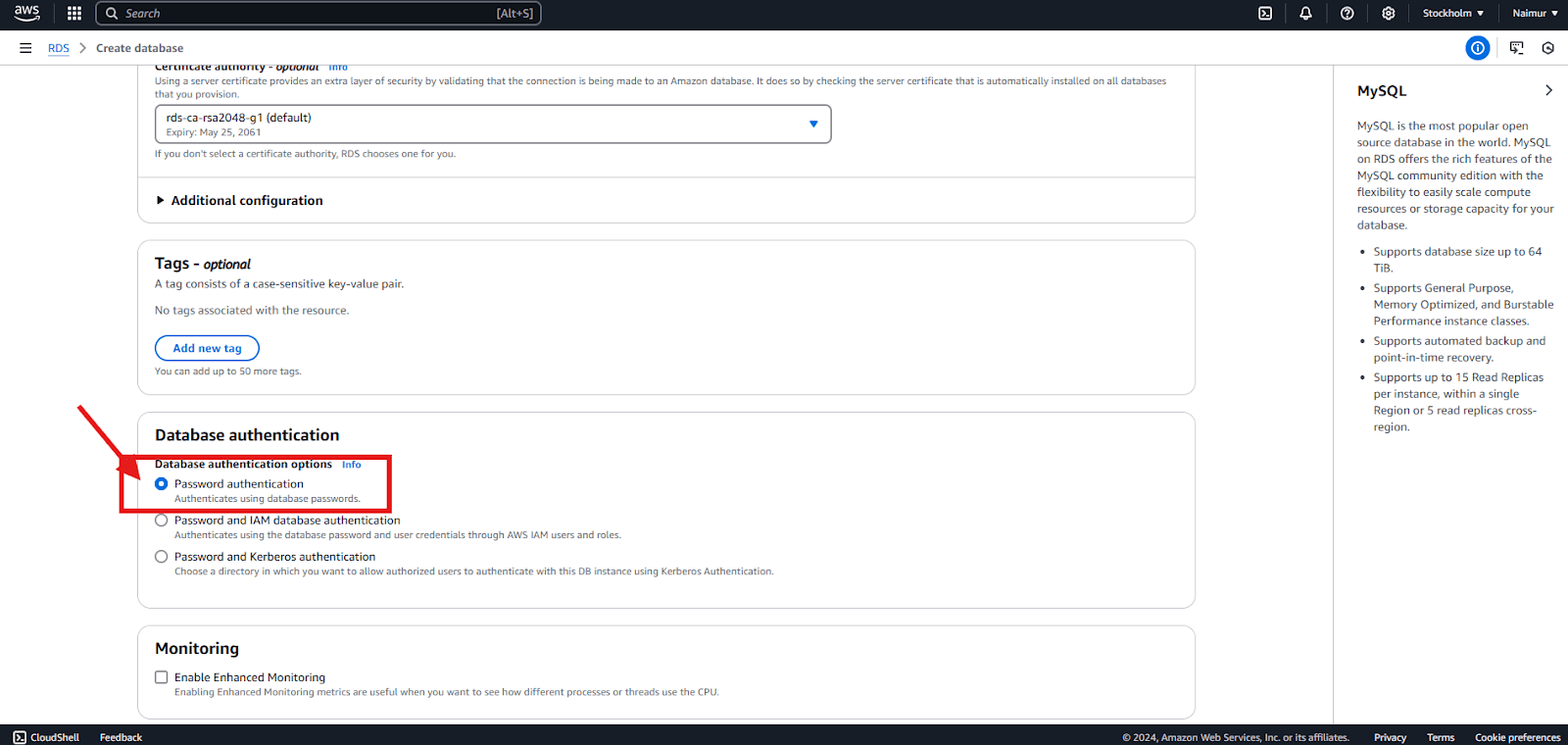
At the end of the setup screen, you will see an Estimated Monthly Cost based on your selected database configuration. If you’re using the Free Tier, you will be eligible for 12 months of free usage, which includes up to 20 GB of storage and the db.t2.micro instance type. After the first 12 months, charges may apply depending on your usage.
Finally, click Create Database to launch your new RDS instance.
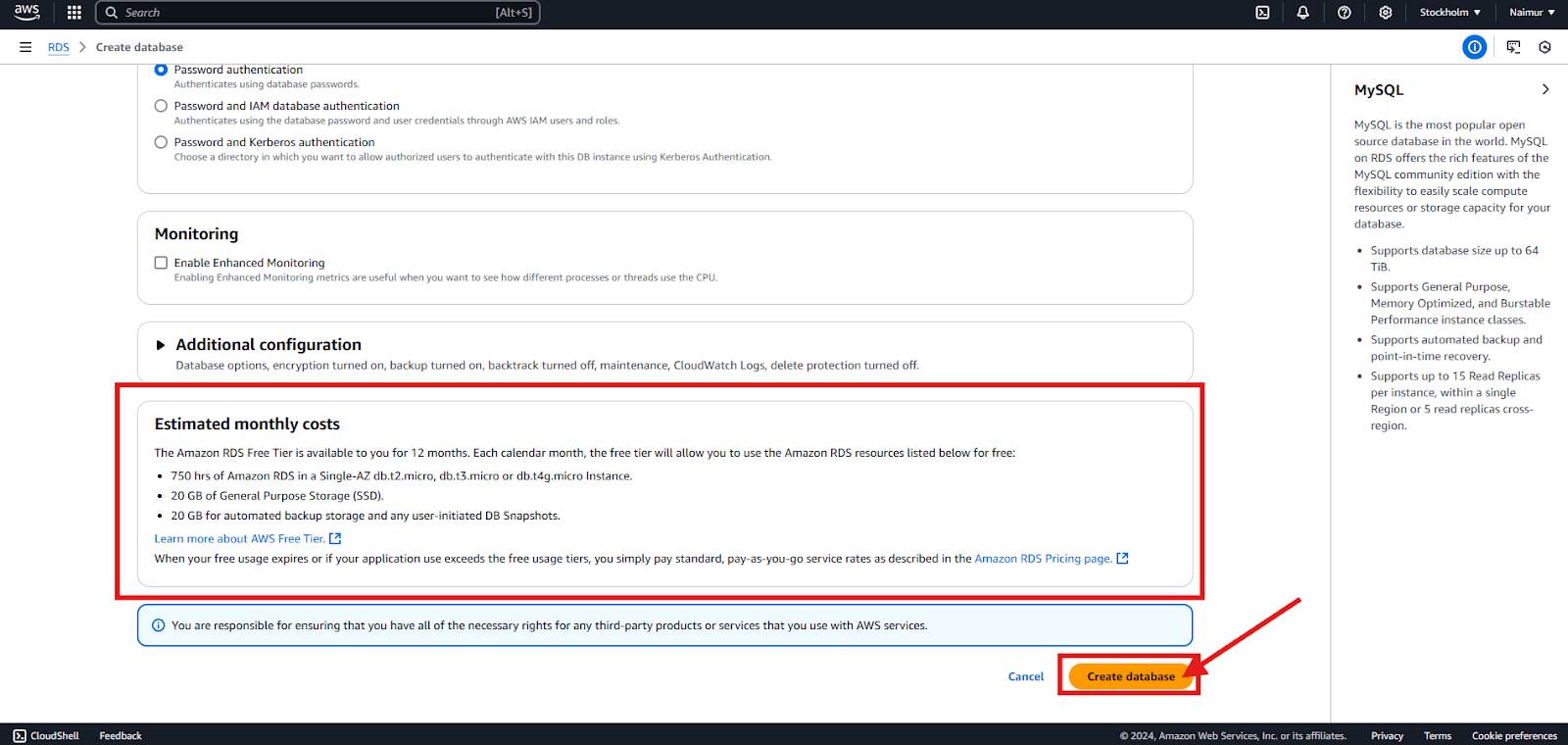
Please note that after creating the database, it may take some time for the instance to become fully provisioned and available for connection while in ‘Creating’ status.
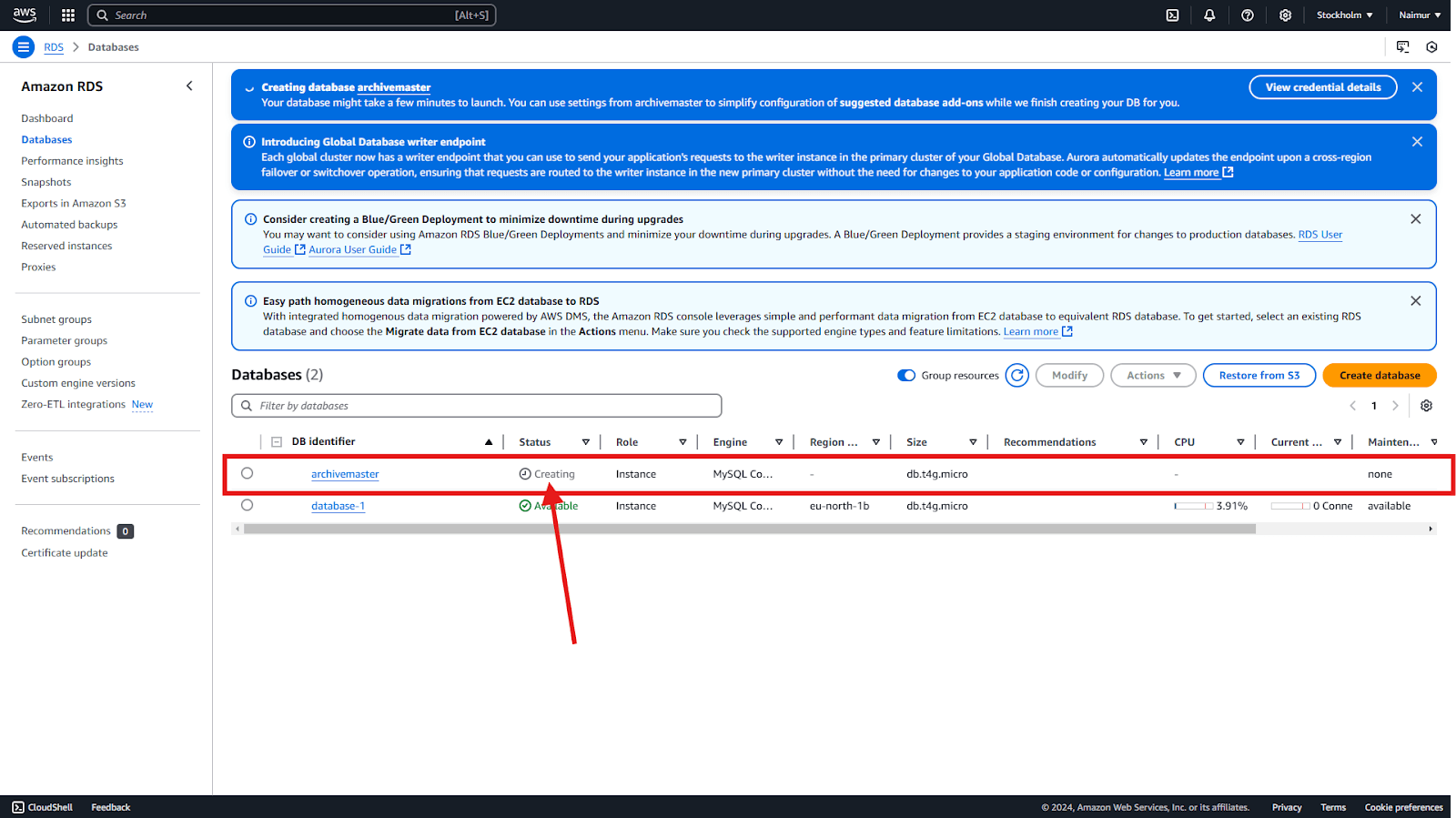
Once the status changes to Available, the database will be ready for use. But there’s one last step.
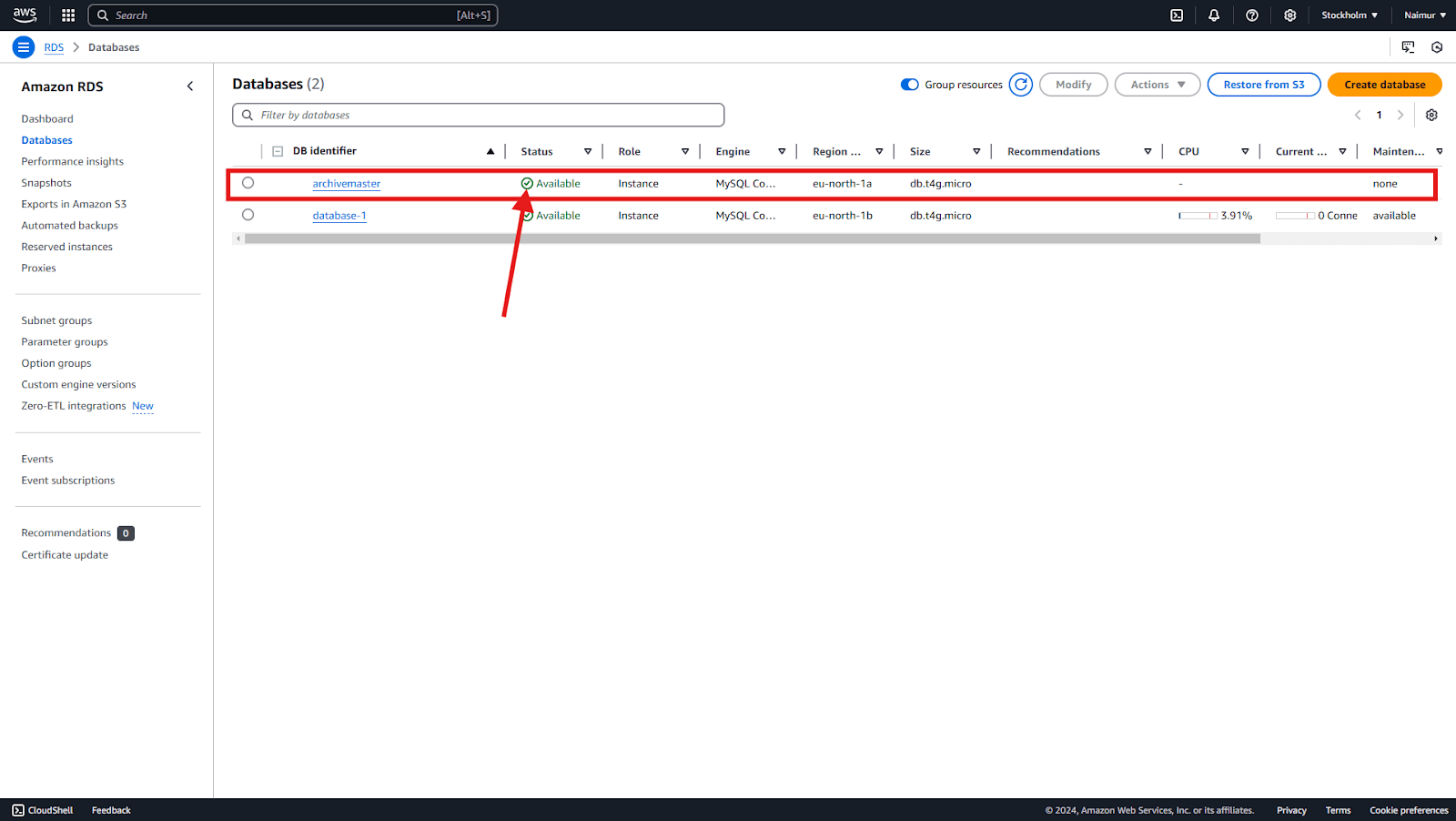
Before connecting, however, you must set the inbound rules for the security group associated with your RDS instance to allow public access.
In the left hand corner, click on the menu option. Under Compute click on the EC2.
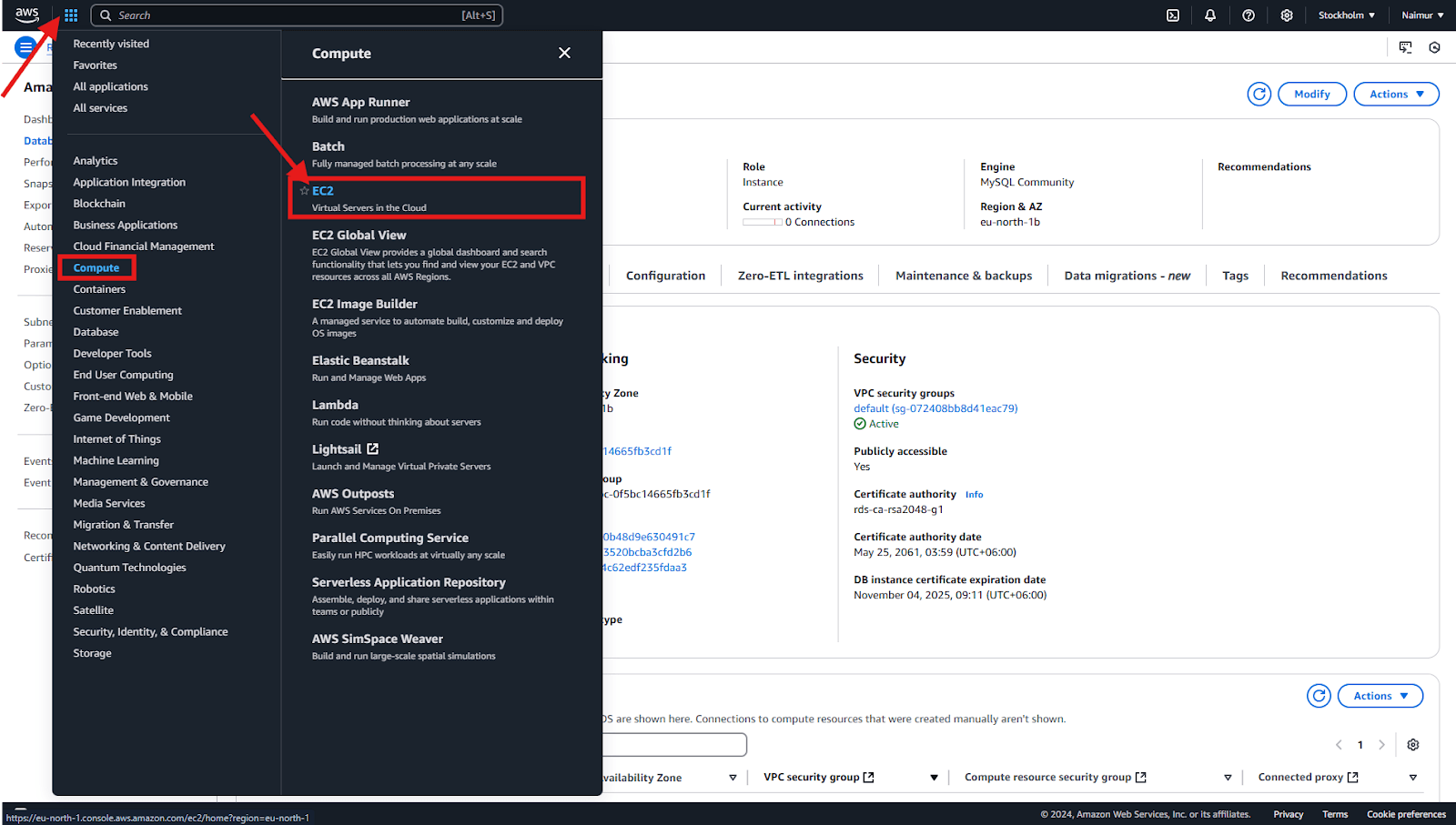
In the Network & Security section, click on the Security Groups link. This will take you to the Security Groups section in the EC2 Console.
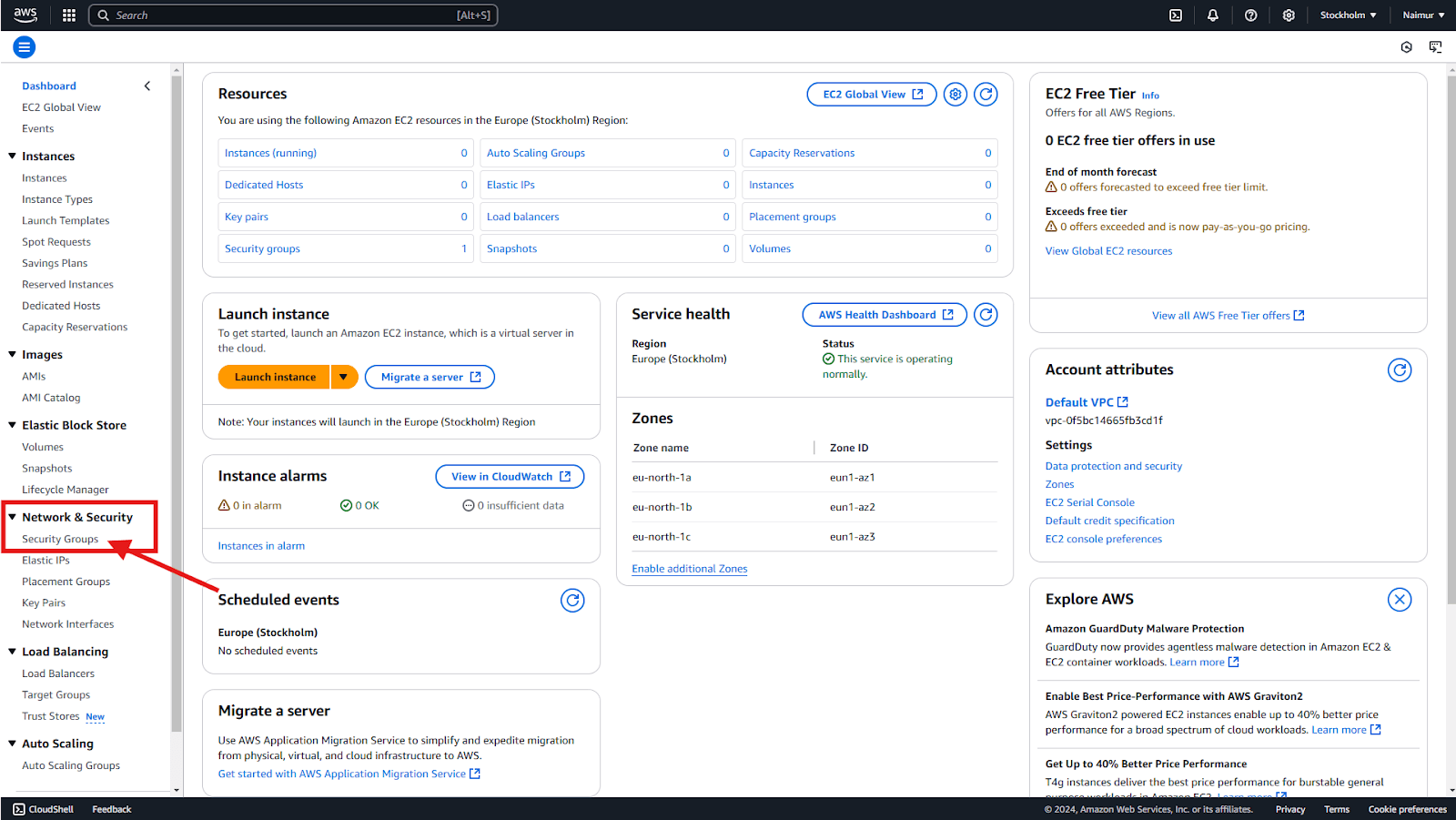
Select the security group associated with your RDS instance.
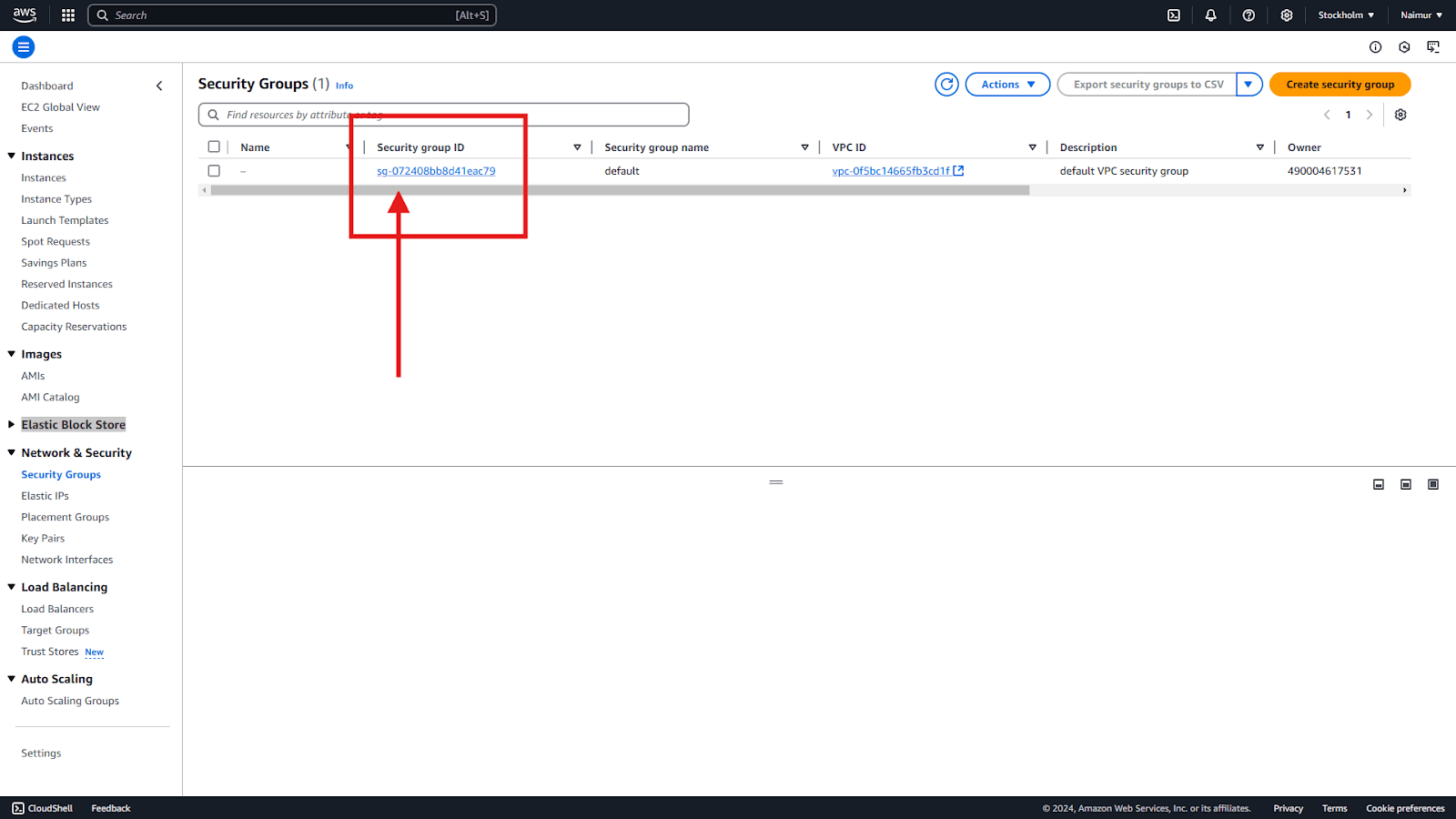
Then click on the Inbound rules tab, Click Edit inbound rules.
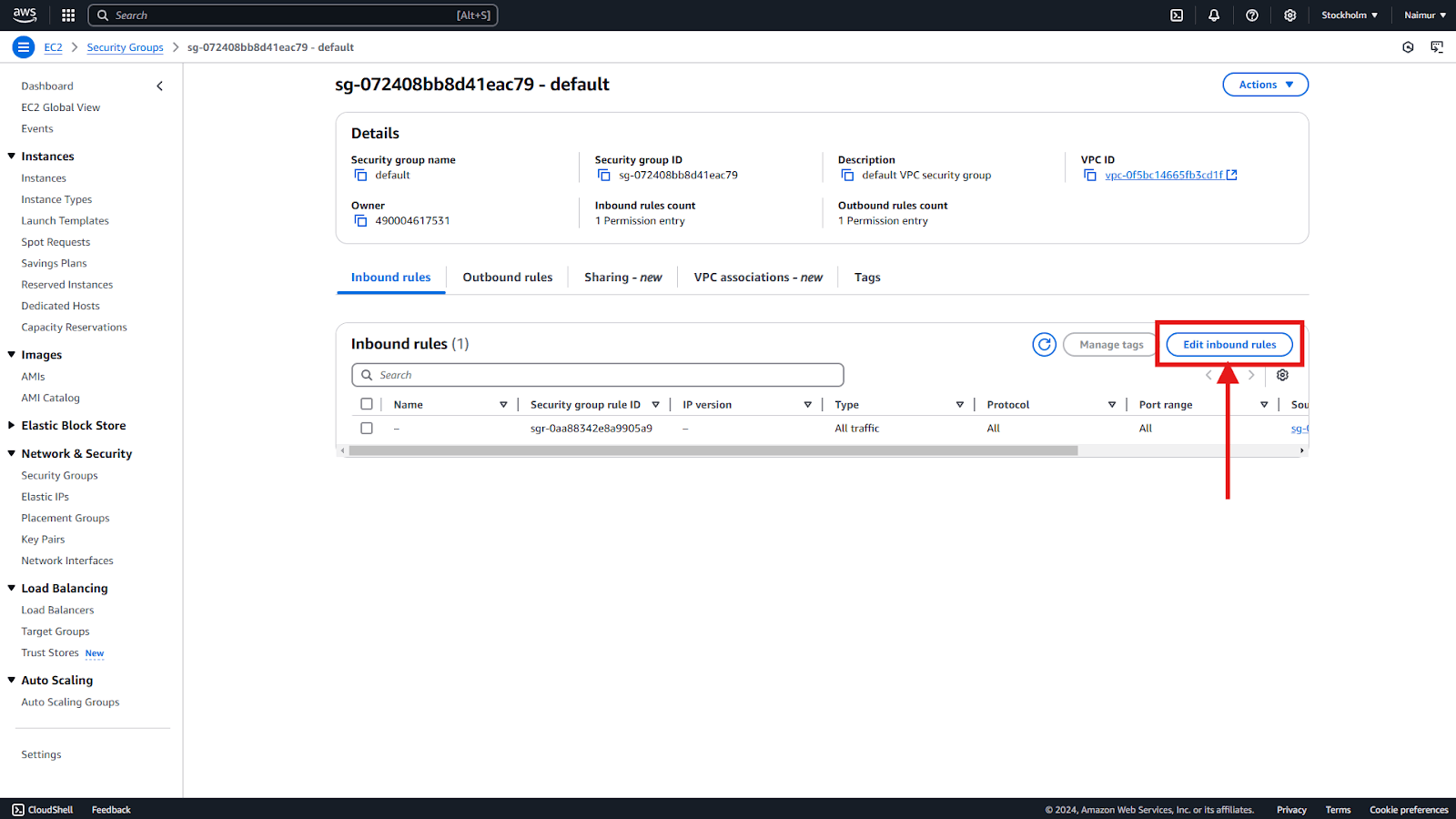
Add a new rule to allow access to the database:
- Type: MySQL/Aurora (or the appropriate database type, such as PostgreSQL).
- Protocol: TCP.
- Port Range: Use the default port for your database (e.g. 3306 for MySQL).
- Source: Set this to Anywhere (0.0.0.0/0).
Click Save rules to apply the changes.
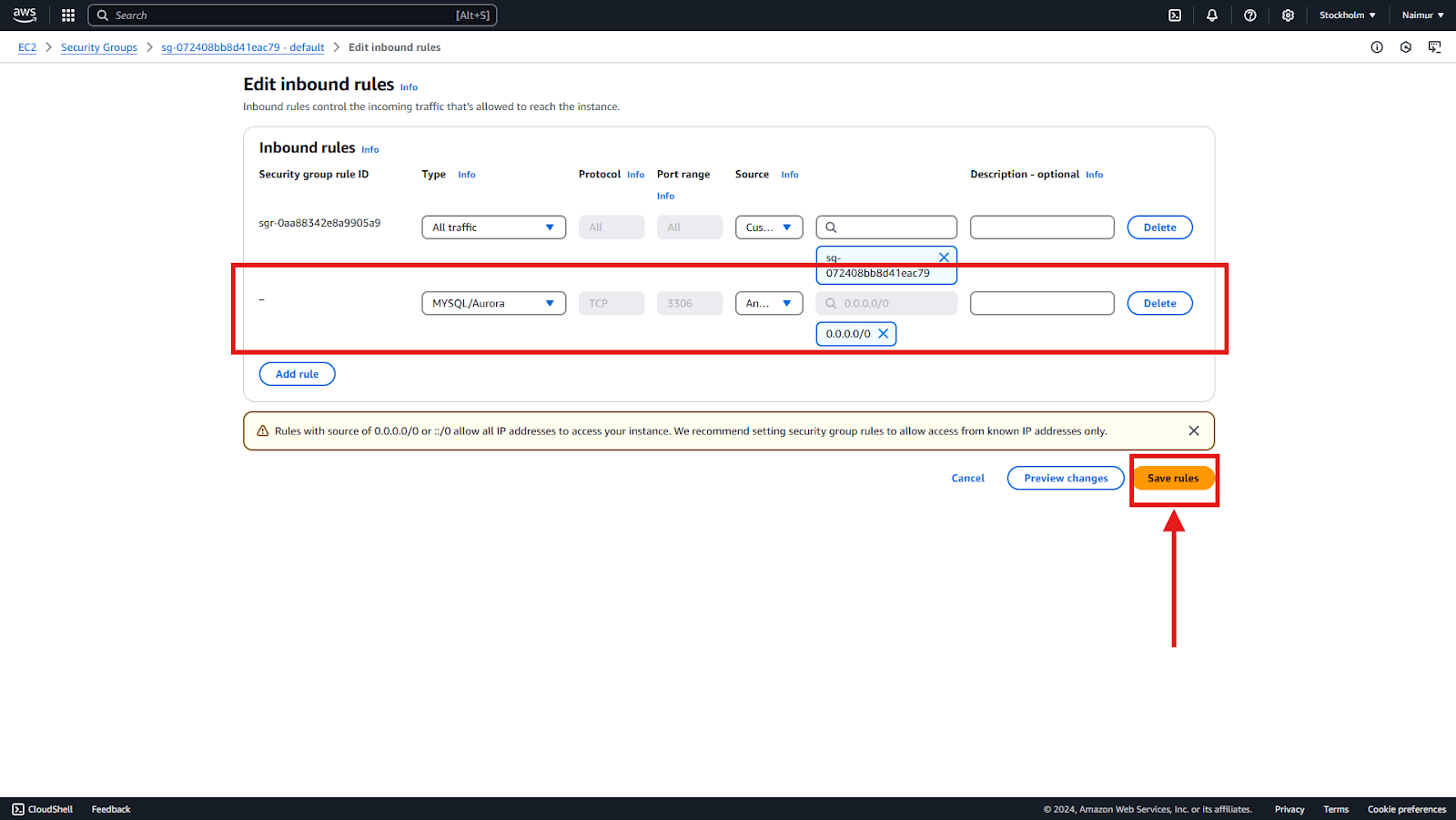
After setting the inbound rules to allow public access, you can return to the Connectivity & Security tab of your RDS instance to find the Endpoint and Port, And to connect ArchiveMaster to your database successfully.
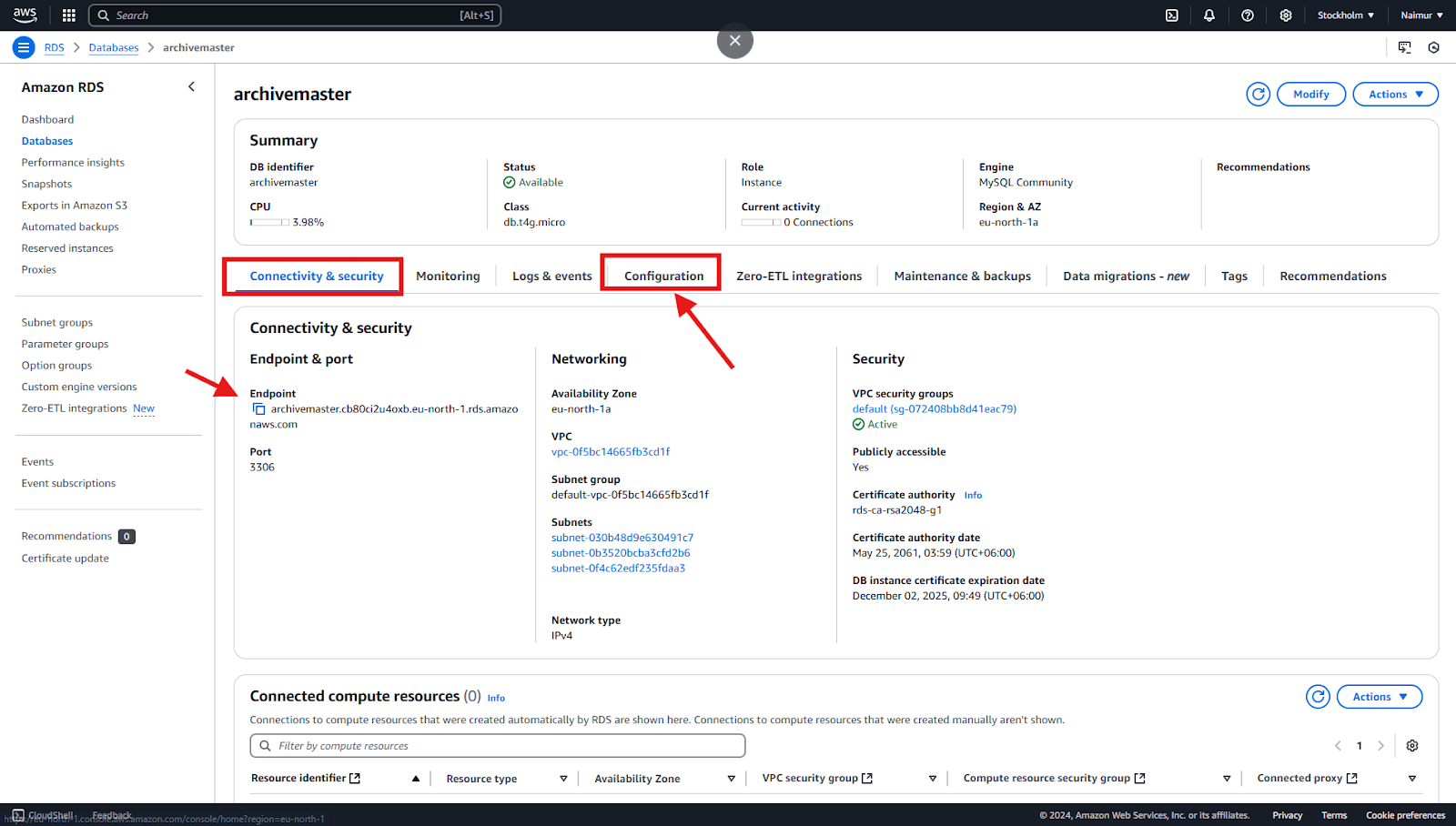
For more information, check out our guide on How to Connect Amazon RDS Remote Database with ArchiveMaster.





