Link support is a powerful feature of Sheets to WP Table that lets you import URLs/links from Google Sheets to your WordPress tables.
To get started, navigate to your WordPress Dashboard → Sheets to WP Table Dashboard and click on Create New Table. In case you have some already created tables, you can click on Edit on any of them.
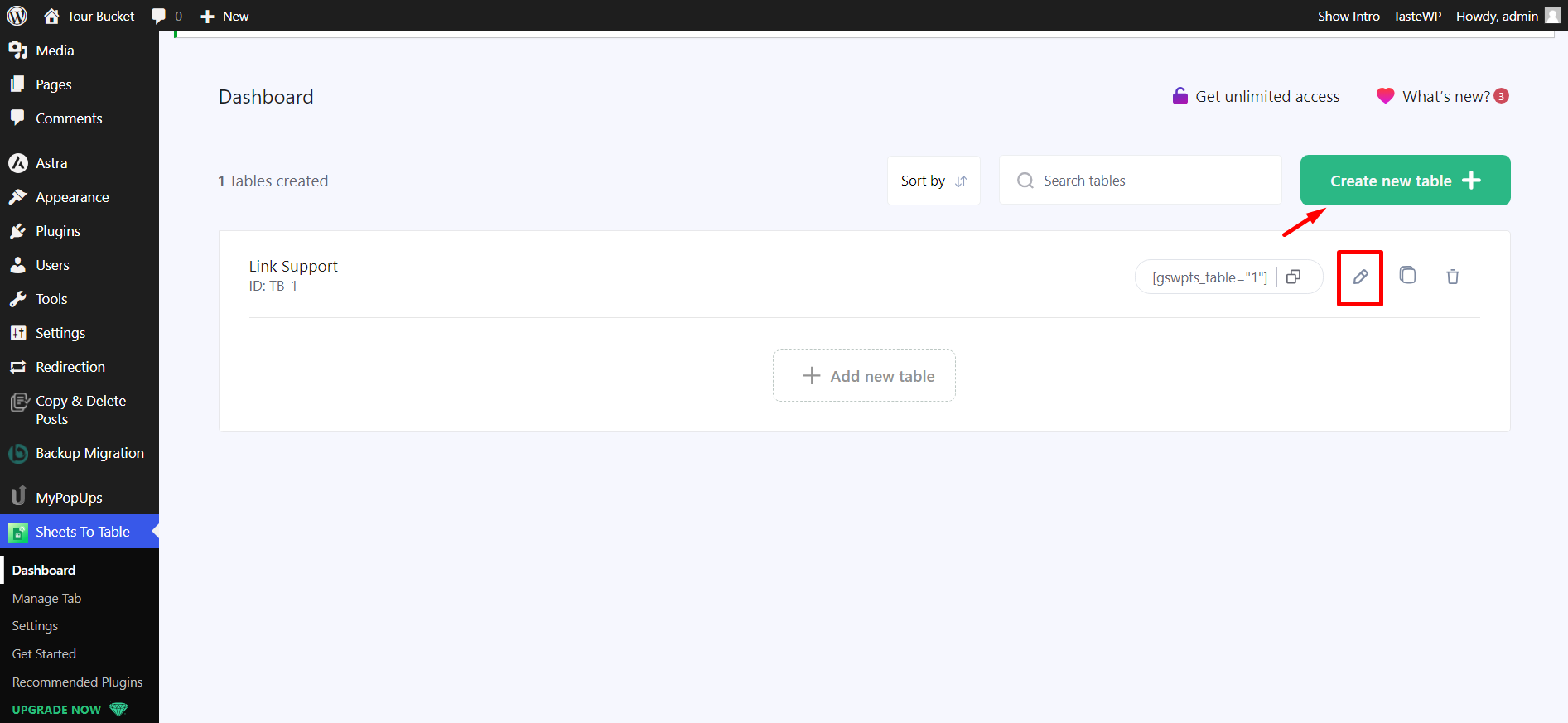
Now paste the public URL of the Google Sheets spreadsheet that you want to import in WordPress and click on Create Table.
Once you’ve imported the table, navigate to Table Customization → Utility and enable the “Import links from sheet” option. Once done, click on Fetch and Save to finalize your changes.
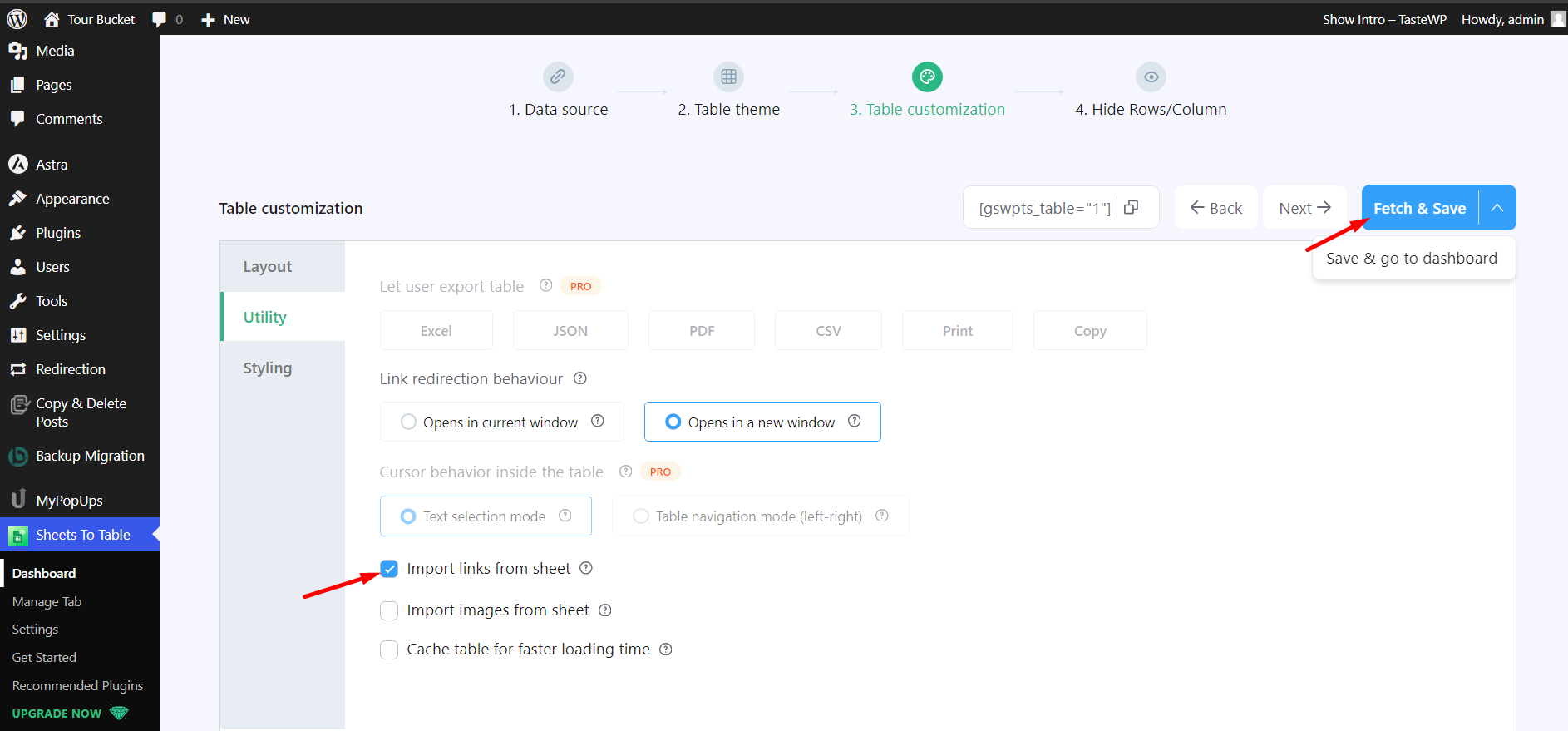
Now copy the table shortcode from either the customization page or from the plugin dashboard.
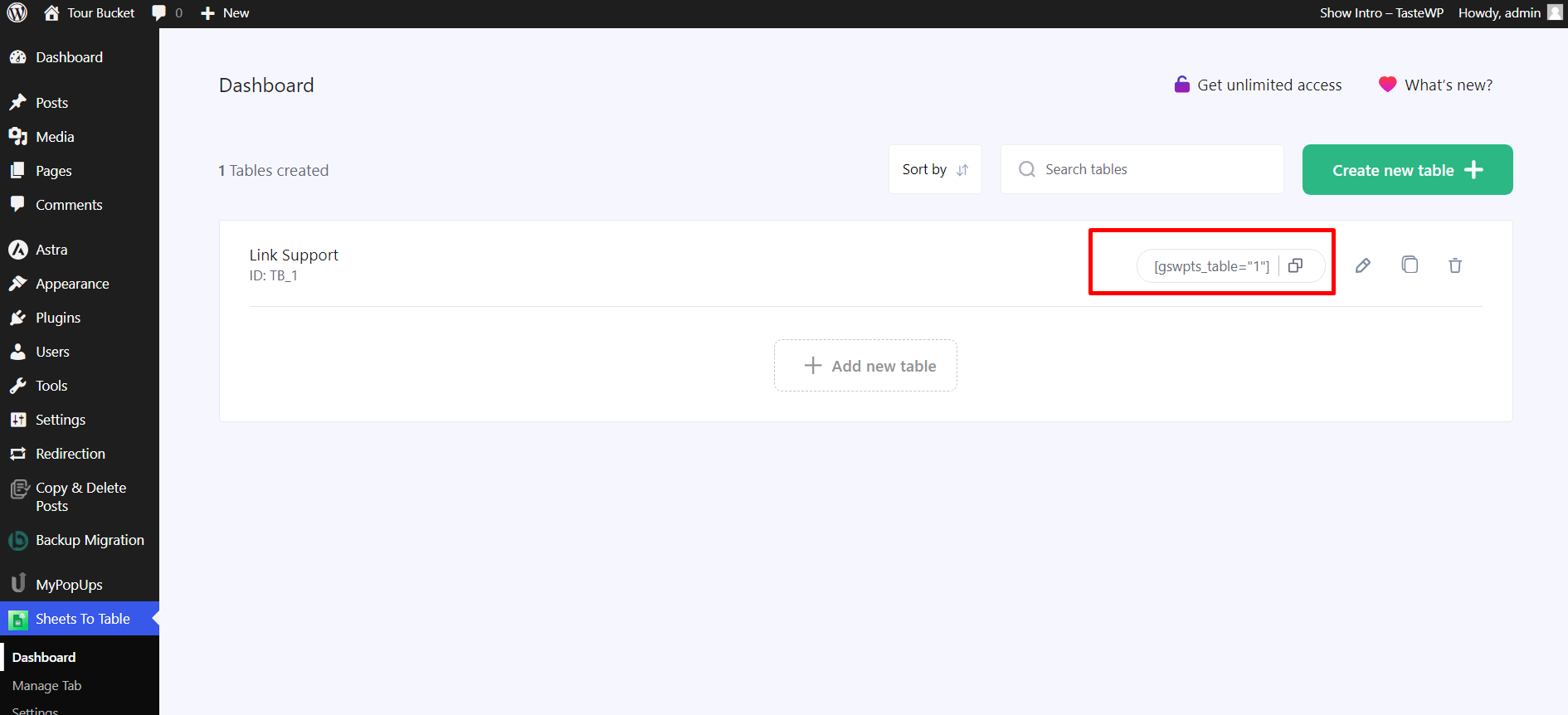
Finally, paste the table shortcode on any page/post on your website and hit publish.
Note: You can also use our Gutenberg block or Elementor table widget to insert the table.
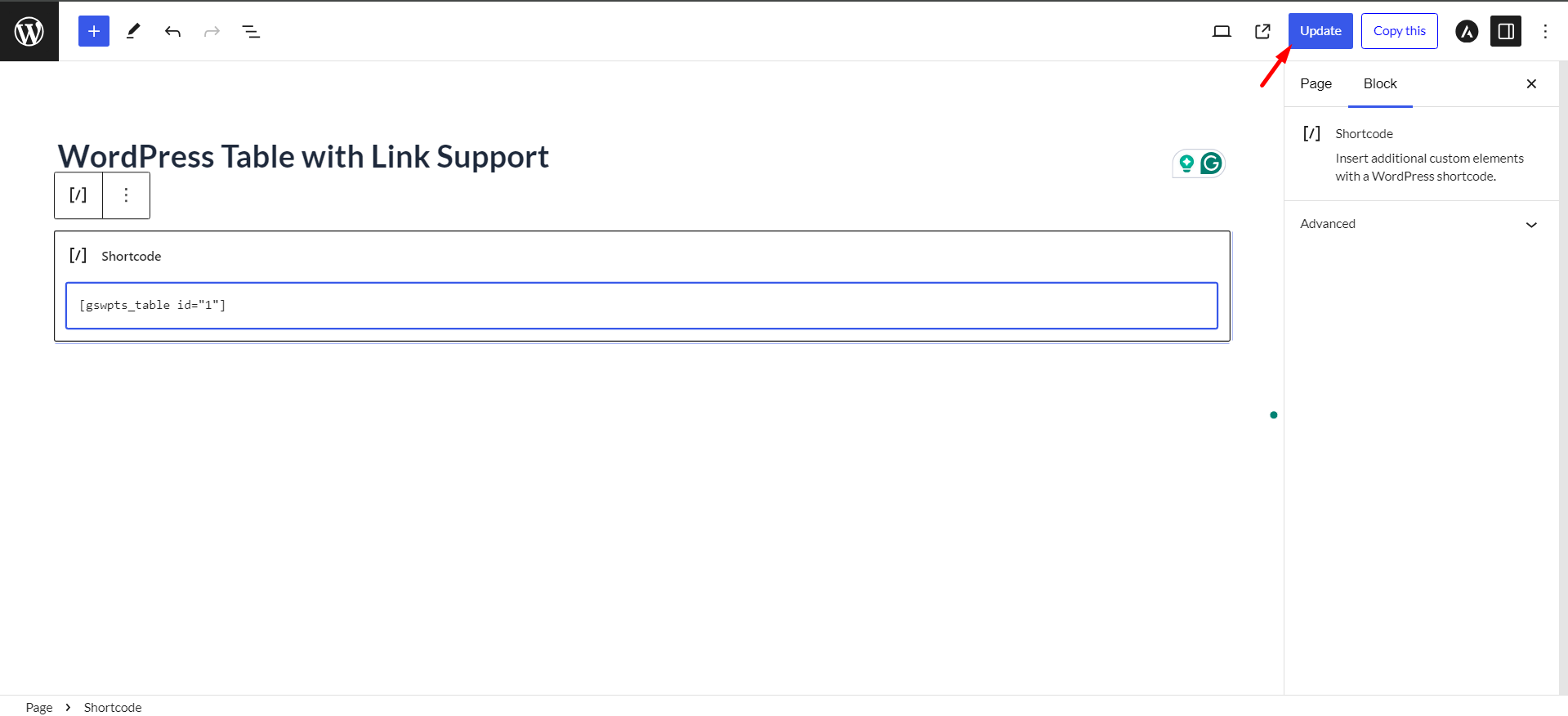
Well, there you go. Your responsive WordPress table with link support is ready. Enjoy!
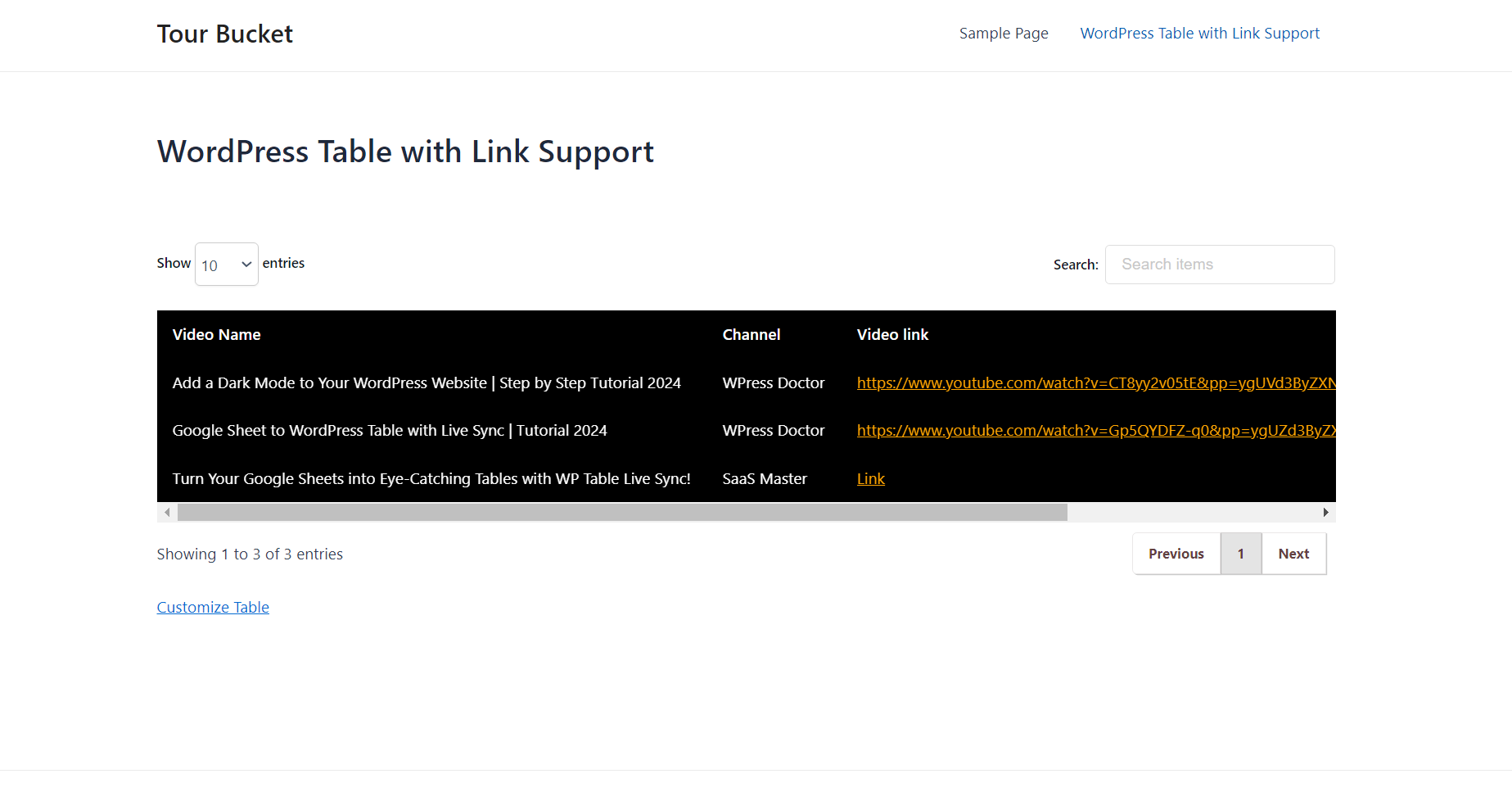
That’s it. Have fun!





