To create and edit review form fields, first go to Settings and click on the ‘Extra Data Collection’ tab.
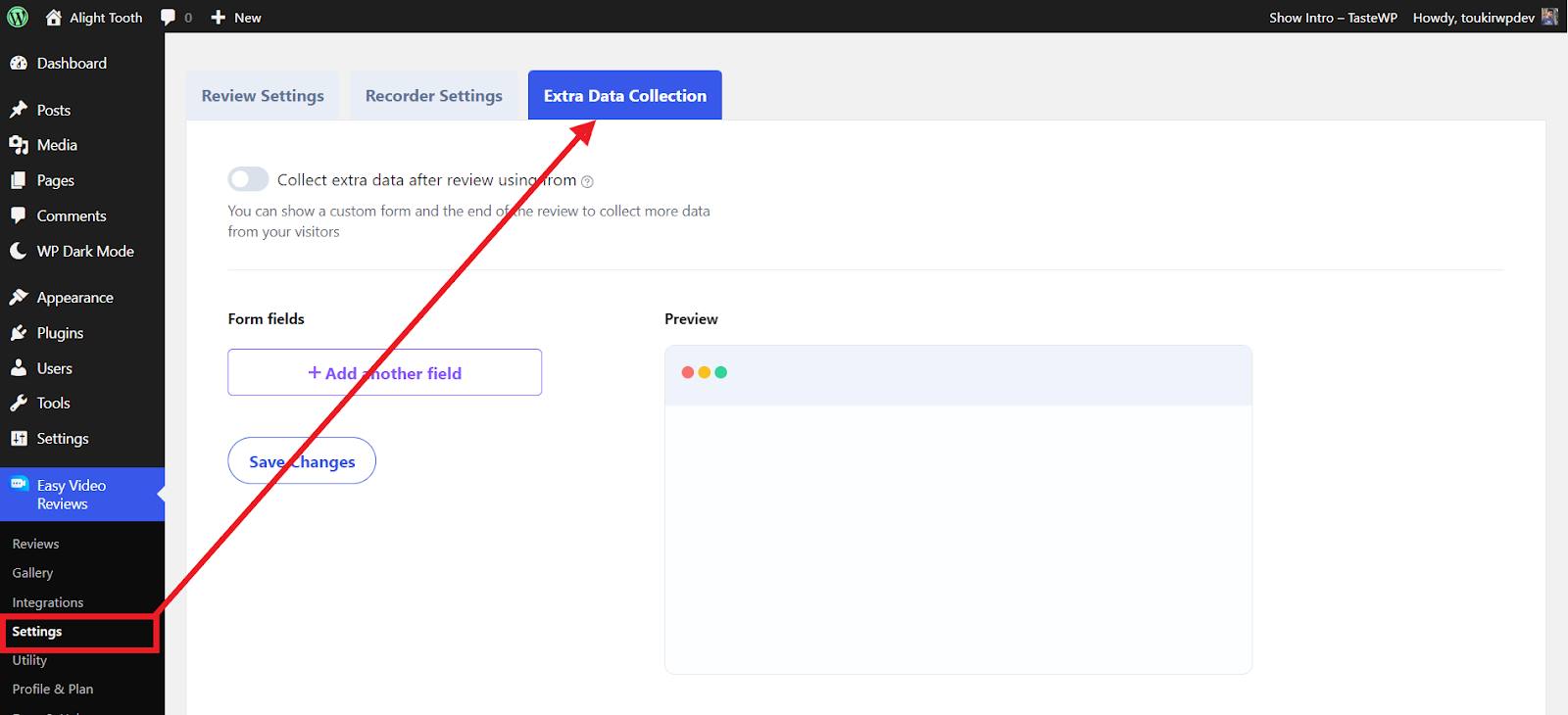
Now, turn on the option ‘Collect extra data after review using form’. Next, click on the ‘Add another field’ button below.
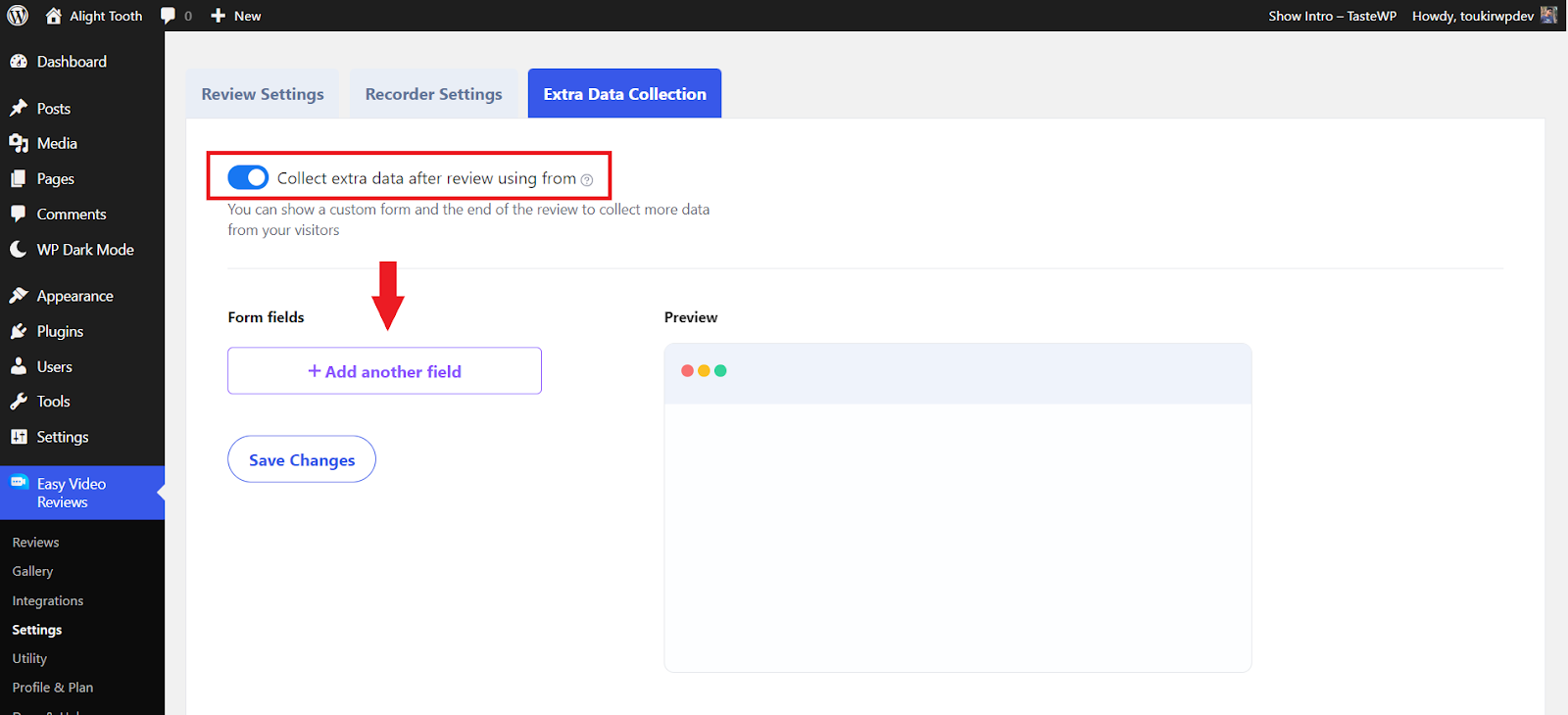
Now, first, choose the field type you want to add.
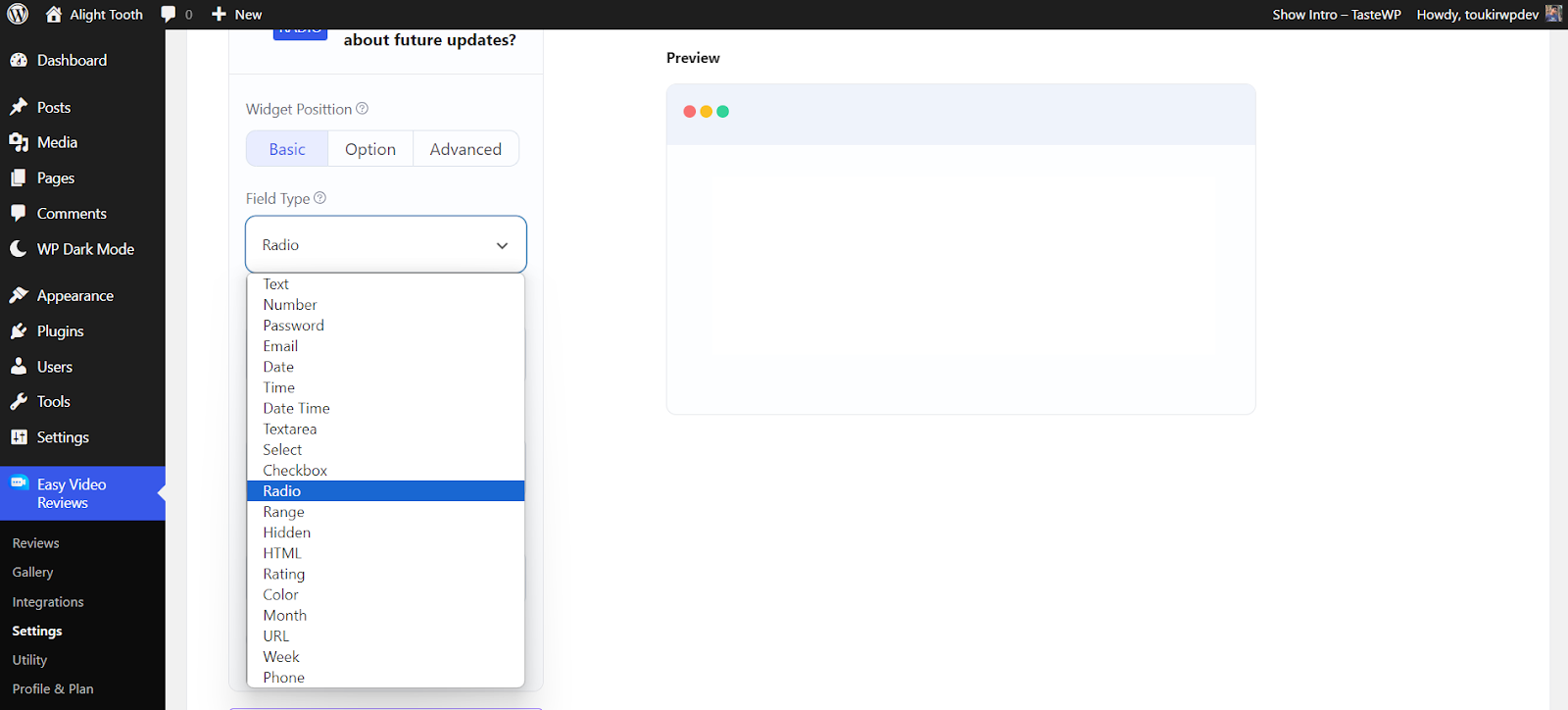
Then, set the field requirements (field name, field label, value, details, etc.) according to the field type.
You can check the result from the preview window on the right side.
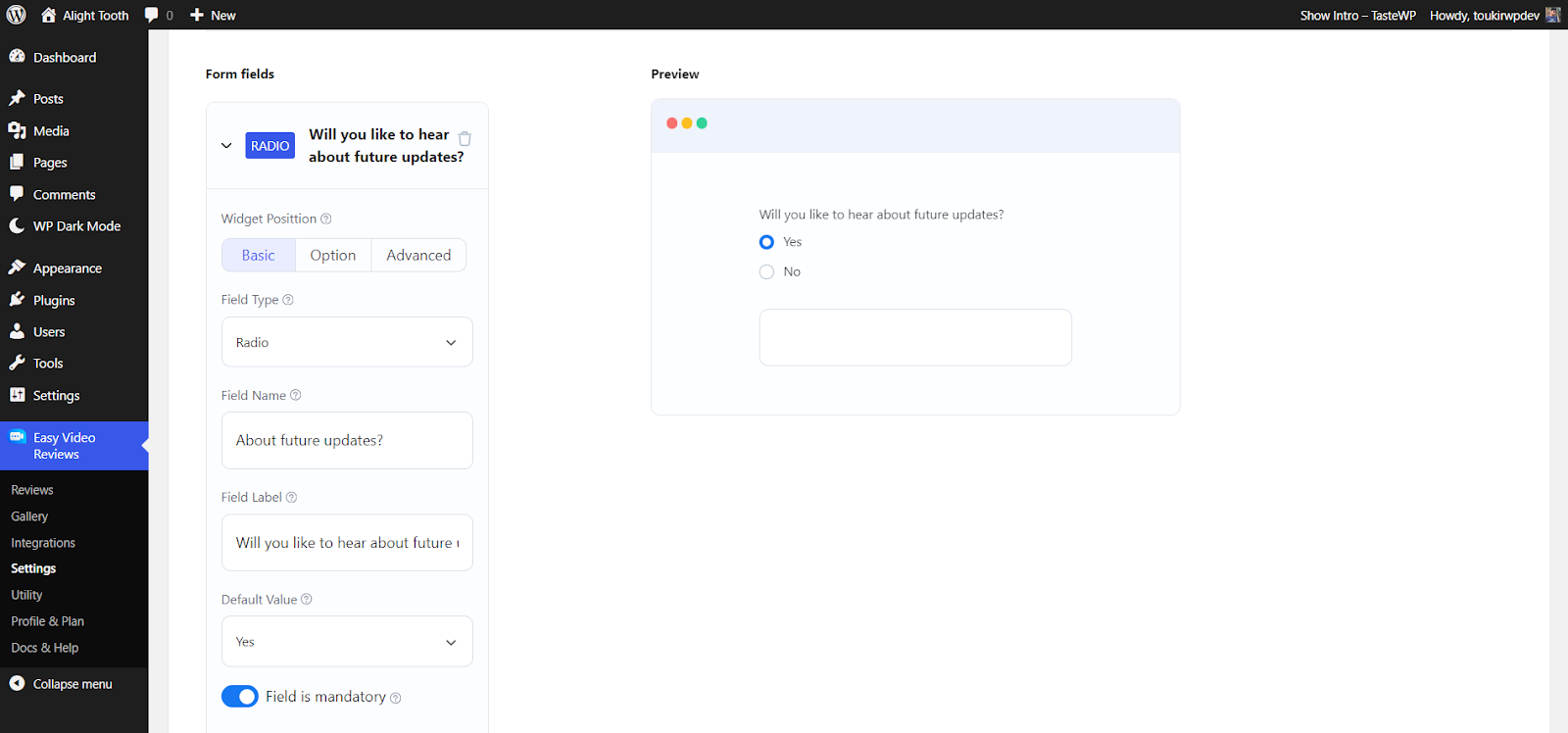
Finally, after adding the fields according to the settings you want, click on ‘Save Changes‘ from the bottom of the page.
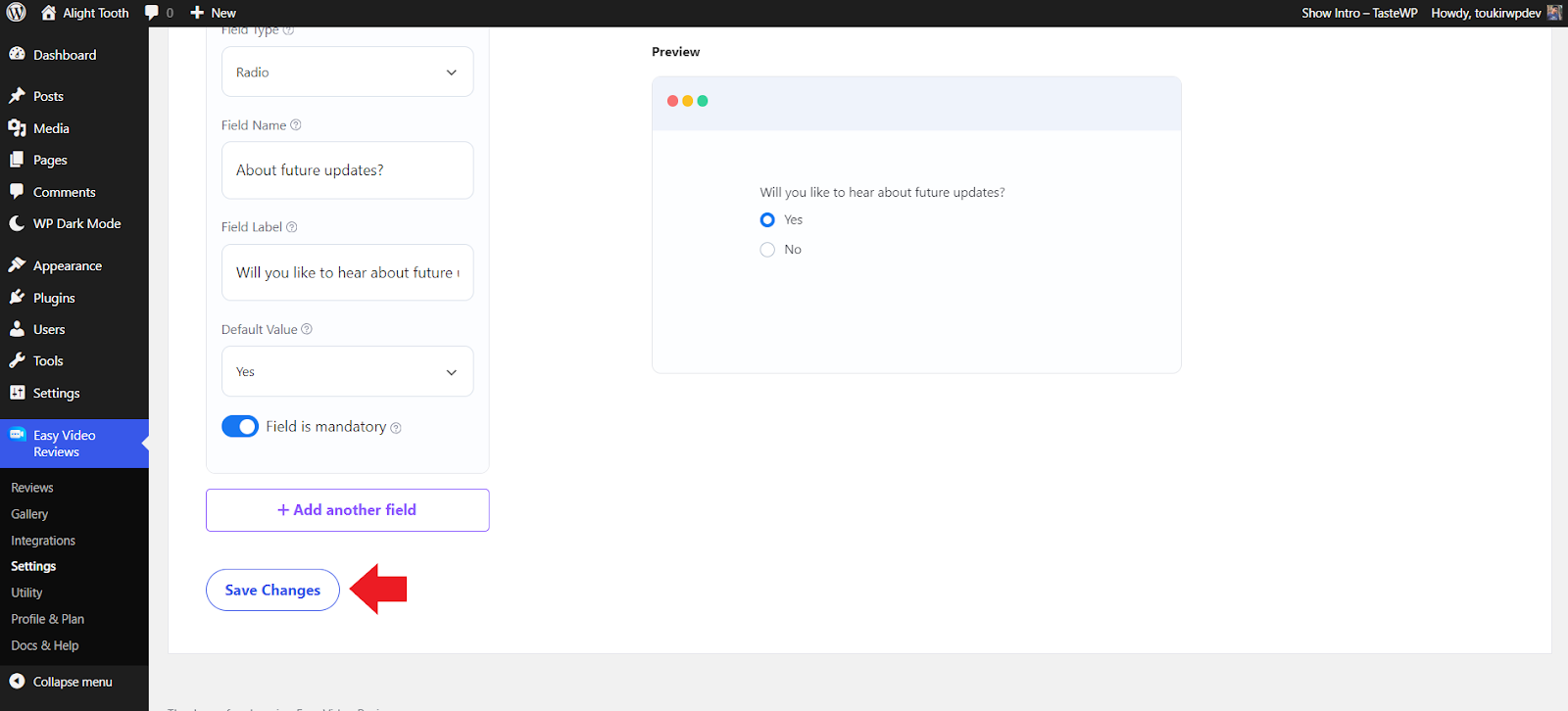
You can also edit the fields, details, and other settings from the same page later. Just don’t forget to click on ‘Save Changes‘ from the bottom of the page after the edits.






Add your first comment to this post