To manage WooCommerce product details using Stock Sync with Google Sheets, you must first install and activate the plugin.
You can follow these steps to install and activate the free version. Refer to the following section for activating the Ultimate version.
After Installing and activating the plugin
There are two ways you can access your store products on Google Sheets.
- From Plugin Dashboard: Navigate to Stock Sync with Google Sheets setting and click on “View products on Google Sheets”.
- Navigate to the Google Sheets that you’ve connected to the store. In case you forgot this link, you can find it from the plugin settings.
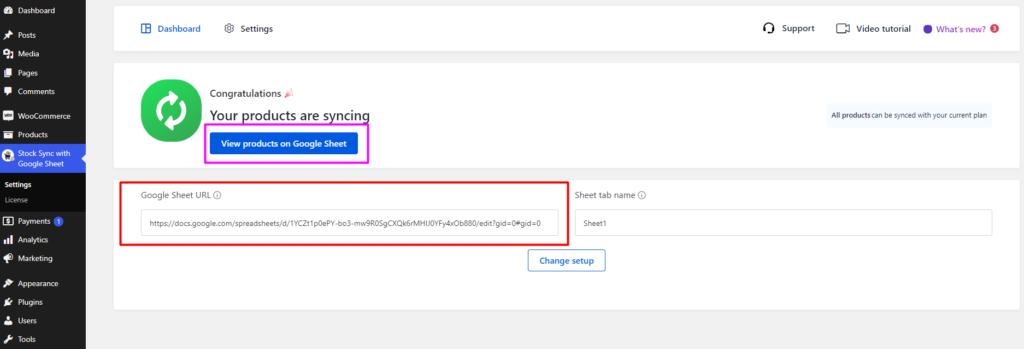
Once you open the spreadsheet, you’ll find your store’s products along with their details. With the free version, you can change or modify the product name, stock, regular price, and sale price.
The ultimate version allows you to also change & modify images, short description, and long description directly from here. Any changes you make will be automatically updated in your store with both versions.
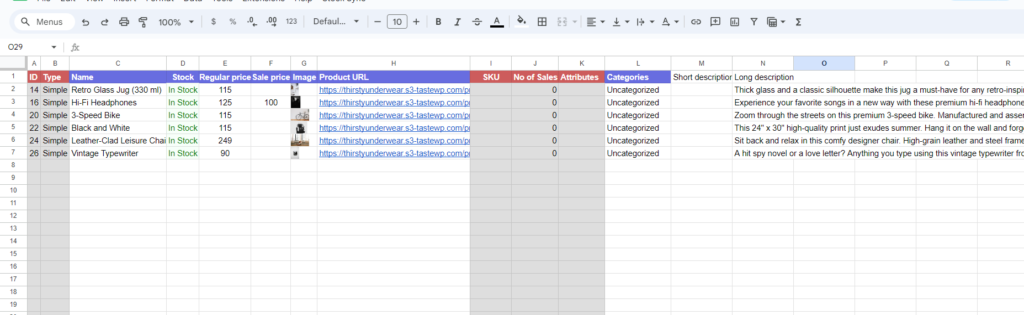
Demonstration of managing product details






Add your first comment to this post