Users must need to install the LMS plugin to integrate with Jitsi Meet.
Go to your dashboard and click on the menu item ‘Jitsi Meet Pro’> Meetings then copy the shortcode.
Then go to the LearnDash or LMS plugin section like LearnPress > courses> add new
After set up all course materials, we can paste the shortcode anywhere in the content section and also in lessons. Like
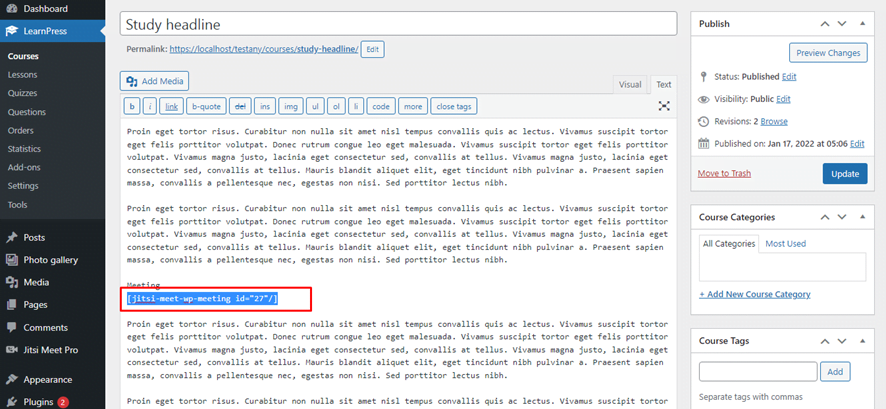
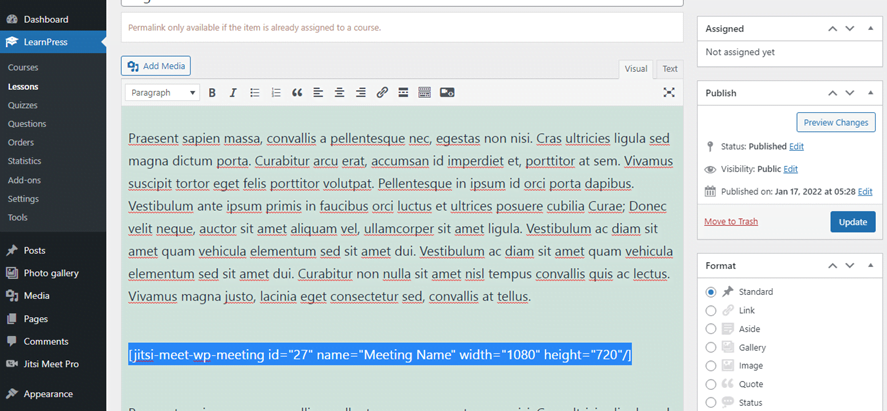
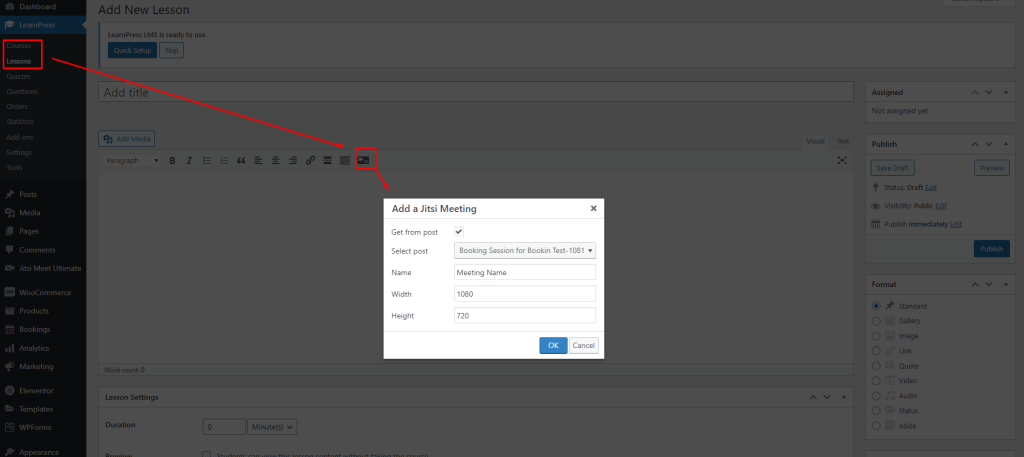
After that publish the page and view the course. It’s very simple. Also, can create or add meetings from classic editors by selecting the Jitsi icon.






Add your first comment to this post