If your videos have a dark background, it may disappear after enabling dark mode. You can use the dark mode-based video support feature of WP Dark Mode to get rid of this problem. You can now easily replace any video with a different video you want in the dark mode. Replace as many videos as you want with this feature.
Go to your website and right-click the video you want to change, and click on “Inspect”. Next, copy the video URL.
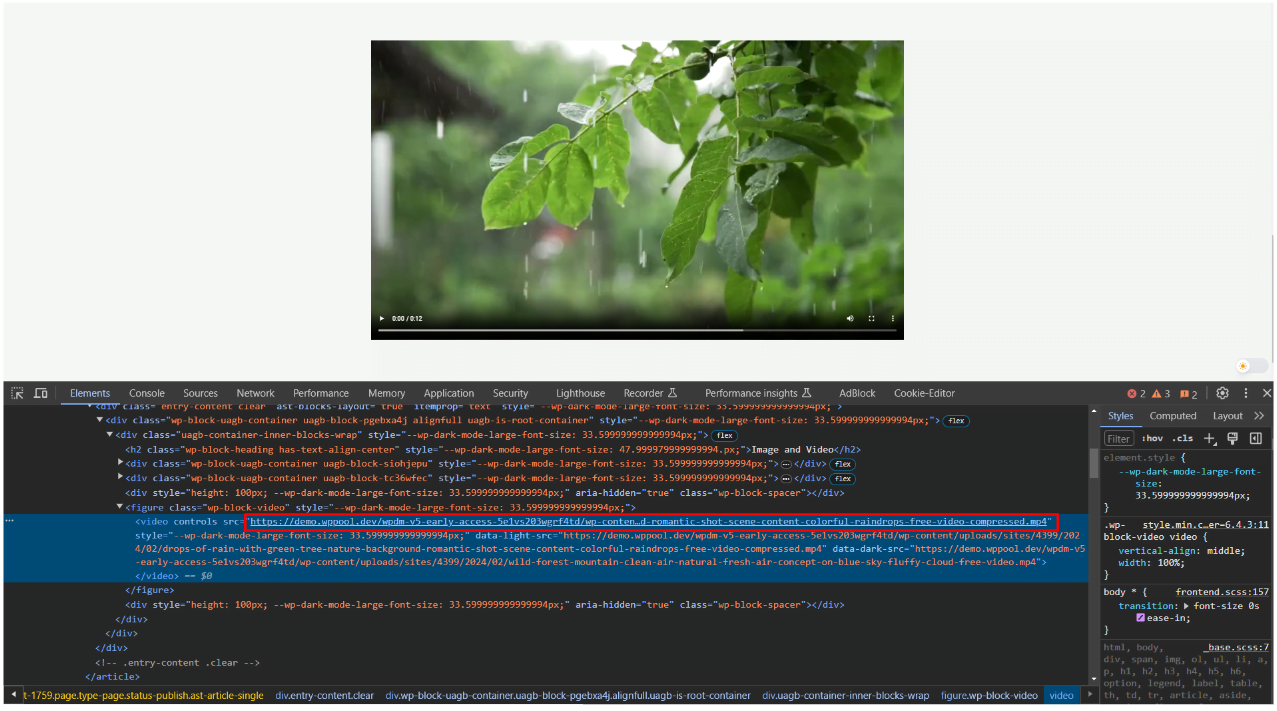
Now go to your WordPress dashboard. From there, navigate to WP Dark Mode > Customization > Video Settings. Then click on the “+” icon.
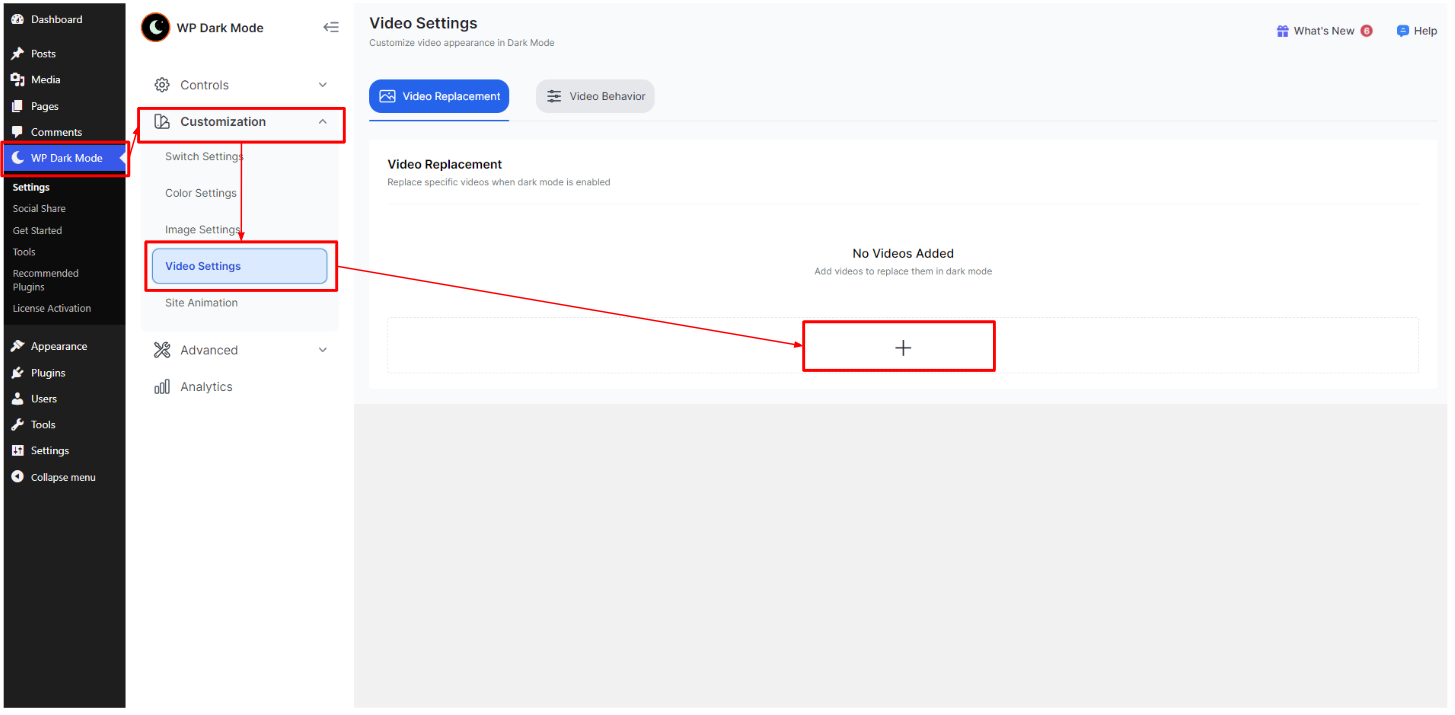
Here, paste the video URL inside “Normal Mode Video”. Next, choose the video you want to be visible in dark mode.
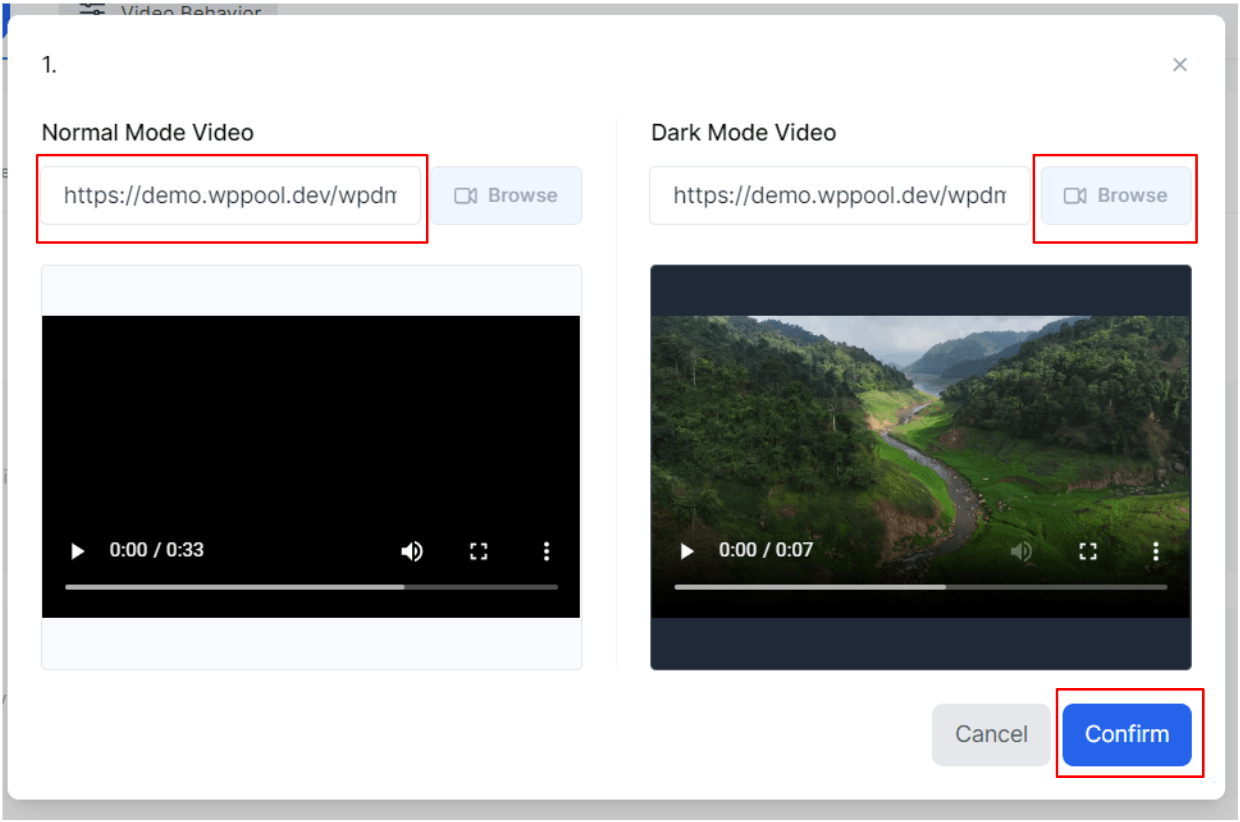
That’s it! You can include as many videos as you wish.






Add your first comment to this post