If you don’t want all the pages/posts on your website to be affected by dark mode, use the exclude feature of WP Dark Mode.
Go to your WordPress admin dashboard and navigate to WP Dark Mode > Settings > Advanced > Exclude Settings.
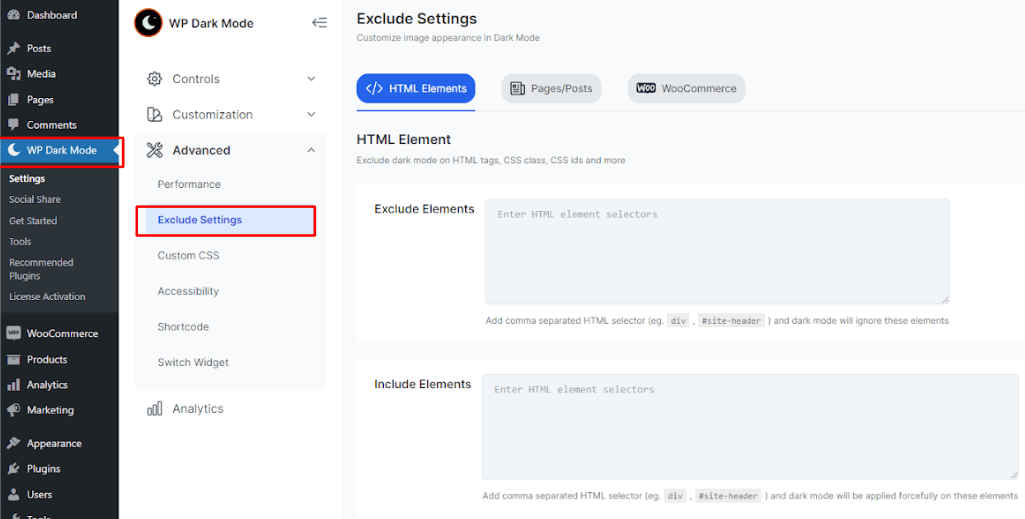
Next, click on “Pages/Posts” and find the “Exclude Pages/Posts” option. Then find the page/post you would like to exclude.
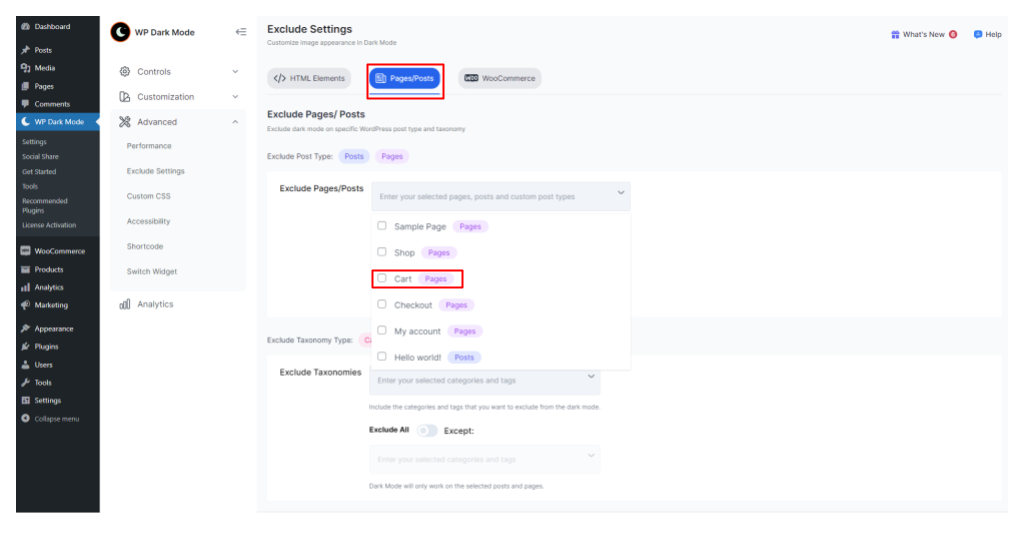
For example, you can select the “Cart” page. Then click on “Save Settings” and visit the Cart page of our website to find the changes.
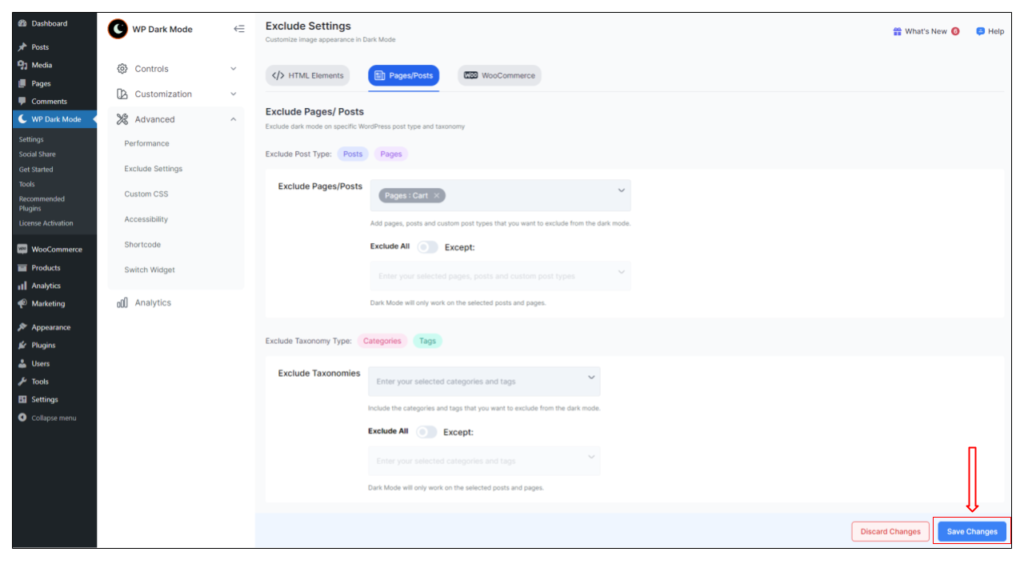
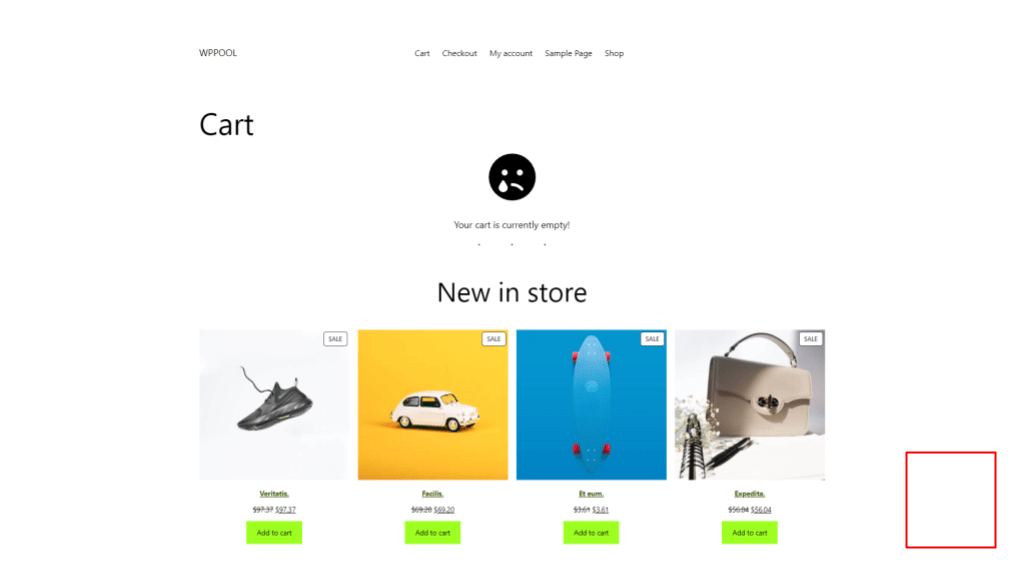






I tried using the Still stuck button,but it kept saying my message was not sent. Can someone get back to me?