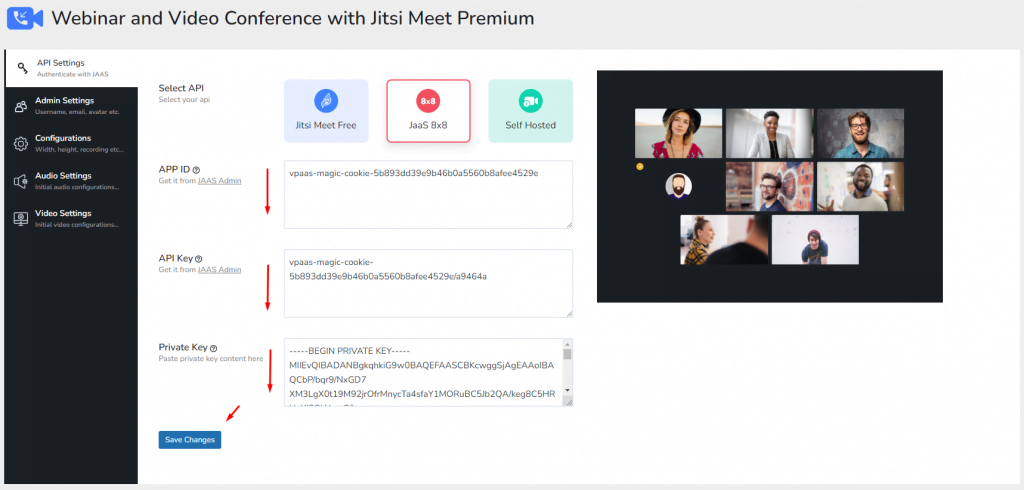Go to your dashboard and click on the menu item ‘Jitsi Meet Pro’> API setting then hit on the
- JaaS 8×8
- Click on the JAAS Admin below of the APP ID like
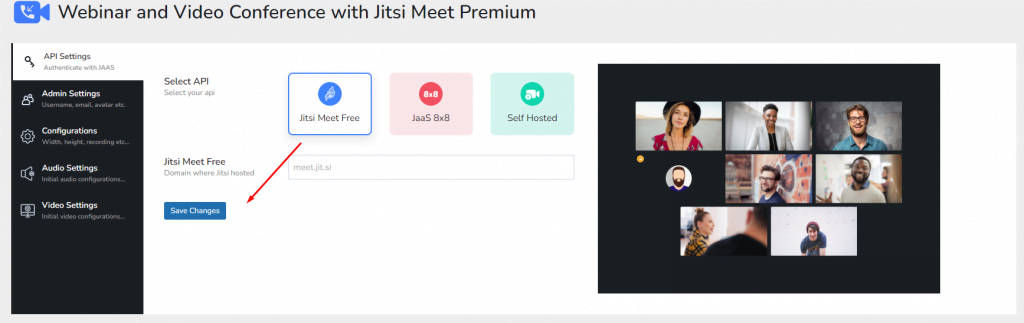
When users click JAAS Admin they will redirect to https://jaas.8×8.vc/
Either they can create a free account or may purchase their preferred package according to their need.
For free they just need to simply log in with a Google account like Gmail.
Then on the API key section, they will find APP Id.
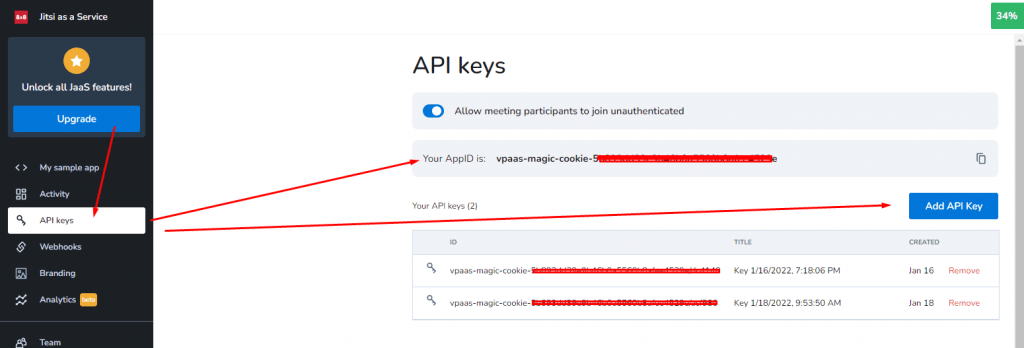
To generate App keys they will need to hit Add API Keys > Generate API Key pair > RSA private keys > hit on Download.
This is how they can collect API keys and private keys.