First, go to the plugin’s Dashboard. Then click on the edit icon on the right side of the table you want to edit.
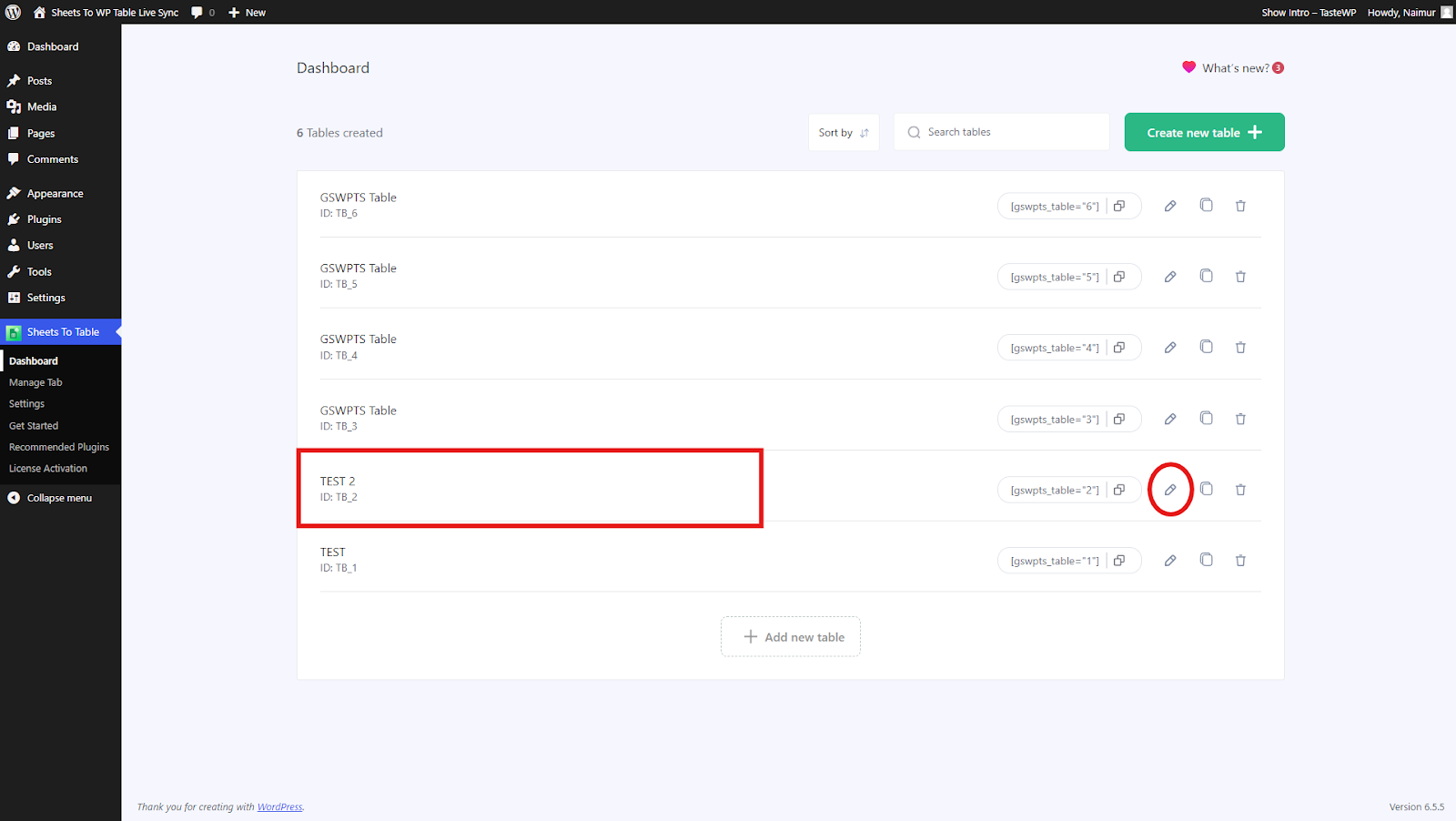
Then go to the Hide Rows/Column option from the Table Settings.
Hiding Columns #
Go to the Hide Column option under the Hide Rows/Column Settings.
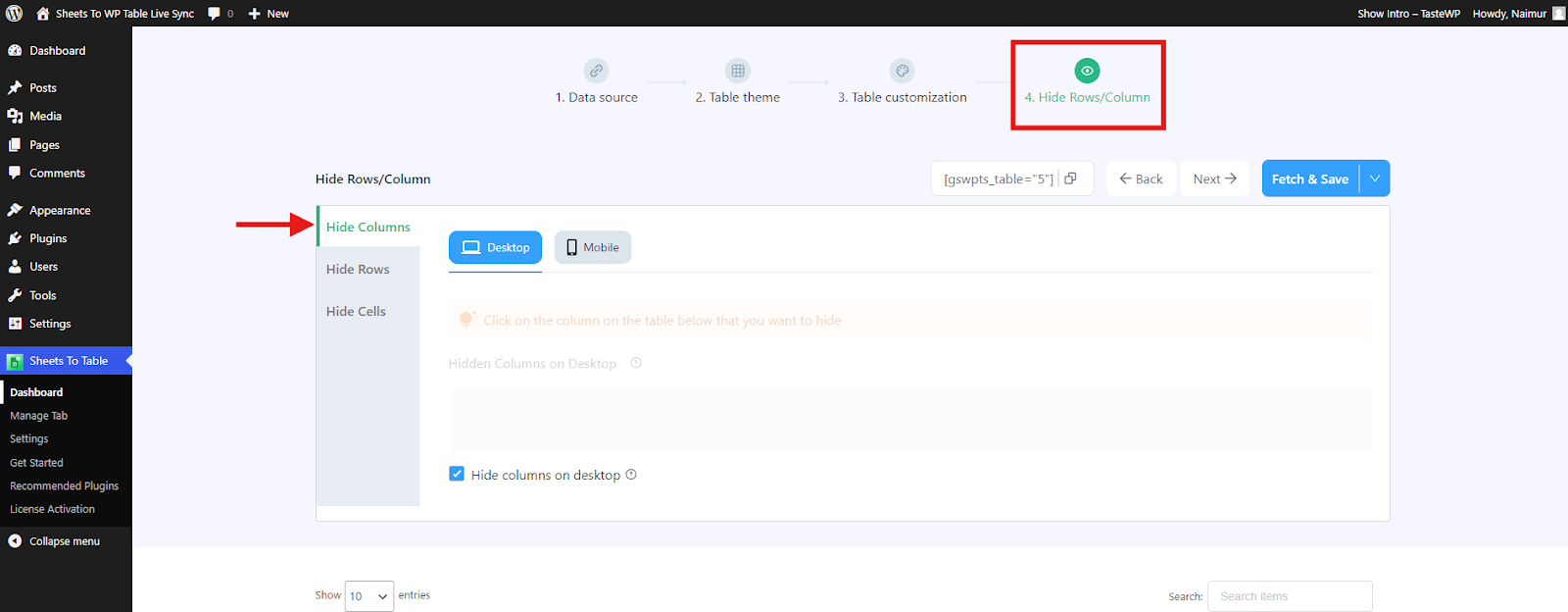
Now click on the column you want to hide from the table shown on the dashboard. After the column is selected it will be shown in the Hidden Columns box on the settings.
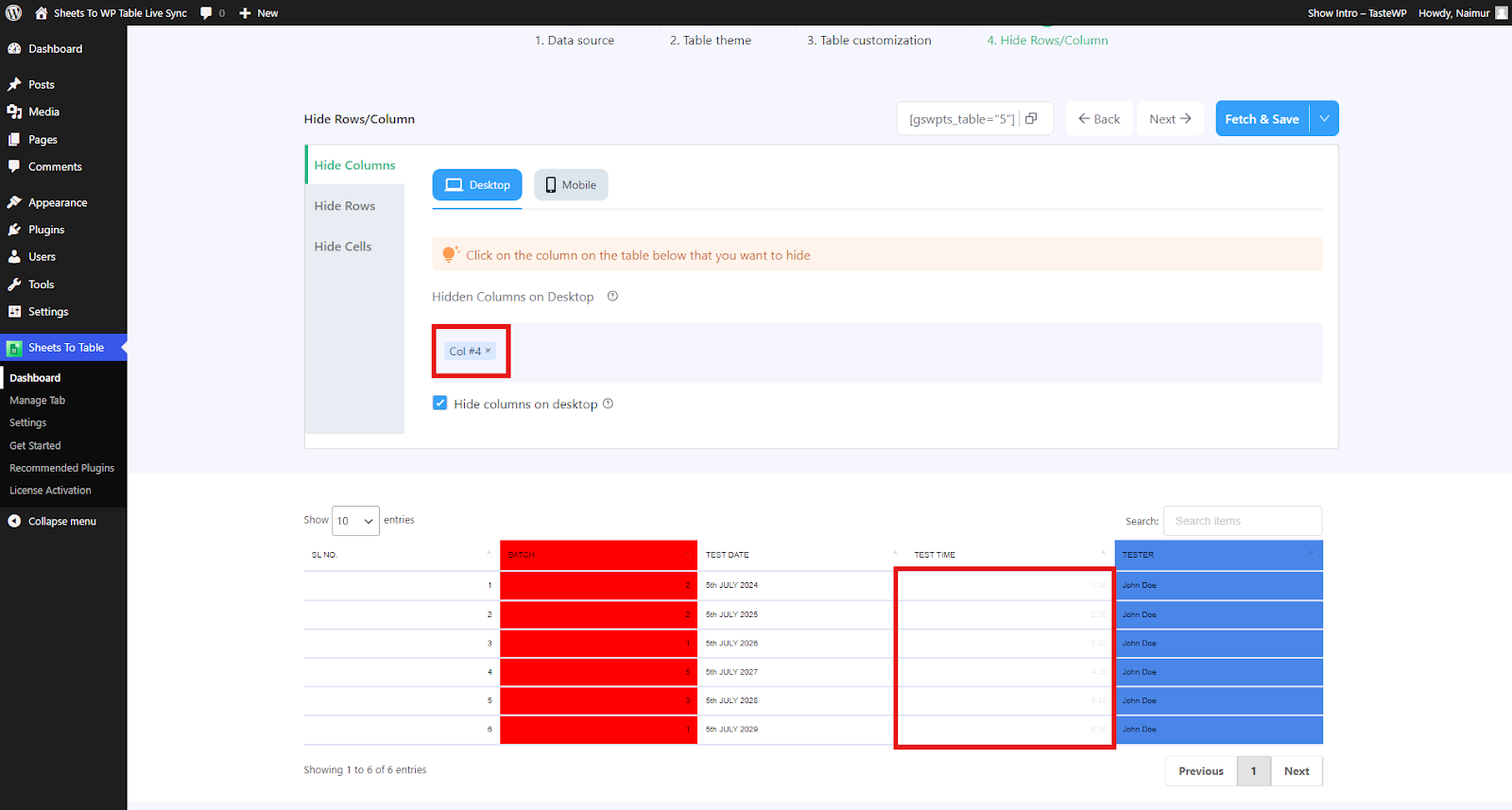
Then click on Save to finalize the procedure.
Hiding Rows #
Go to the Hide Rows option under the Hide Rows/Column from the Table Settings as before.
Now click on the row you want to hide from the table shown on the dashboard. After the column is selected it will be shown in the Hidden rows box on the settings.
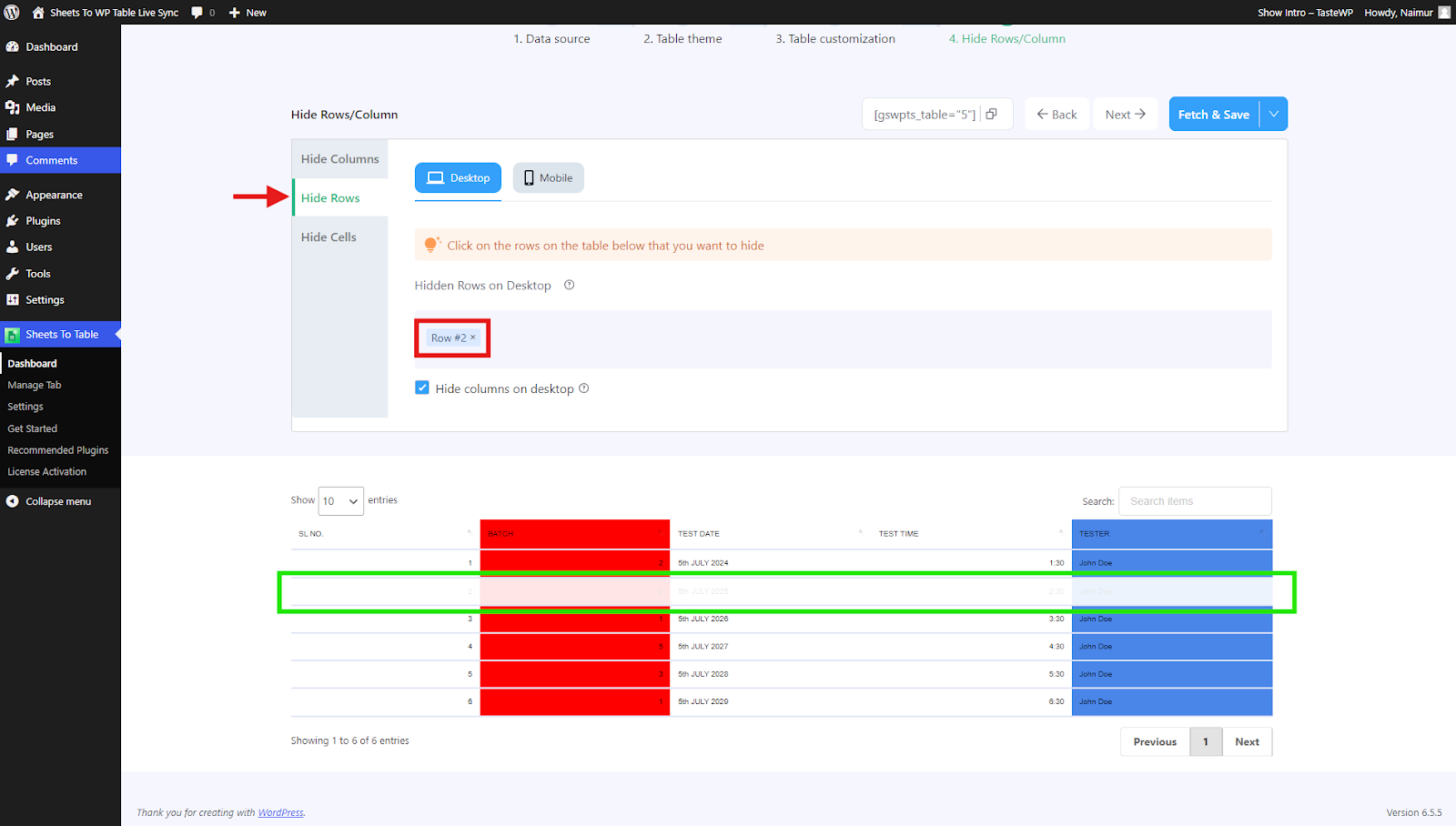
Then click on Fetch & Save to finalize the procedure. As simple as that.
Video Tutorial:





