With FormyChat, you can easily set up multiple floating chat widgets to provide your website visitors with instant access to submit queries. This guide will walk you through the steps to create, customize, and manage multiple chat widgets on your WordPress site.
Before proceeding, ensure that both the Free and Ultimate versions of the FormyChat plugin are installed and activated on your WordPress site.
Creating WhatsApp Widget & Widget Customization #
To get started, navigate to the FormyChat plugin in your WordPress dashboard and click the Create Floating Widget button.
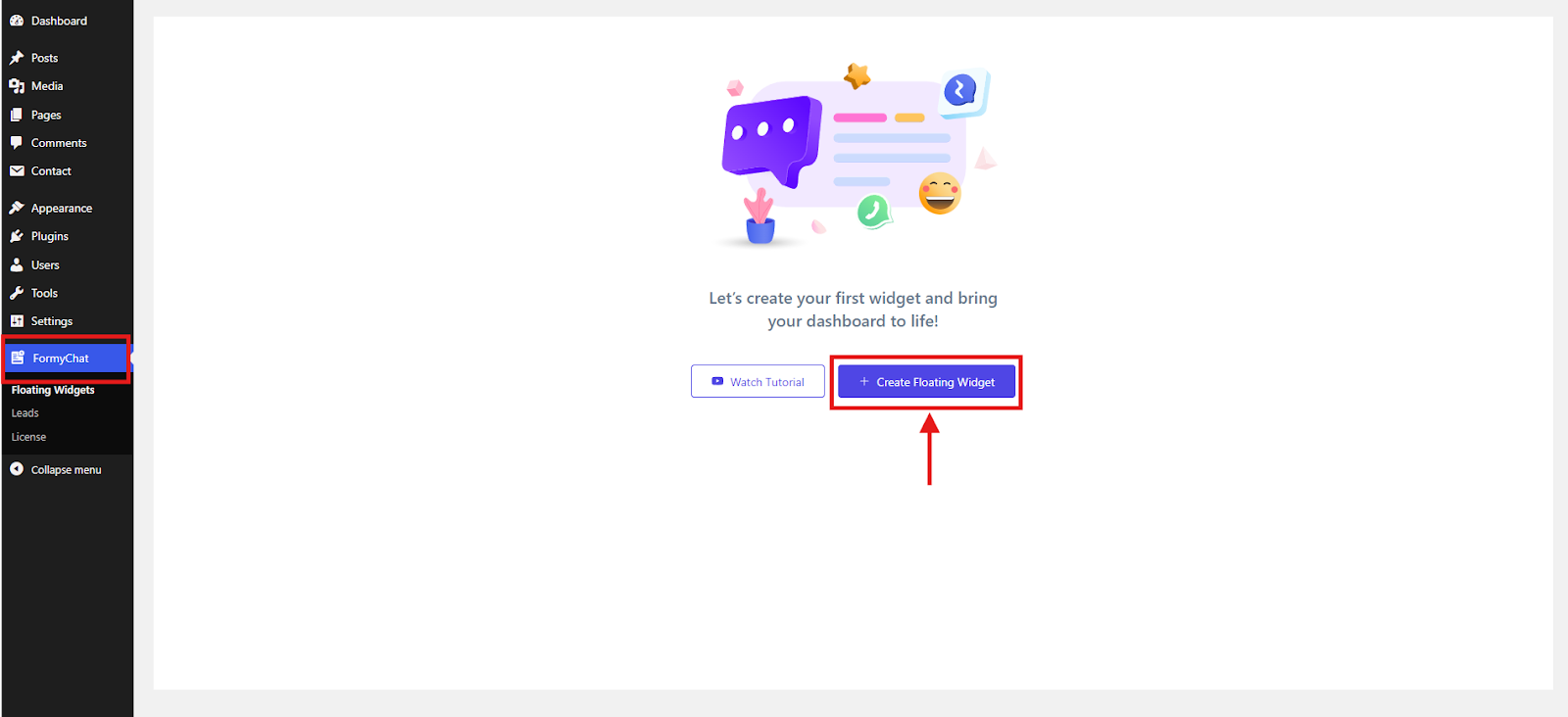
Give your widget a meaningful name so you can easily identify it later. Next, select your country code and enter your WhatsApp number to link the widget to your account.
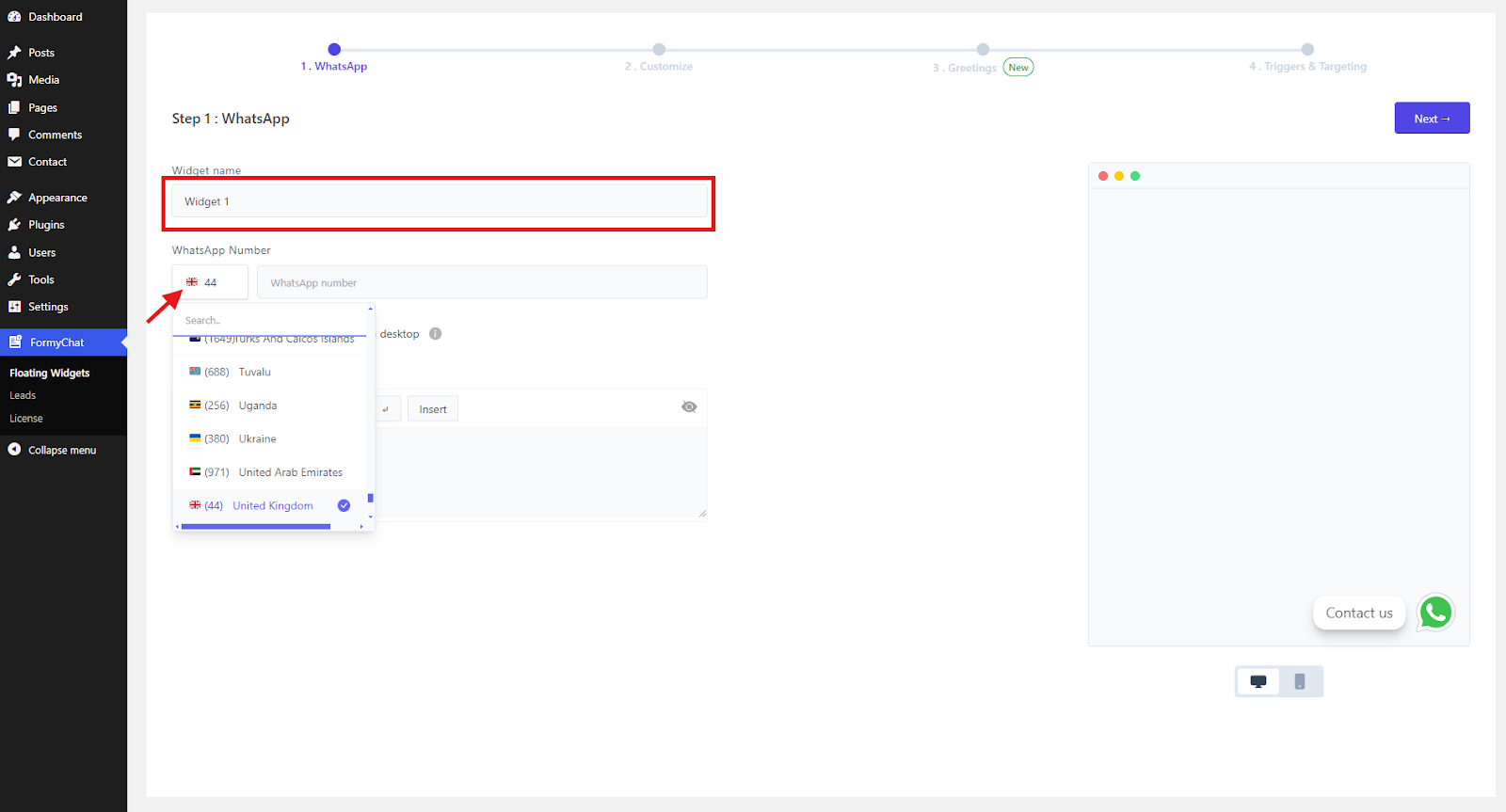
Afterward, customize the message template. Once you’re satisfied with your message template, click Next.
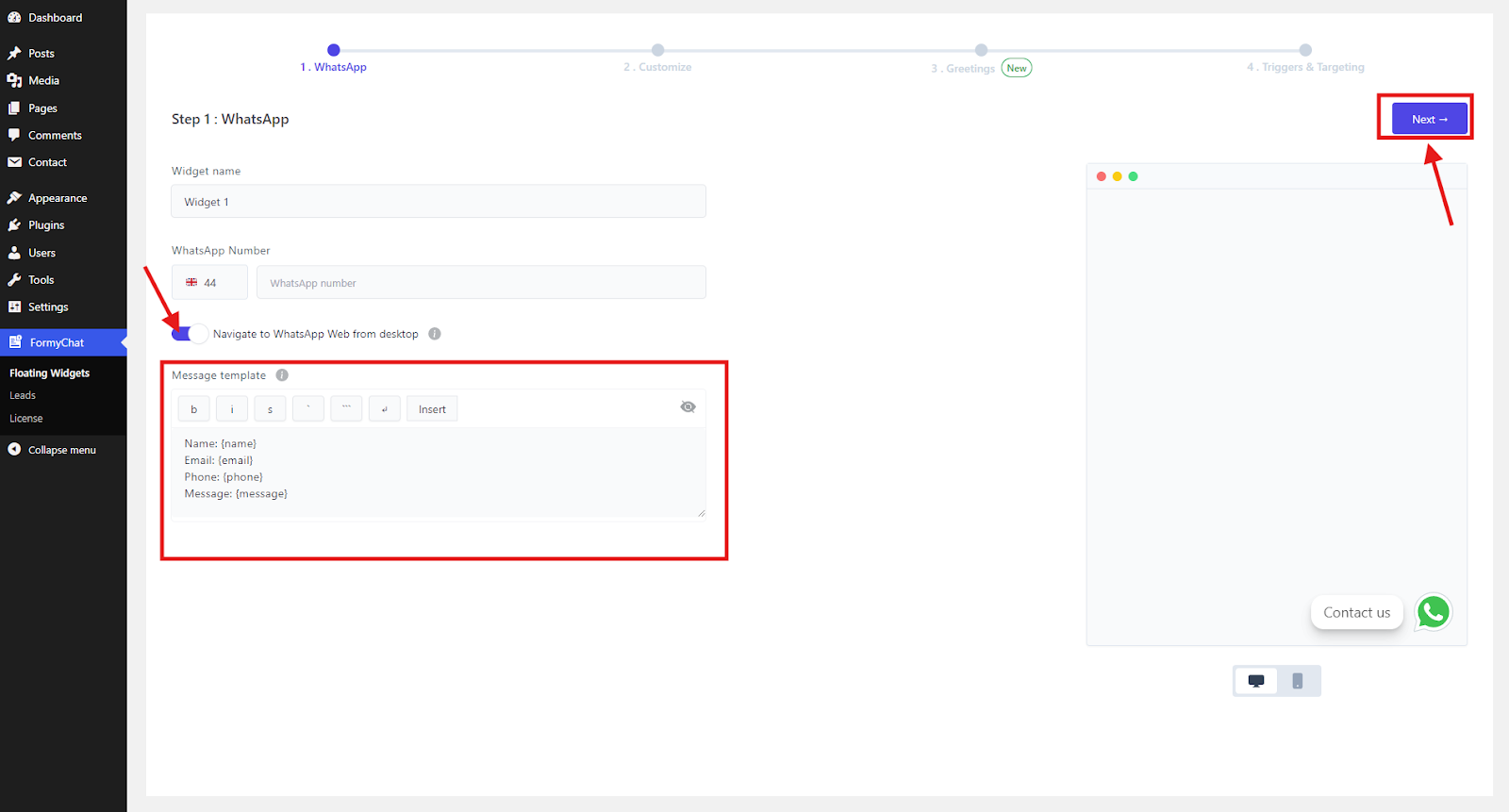
In the customization section, you have full control over the widget’s design, Choose an icon, and adjust its size. Set a call to action that encourages users to engage with the widget. Customize the widget’s colors, styles, and sizes to fit seamlessly with your website’s design. After making your customizations, click Next.
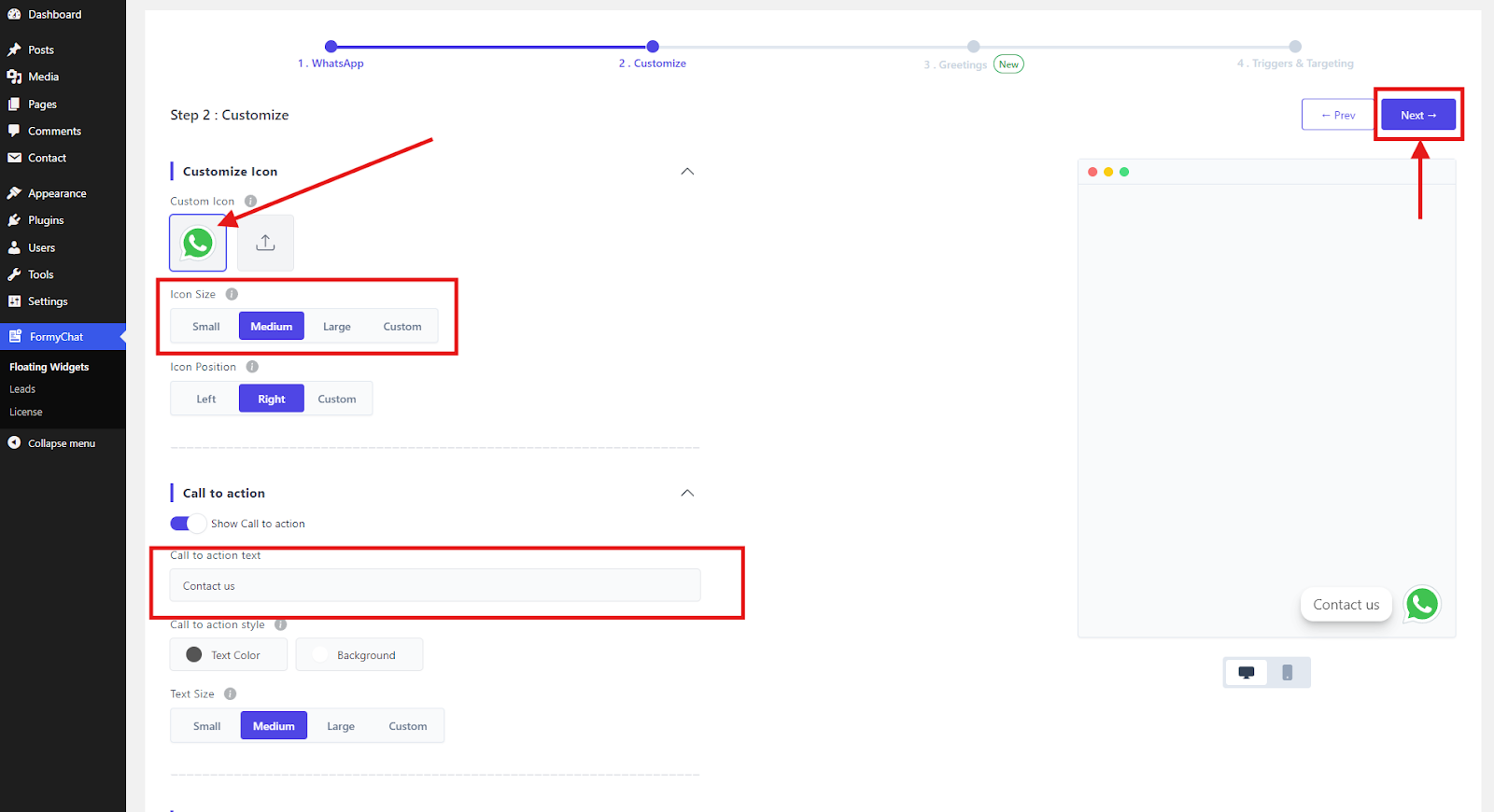
In the greetings section, you can enable the Display Greetings Popup that will display a welcome message to users when they visit your site. Customize the greeting message to make it more engaging and personal, then click Next.
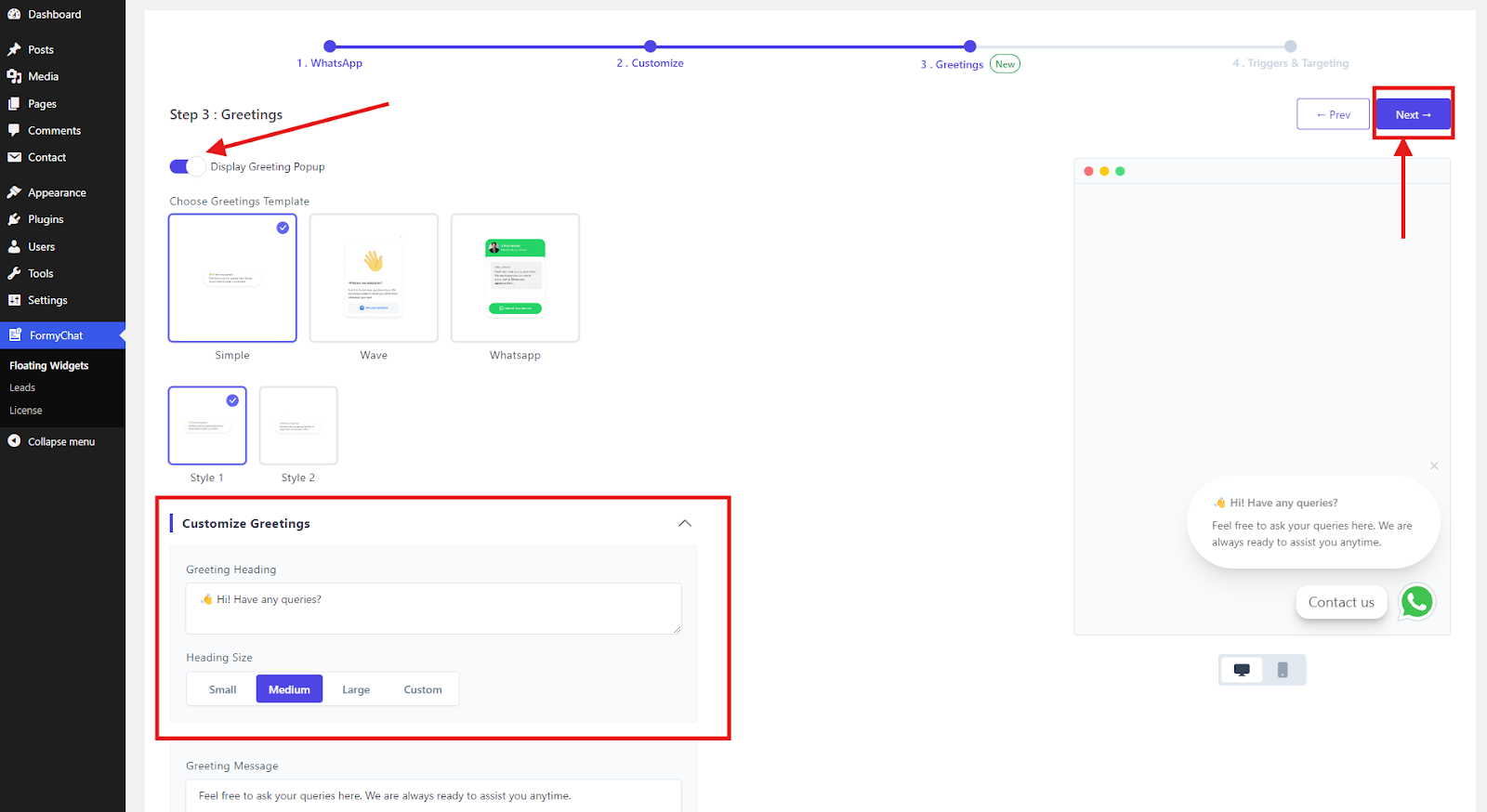
Now, set the triggers for when the widget should appear on your site.
You can specify which pages should display the widget and even exclude specific pages if needed. Once you’re done with the settings, click Create to finalize your widget setup.
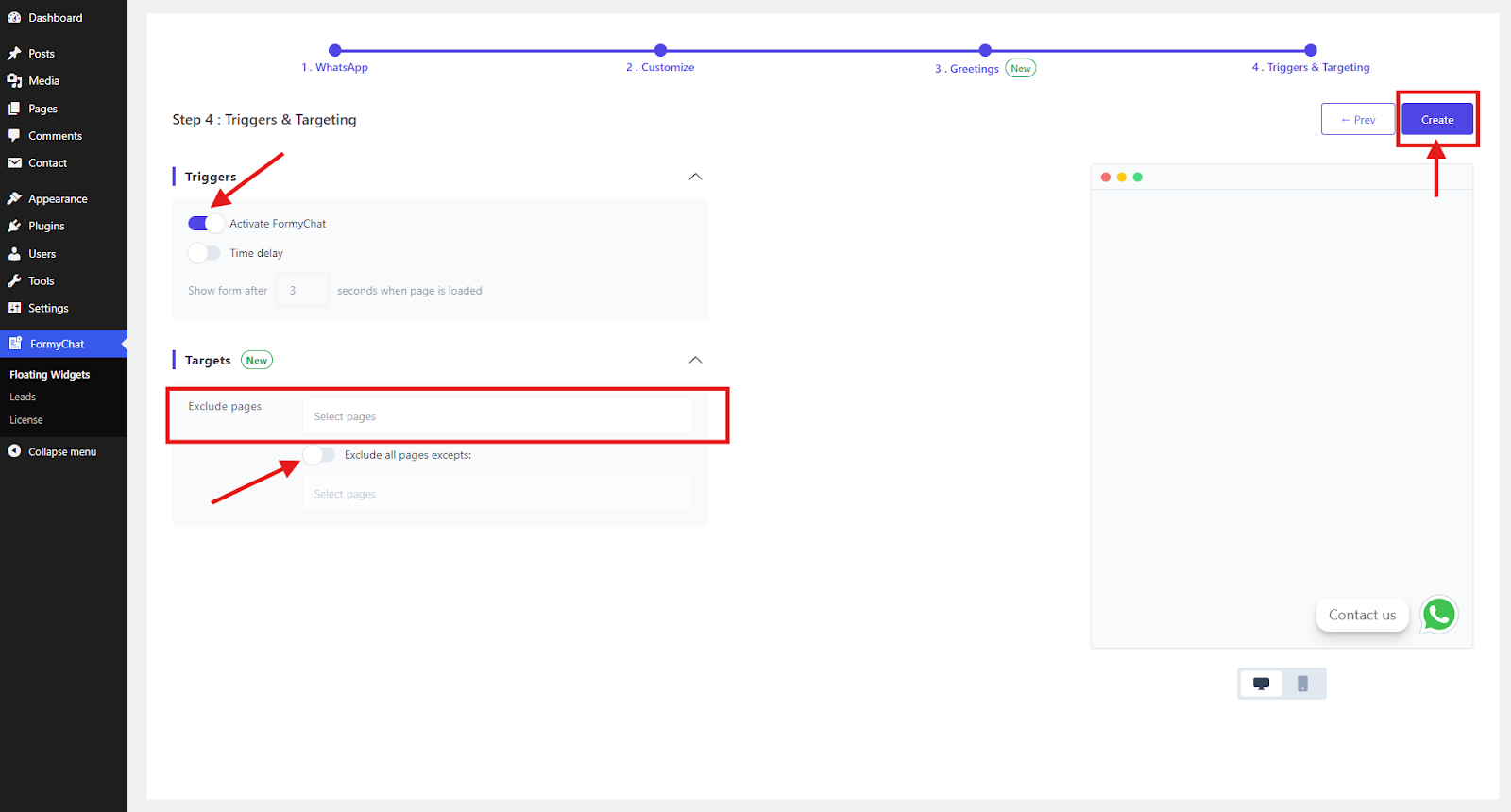
Your setup is now complete! Click Done, and your first FormyChat Floating Widget is ready to go live on your site.
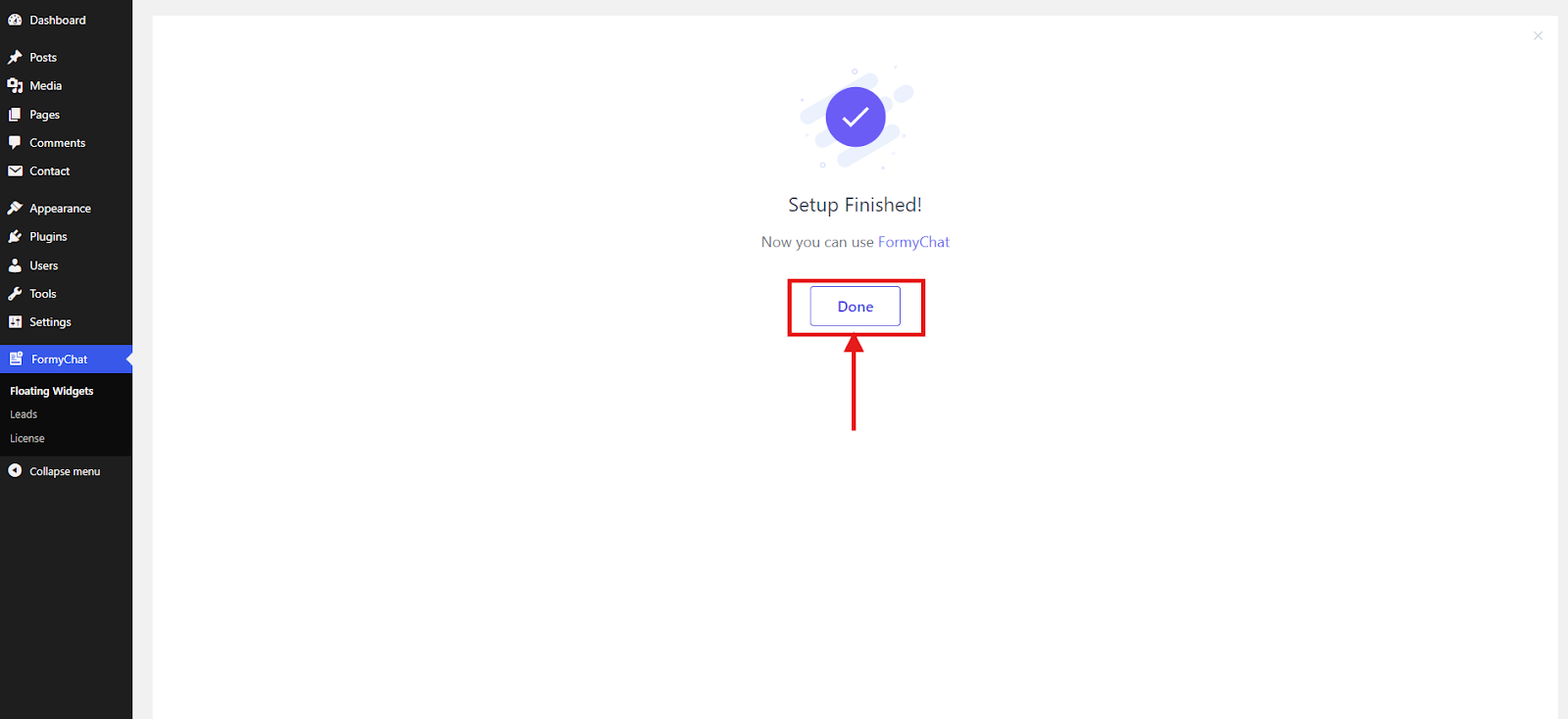
Creating Multiple WhatsApp Widgets #
To create more floating chat widgets, head back to the FormyChat section in your WordPress dashboard. You will see your existing widgets listed.
To create a new widget, click on the Create New button in the top right corner and follow the same steps as before.
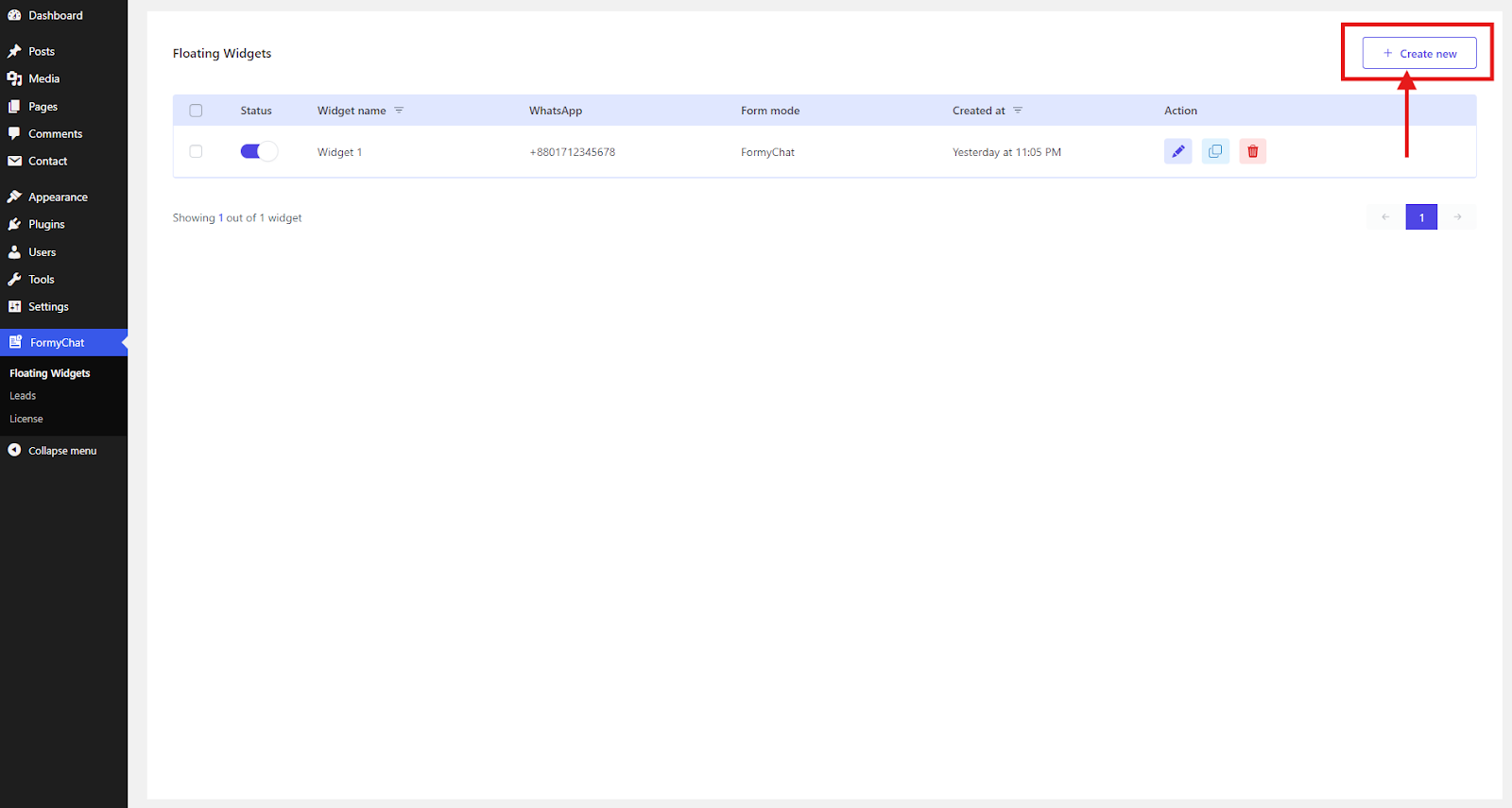
Duplicate Floating Widget #
Also, you can Duplicate an existing widget by clicking the duplicate button next to the widget you want to copy. This allows you to create a new widget with the same settings and customize it further if needed.
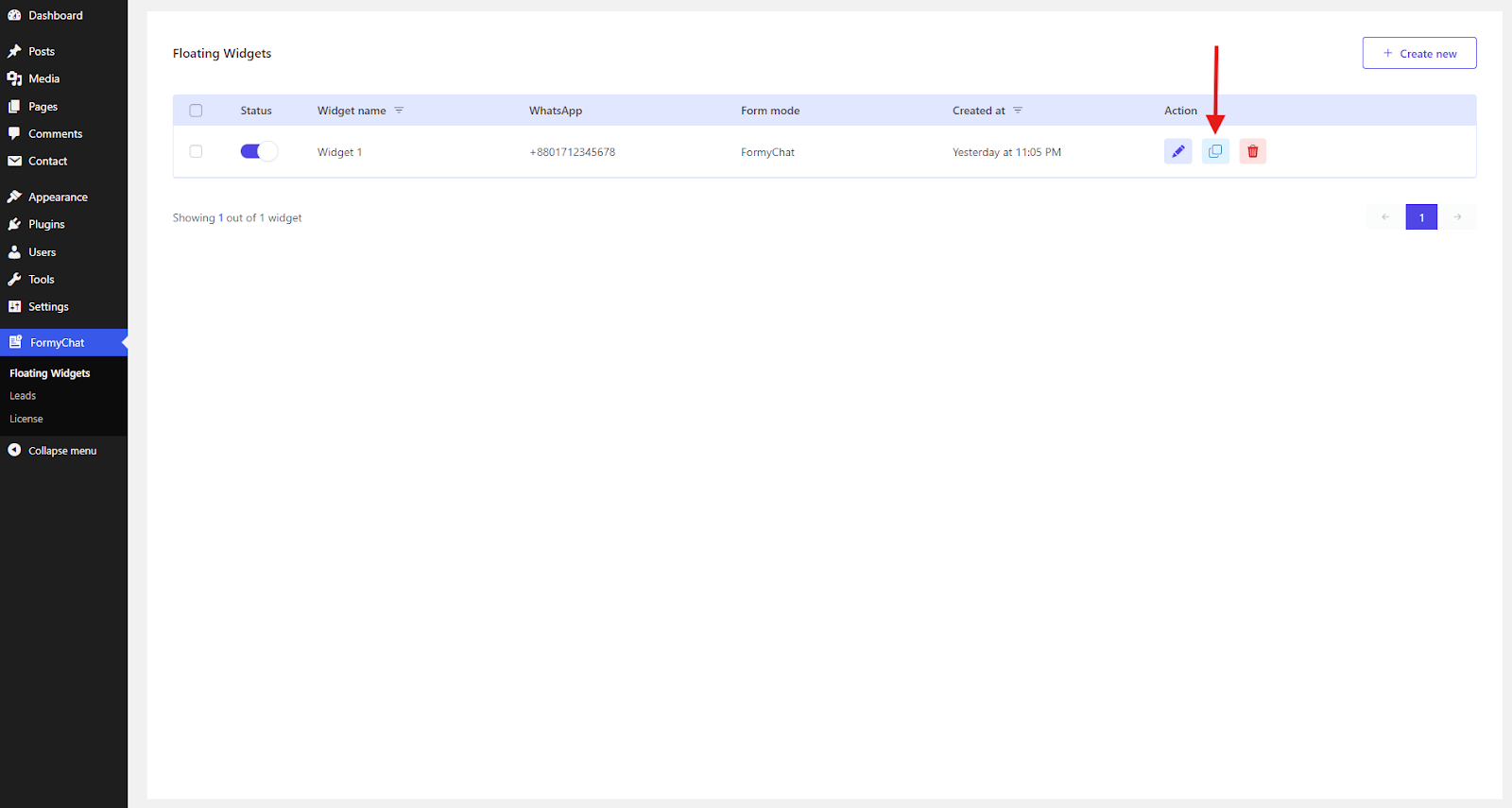
In the Floating Widgets menu, you can see a Status toggle for each widget. You can easily enable or disable any widget with a single click, allowing you to manage multiple chat widgets as needed.
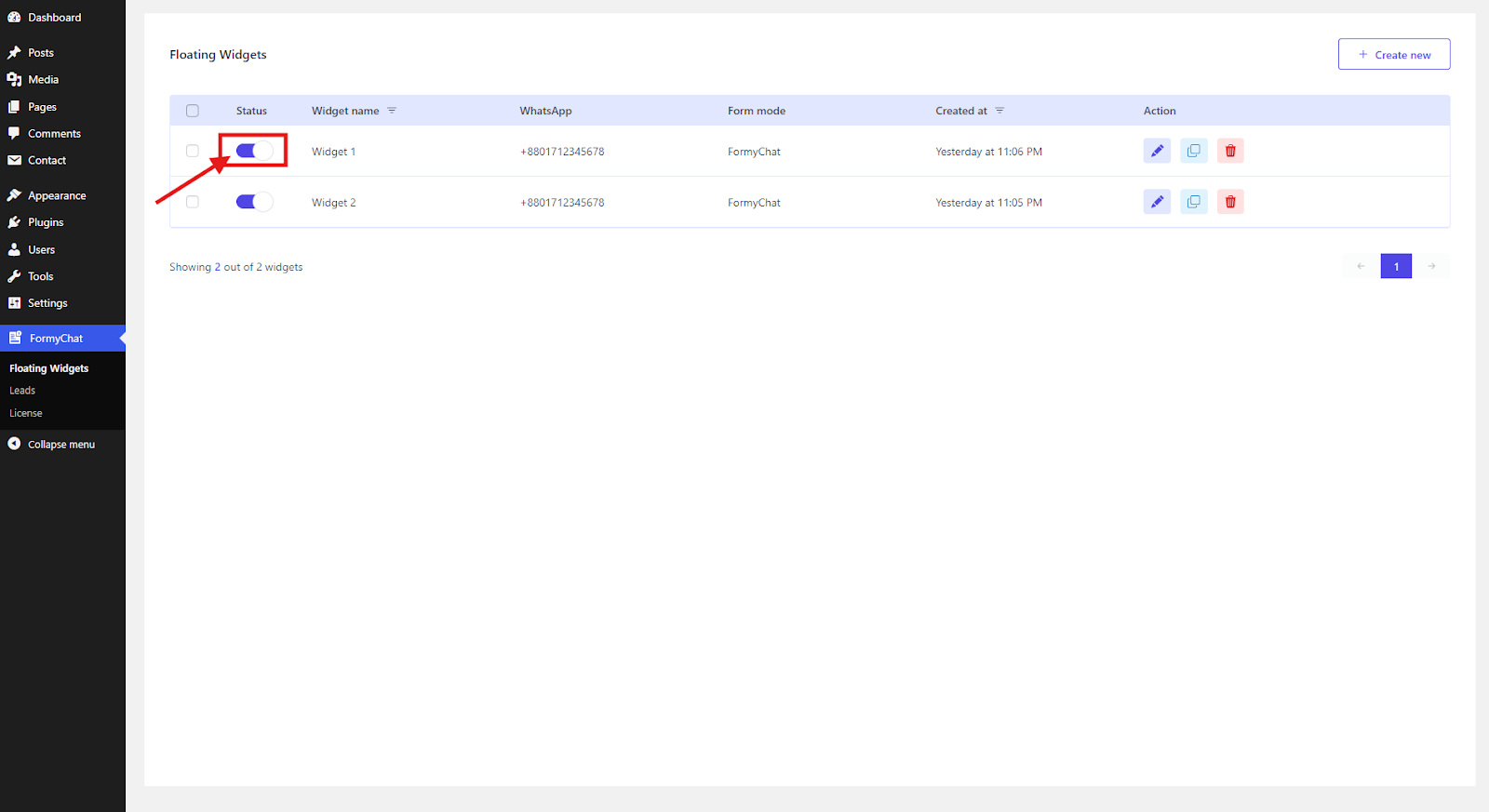






Add your first comment to this post