With the Sheets to WP Table Live Sync plugin, you can easily customize the look and feel of your table pagination. Whether you’re looking to change the pagination style, colors, or alignment, this guide will walk you through the steps to make your tables look exactly how you want them.
Before proceeding, make sure you have both the Free and Pro versions of the Sheets to WP Table Live Sync plugin installed and activated on your WordPress site.
To get started, navigate to the Dashboard menu of “Sheets to WP Table” in your WordPress dashboard and create a new table.
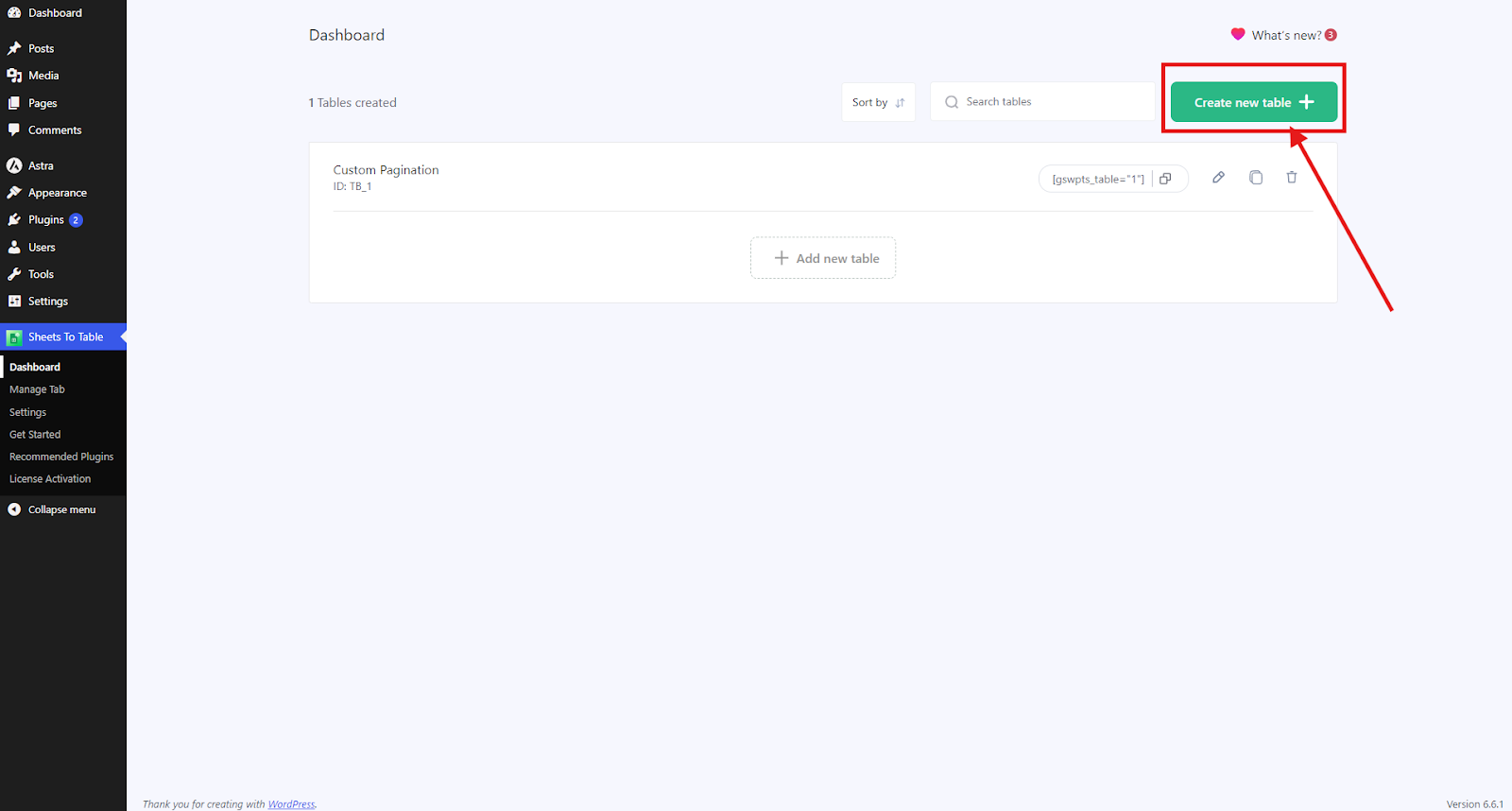
You can also edit an existing one by clicking on the edit table option.
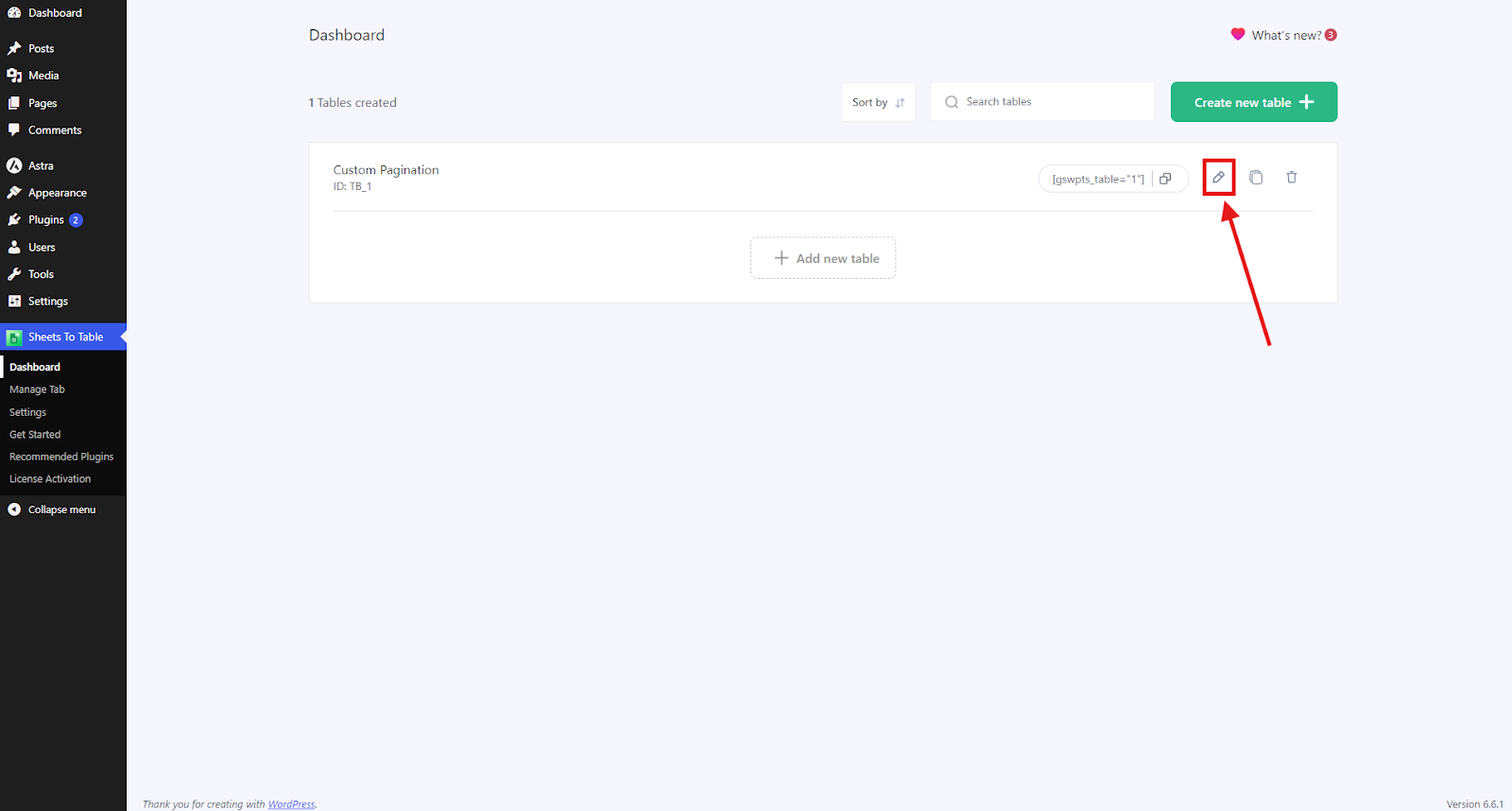
Once you’re in the table editor, head over to the Table Theme tab. This is where you’ll find various customization settings for your table’s appearance, including the pagination options.
In the Pagination section, you can adjust the pagination style to suit your needs.
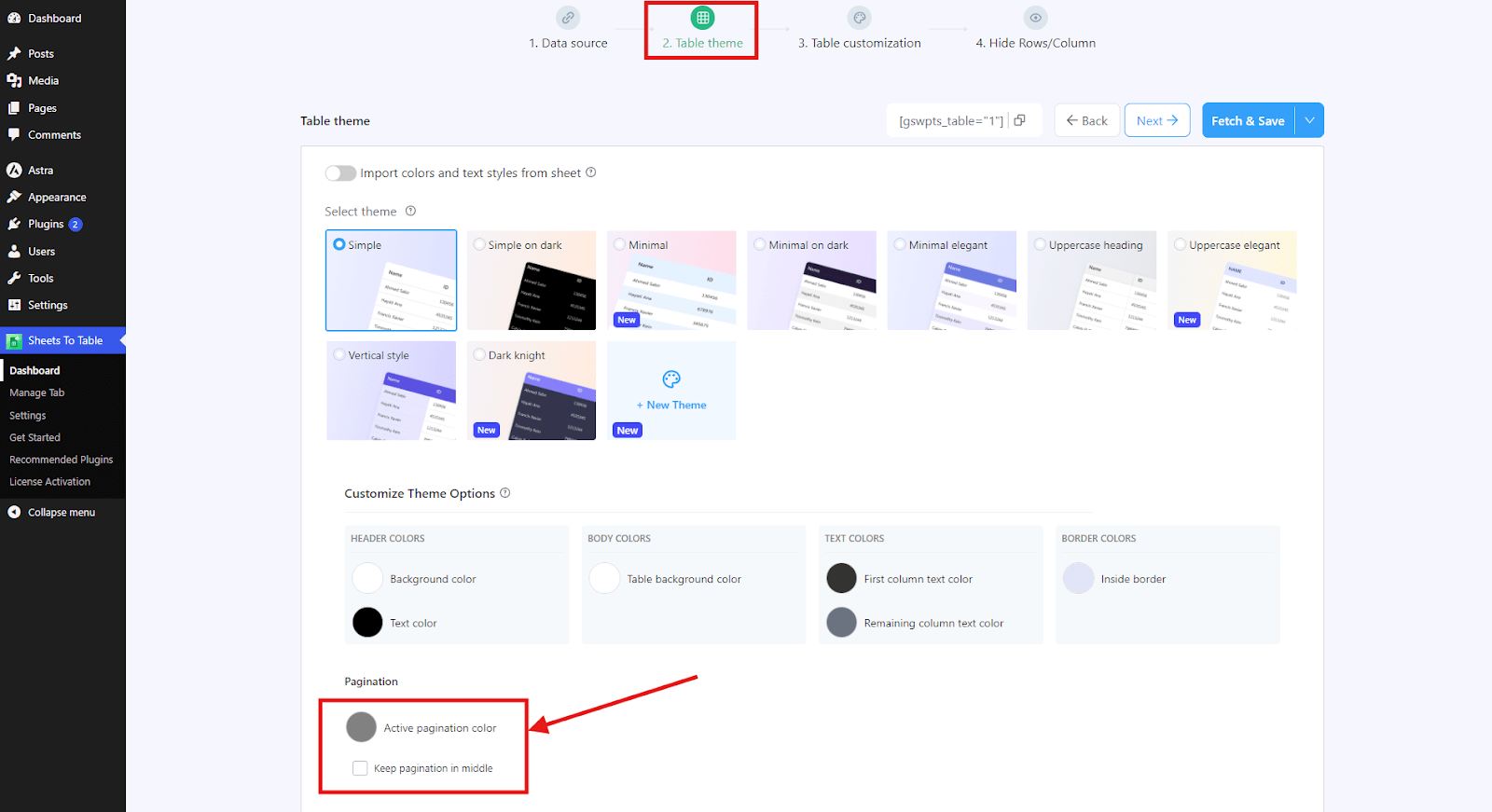
You can change the Active pagination color. The live preview below will reflect your changes in real time.
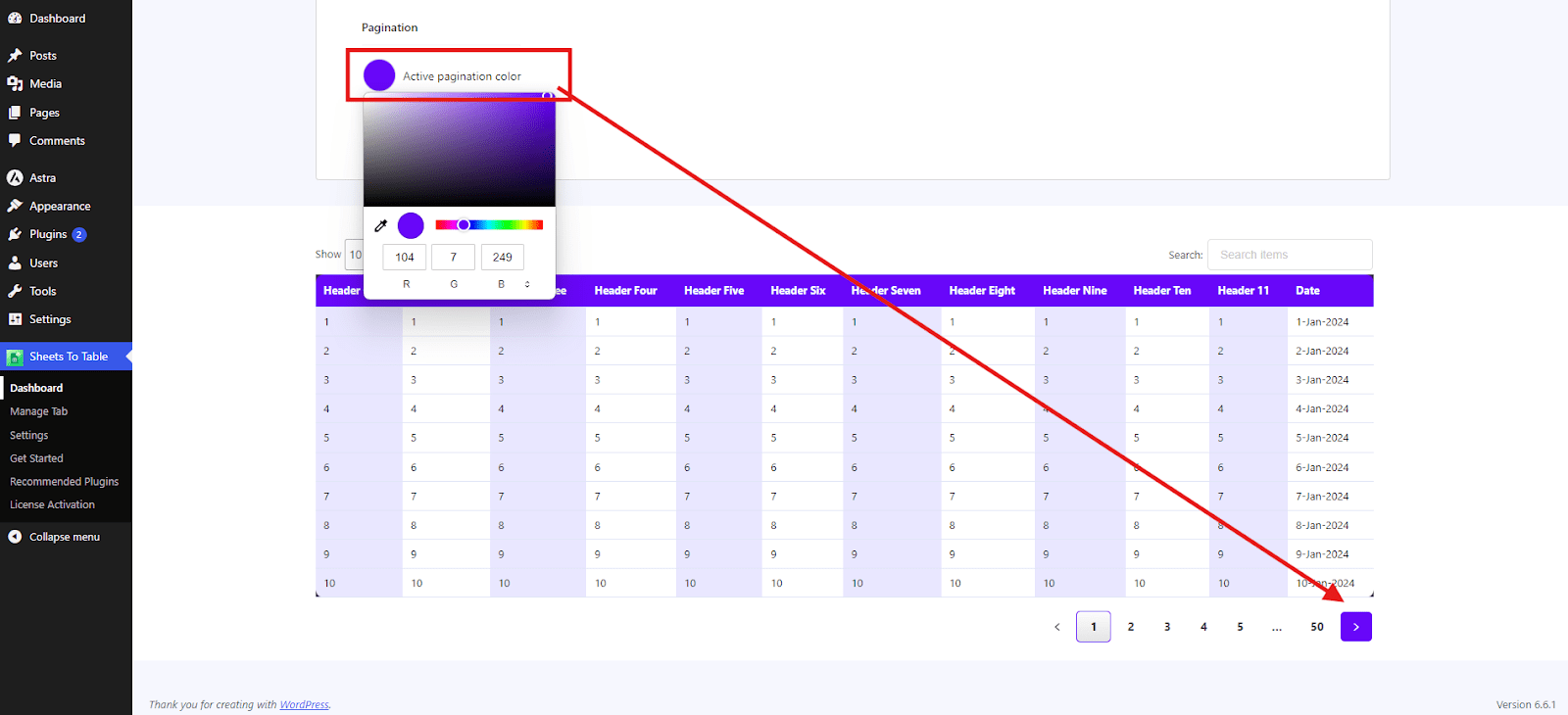
If you enable the Keep Pagination in Middle option, your pagination will be centered on the page for a cleaner and more balanced look.
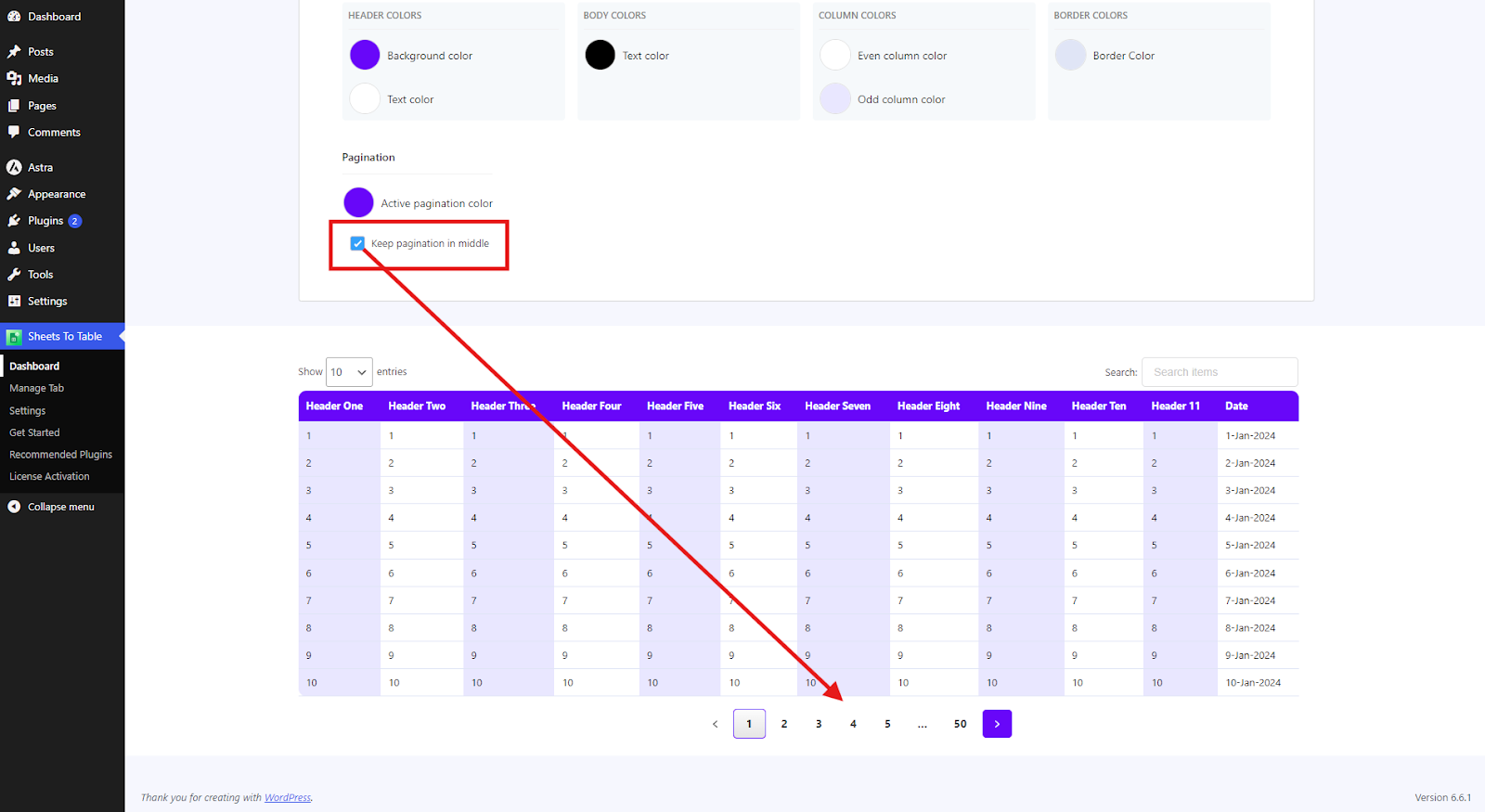
Advanced Customization #
You can get more control over the pagination design, by creating a New Theme. Scroll down in the theme options to find the Pagination Style settings.
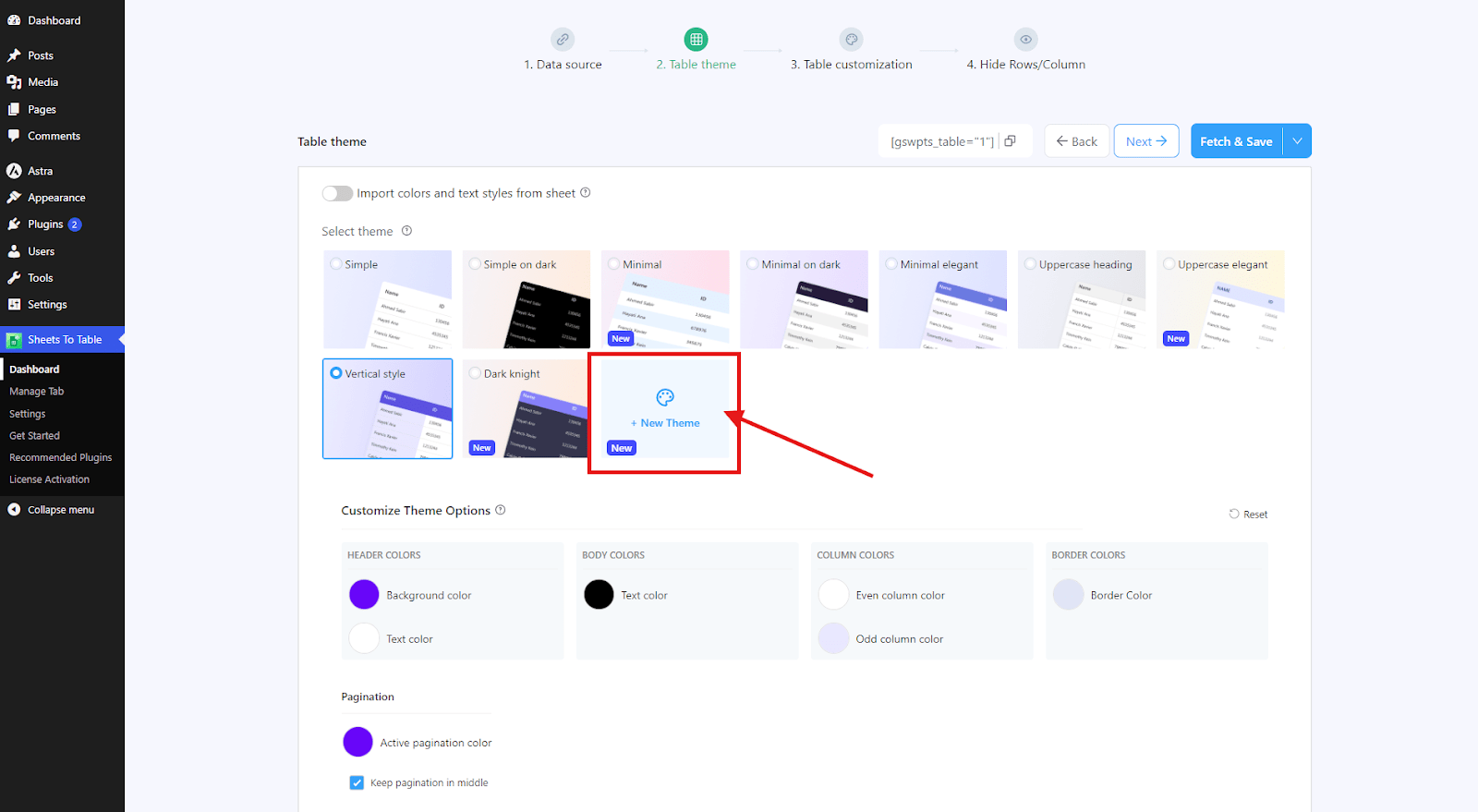
Choose from available styles such as Default, Modern, Minimal, etc. Set a color for the pagination, and click on Create to apply your new theme.
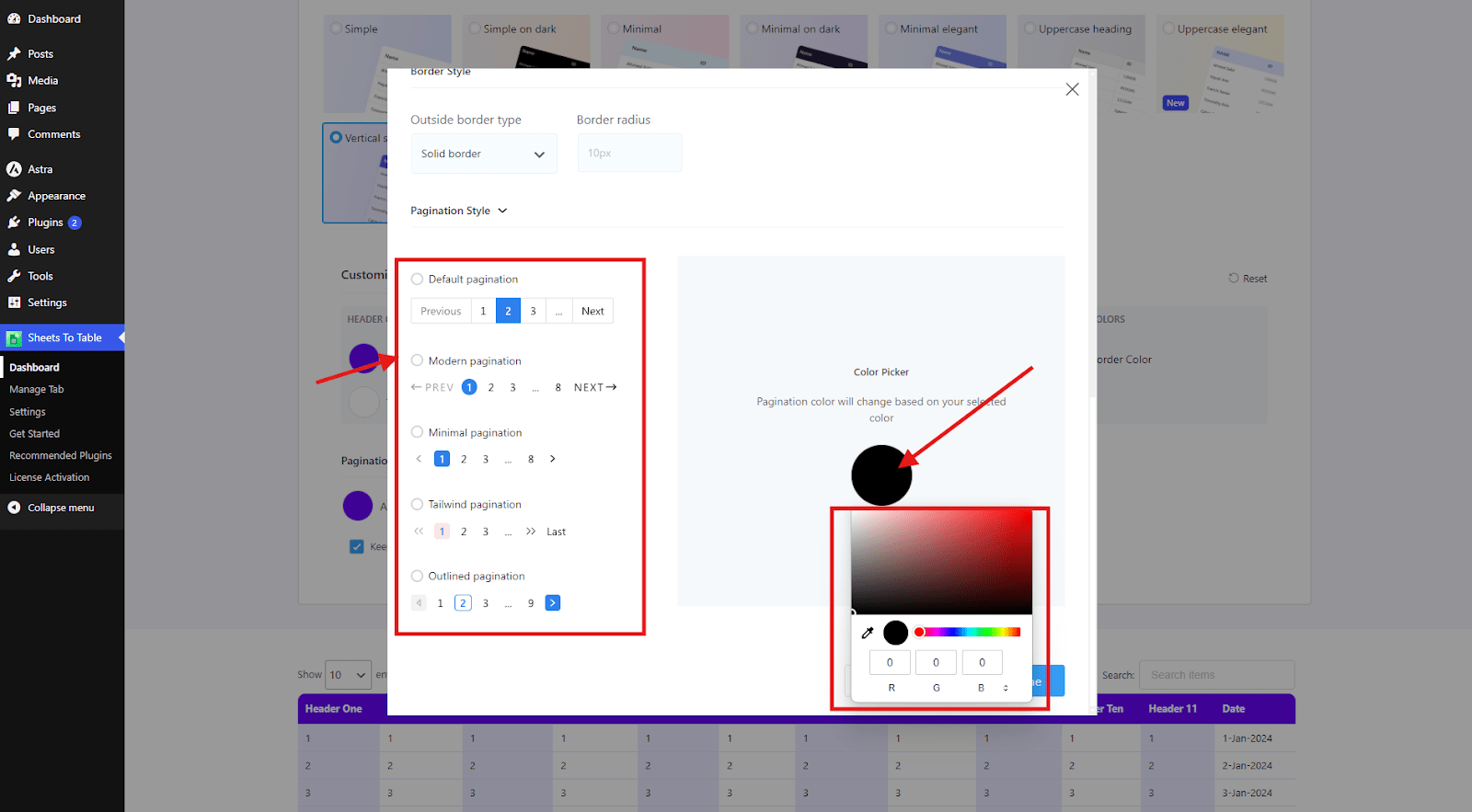
If you’re already using a custom theme, you can easily adjust the pagination style and color. Simply click on the Pagination Style option.
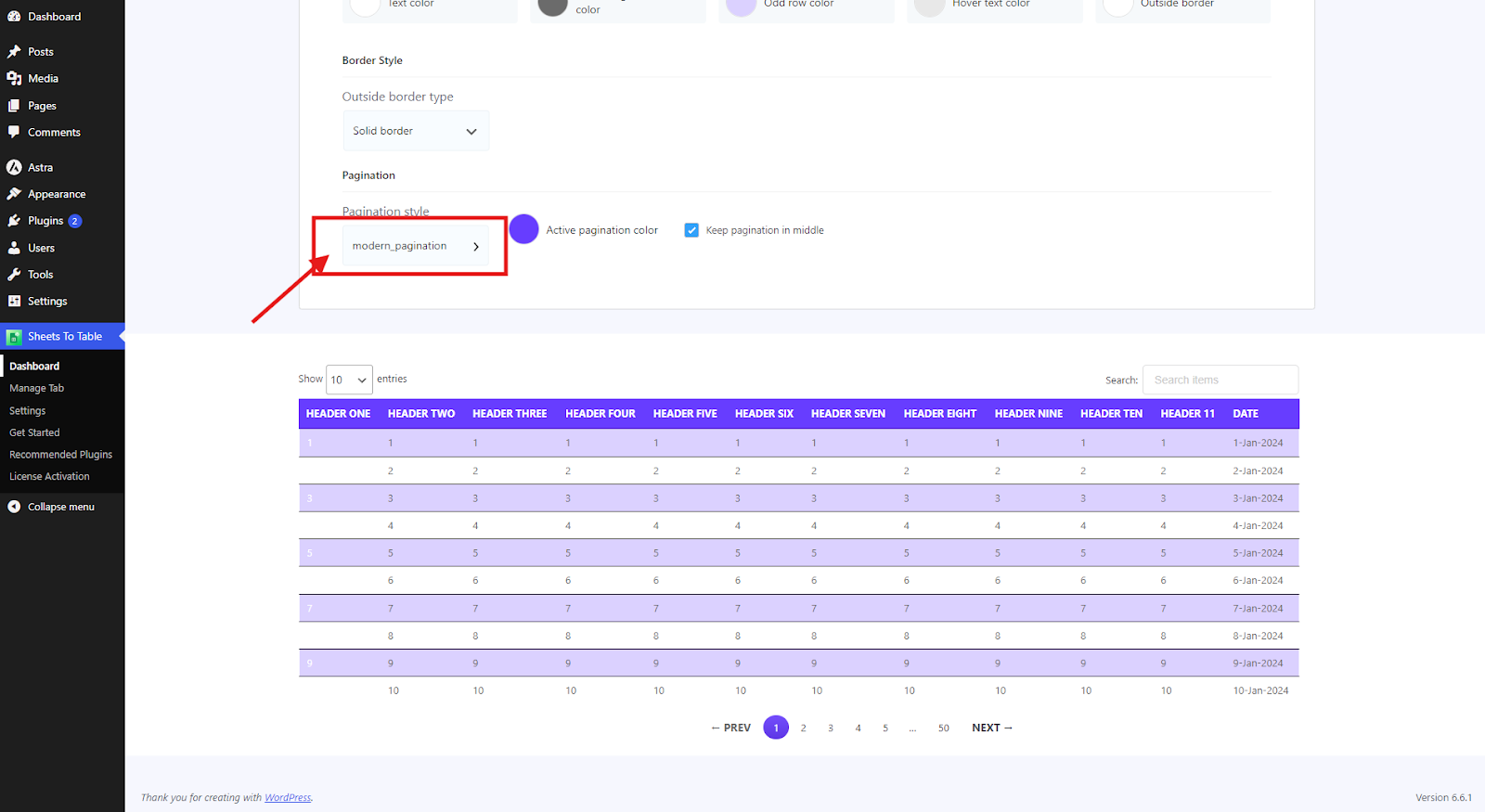
A popup modal will appear where you can select your preferred style and color. After making your adjustments, remember to click Fetch & Save to apply your changes to the table.
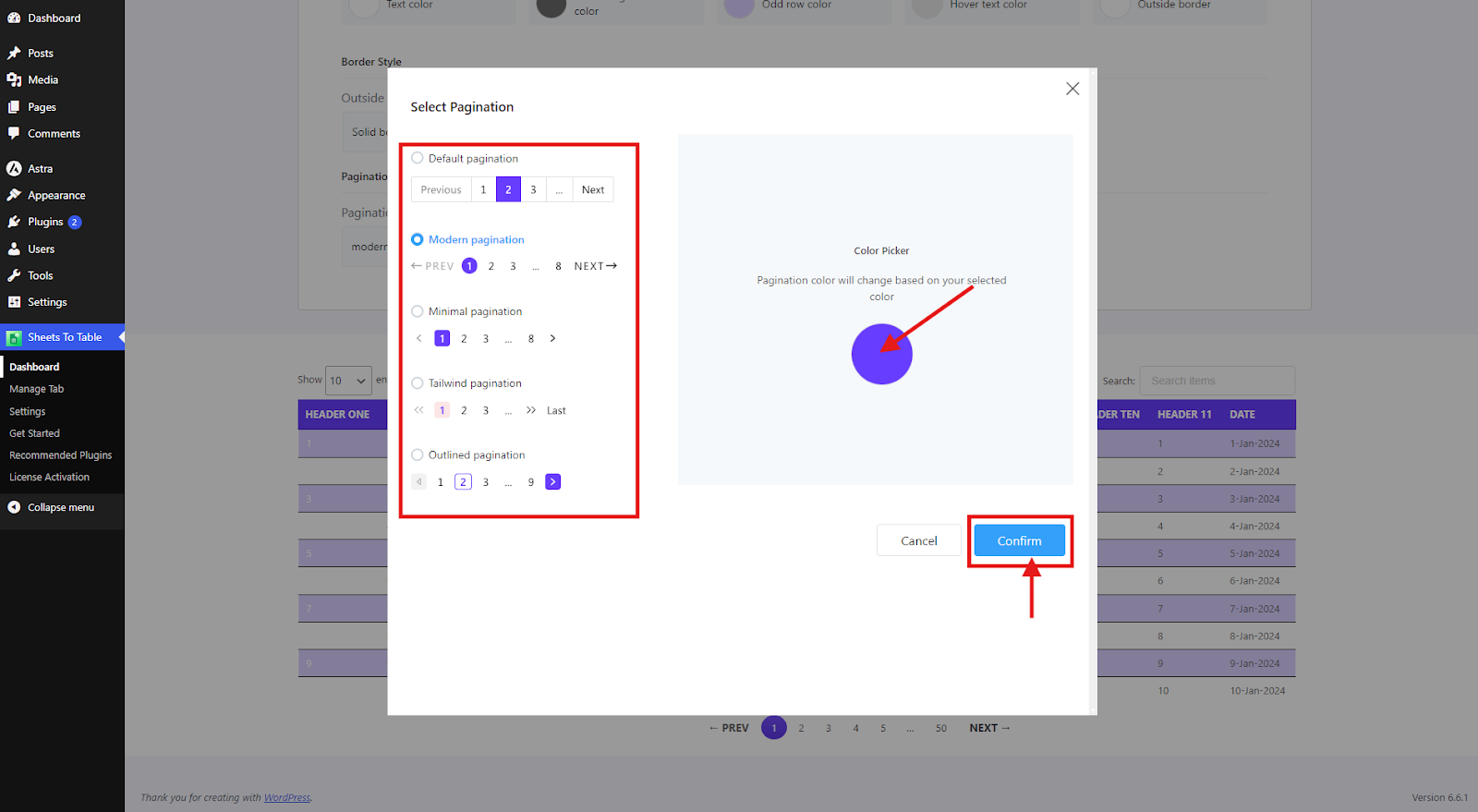
Finally, visit the page where your table is embedded to see the updated pagination styling in action.
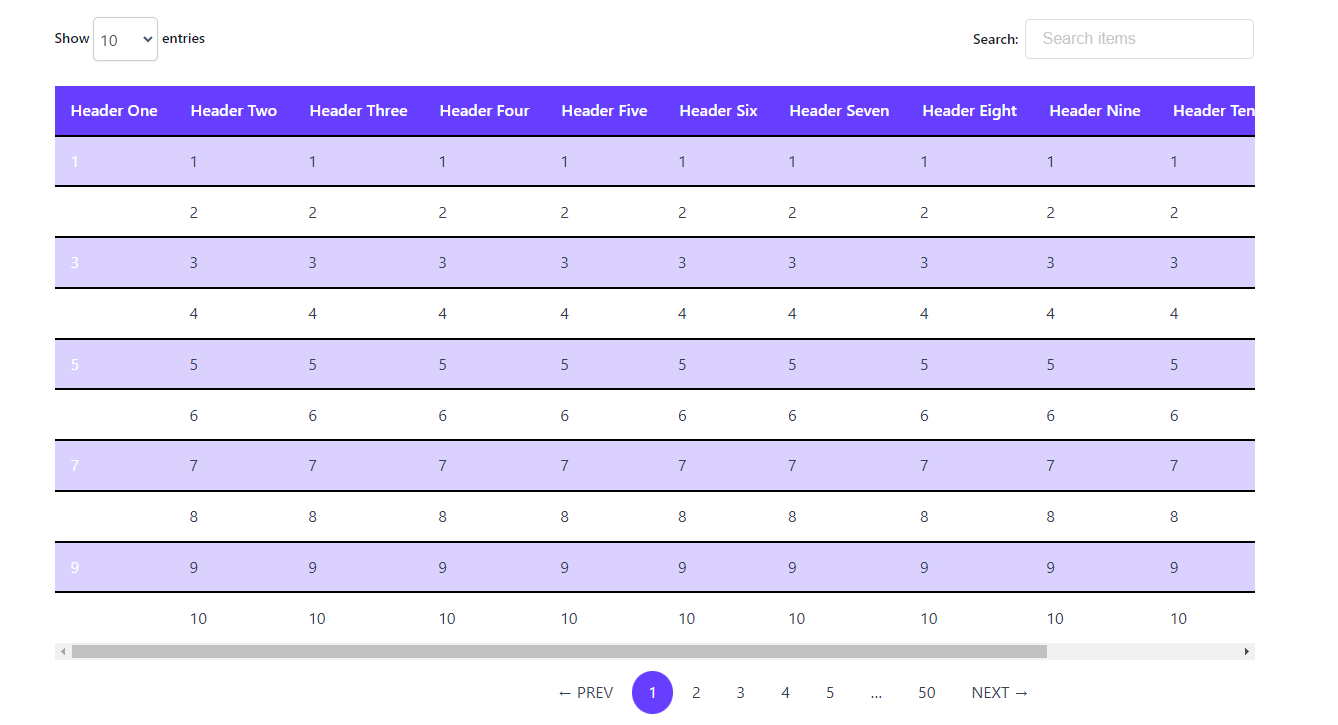






Add your first comment to this post