Setting up Google Analytics and Google Tag Manager on your website is easy with FormyChat. Connect them in minutes to see who’s visiting, where they come from, what they do, and what leads to conversions. With those insights, you can make smarter decisions, improve the user experience, and hit your goals faster.
Check out our step-by-step tutorial and start optimizing your website today.
Setup FormyChat #
- First, add channels to your website using FormyChat, and if you already have channels created, you can customize them.

- Go to the Customize, scroll to the Google Analytics section, and toggle it on.
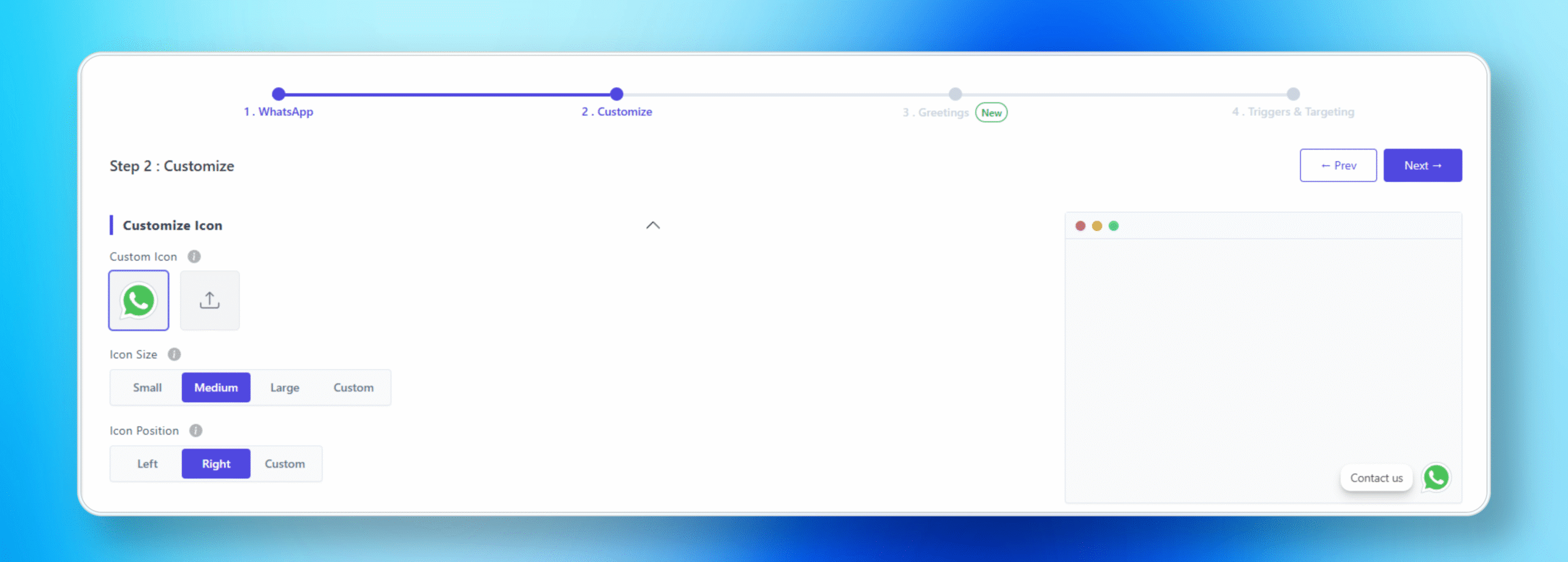
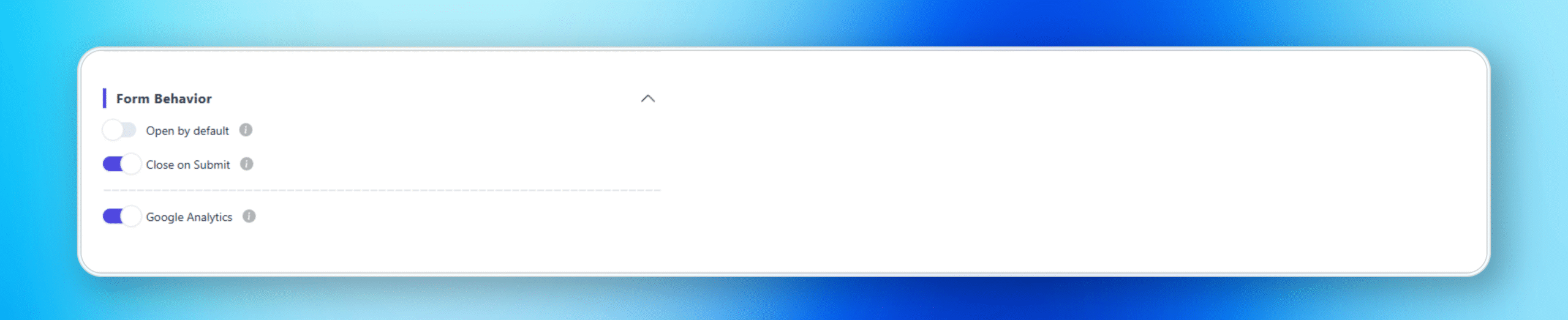
Set up Google Tag Manager #
- Now, go to your Google Tag Manager account. If you don’t already have one, you can create a new container.
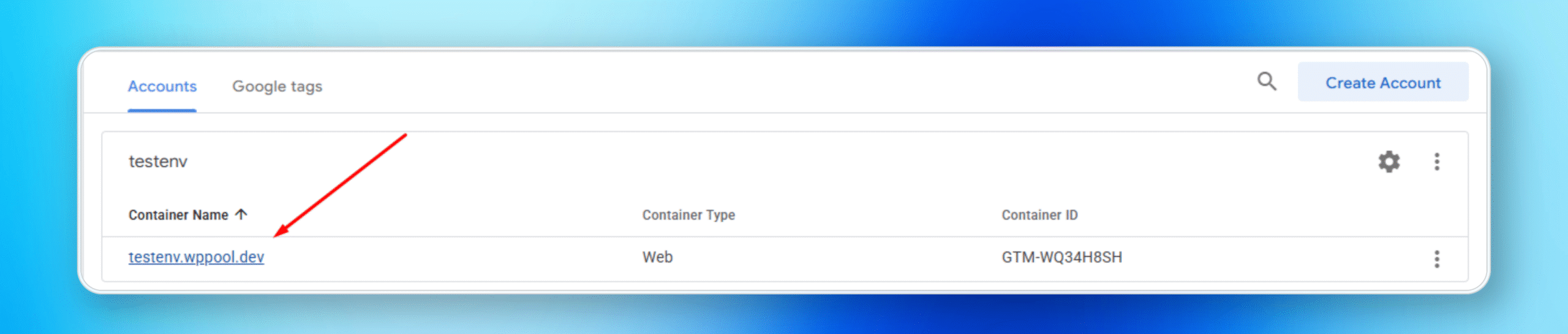
To set up Google Tag Manager in WordPress, you can follow these instructions ➡️ How to Install and Set Up Google Tag Manager in WordPress
- To view the preview, please click on the “Preview” button and enter your website’s URL, and then click “Connect.”
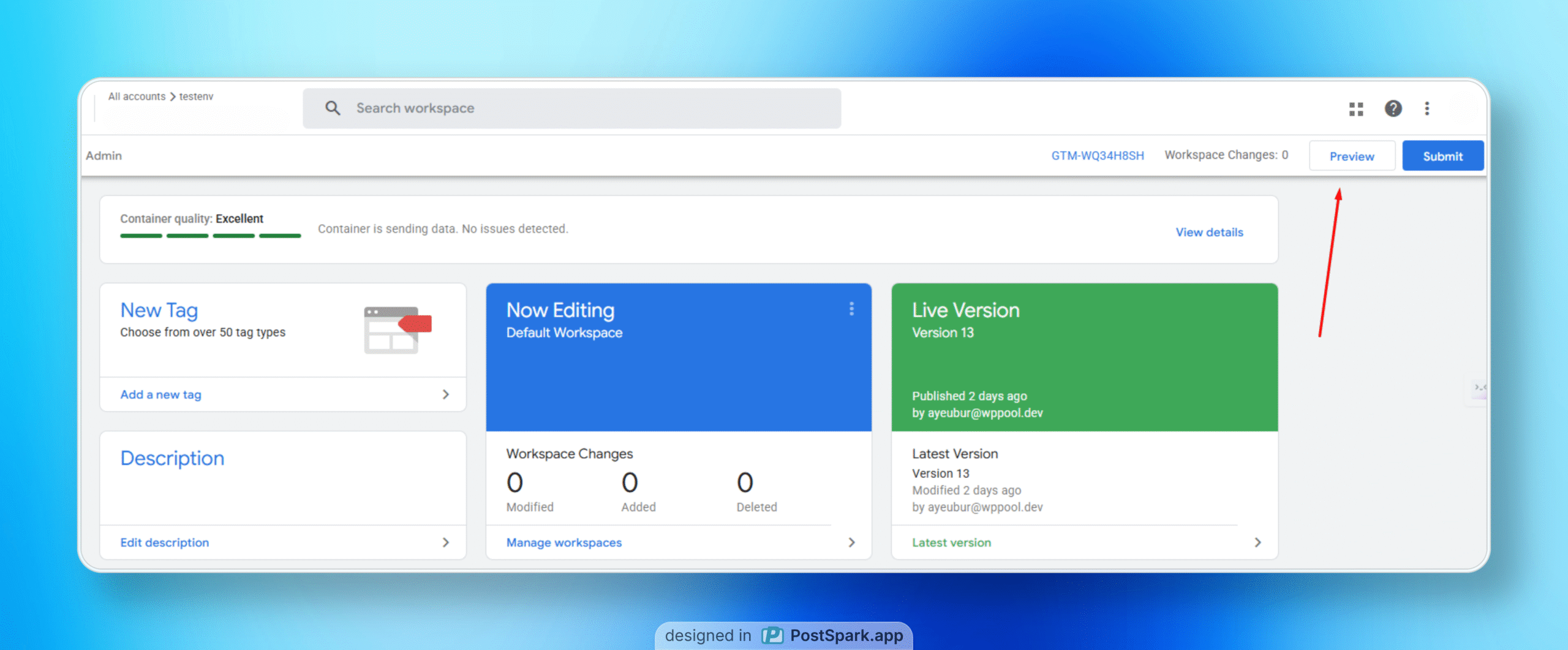
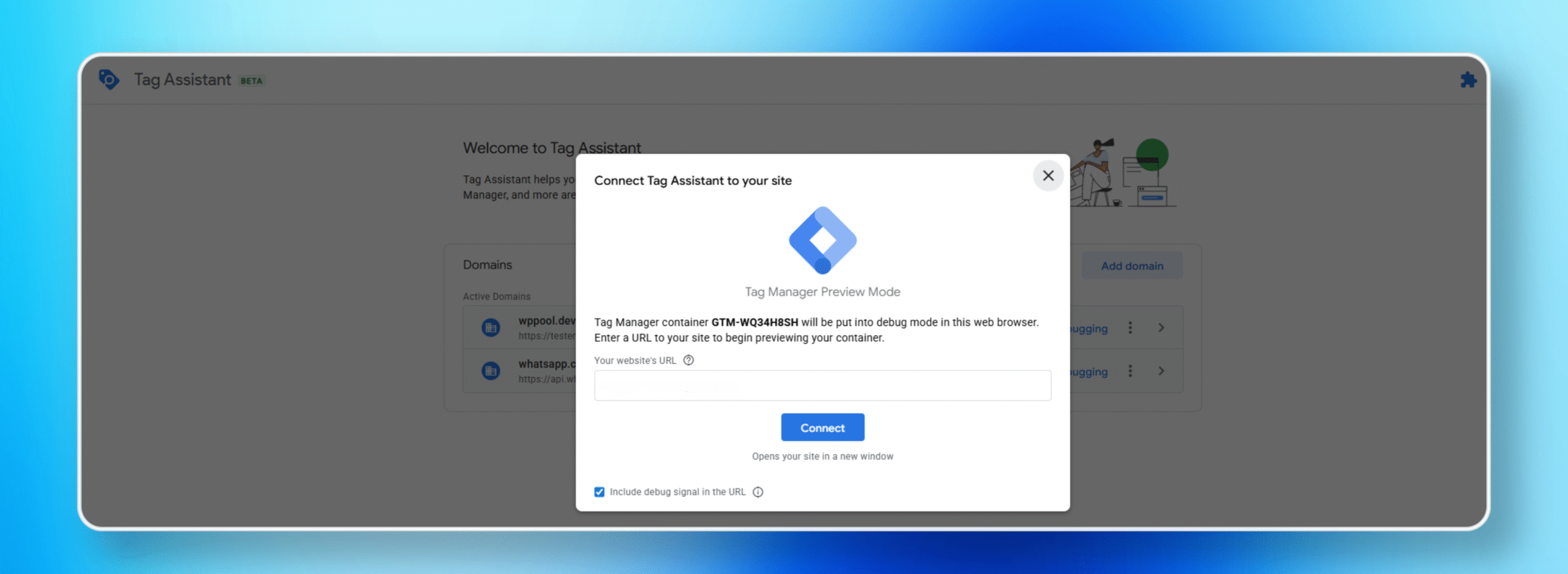
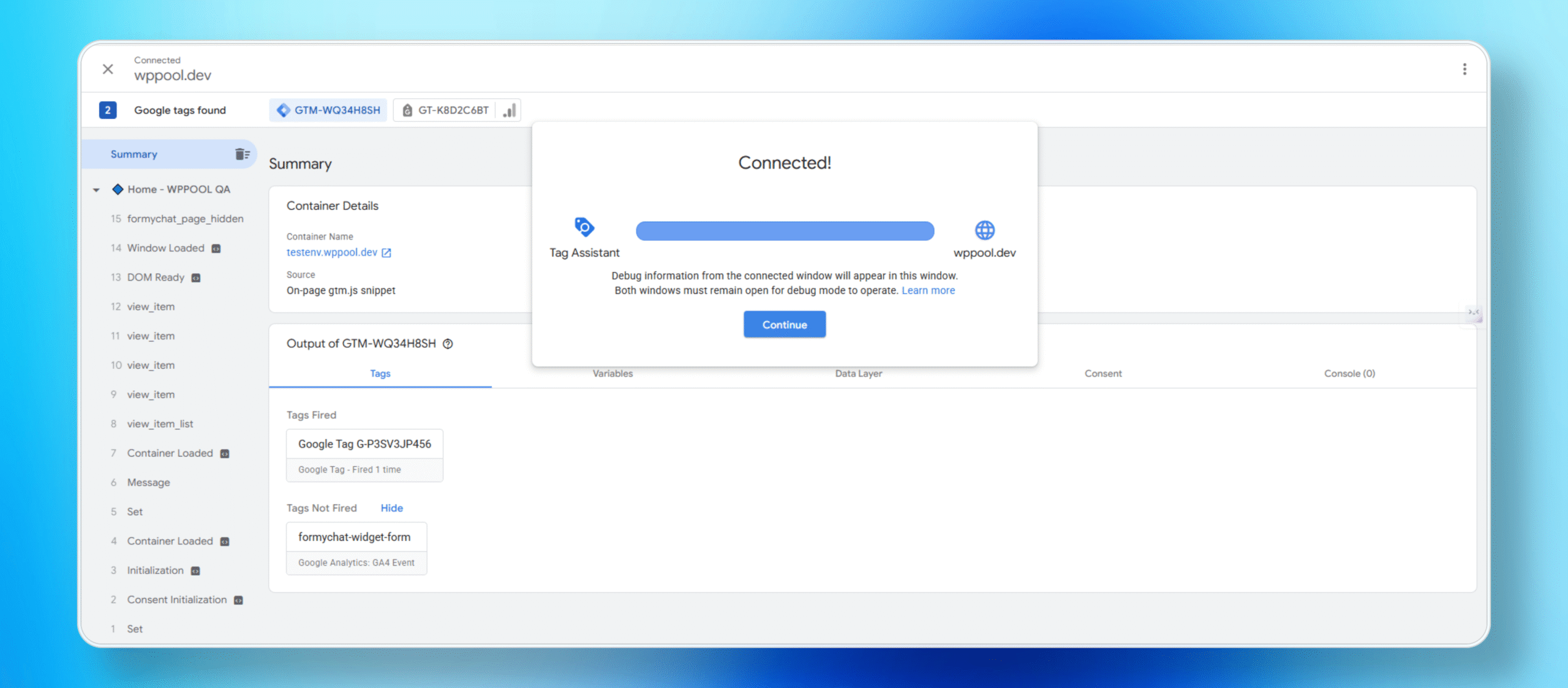
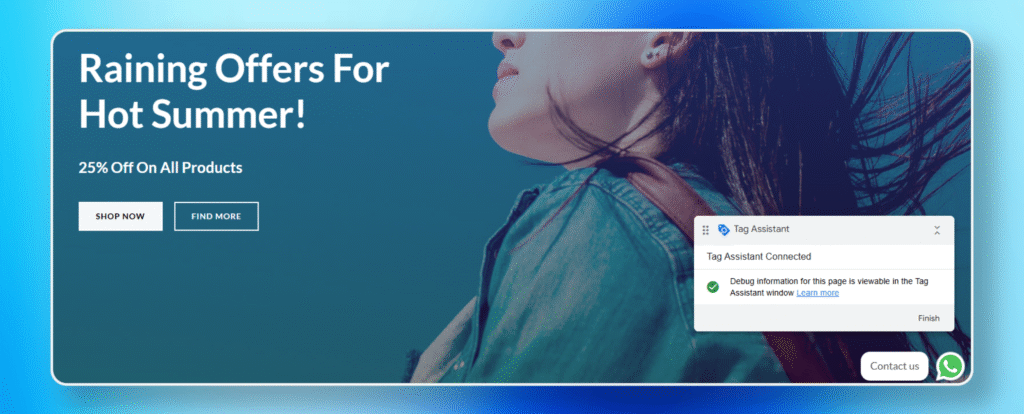
- Now you will see the real data in the GTM debug mode when you submit a form through FormyChat.
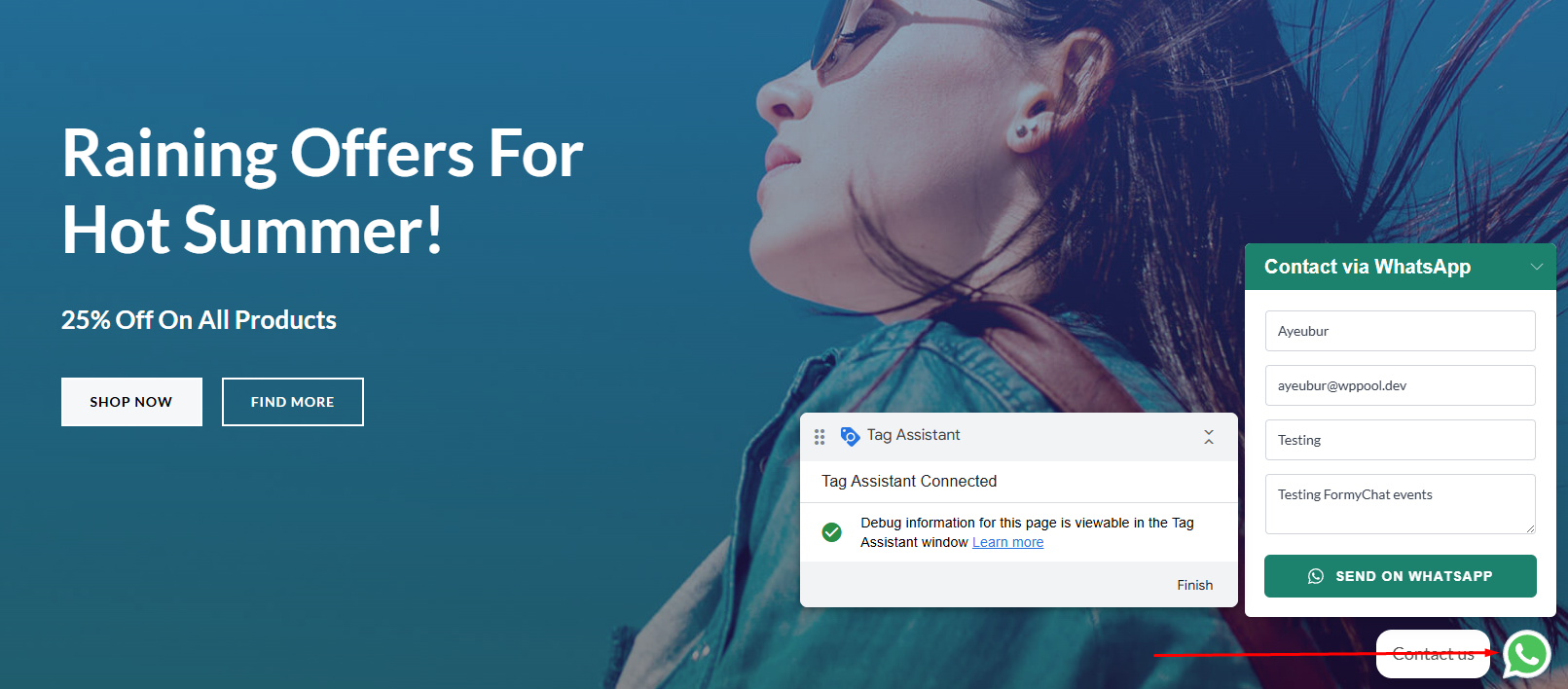
You will see the custom event name as “formychat_form_submitted” in GTM.
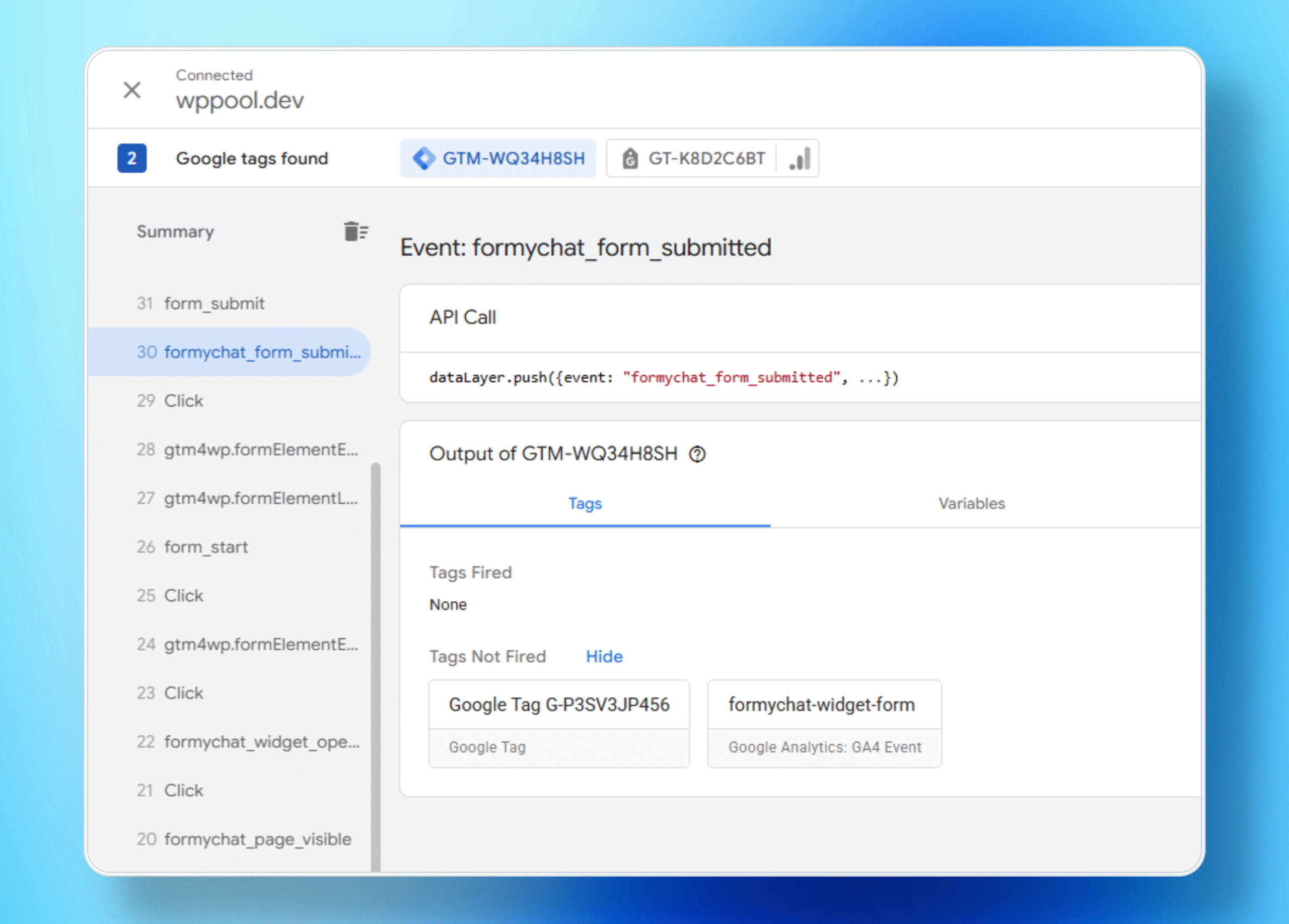
- Navigate to Google Analytics, then proceed to the “Events” section. Continue by examining the event count categorized by event name.
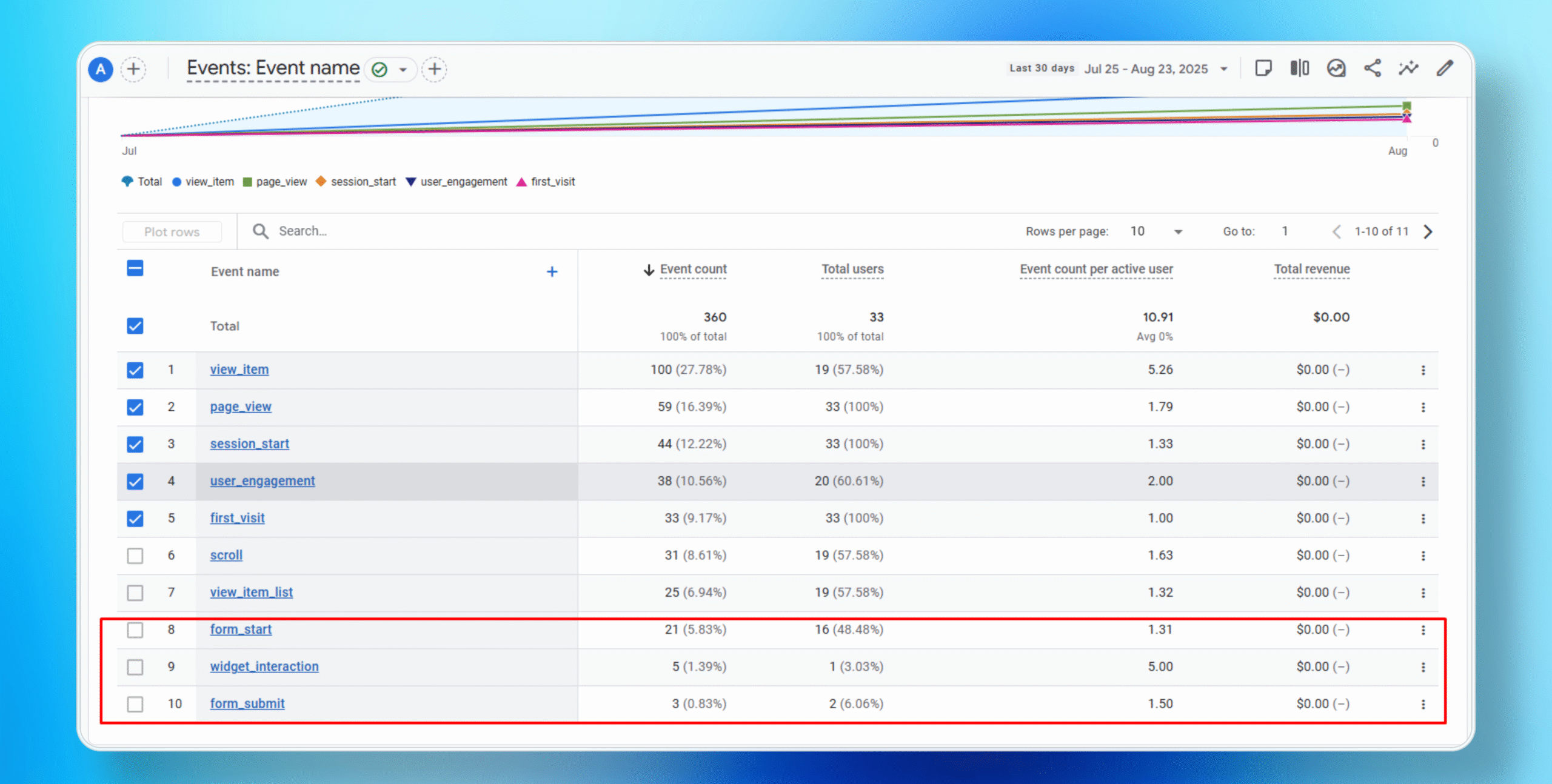
This is how you will successfully set up the GTM and GA4 in FormyChat to track the lead submission.






Add your first comment to this post